Practice settings: send a provider set password invitation
Note: Username/Password Only
These instructions only apply if your practice uses Username/Password authentication instead of Single Sign-On through Google, Shibboleth, or another external identity provider.
You can send a provider an invitation via email or SMS text message to setup their system account.
The invitation includes their username and a link to set their password.
The link is valid for 24 hours.
- Search for the provider
or
Go to Practice > Practice Settings > Providers & Resources > Provider Management and selectunder the Actions column of the provider you're configuring
- Select Account and scroll down to Portal
- Confirm Status is Active
- If account status is inactive, the provider cannot login.
- Select Send portal invite
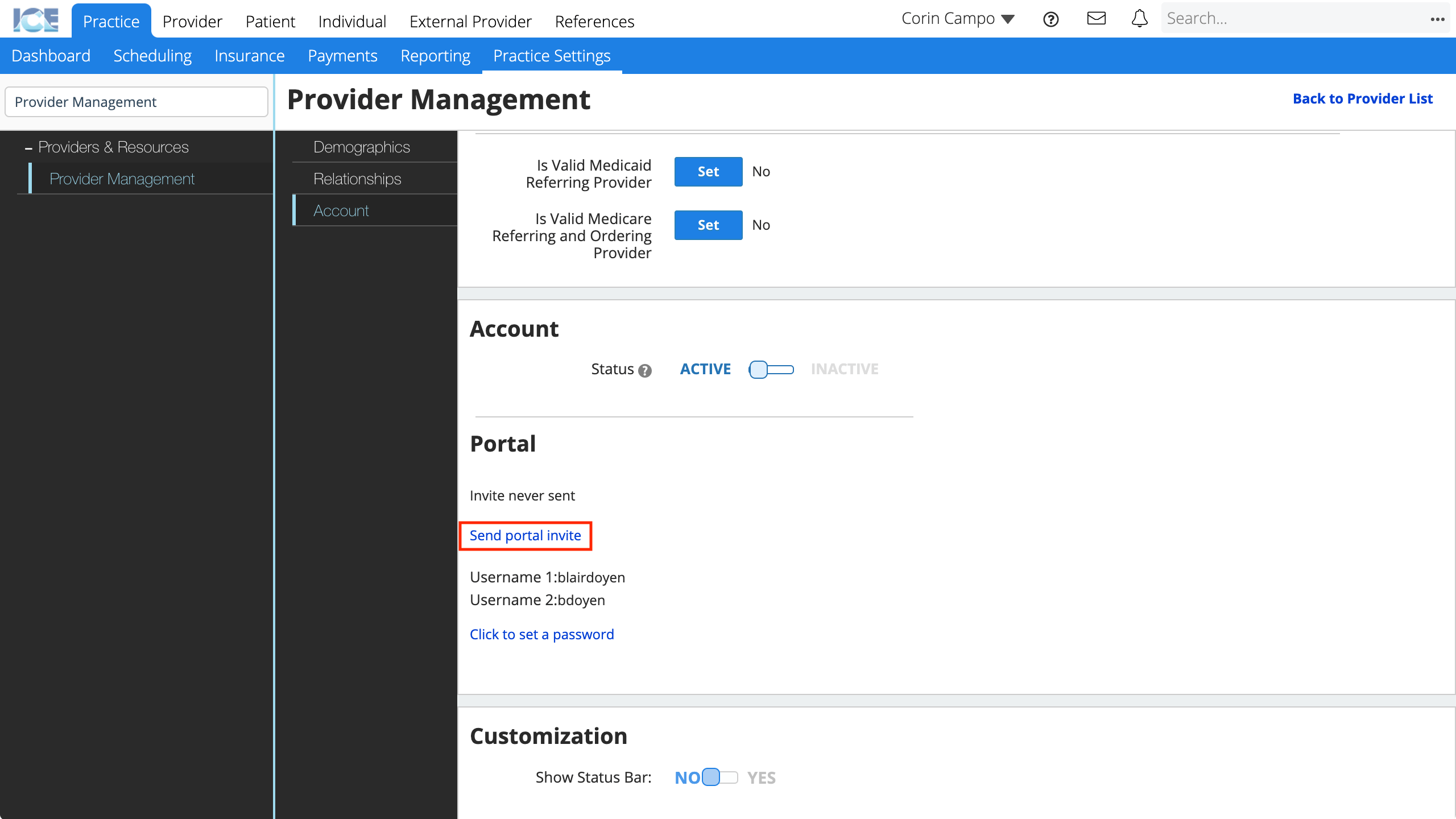
- If you've sent the provider an invitation before, select Resend portal invite.
- Choose one or more contact methods where you want to send the invitation
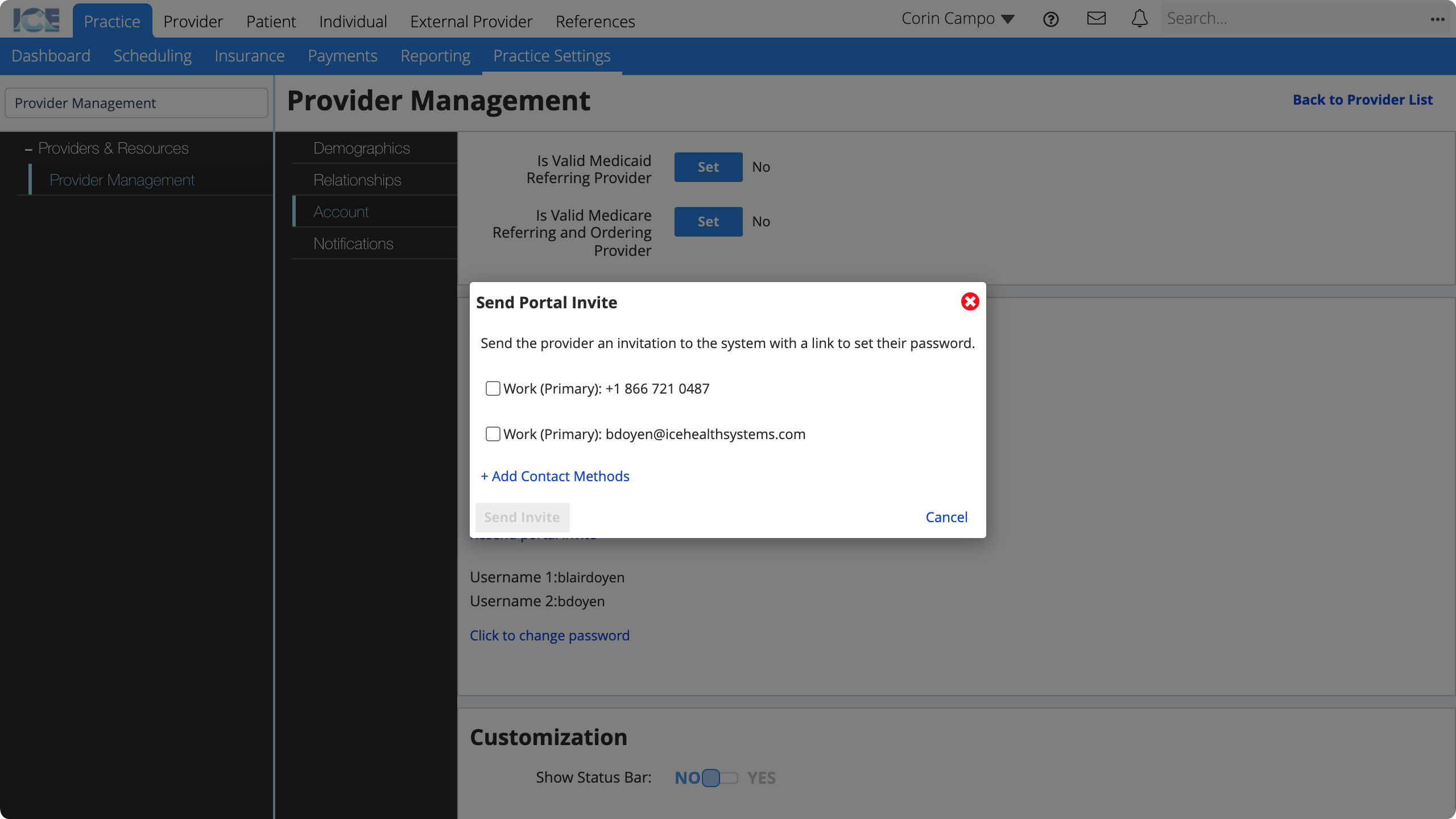
- To add or edit the contact methods, select + Add Contact Methods. The system saves your changes automatically.
- Select Send Invite
Now the provider can use the invitation to set their own password and then login to the system.
To learn how a provider sets their password from the invitation, see Setting your provider password from an invitation.