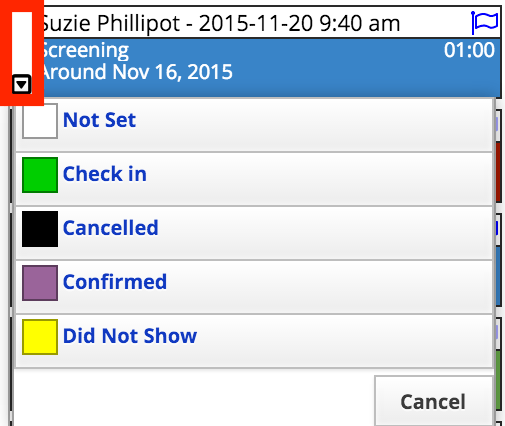Use advanced search
The advanced search feature allows you to search for individuals and appointments using all the fields available to each search type. Once your search results are displayed, you can interact with them in different ways based on their type. Searches can be saved as templates for quick access.
The standard search will only search for individuals using specific fields that are defined in Practice Settings.
This article reviews advanced search for individuals and appointments. In other areas of the system you will find advanced search options for Forms, Codes, and Alerts that use this same approach.
Start an advanced search
The advanced search tools are accessible from the standard search field.
- Select
 in the standard search field to open the advanced search window
in the standard search field to open the advanced search window - Confirm the type of advanced search you want to perform in the bottom left corner of the window
- Individual Search
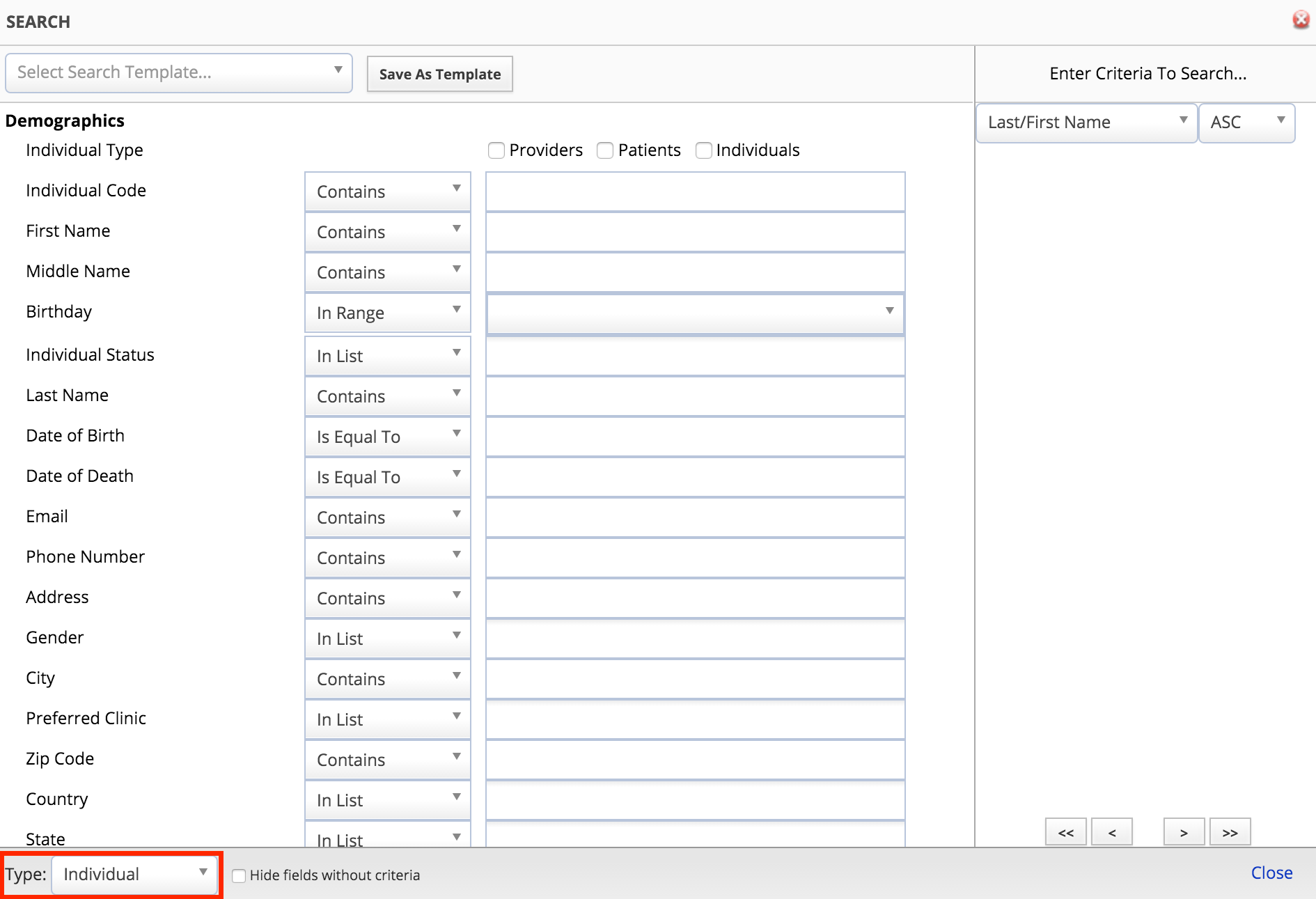
- Appointment Search
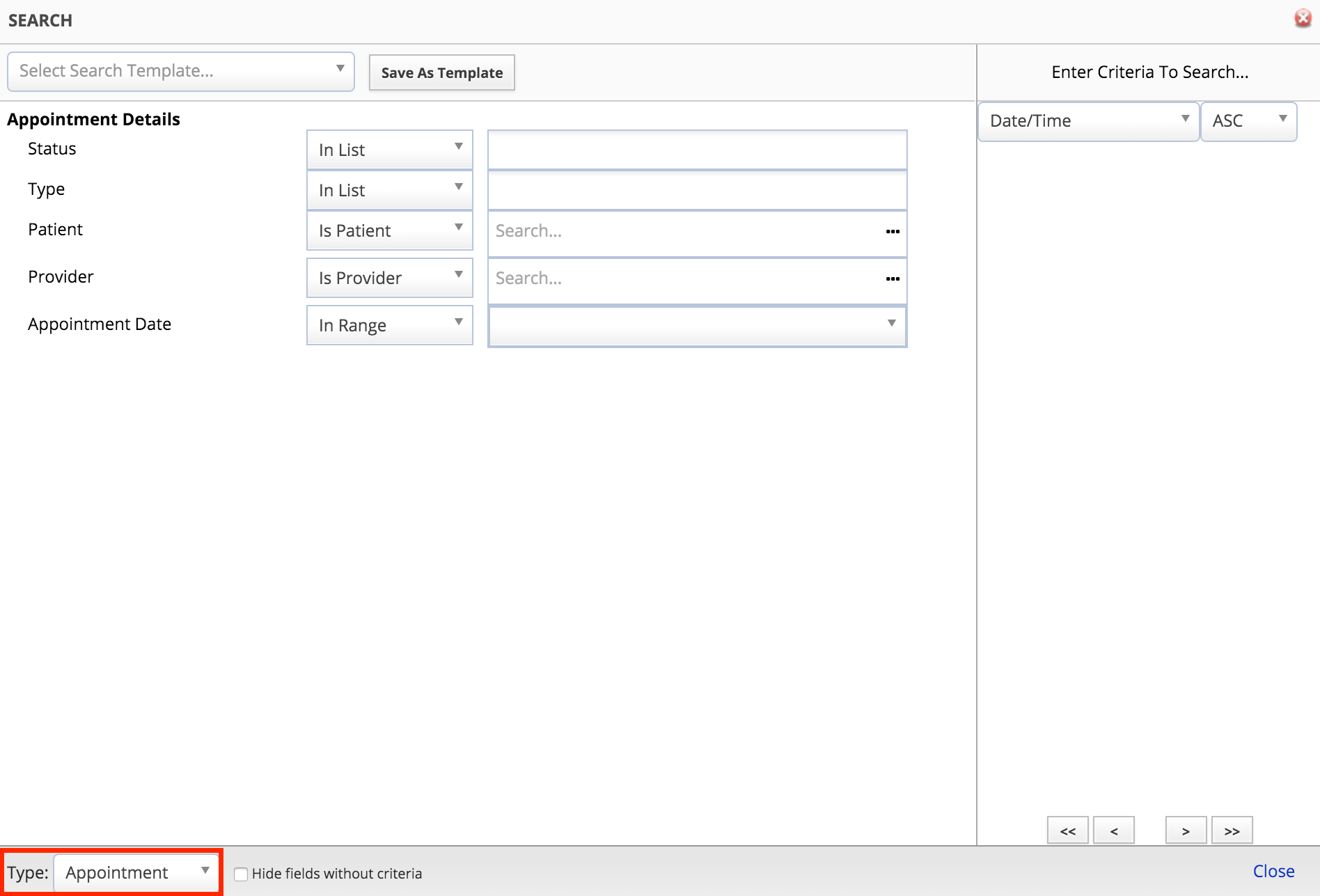
- Individual Search
- Enter the desired details into the relevant fields
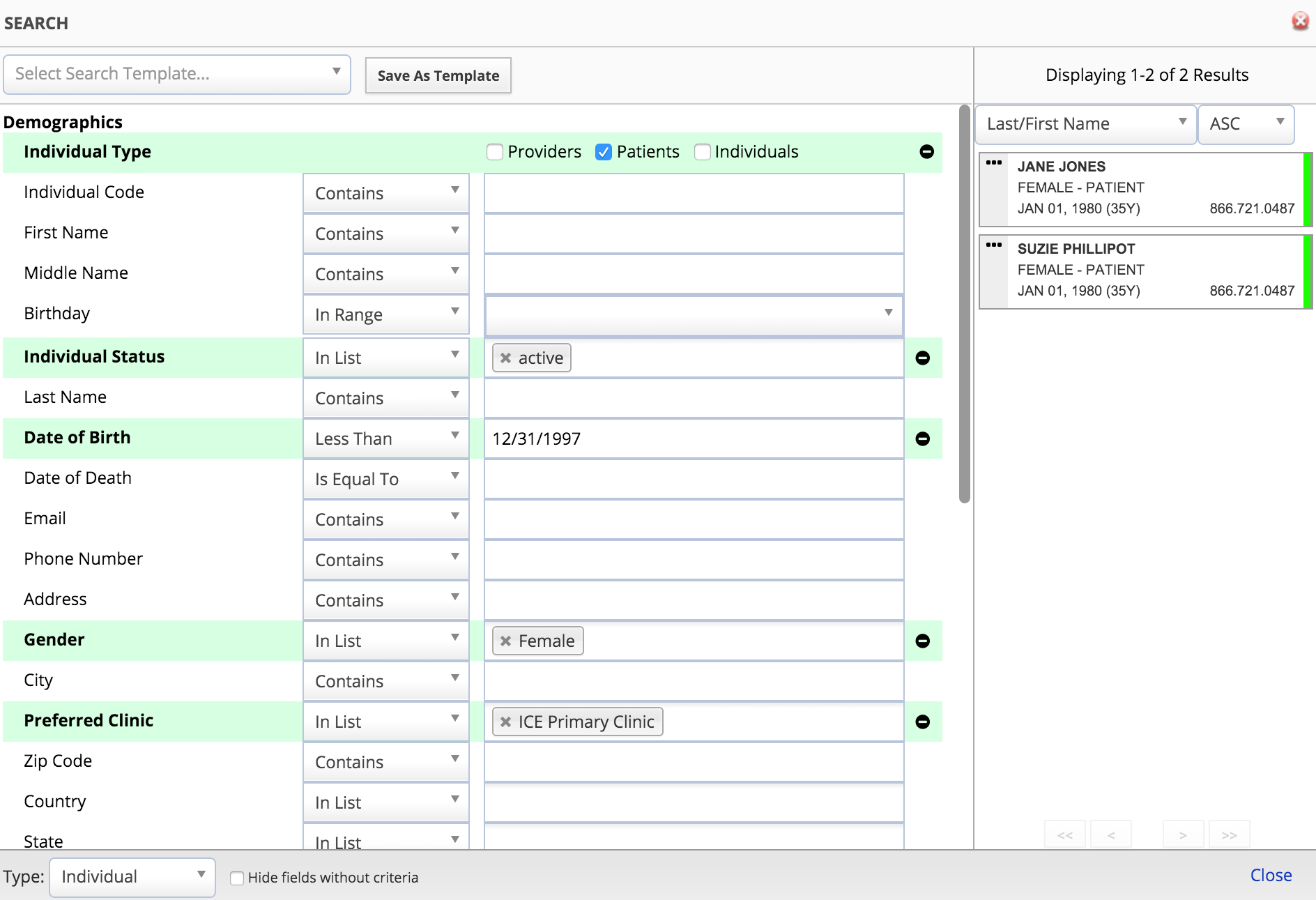
- The results will update automatically as you add or remove details from your search
- Select
 to clear a field from your search
to clear a field from your search - You can hide fields without criteria if you want to clean up your view and focus on certain fields
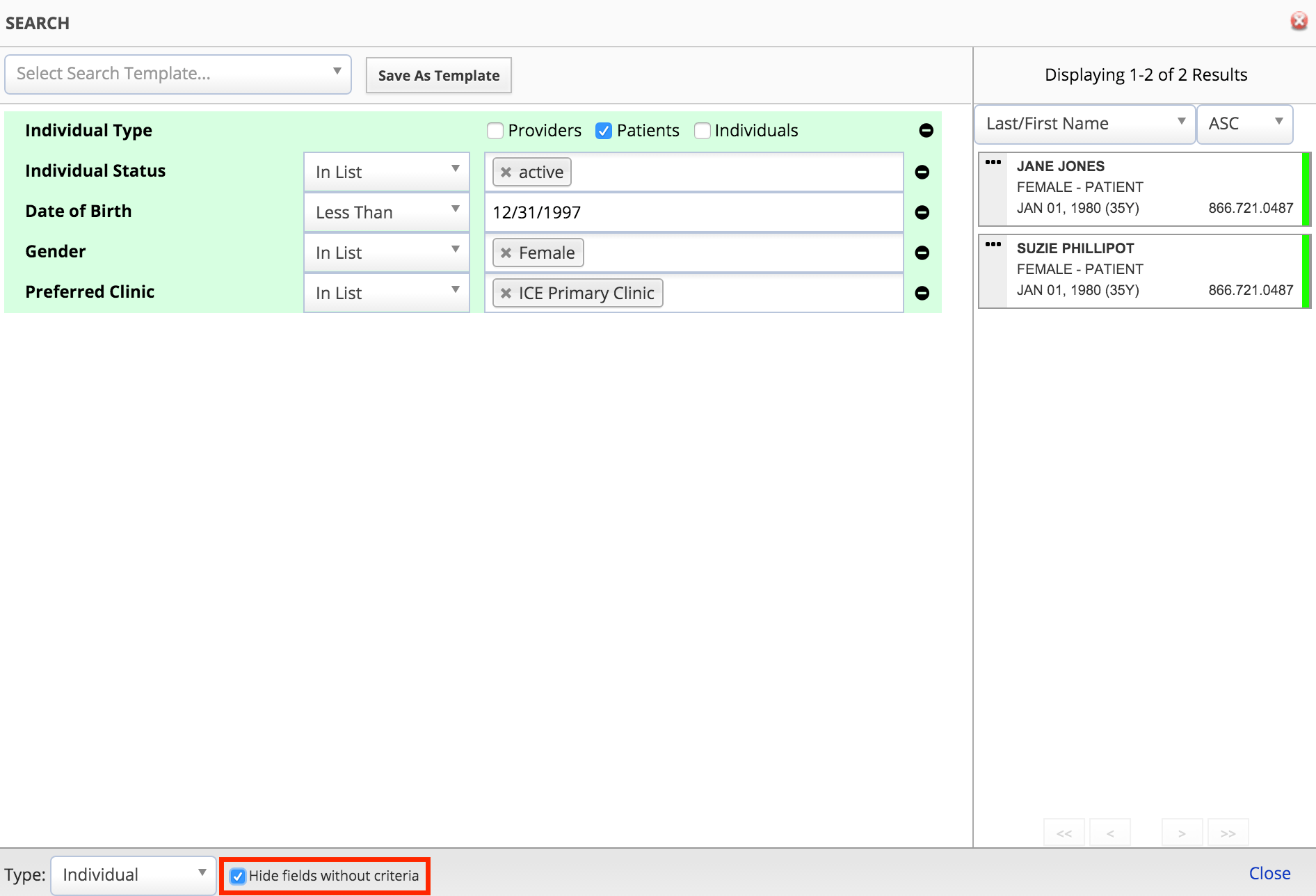
- Use the drop-down menus above the search results to adjust how the results are sorted and in what order
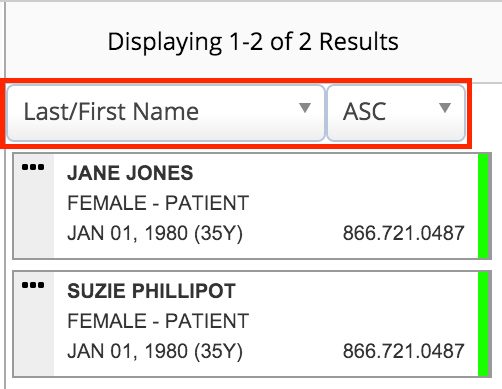
Interact with your search results
You can interact with the results of your search in different ways depending on the type of search you've selected.
Individual search results
- Select the body of an individual's entry to go to their record
or
- Select the left bar of the individual's entry to review their details
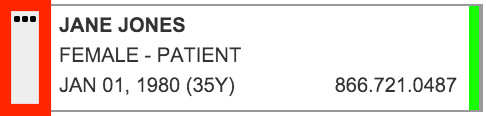
- Individual details can be updated from the individual management window
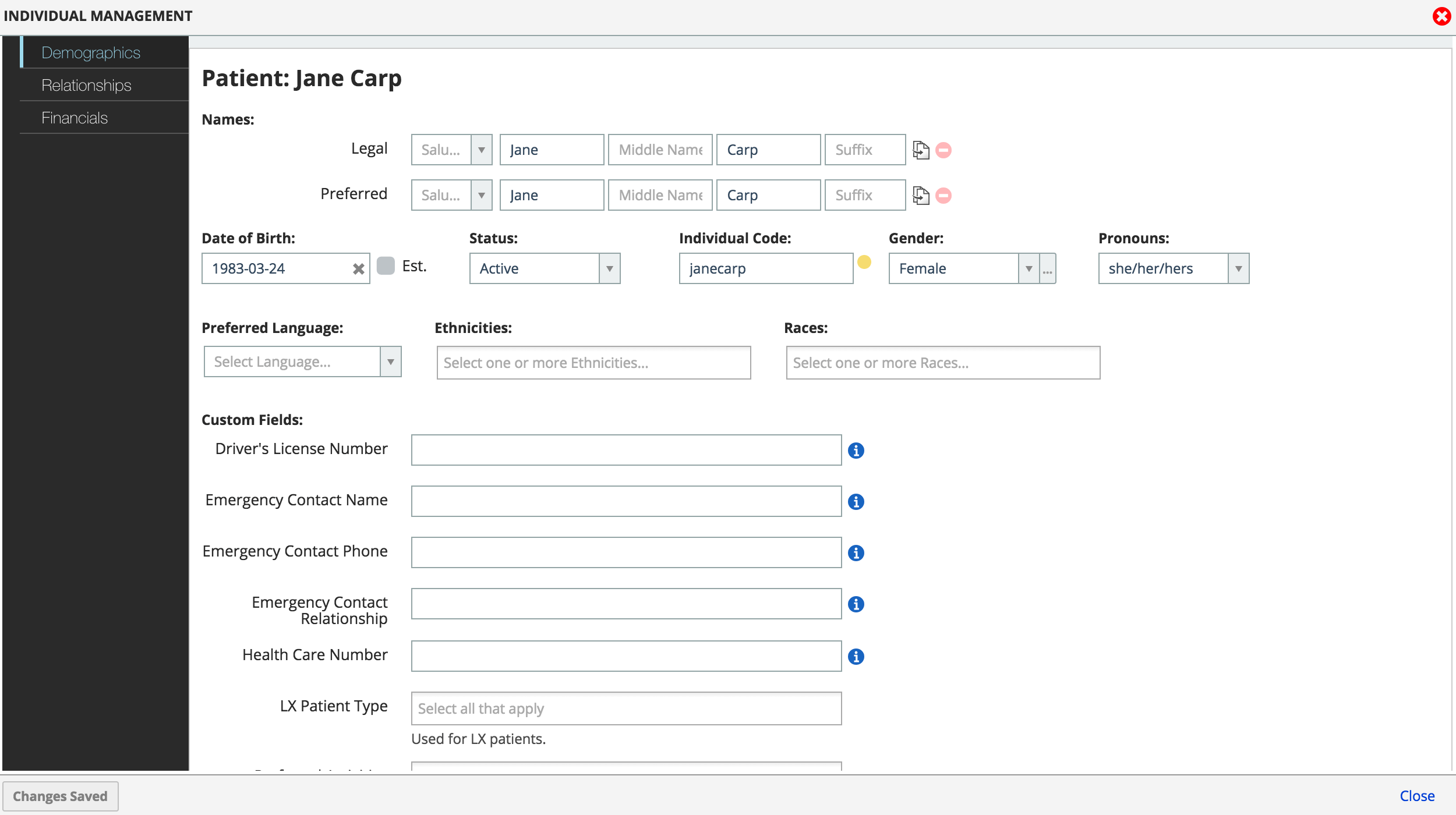
- Repeat this process to continue reviewing details about individuals visible in the search results
- Select Back to Search to return to the search window and refine your search
Appointment search results
- Click the appointment entry to open an appointment summary window
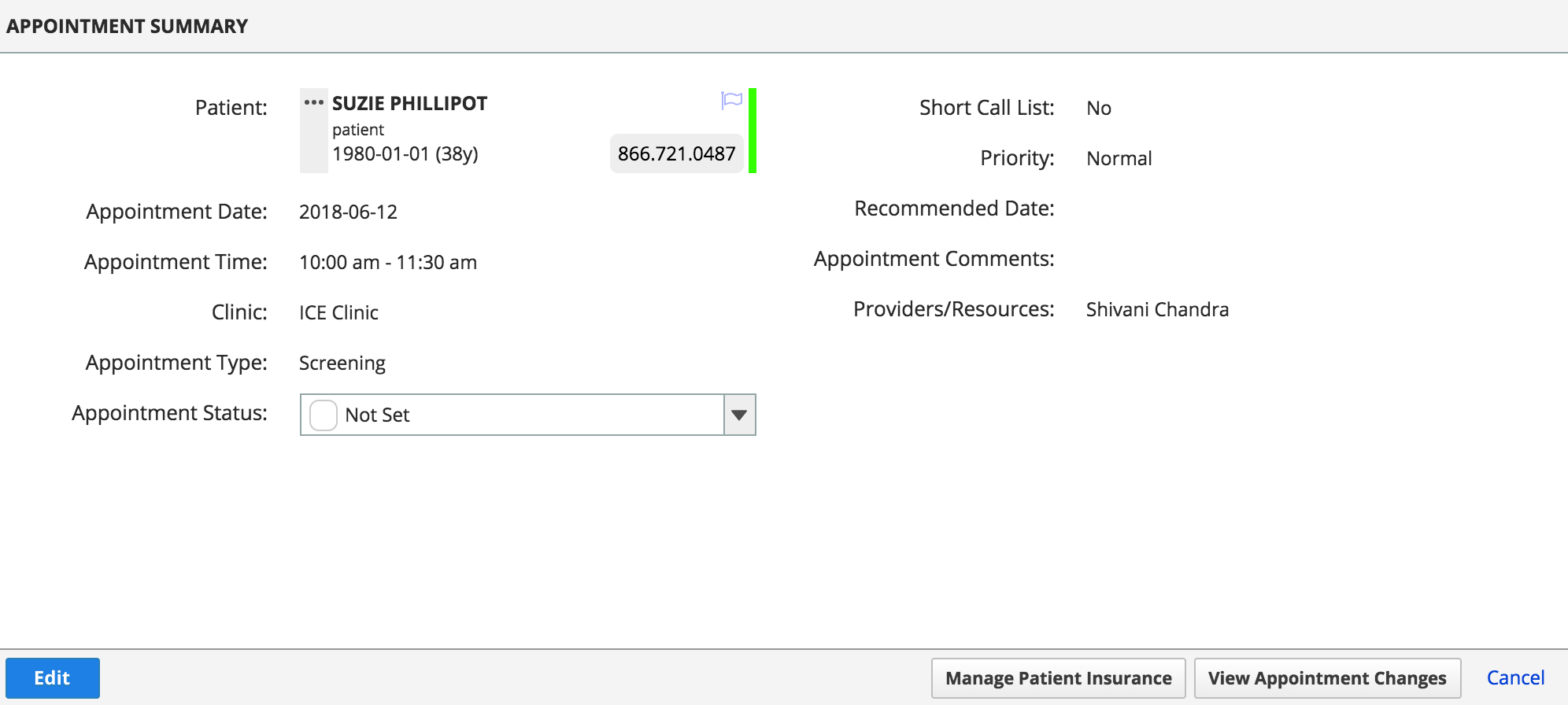
- From here you can review details, update the appointment status, or click Edit to edit the appointment.
or
- Click the appointment status bar on the left of the appointment to quickly update an appointment's status