Advanced provider and resource select
The Advanced Provider and Resource Select window allows you to search for providers and resources by more than just name.
You can search for:
- Providers by provider group, schedule view, name, and abbreviation.
- Resources by resource type, schedule view, name, and abbreviation.
Then you can select multiple providers and resources at once.
Access advanced provider and resource select
The Advanced Provider and Resources Select window can be accessed by selecting Advanced beside a provider or resource search field.
These fields appear in multiple areas of the system.
- When creating an appointment and assigning providers or resources to it.
- When configuring availability for providers or resources.
- When assigning providers to a form.
- When adding providers to a provider group.
There are up to five tabs available in the Advanced Provider and Resources Select window.
- Providers
- Select from a list of all providers in your practice.
- Resources
- Select from a list of all resources in your practice.
- Schedule View
- Select from a list defined by your environment's schedule views.
- When this tab is selected, choose the desired schedule view from the drop down menu.
- Provider Group
- Select from a list defined by your environment's provider groups.
- When this tab is selected, choose the desired provider group from the drop down menu.
- Resource Type
- Select from a list defined by your environment's resource types.
- When this tab is selected, choose the desired resource type from the drop down menu.
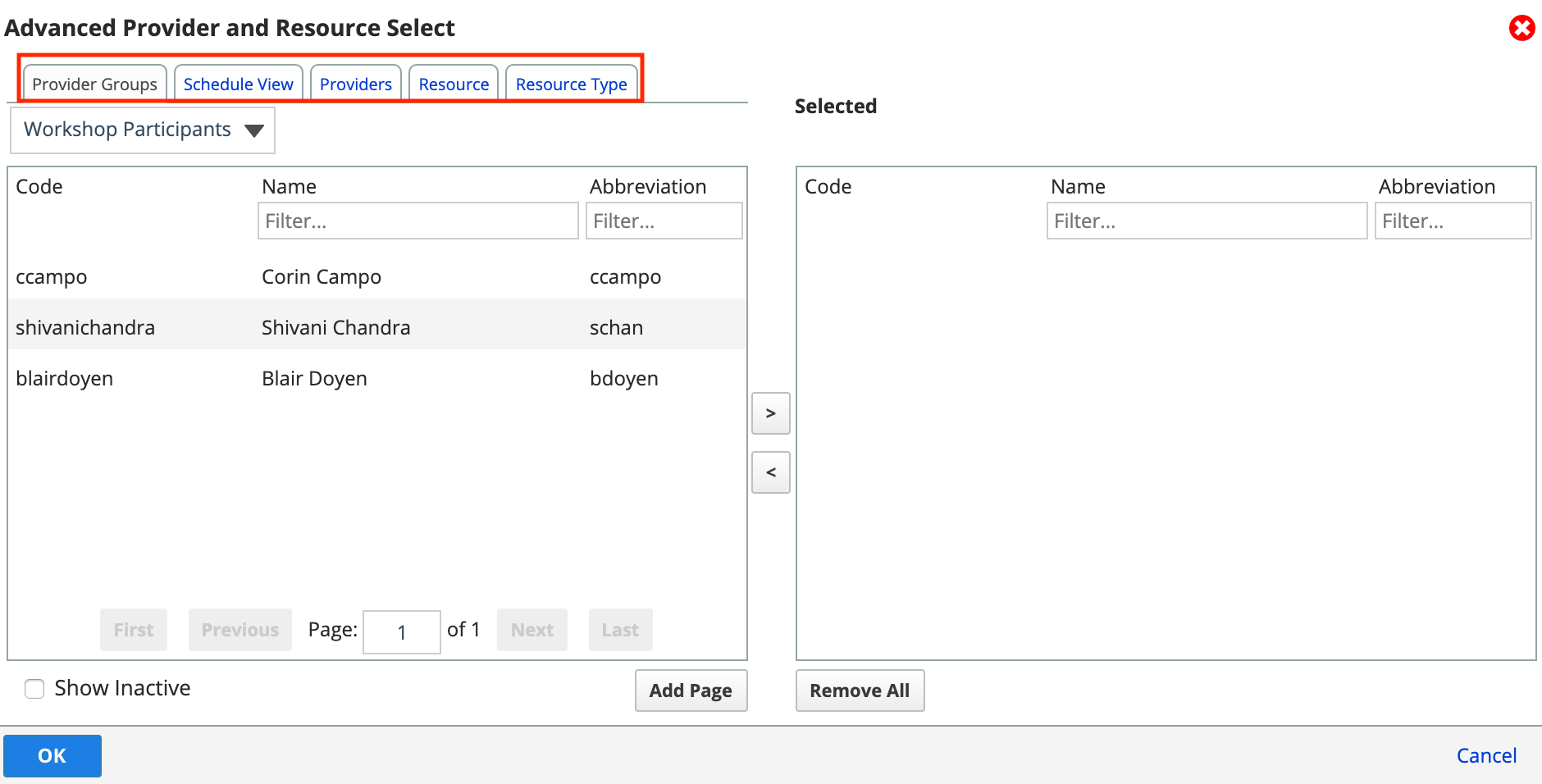
Find and select a provider or resource
- Choose the tab that will best help you narrow down your selection
- Select the provider or resource you want to add
- Then either:
- Select >
or - Double-click the provider or resource name
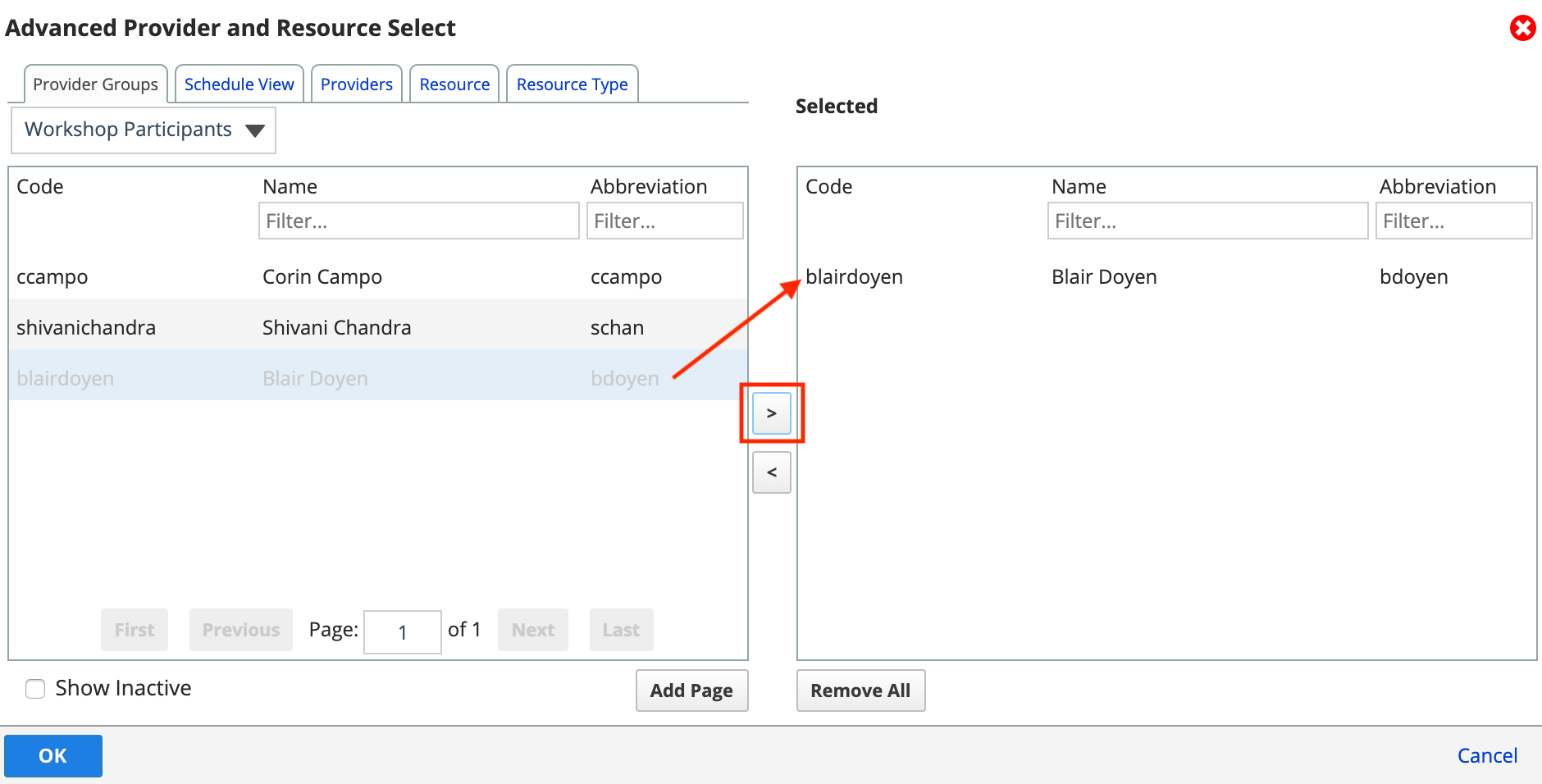
- Select >
- Repeat as necessary to add more to the Selected table
- Once the desired providers or resources have been added to the Selected table, choose OK to confirm your selection
Select a page of providers or resources
- Choose the tab that will best help you narrow down your selection
- Select Add Page to add all of the providers or resources visible in the left table
- You can filter the page to refine what providers and resources are visible and therefore added.
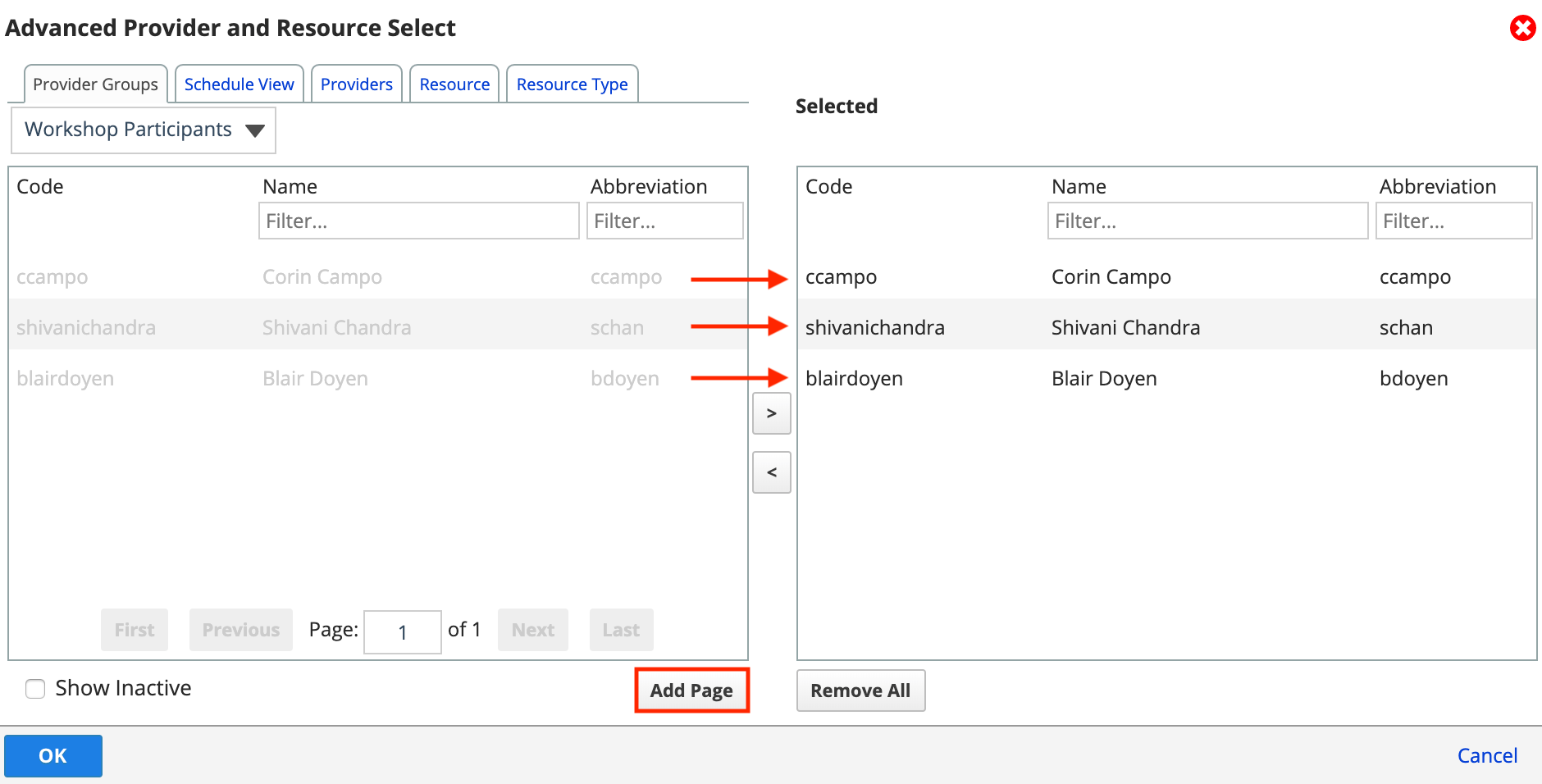
- You can filter the page to refine what providers and resources are visible and therefore added.
- Repeat as necessary to add more to the Selected table
- Once the desired providers or resources have been added to the Selected table, choose OK to confirm your selection