View and collect files
The practice and provider Files panels allow you to view and manage various PDFs and uploaded files. This includes:
- Uploading files
- Scanning documents
- Editing a file name and description
The Files panel on the Practice Dashboard is great for sharing files across your entire practice. For example, job aides, quick references, or other commonly used files.
The Files panel on the Provider Dashboard only shows files you've uploaded to your own Files panel. For example, files you want to be available while working at different clinics or reference materials you use often.
View, print, or download files
- Go to Practice > Dashboard or Provider > Dashboard
- Select the file name from the Files panel
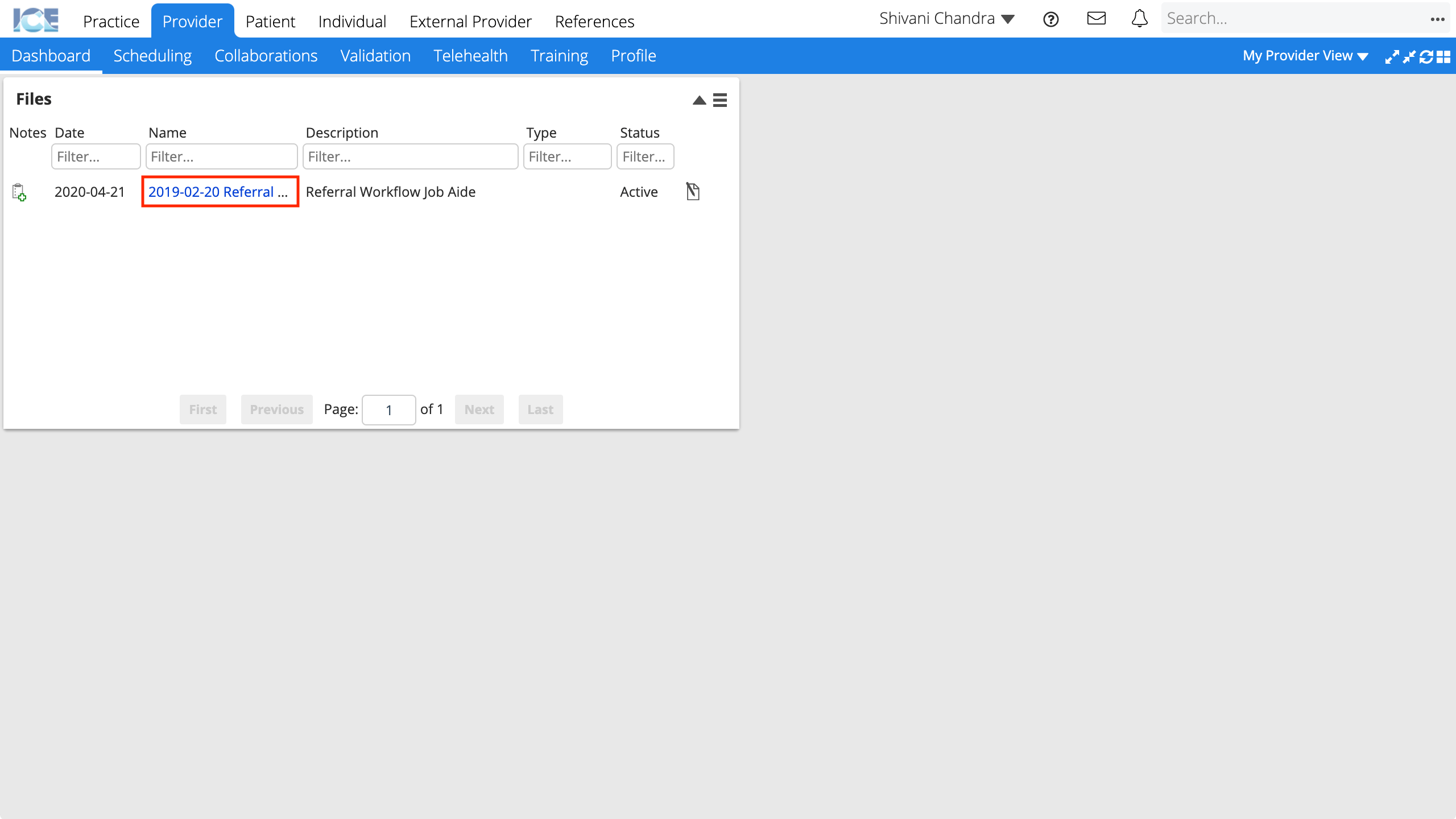
- Depending on your browser settings the file will either display in window or download to your computer for viewing and printing.
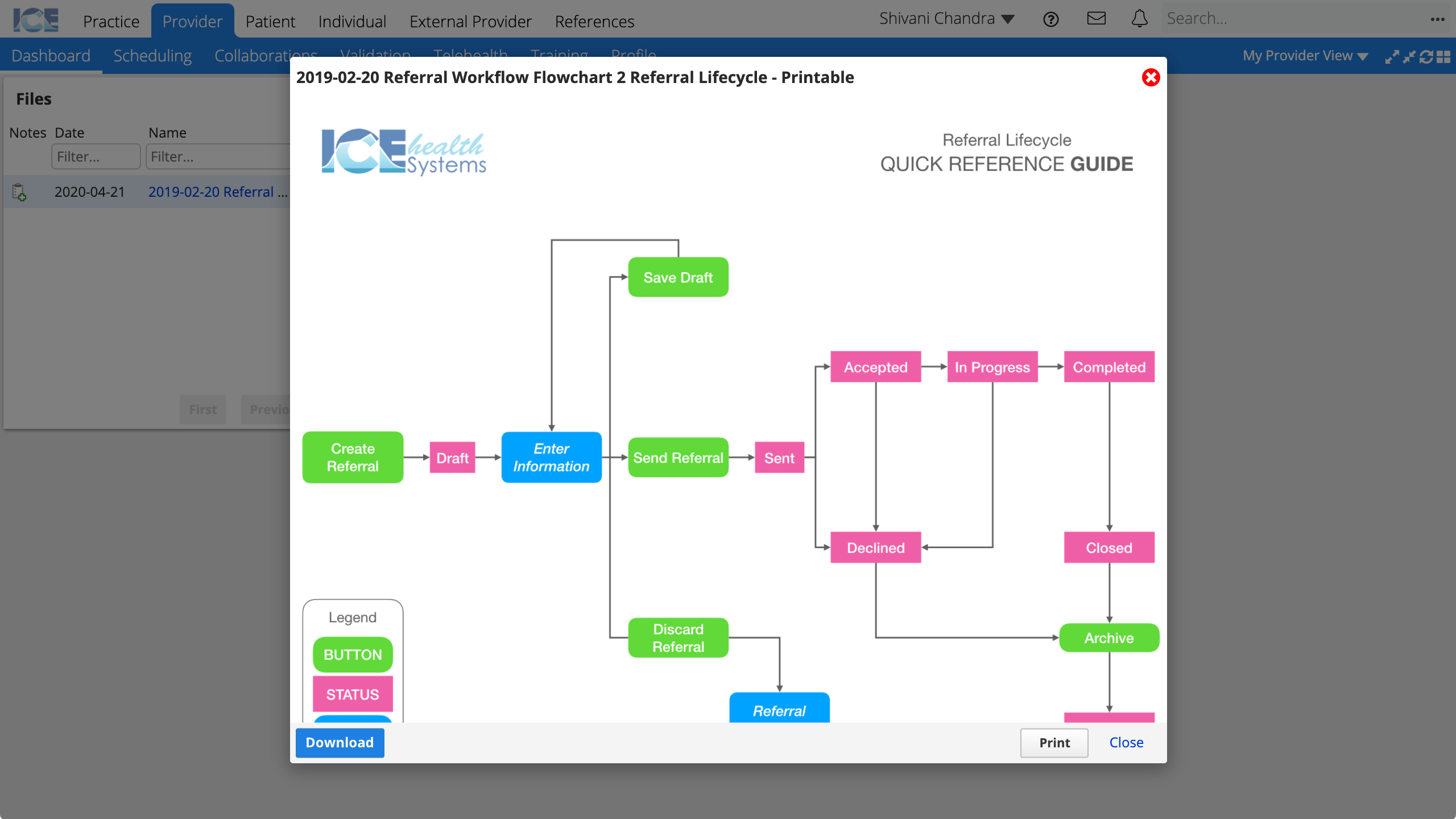
- Depending on your browser settings the file will either display in window or download to your computer for viewing and printing.
Pick a Files panel
The Practice, Provider, and Patient dashboards each have their own separate Files panel.
Always confirm the Files panel you are using is appropriate for the file you want to view or upload.
- Patient and Practice files are available to people with permissions to view, print, download, or upload.
- Provider files are specific to your login to view, print, download, or upload.