Practice settings: create a new provider
To create a new provider the system only requires basic demographic details.
You must give security permissions and an authentication method to a new provider before they can login and use the system.
A provider who logs in without defined permissions can only access the provider dashboard, feedback tool, and help page.
If your practice uses single sign-on (SSO) to authenticate providers, check the tip below before completing these steps.
- Go to Practice > Practice Settings > Providers & Resources > Provider Management
- Select Create Provider
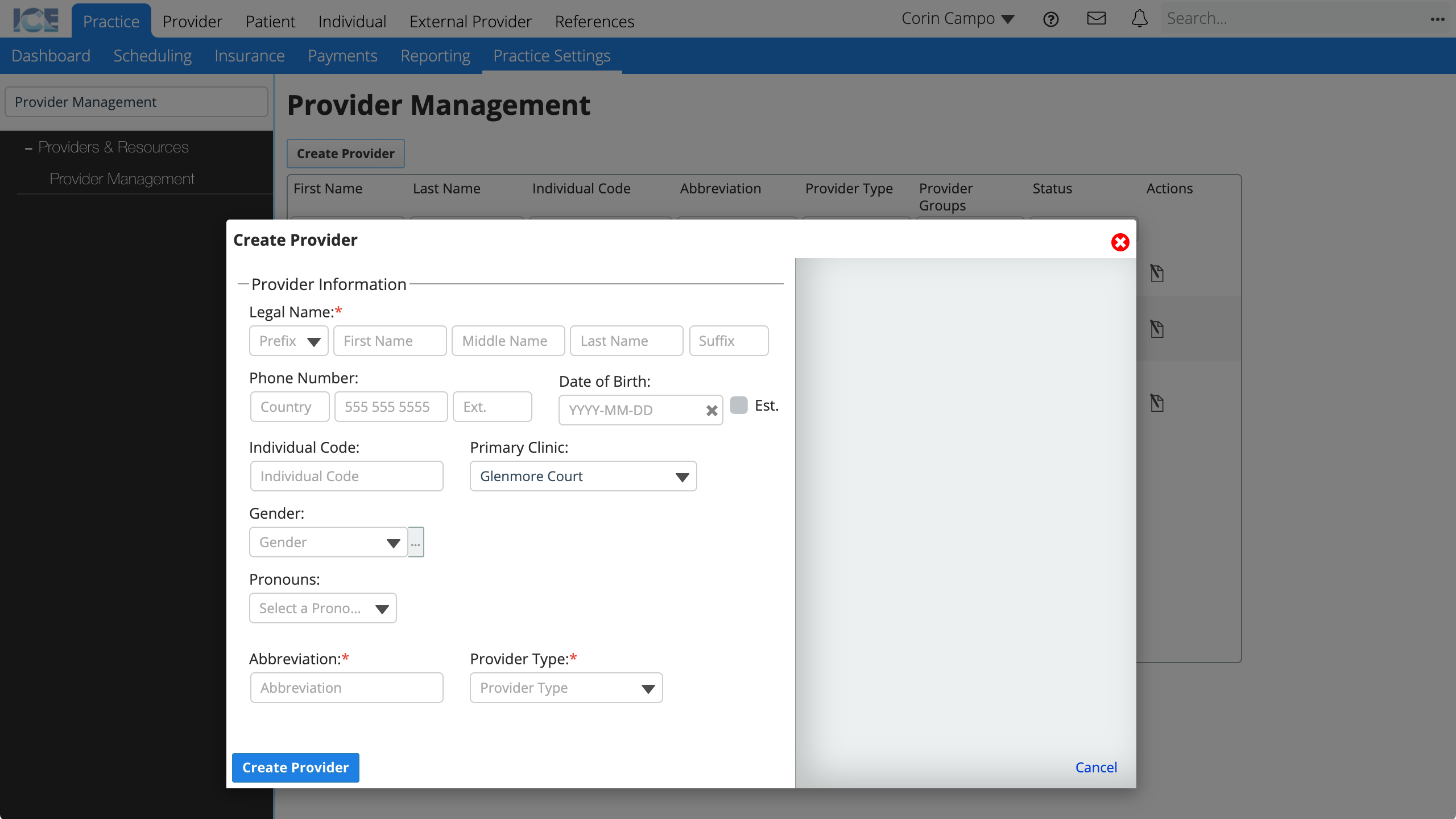
- Complete the required fields
- Abbreviation: A short identifier that must be unique and less than 9 characters.
- Provider Type: A grouping that helps identify the provider in searches and can affect fee schedule application order.
- If the provider will authenticate with SSO, check the tip below before continuing.
- Select Create Provider
- Provider Management > Demographics loads so you can continue entering demographic, relationship, account, or notification details
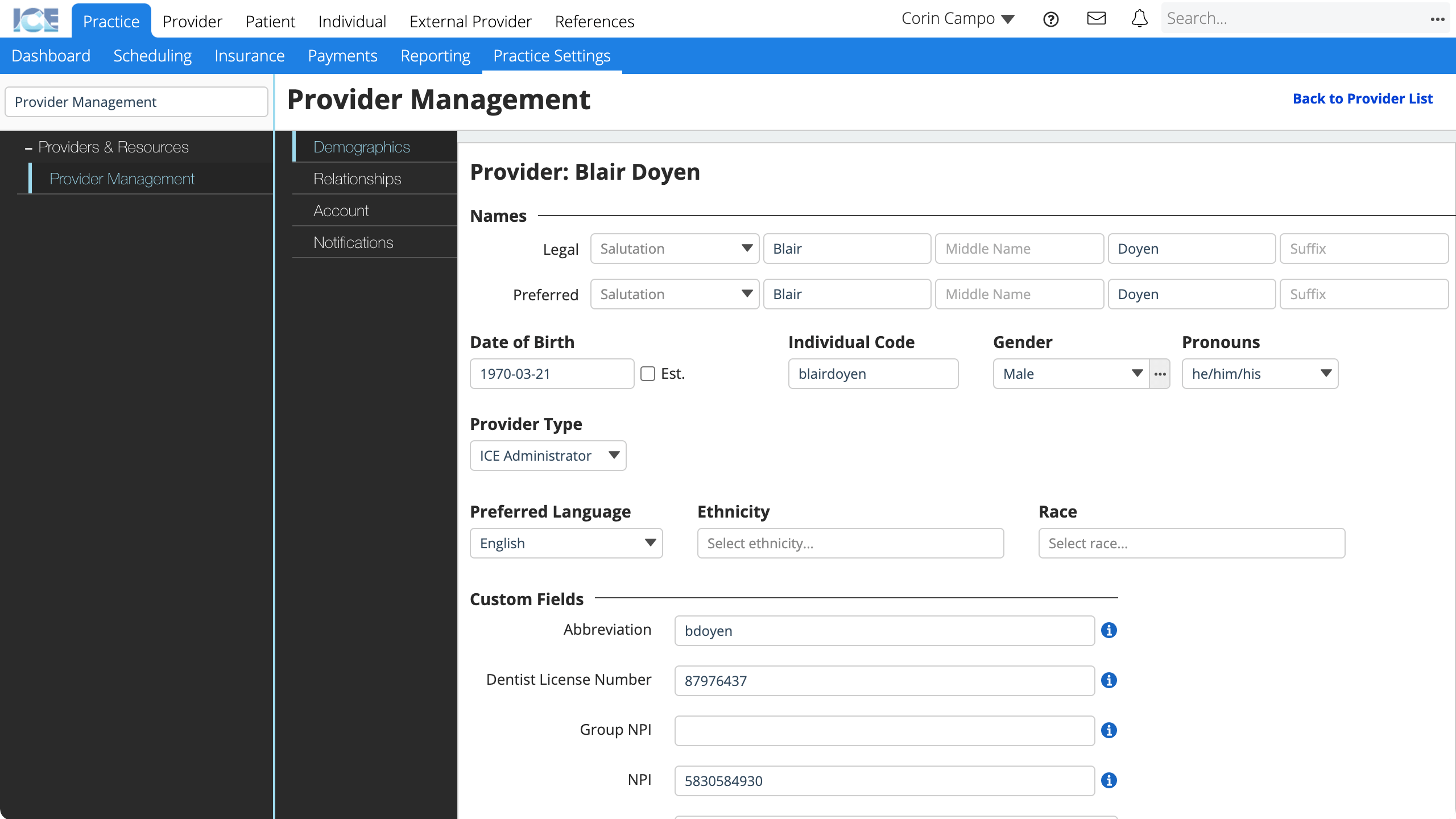
- Demographics: Add or edit contact information such as address, phone number, email or other identifier and custom fields.
- Relationships: Connect primary patients, supervisors, family members and other individuals to a provider record
- Account: View the provider's account status and username, send a set password link, or configure their scheduling, charting, and other settings.
- Notifications: Configure the provider's settings for receiving each type of notification locally, by SMS text message, and/or by email.
The system saves your changes automatically.
To edit an existing provider, select in the Actions column of Practice > Practice Settings > Providers & Resources > Provider Management or open their record from search.
Create providers with single sign-on (SSO) enabled
If your team uses an external identity provider to authenticate, such as Google Apps or Shibboleth, the workflow to configure provider accounts can be different.
- If your SSO creates accounts automatically when users in the identity group first login:
- You do not need to manually create providers
- For Google Apps, accounts are always created automatically and you cannot manually pre-create providers.
- You do not need to manually create providers
- If your SSO requires manually created accounts before providers can login:
- Follow the create steps above
- Confirm that the new provider's Individual Code and Abbreviation match their unique identifier for the SSO service.
- For Shibboleth, this is their unique Shibboleth ID or "InCommon: eduPersonPrincipalName".