Practice settings: disable a provider
Disabling a provider prevents them from logging in and identifies them as inactive in search, advanced search, and reporting.
- Search for the provider
or
Go to Practice > Practice Settings > Providers & Resources > Provider Management and selectunder the Actions column of the provider you're configuring
- Select Account and scroll down to Account
- Toggle Status to Inactive
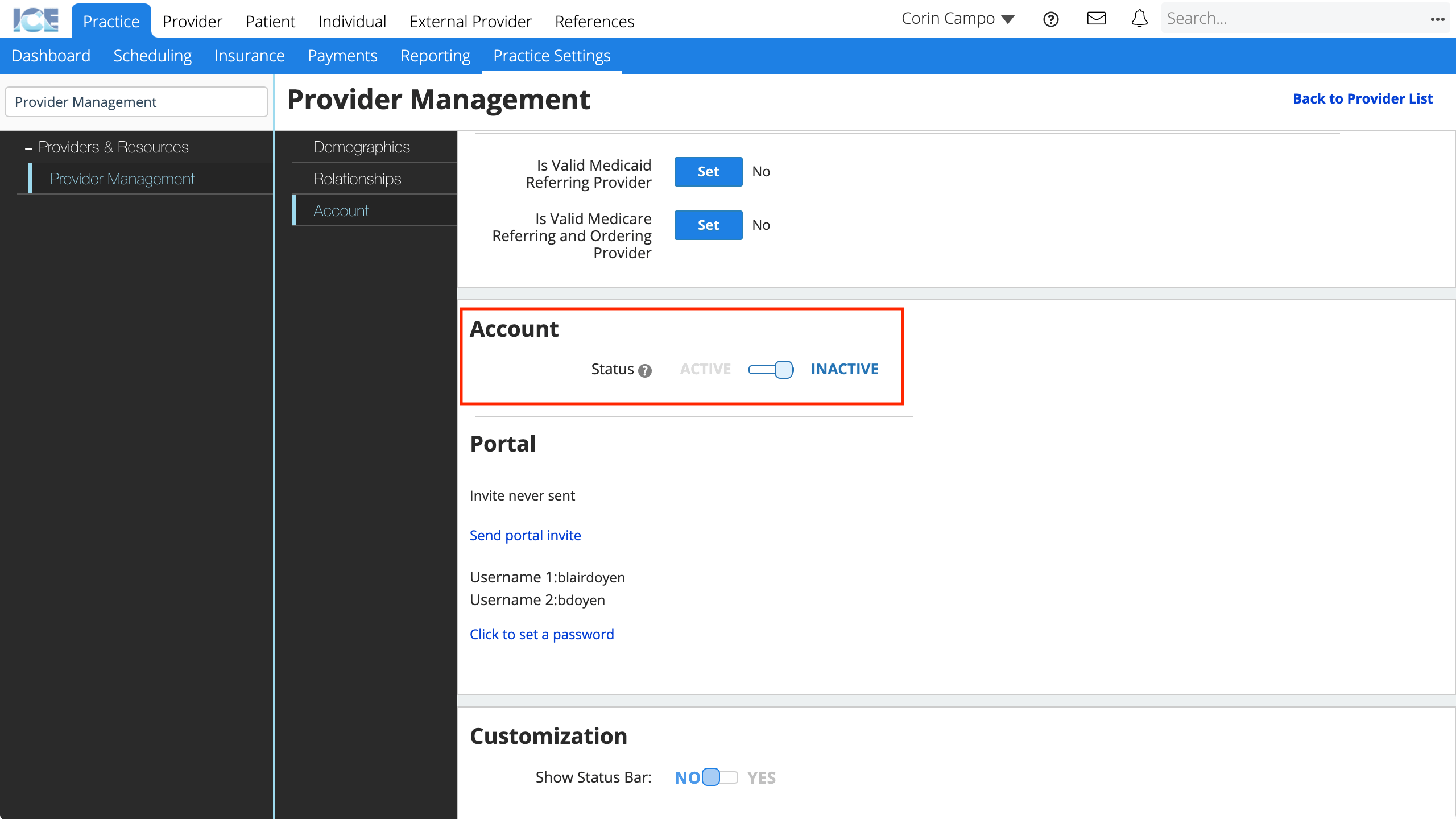
The system saves your changes automatically.
If the provider tries to login, they receive a "Login Failed" message.
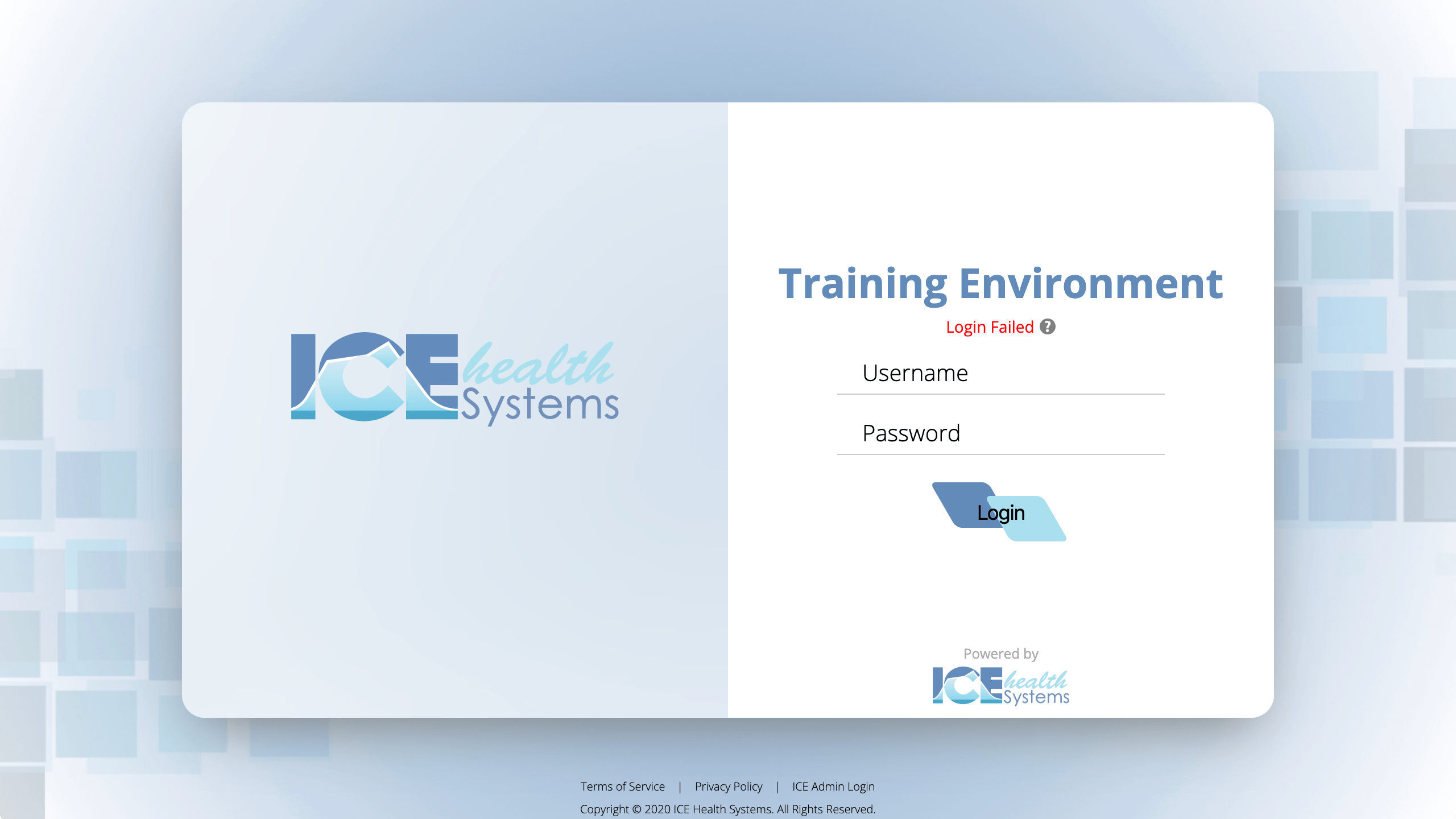
If the provider is already logged in, the system does not forcibly log them out when you toggle their status to inactive.