Practice settings: assign permissions to a provider
You can assign permissions to a provider by putting them in a provider group.
A provider can be in many groups and they receive the permissions of each one.
To learn more about managing permissions with provider groups, see Practice settings: managing permissions.
- Go to Practice > Practice Settings > Security Management > Provider Groups
- Find the group where you want to add the provider and select
under the Actions column
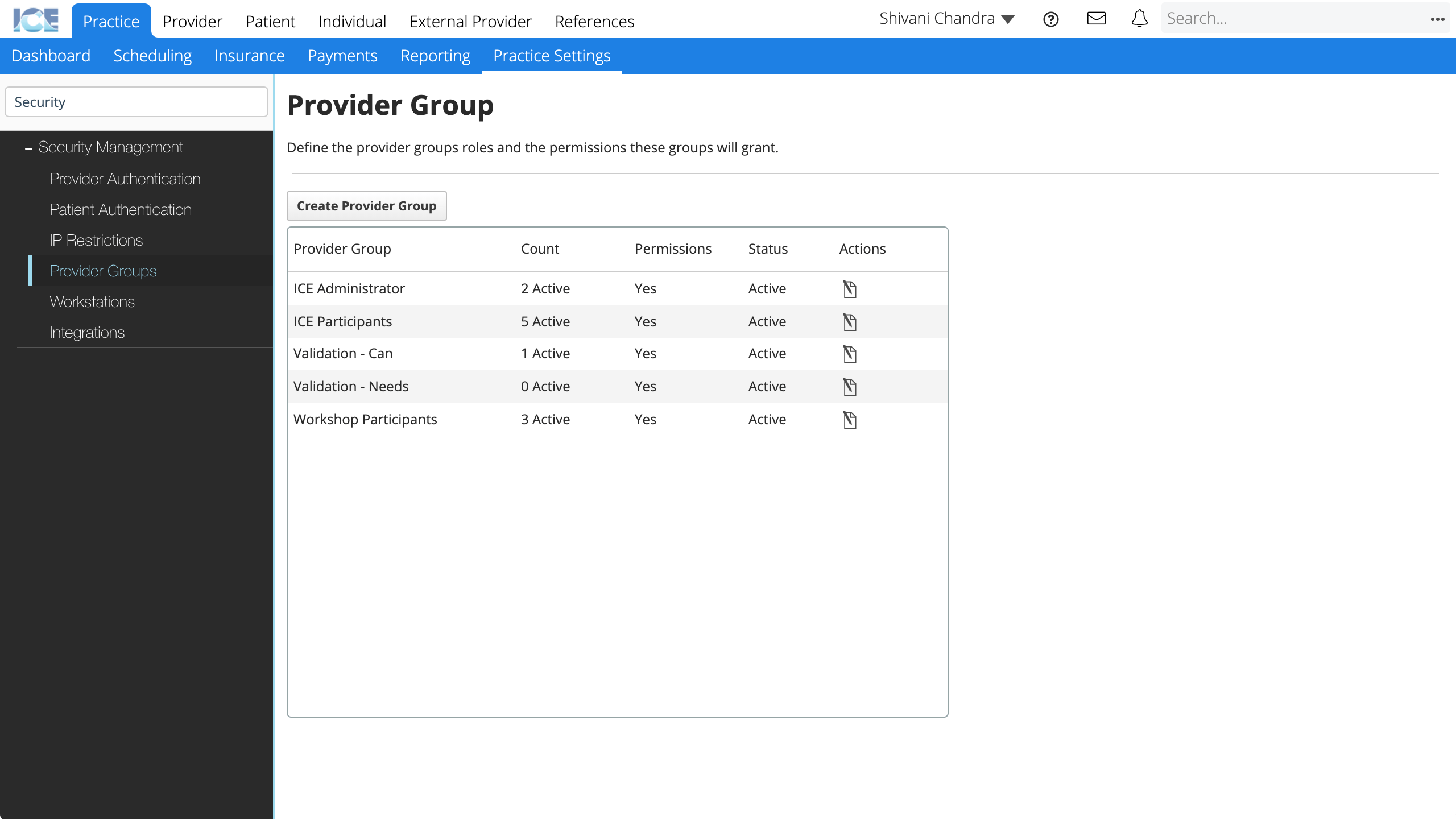
- In the Search Providers field, search and select the provider's name
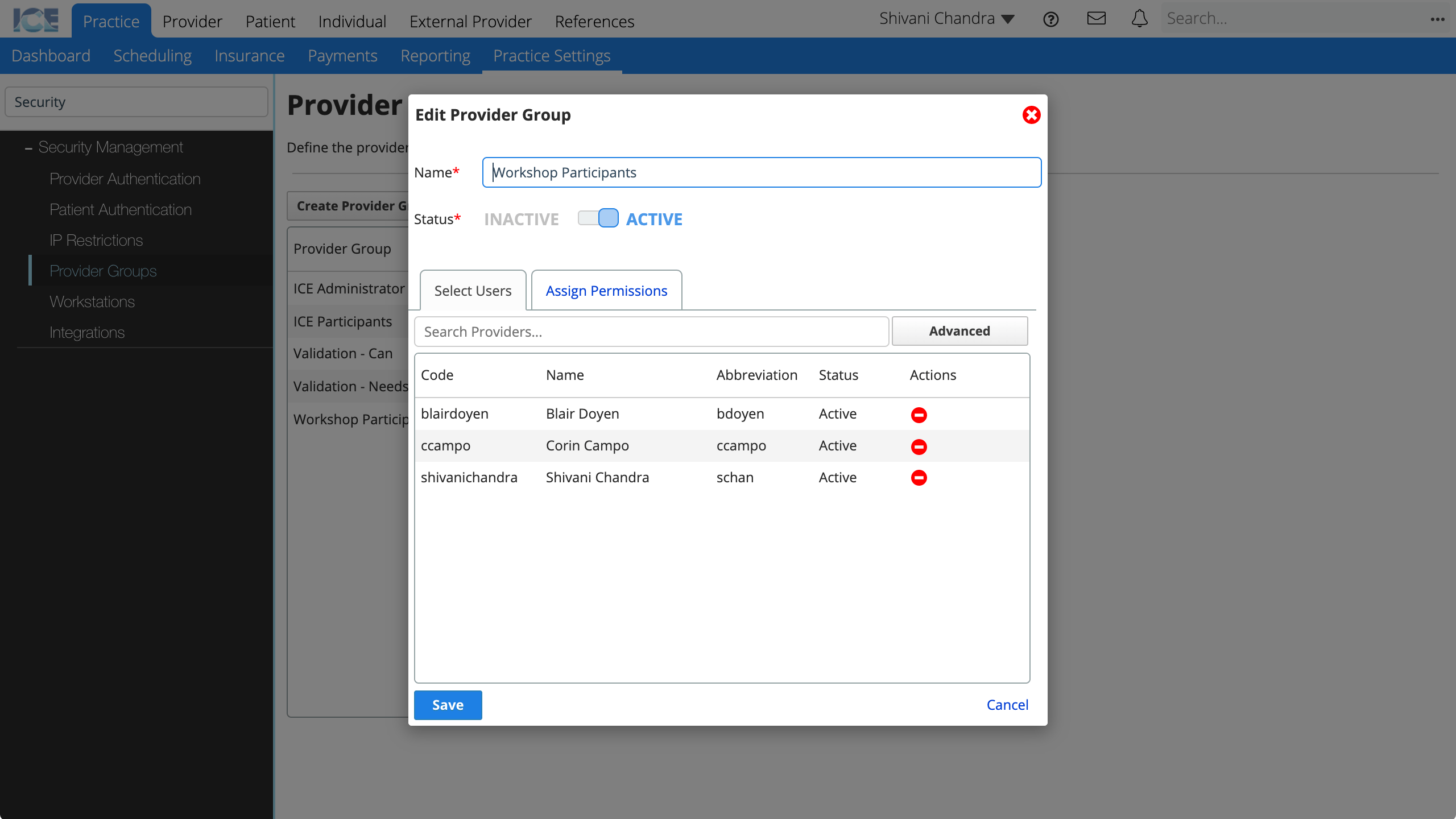
- Select Save
Now the provider has the permissions of the provider group. If the provider is already logged in, they must re-login for the system to apply the permission changes.