Configure appointment reminders
Review and update the three Practice Settings areas highlighted below to configure appointment reminders for your practice.
Notification Settings
Configure whether the system can send SMS and/or email appointment reminder notifications to patients.
- Go to Practice > Practice Settings > Notification Settings
- Under Patient Notification Types, find Appointment Reminder
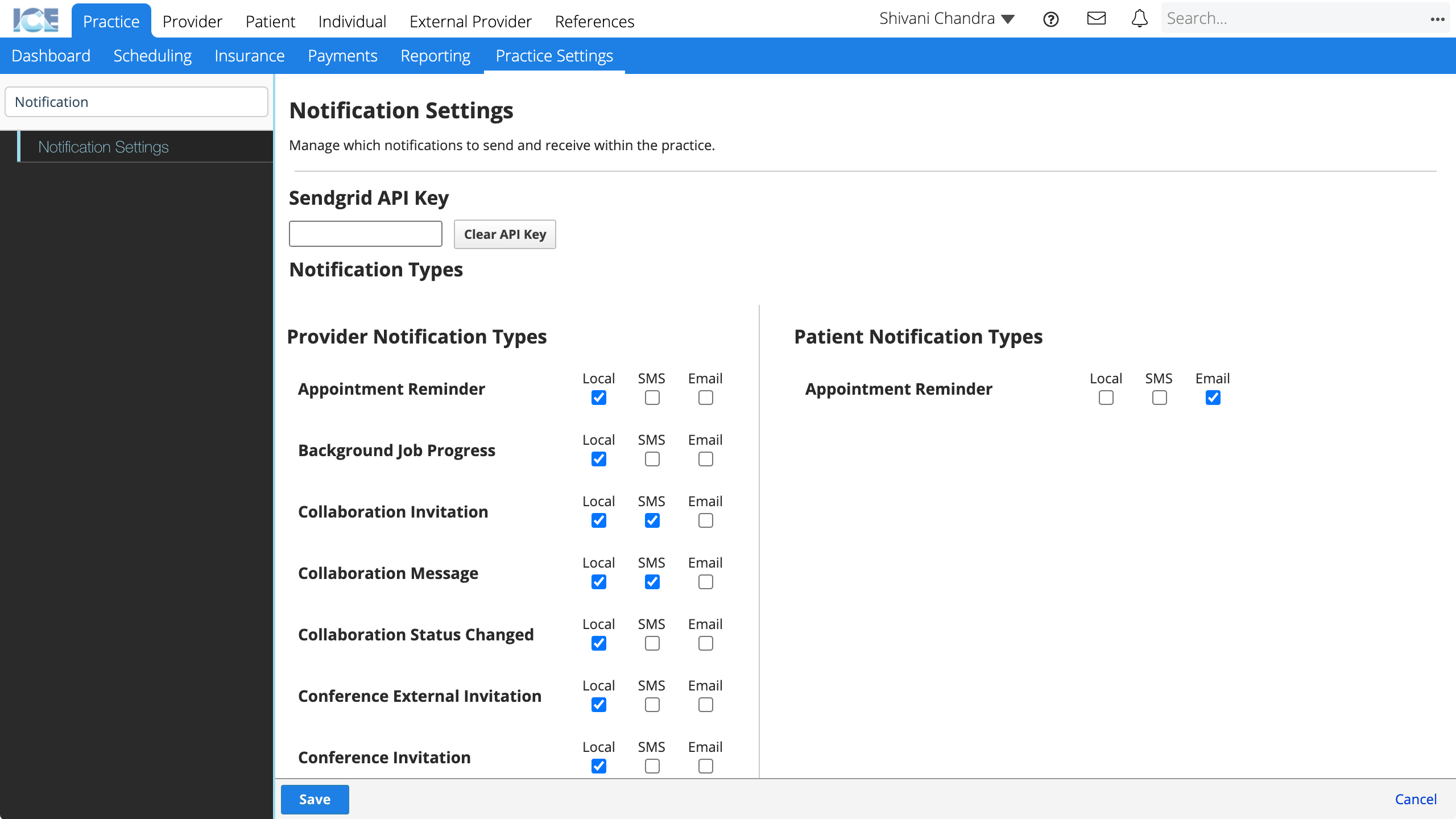
- Choose the types of appointment reminders you want the system to send
- Local: The system sends a notification inside the system that adds a badge to
. Selecting
shows the details of the notification.
- SMS: The system sends an SMS text message to the patient's primary phone number.
- Email: The system sends an email to the patient's primary email address.
- Local: The system sends a notification inside the system that adds a badge to
- Select Save
Appointment Reminders
Configure when the system sends appointment reminders.
You can create multiple rules. For example, you can send reminders 2 weeks before and 1 day before the appointment.
- Go to Practice > Practice Settings > Scheduling > Appointment Reminders
- Select Create New

- Complete the required fields:
- Reminder Name: A short description that appears here in Practice Settings.
- Options: Choose if you want to send the reminder a number of days or hours before the appointment.
- Choose Never if you want to disable a rule without deleting it completely.
- If you picked Day Before or Hour Before: Enter the number of days or hours before the appointment that you want the reminder to send
- Select Save
To edit an existing reminder, select the name, options, or number field and update the details.
To delete an existing reminder, select .
Message Templates
Configure the message in your SMS appointment reminders differently than your email appointment reminders.
Only Available to ICE Administrators
This area is not available to all administrators. Speak with your ICE Health Systems representative to configure these settings.
- Go to Practice > Practice Settings > Message Templates
- Select
beside the message type you want to configure
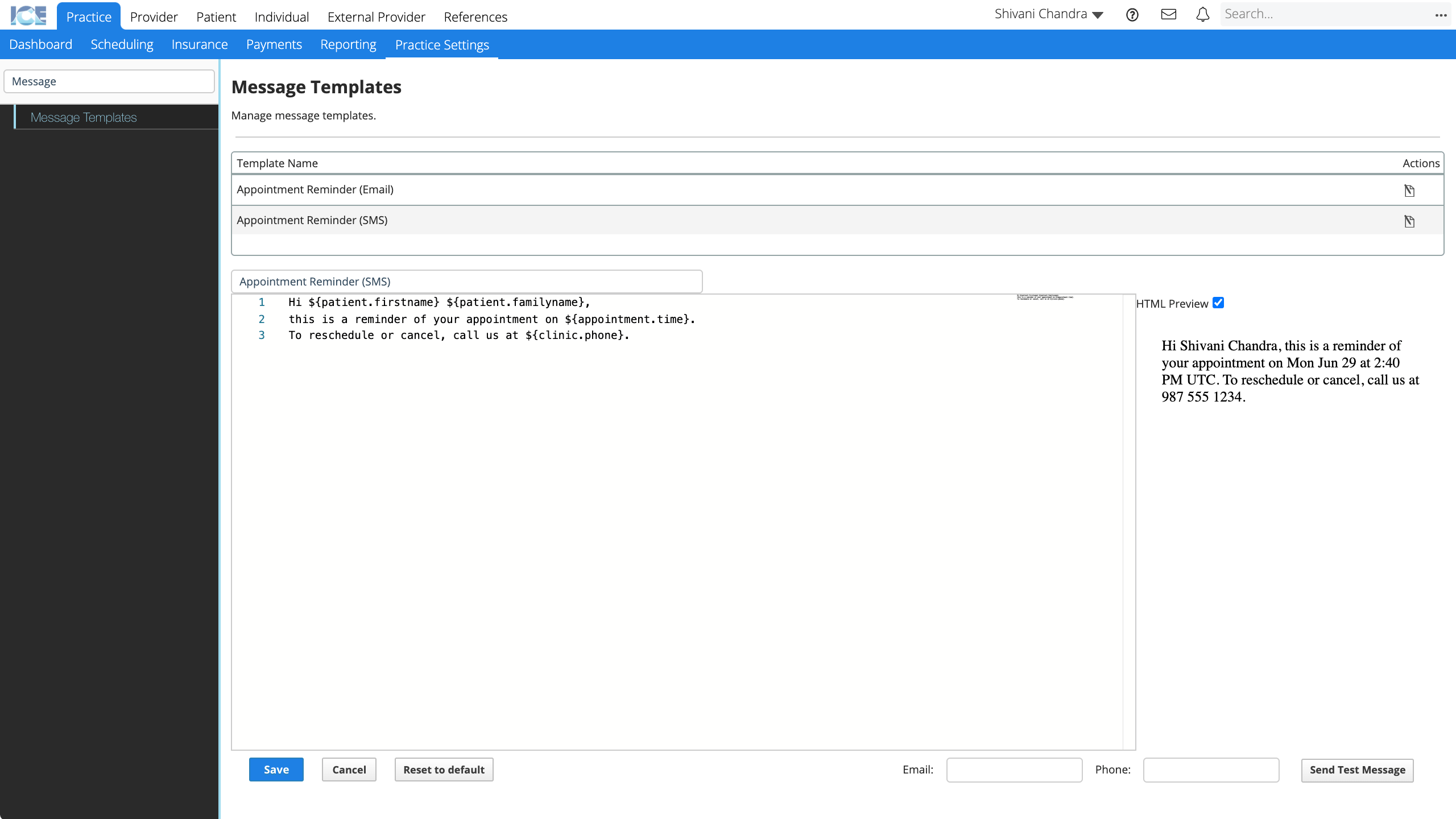
- Update the text
- To preview your changes: Check the HTML preview or use the Send Test Message tool
- Send Test Message uses the current text, you do not need to save your changes before sending a test.
- To save your changes: Select Save
SMS 160 Character Limit
The maximum character limit for SMS messages is 160. Consider keeping SMS messages short and simple so your text is not split across multiple messages.
Variables available for appointment reminder templates
Access them in the template using the format: ${clinic.name}
{
"patient": {
"firstname": "Shivani",
"familyname": "Chandra",
"fullname": "Shivani Chandra"
},
"branding": {
"subheader": "Redefining Healthcare",
"primaryColor": "rgb(0, 255, 0)",
"header": "Main Street Medical Group",
"logoURL": "#",
"secondaryColor": "rgb(255, 153, 0)"
},
"appointment": {
"duration": "30",
"confirmationURL": "#",
"time": "Thu Jun 11 at 6:20 PM UTC",
"type": "Screening"
},
"clinic": {
"address": "123 Clinic Avenue, AB, T1R 4E3",
"notes": "On the second floor to the right.",
"phone": "(866) 292 9725",
"websiteURL": "https://www.icehealthsystems.com",
"name": "Main Clinic",
"mapURL": "#",
"email": "info@icehealthsystems.com"
}
}