Edit clinic hours
You configure clinic hours by applying a clinic hour range to one or more days.
Each applied range defines the earliest and latest that activities can be scheduled on that day.
Schedulers who try and create an appointment outside clinic hours receive a warning and must confirm that they want to schedule outside of clinic hours.
You can use the selection tools to apply an hour range to individual days or to multiple days based on criteria like day of the week, every 2nd, and every 3rd.
- Go to Practice > Practice Settings > Practice Information > Clinic Management > Clinic List
- Select
in the Actions column of the clinic whose hours you want to edit
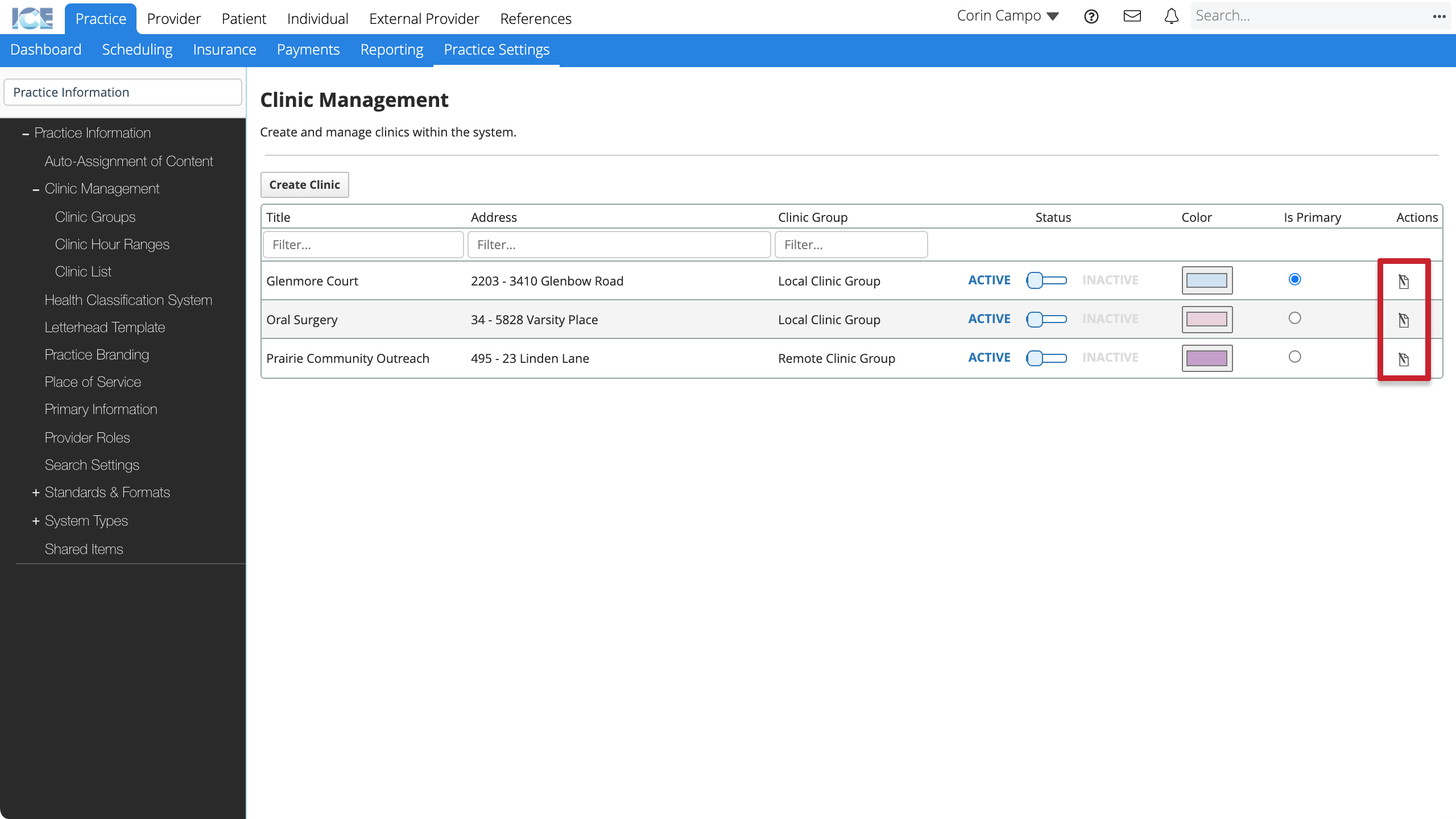
- Scroll down to Clinic Hours
- Select Edit Clinic Hours
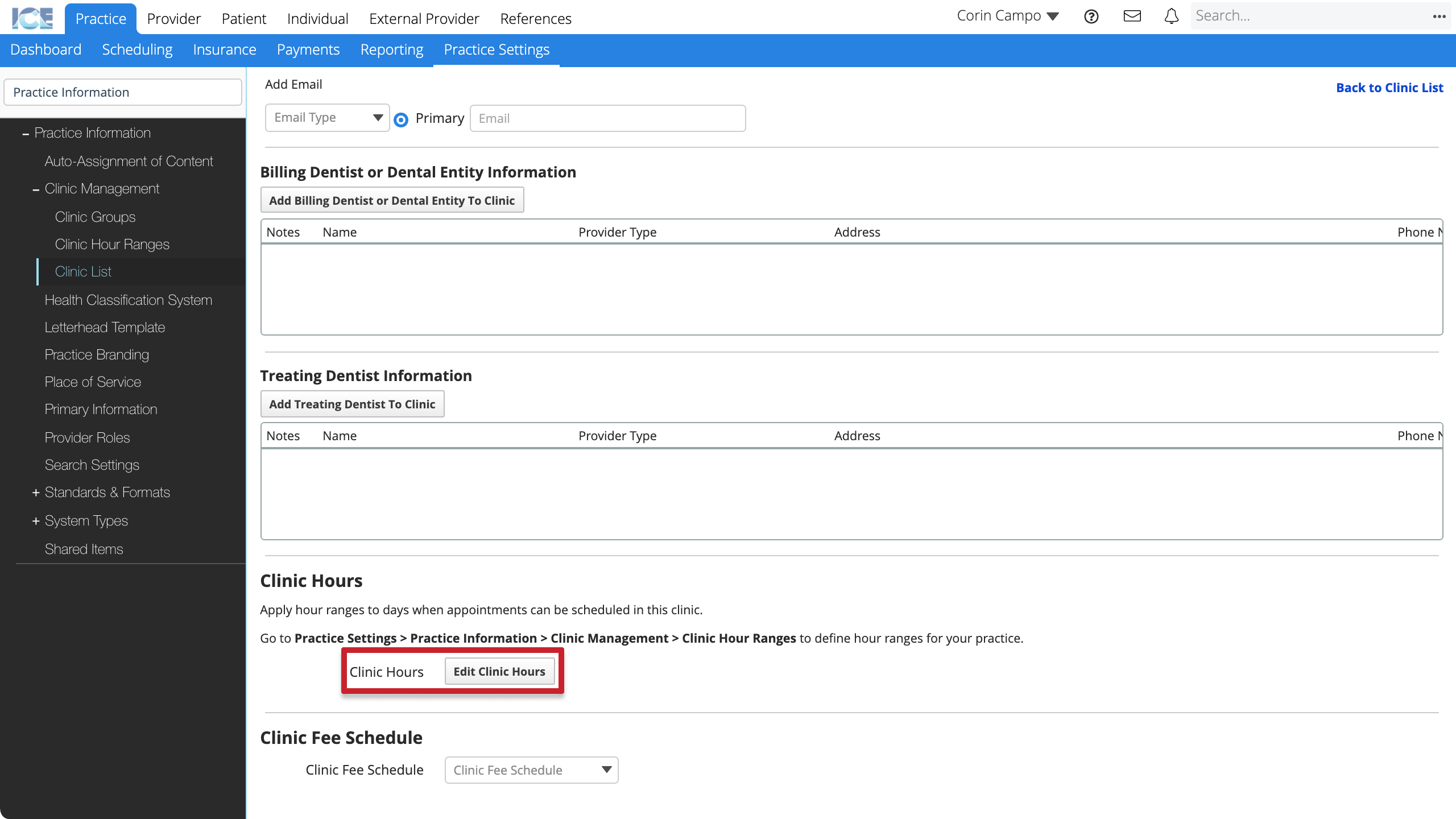
- Select individual days you want to edit
or
Use the Date Range and day filters to select multiple days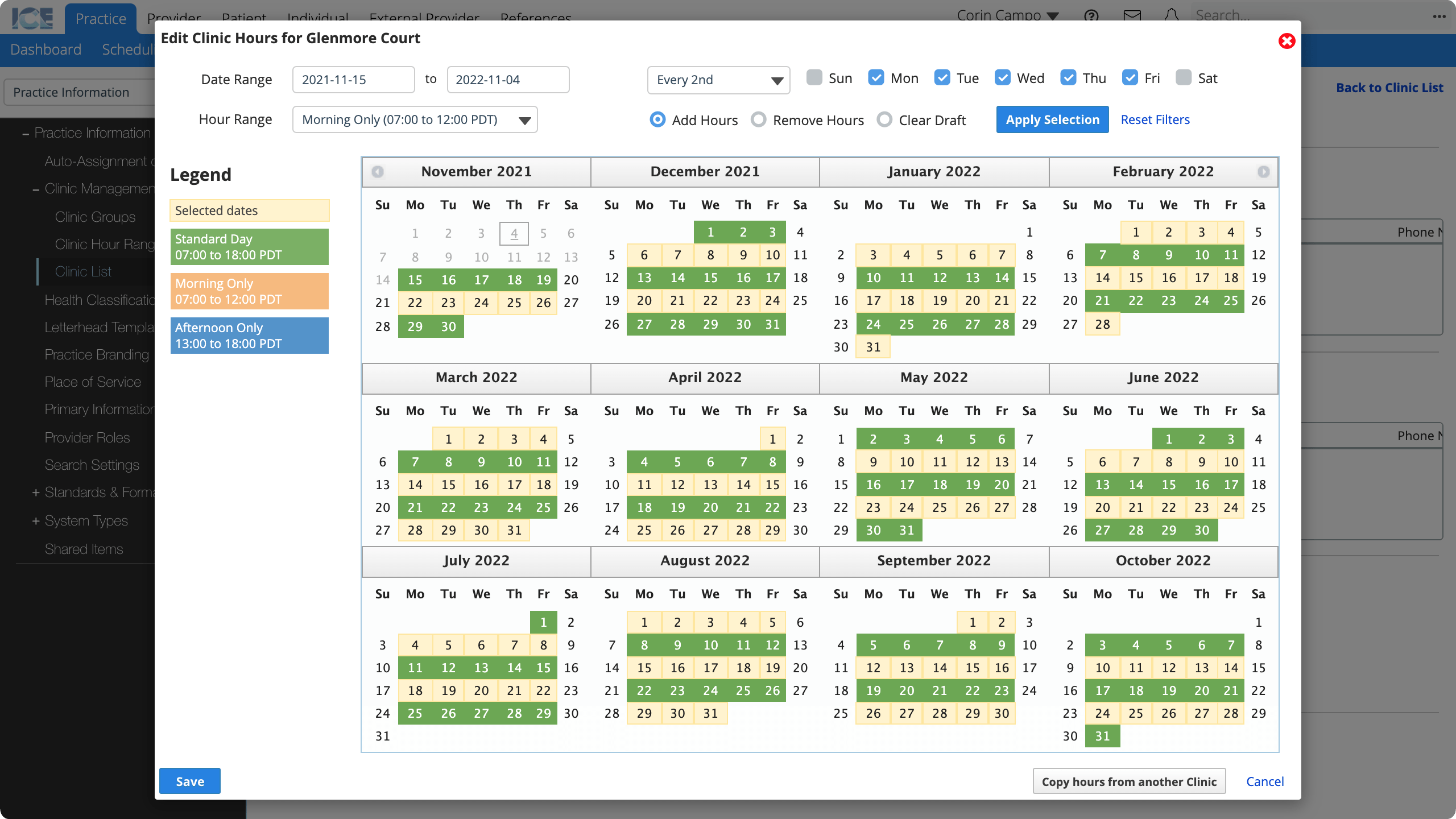
- Choose the clinic hour range you want to apply from the Hour Range drop-down menu
- Choose whether you want to:
- Add Hours
- Remove Hours
- Clear Draft
- Removes any hours you've applied to the selected dates during this session and reverts them to the previous hours.
- Select Apply Selection to apply a clinic hour range to your selected dates
- The calendar updates to show that range's colour on each day you applied it to.
- Use the right and left arrows on the calendar to view additional months if the date range you selected extends past the visible calendar.
- To deselect the dates you selected with the day filters and date range, select Reset Filters.
- Optional: Select Copy hours from another Clinic if you already configured the same hours for another clinic
- Repeat steps 5 - 8 to apply clinic hour ranges to other dates or to make adjustments
- Select Save to update the clinic's hours
Clinic hours and time zones
The system sets the time zone for a clinic hour range when you apply the range to specific days.
The Practice Time Zone is used if you do not have a different Provider Time Zone set for yourself. There is no "clinic time zone" setting.
For reference, the time ranges with time zones are displayed in the legend to the left of the calendar.
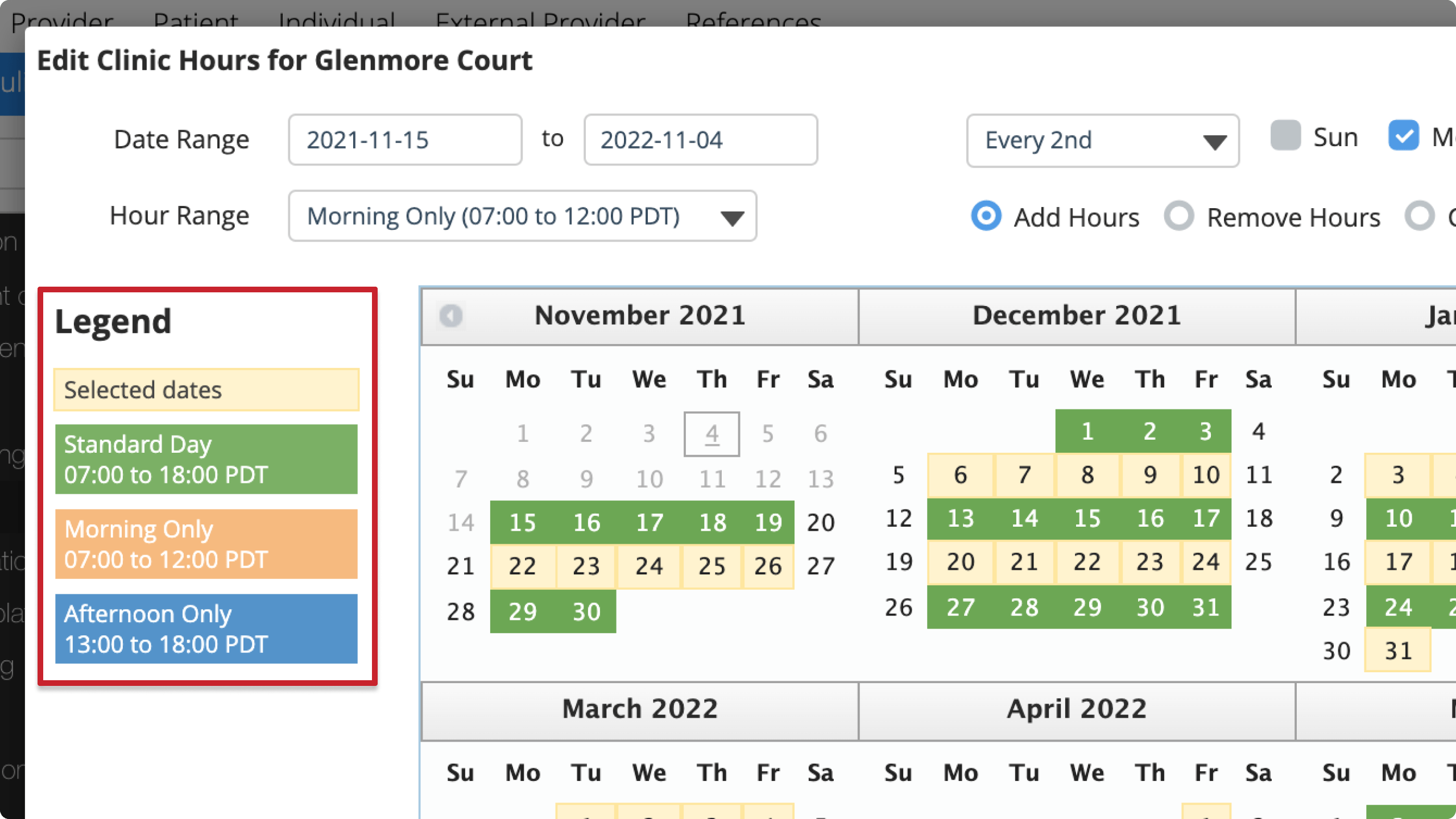
If you need to edit clinic hours for a clinic in a time zone that is different than your Provider or Practice time zone:
- Temporarily set your provider time zone to the one of interest
- Apply clinic hours to the clinic in that time zone
- Set your provider time zone back to what it was
To learn more about changing your Provider Time Zone, see Personalize display settings in scheduling.