Set a patient's temporary portal password
If you don't want to send a patient a link via email or SMS text message to set their own password, you can create a temporary password for them.
- This may be helpful if the patient doesn't have a reliable email address or phone number.
The system requires the patient to create their own password after they login with the temporary password.
By default, temporary passwords are valid for 72 hours.
- Go to Patient > Patient Management > Account
- Confirm Status is Active
- If account status is inactive, the patient cannot login to the portal.
- Select Click to set a password
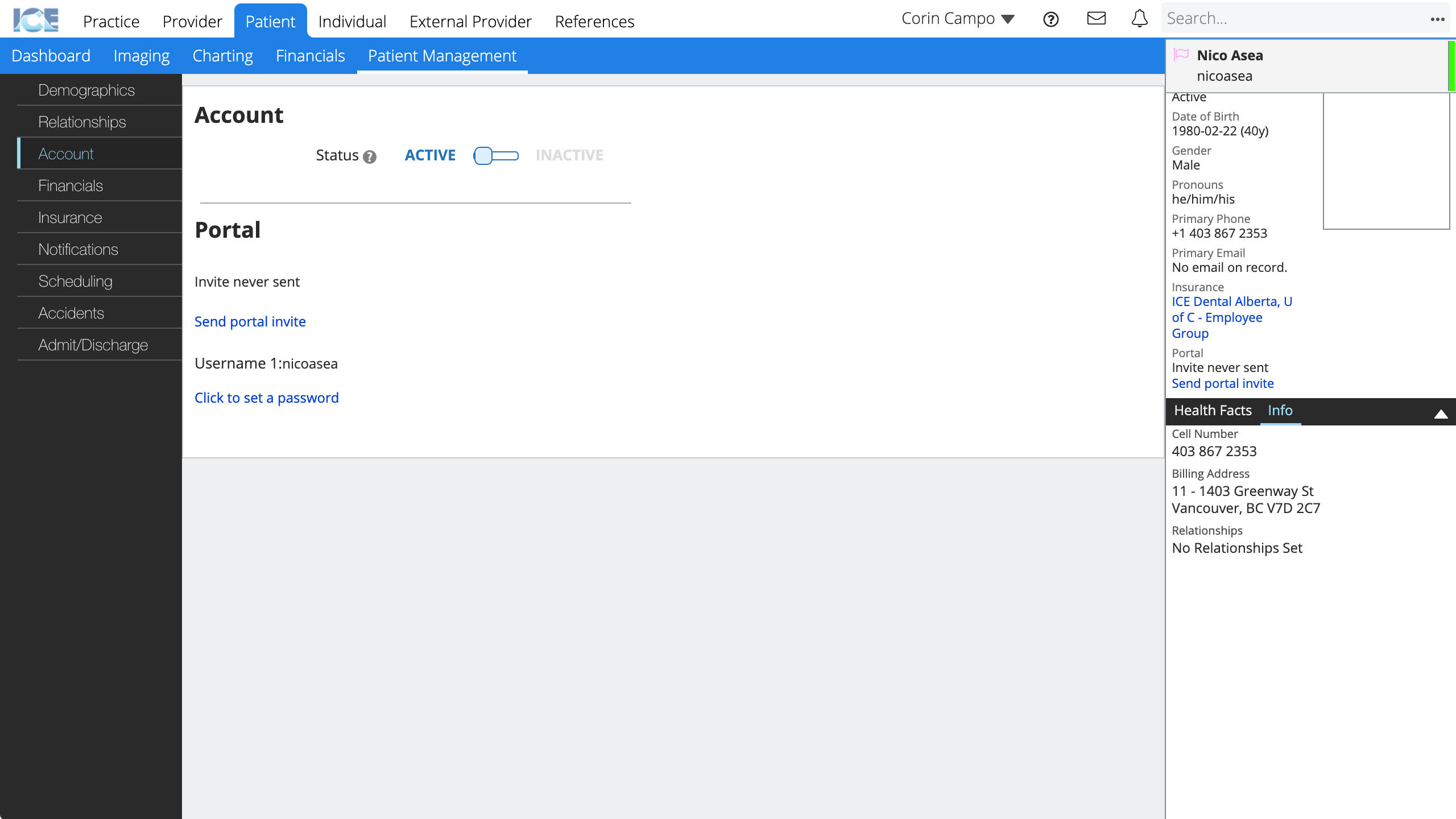
- If the patient already has a password: Select Click to change password instead.
- Any password you set this way is temporary. The system requires the patient to create their own after they login with the temporary password.
- Enter the patient's new temporary password twice
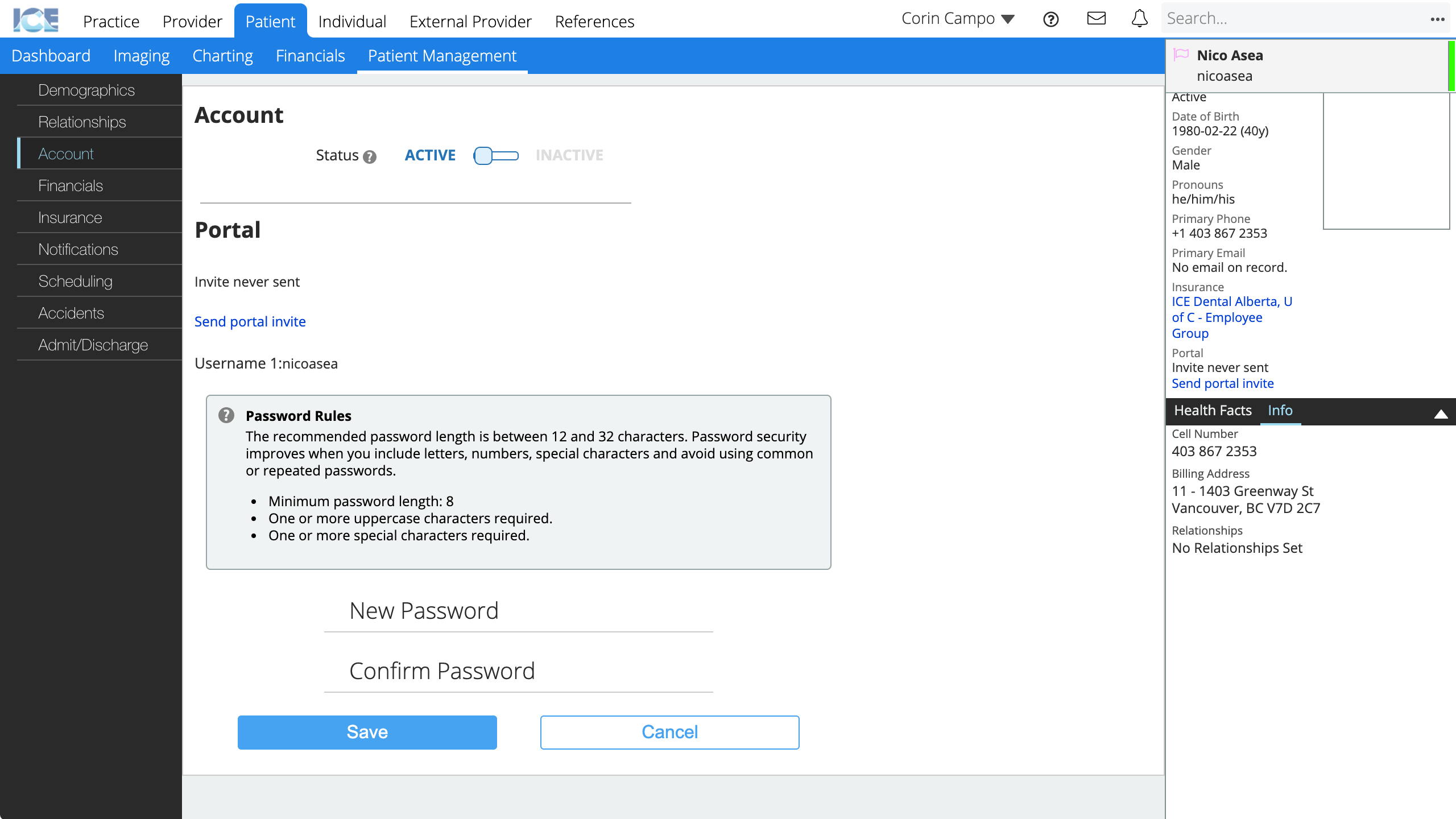
- Your practice's password rules are beside the password fields for quick reference.
- Select Save
- Share the username and temporary password with the patient securely
- Instruct the patient to login from your clinic's login page
To learn more about how a patient would create a new password after using their temporary one, see Change an expired password.