Respond to a message in the portal
You can use the patient portal to respond to messages from the clinic.
- Log into the patient portal
- Go to Messages
- Select a message thread from the clinic
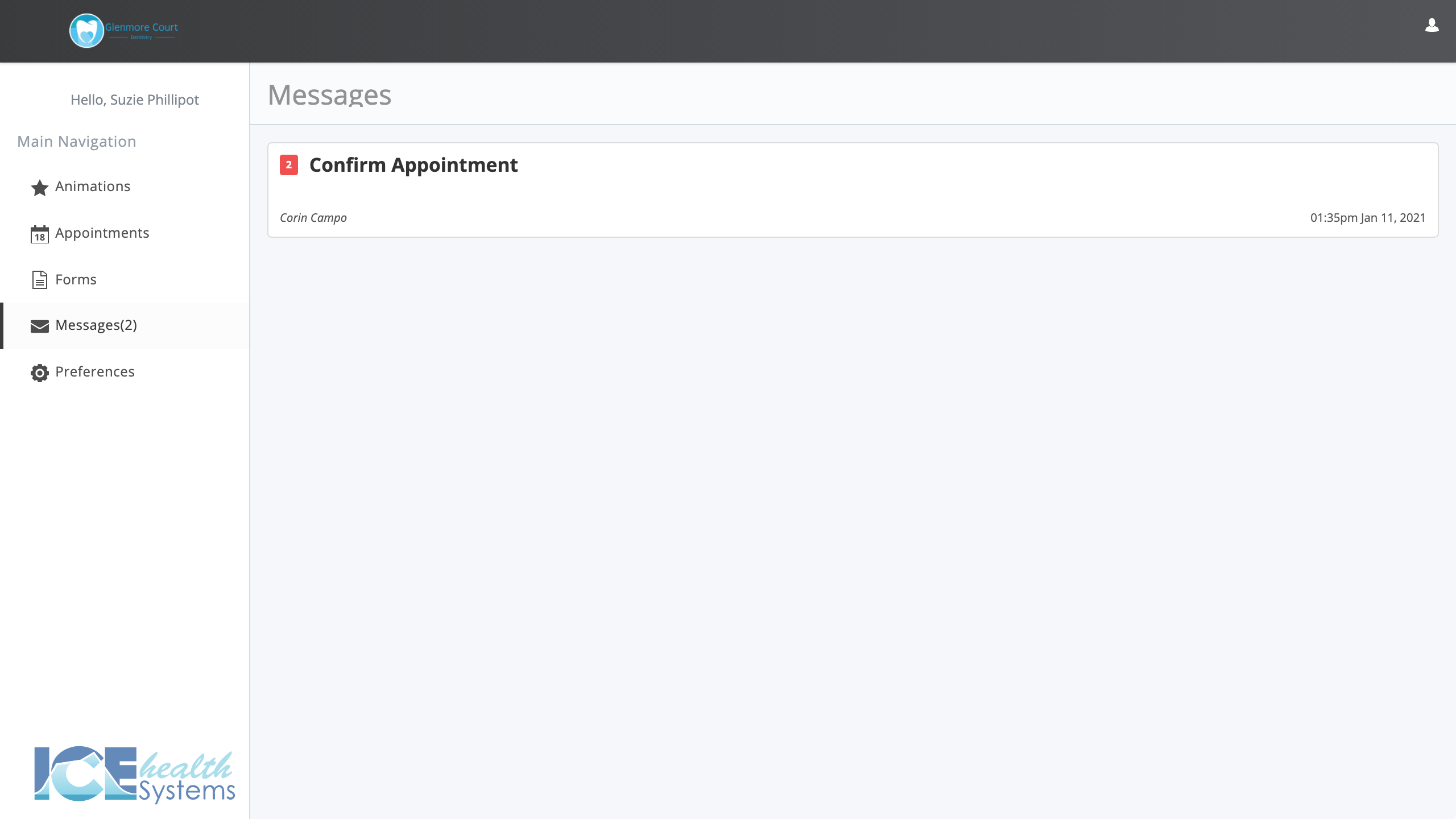
- Type a message into the text field
- If the clinic sent an attachment or image, select the thumbnail preview to see a larger version or download it.
- Optional: To send a file or image with your message, select Attach File to choose a file from your device to share
- You can attach PDF, DOCX, RTF, TXT, PNG, GIF, or JPEG file types.
- If you're using a mobile device like an iPhone, when you select Attach File you have the option to:
- Choose a photo from your device's photo library.
- Take a new photo with your device's camera.
- Choose a file from your device's Files browser.
- Select Send to send your message and any attached files
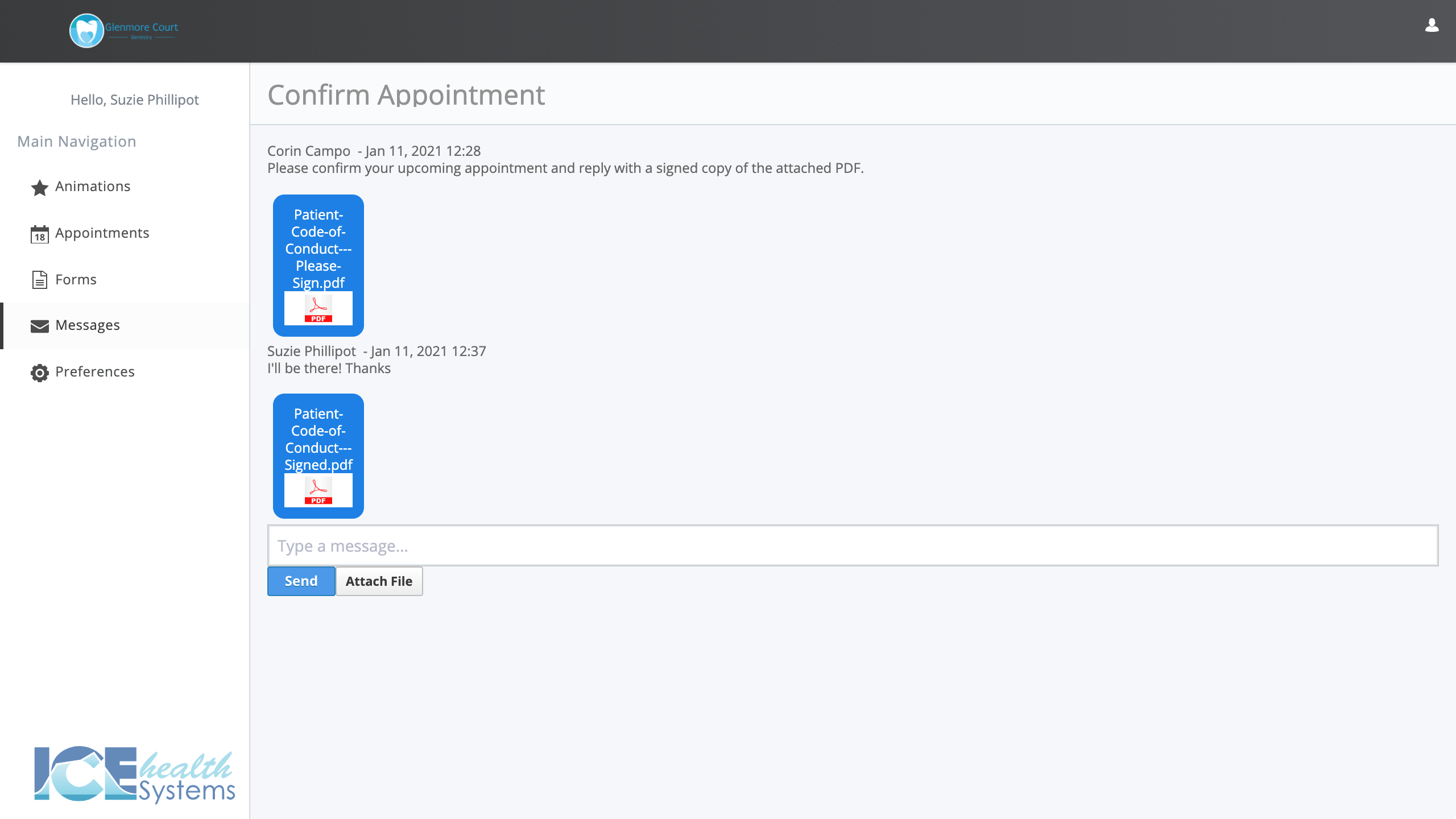
The people in the conversation receive a notification about your message and can respond.