View and collect patient files
The patient Files panel allows you to view and manage various PDFs and uploaded files specific to a patient. This includes:
- Uploading files to a patient record
- Scanning documents to a patient record
- Editing a file name and description
A copy of any PDF generated for a patient will also be saved to their Files panel for future reference or printing. This includes PDFs of forms, letters, ad hoc statements, or claims.
View, print, or download patient files
- Go to Patient > Dashboard
- Select the file name from the Files panel
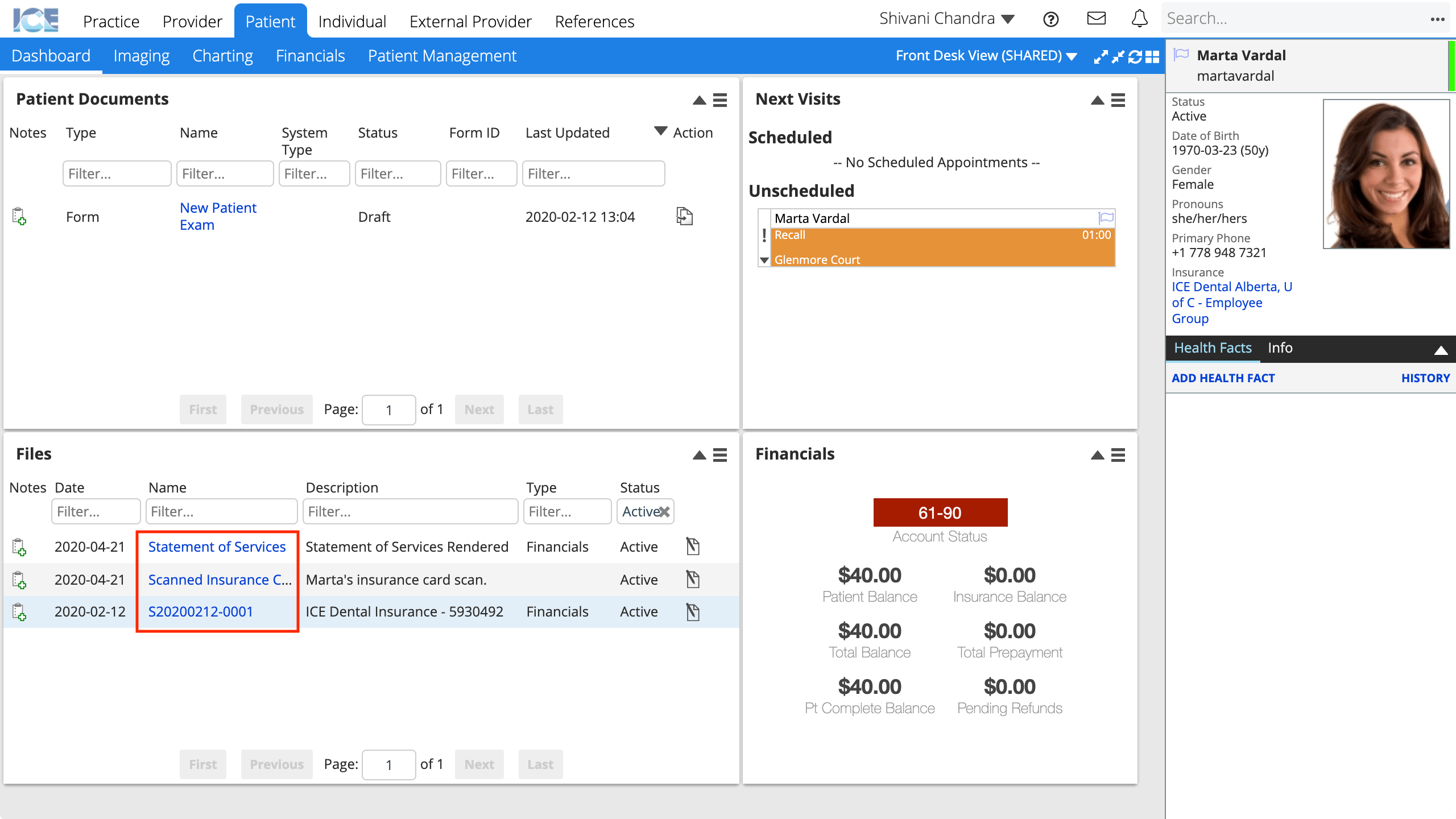
- Depending on your browser settings the file will either display in window or download to your computer for viewing and printing.
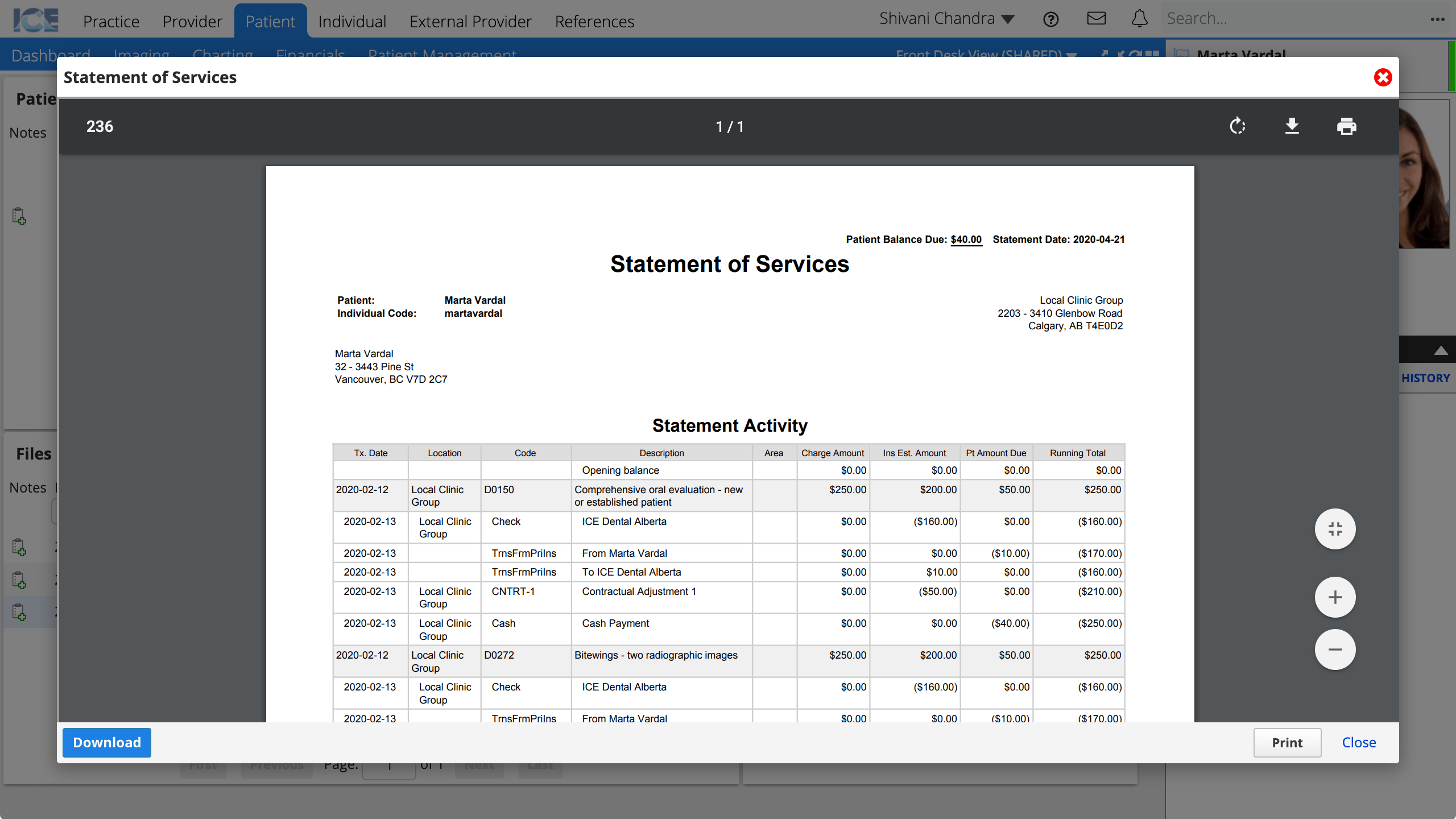
- Depending on your browser settings the file will either display in window or download to your computer for viewing and printing.
File types that can show a preview include PDF, JPEG, and PNG. Stereolithography (STL) files appear in the 3D viewer so you can zoom, pan, and rotate the model.
Pick a Files panel
The Practice, Provider, and Patient dashboards each have their own separate Files panel.
Always confirm the Files panel you are using is appropriate for the file you want to view or upload.
- Patient and Practice files are available to people with permissions to view, print, download, or upload.
- Provider files are specific to your login to view, print, download, or upload.