Manage patient relationships
You can record relationships between patients, individuals, and providers in order to link their records and make it easier to:
- Switch between related records.
- Lookup family, guardian, or emergency contact information.
- Add an existing insurance policy from one person, to their child or spouse.
- Check which provider is the primary or referring provider for a patient.
- Identify the patient's preferred hygienist.
Administrators can configure new relationship types in Practice Settings.
Add a relationship
- Search and open a patient, individual, or provider record
- If you're opening a patient or individual record: select Patient Management or Individual Management
- Select the Relationships tab
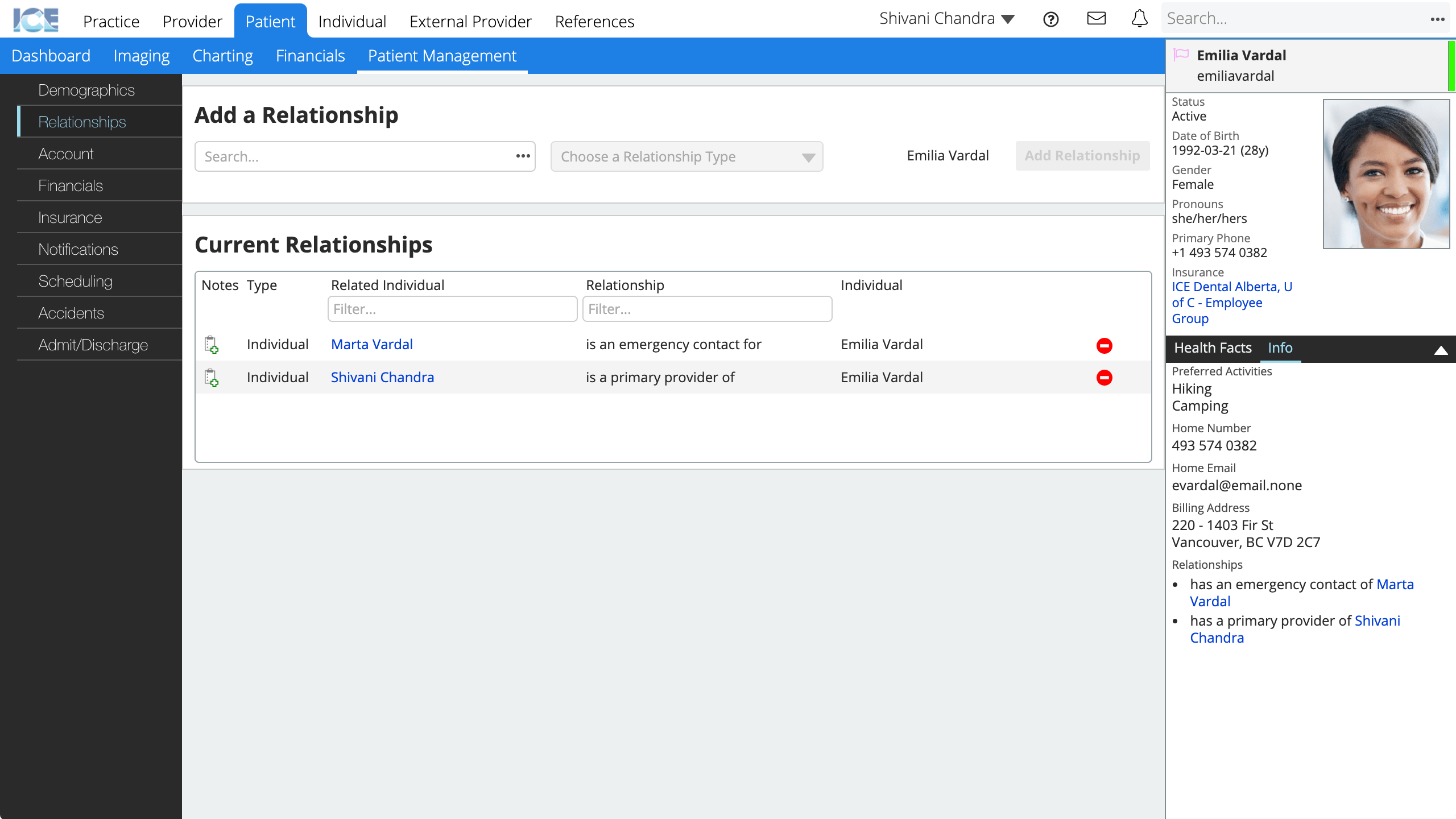
- In the search field, search and select the person's name with whom you'd like to record a relationship
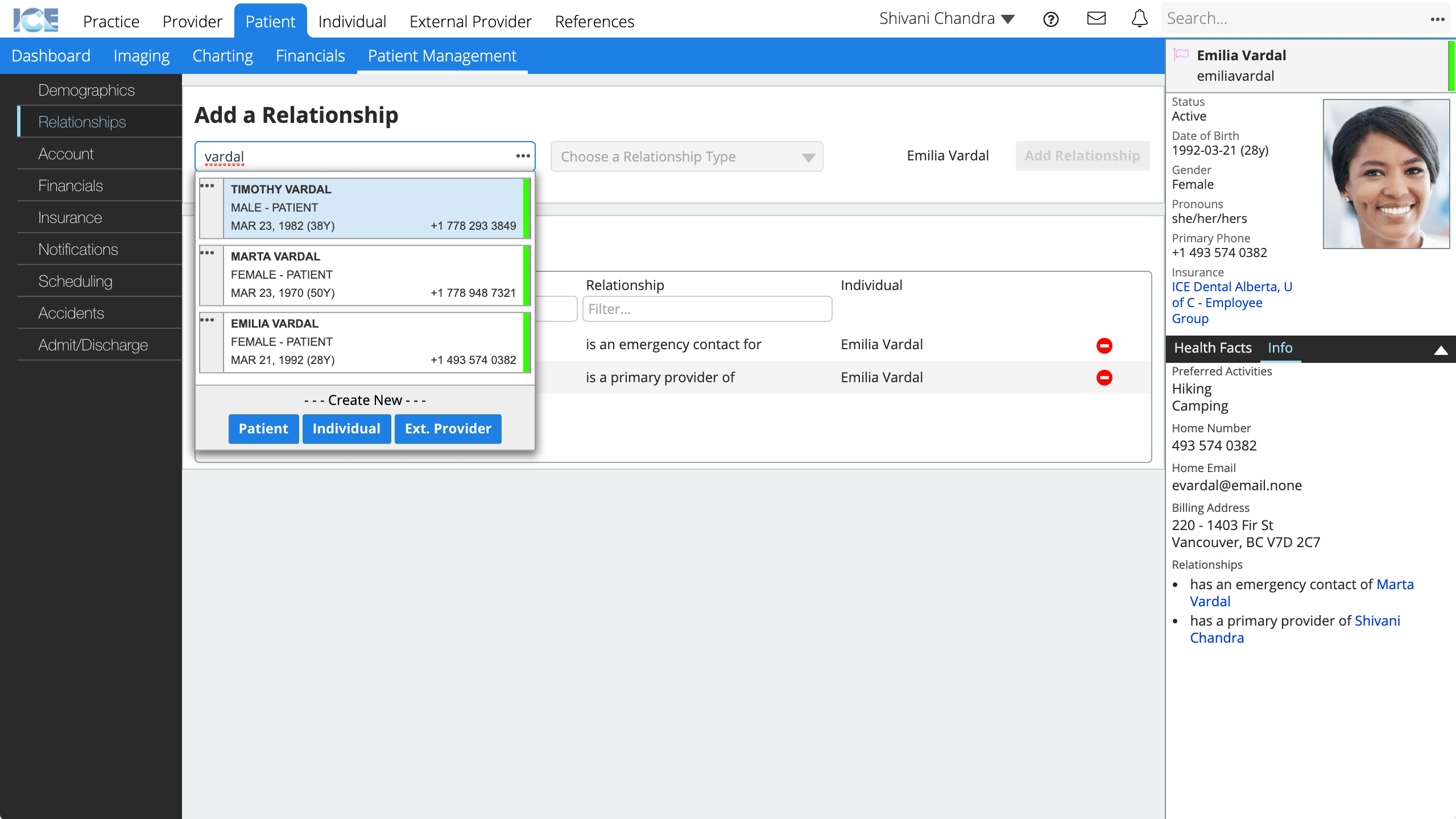
- Choose a relationship type from the list
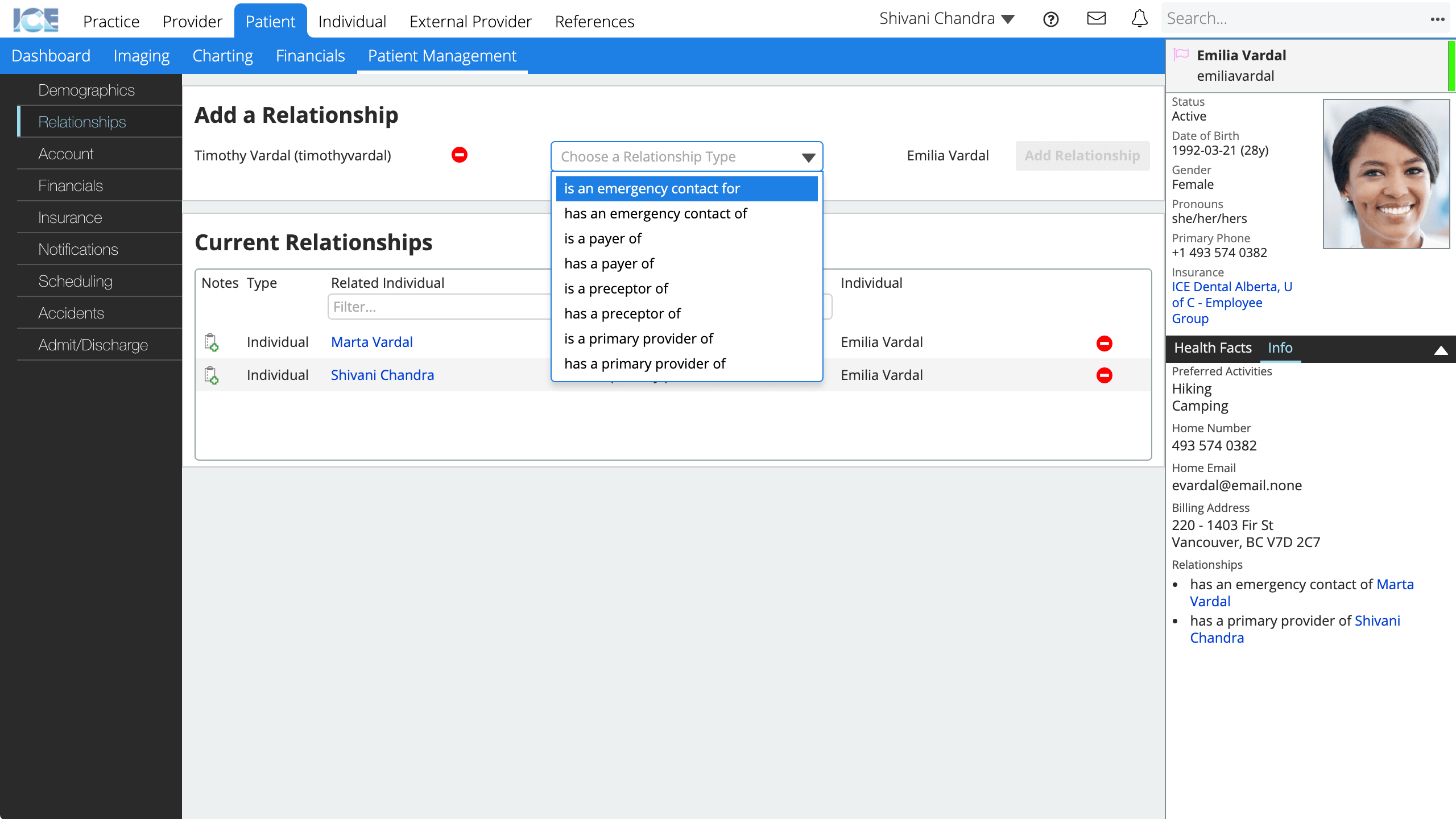
- Select Add Relationship
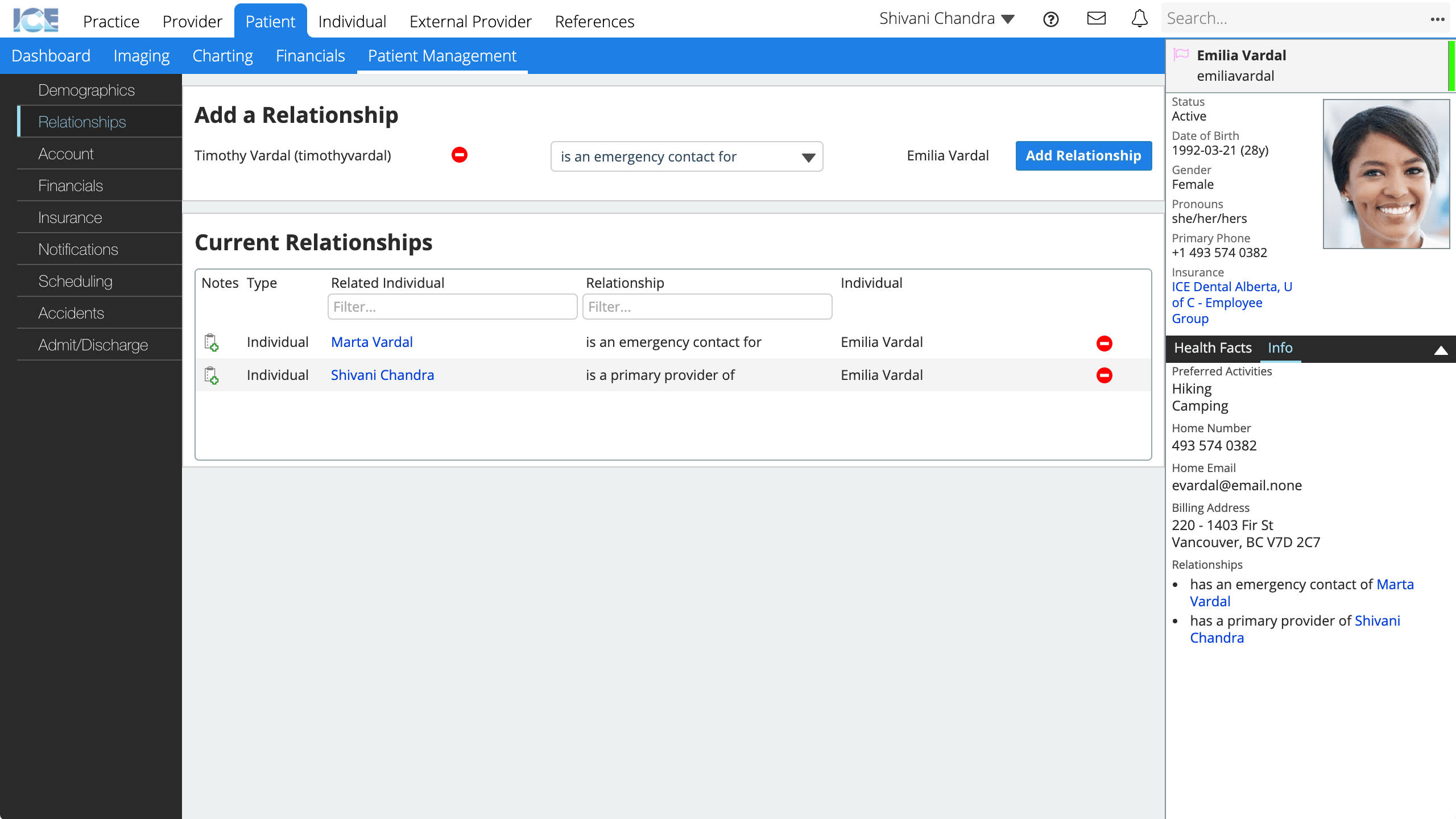
- Adding a relationship automatically adds the inverse relationship to the other person's record.
- For example, adding a parent to a child's record, also adds that child to the parent's record. You do not need to go to the parent's record and add another relationship for that child.
To remove a relationship select to the right of the relationship
View existing relationships
- Search and open a patient, individual, or provider record
- If you're opening a patient or individual record: select Patient Management or Individual Management
- Select the Relationships tab
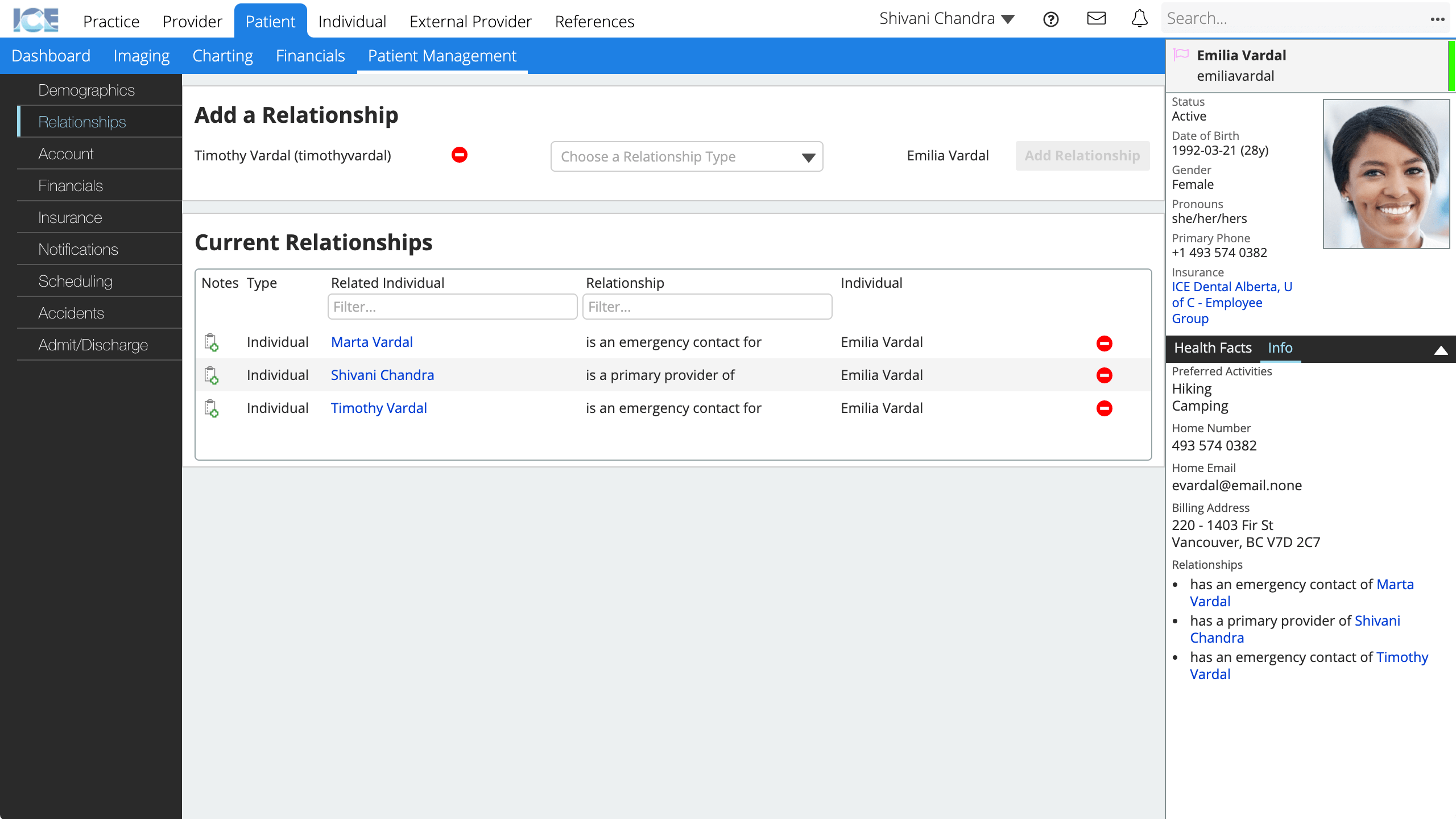
- You can also view a patient's relationships from the Info tab of the patient sidebar.