Send a patient portal invitation
You can send a patient an invitation via email or SMS text message to setup their patient portal account.
The invitation includes their username and a link to set their password.
The link is valid for 24 hours.
- Go to Patient > Patient Management > Account > Portal
or
On the patient sidebar, find the Portal summary - Confirm Status is Active
- If account status is inactive, the patient cannot login to the portal.
- Select Send portal invite
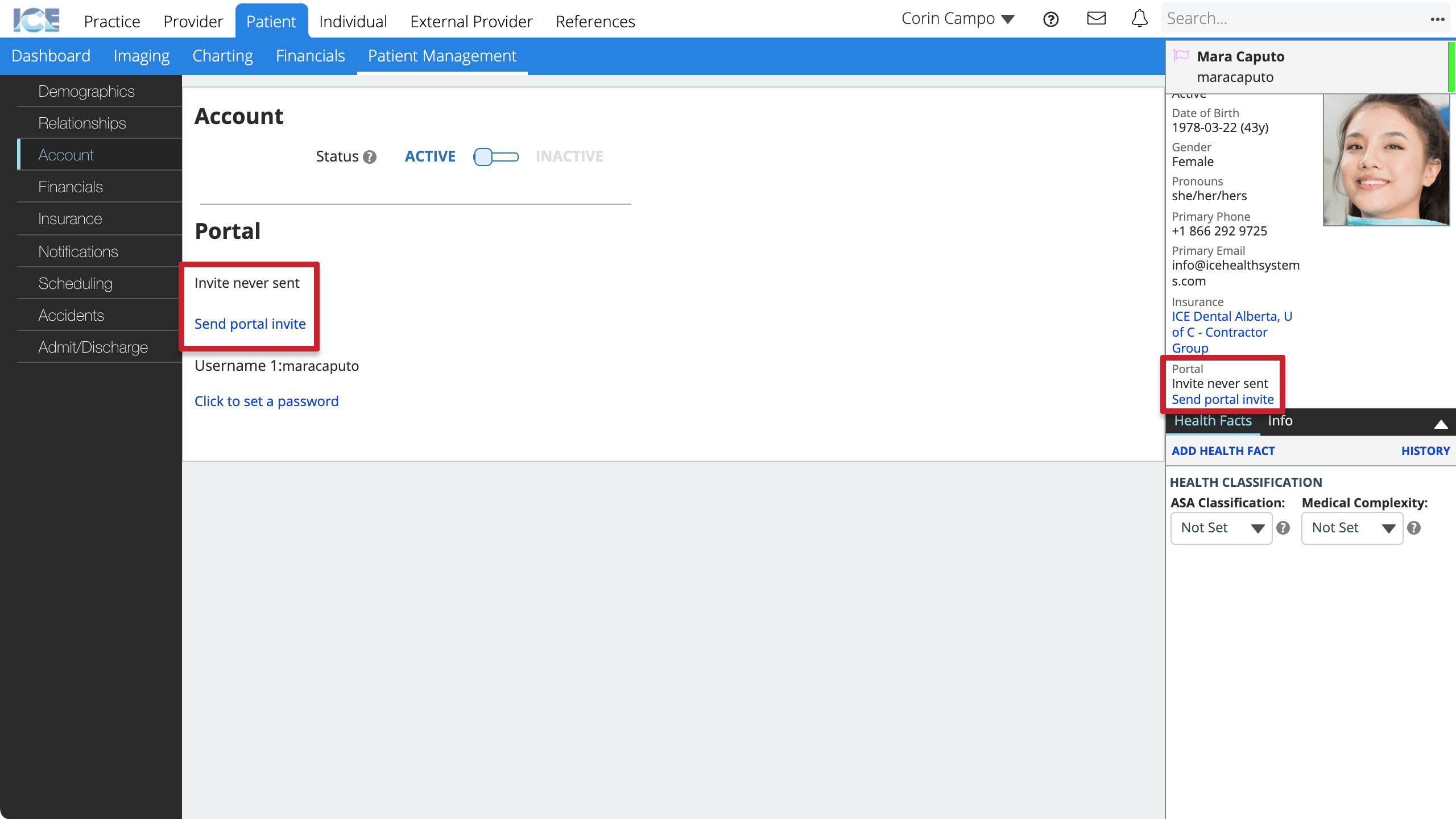
- If you've sent the patient an invitation before, select Resend portal invite.
- Choose one or more contact methods where you want to send the invitation
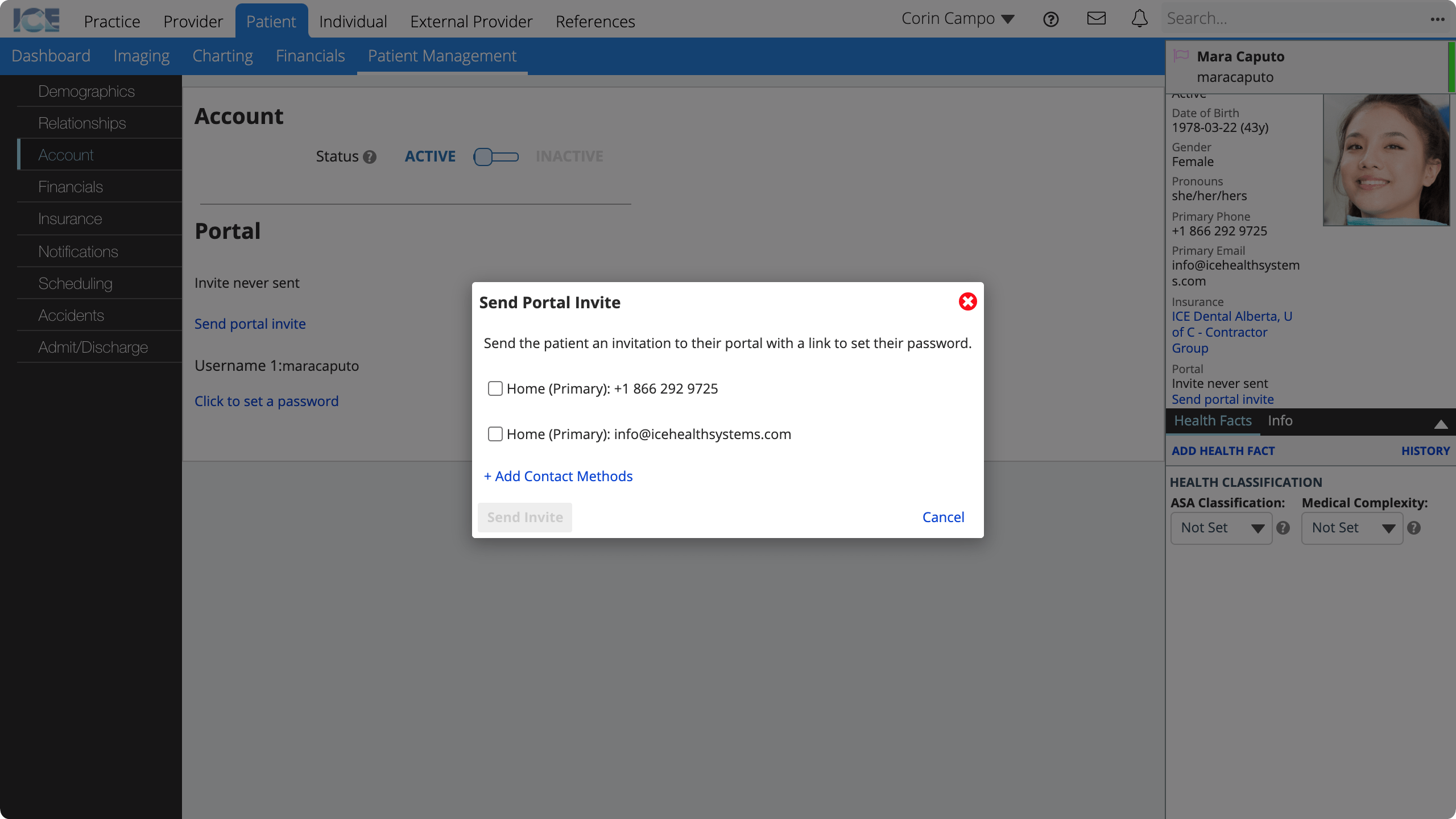
- To add or edit the contact methods, select + Add Contact Methods. The system saves your changes automatically.
- Select Send Invite
To learn how a patient sets their password from the invitation, see Set your patient portal password.