Change an expired password
If your password has expired or your administrator has given you a temporary password, you are prompted to update your password.
Not for Single Sign-On (SSO)
If you use Single Sign-On through Google, Shibboleth, or another external identity provider, you must manage your password through that identity provider.
These instructions only apply if your practice uses Username/Password to log into the system.
- Open Google Chrome
- Load your organization's ICE Health Systems login page
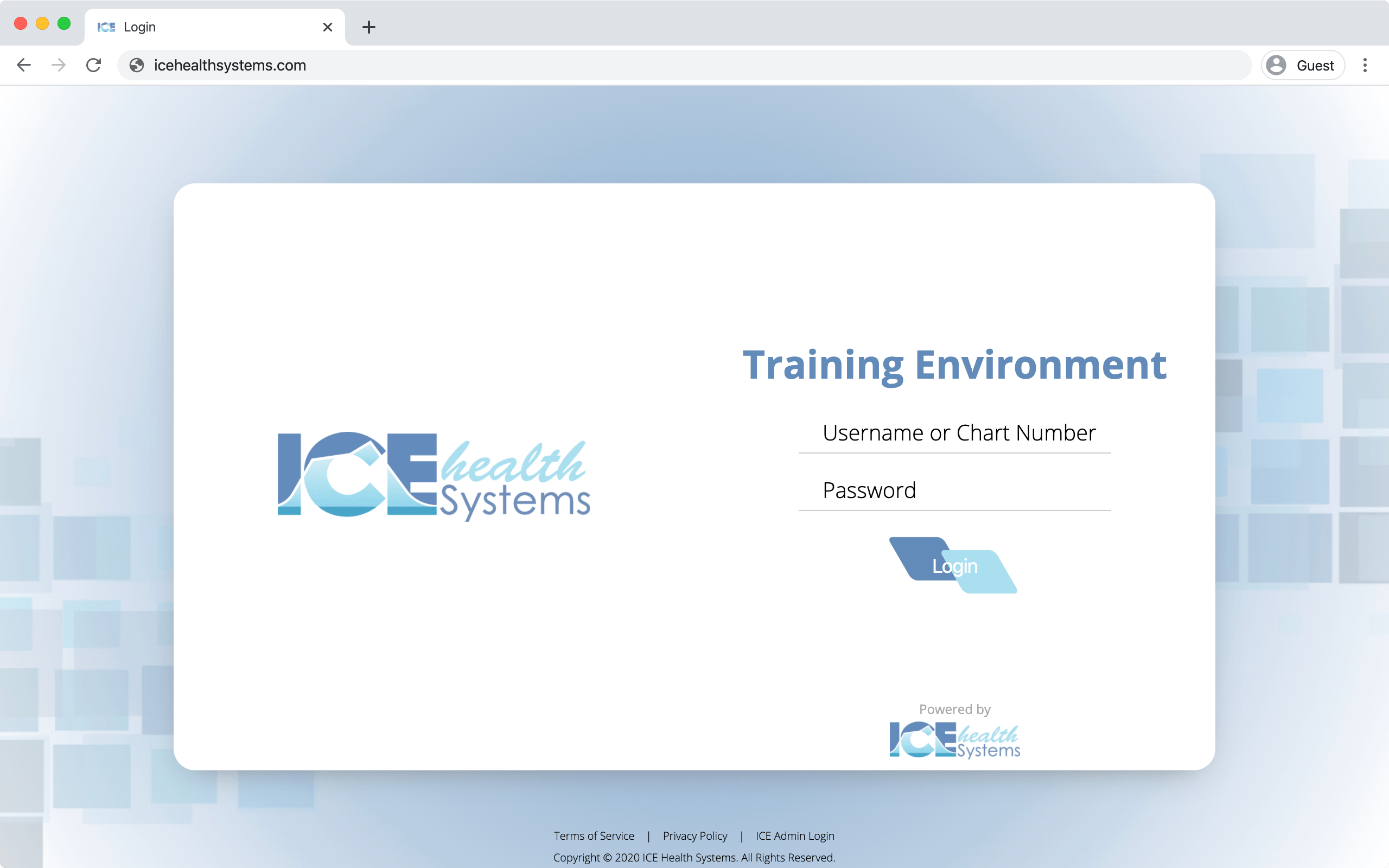
- Select Username or Chart Number and enter your username
- Select Password and enter your most recent password
- Select Login
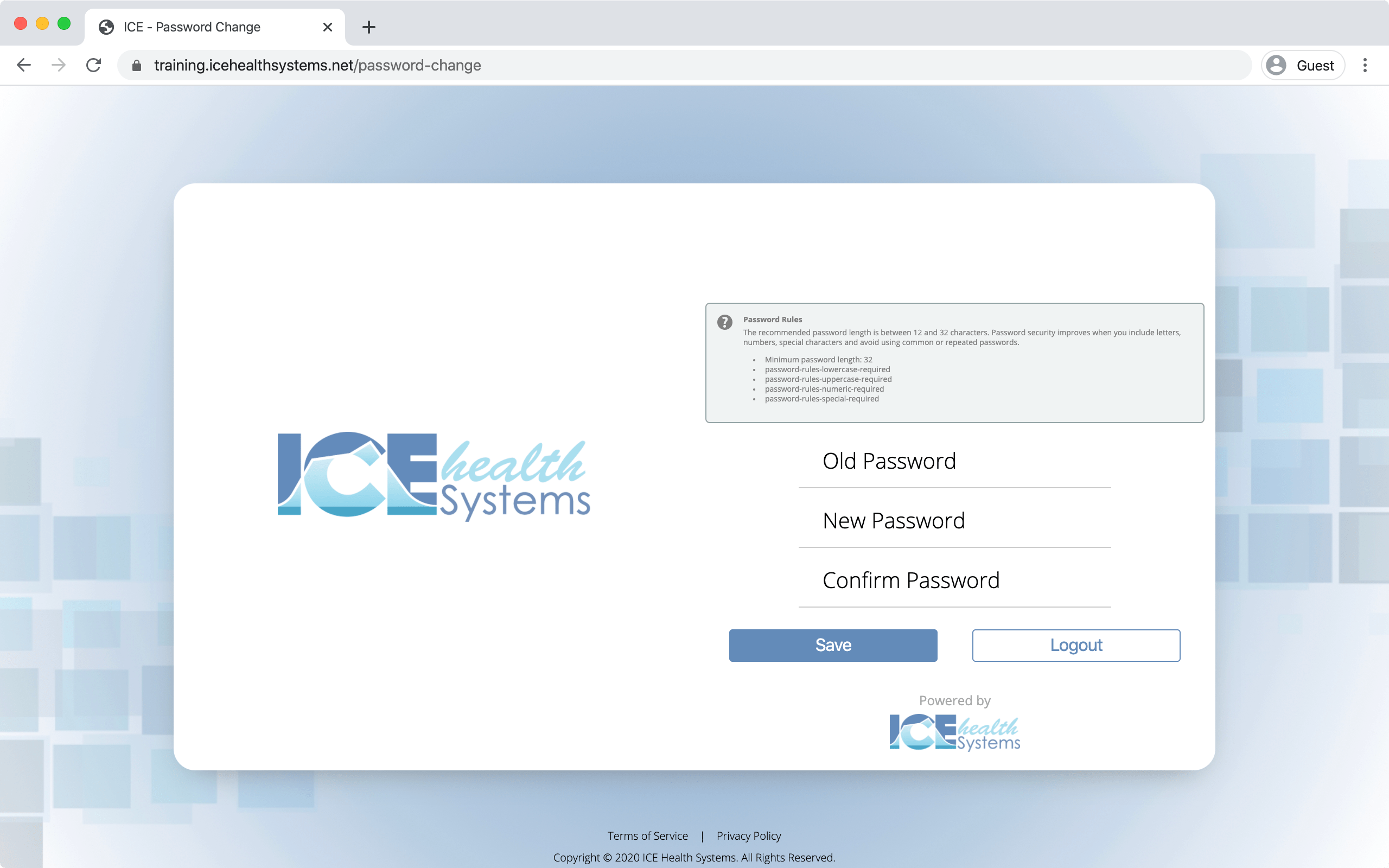
- From the change password screen:
- Select Old Password and enter your old password
- Select New Password and enter a new password that meets the password rules
- Select Confirm Password and enter the new password again to confirm your new password is typed correctly
- Select Save
- If the password meets the rules, you are taken back to your organization's ICE Health Systems login page.
- If the password does not meet the rules, repeat steps 6-7 with a new password that meets the password rules.
- Enter your username and new password
- Select Login
- If the login fails repeatedly, contact your administrator to confirm your account details or reset your password.