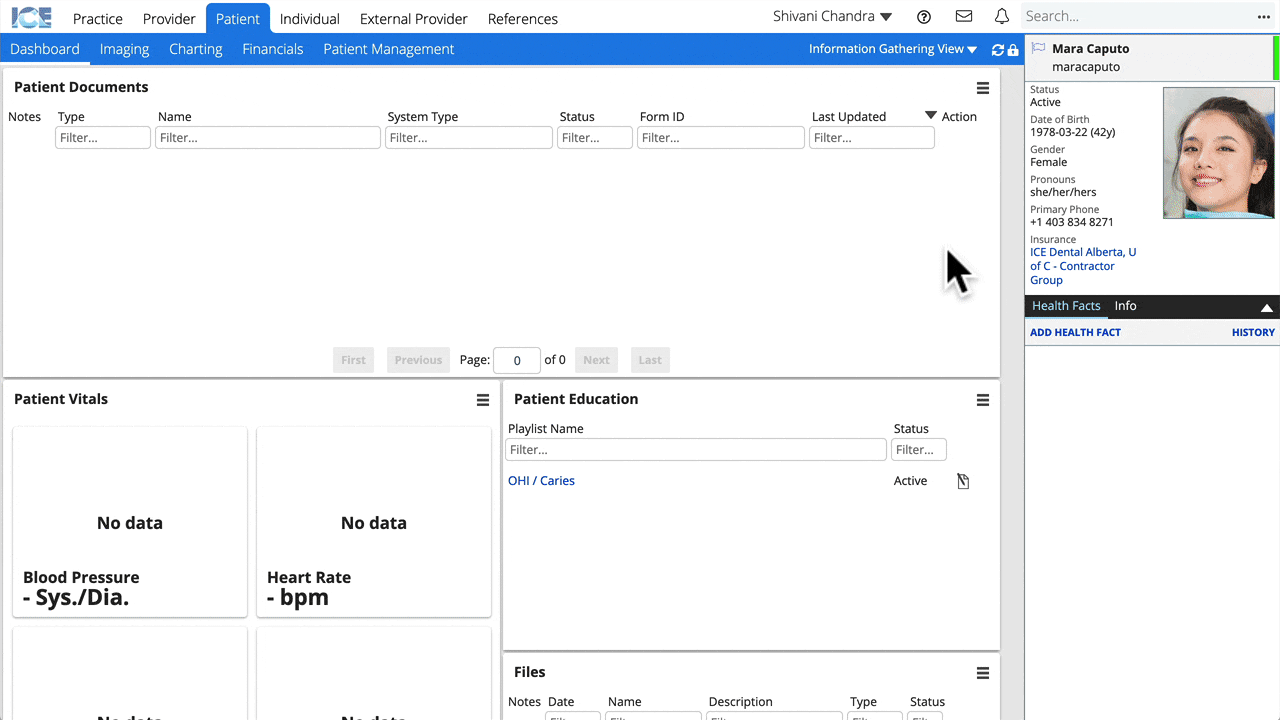Panels overview
A panel is small window or widget that appears on your workspace. Panels display many types of information and give you access to multiple tools.
There are panels for reports, patient financials, messages, treatment planning, patient documents, and much more. Panels are used in Charting and the Practice, Provider, and Patient Dashboards.
Groups of panels displayed on your workspace are called panel views.
You can switch between different panel views depending on what information is most helpful for your work throughout the day. Preconfigured panel views may be shared with you by your administrators.
Interact with a panel menu
Each panel has a in the top right corner. This is the panel menu that contains tools specific to that panel.
For example, in the Documents panel you use it to add a new form to the patient's record.
- Select
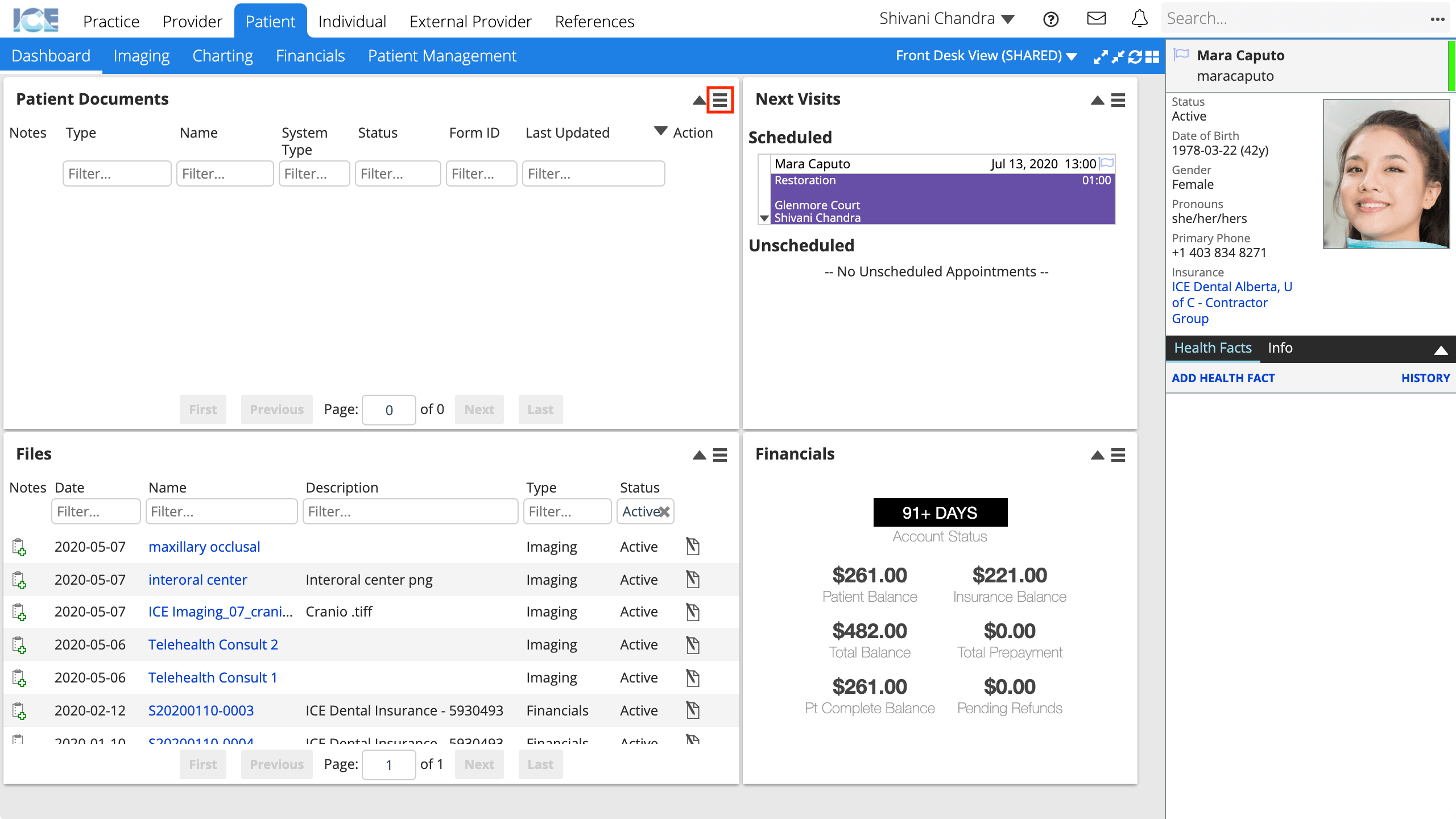
- The panel menu displays actions specific to that panel
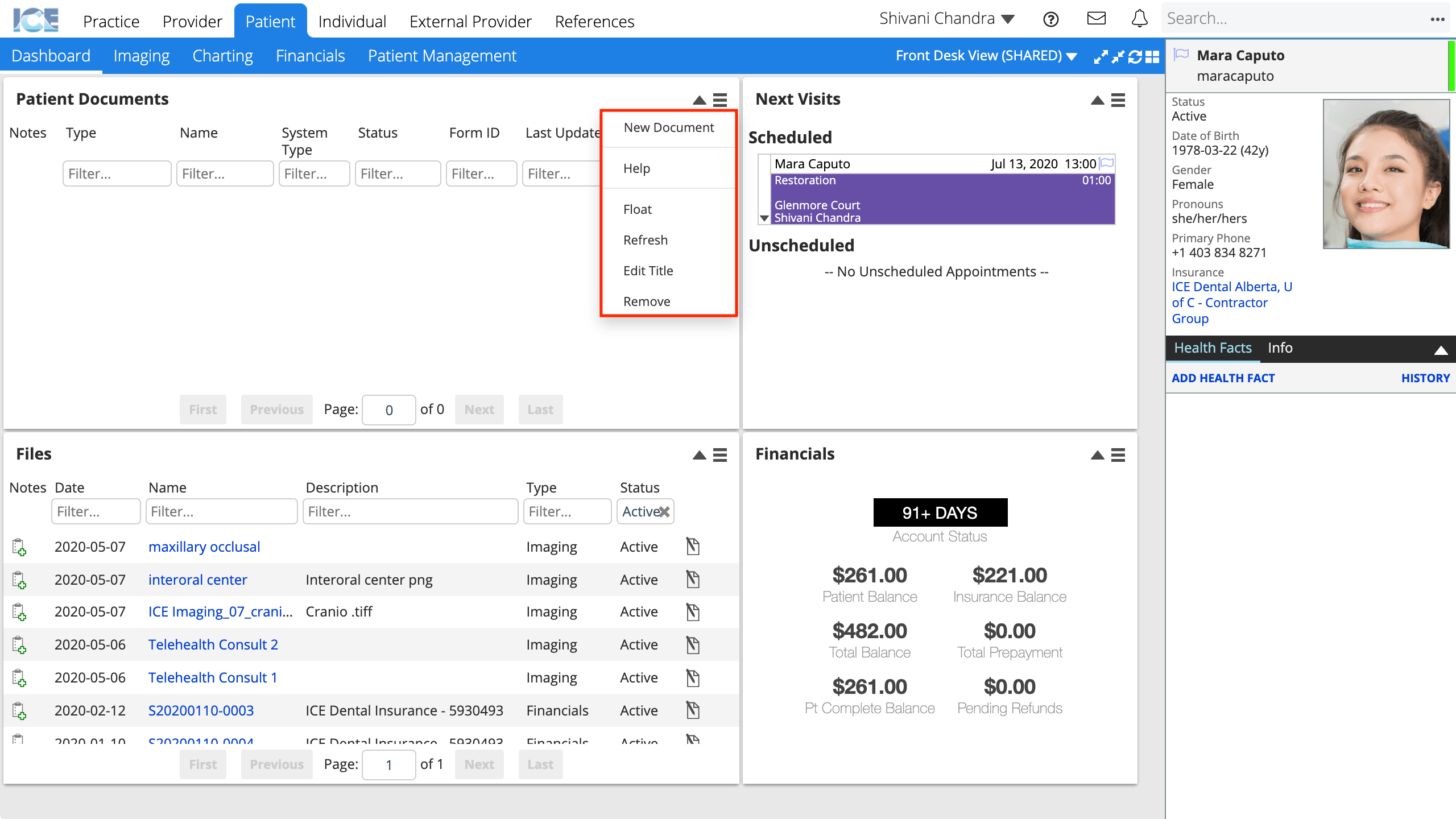
Switch to a different panel view
You may have multiple panel views that you switch between throughout the day.
For example, one panel view for gathering information about a patient that includes the Documents and Progress Notes panels, and one for checking out an appointment that includes the Next Visits and Financials panels.
- Select the current panel view name
- Choose a different panel view from the drop-down menu
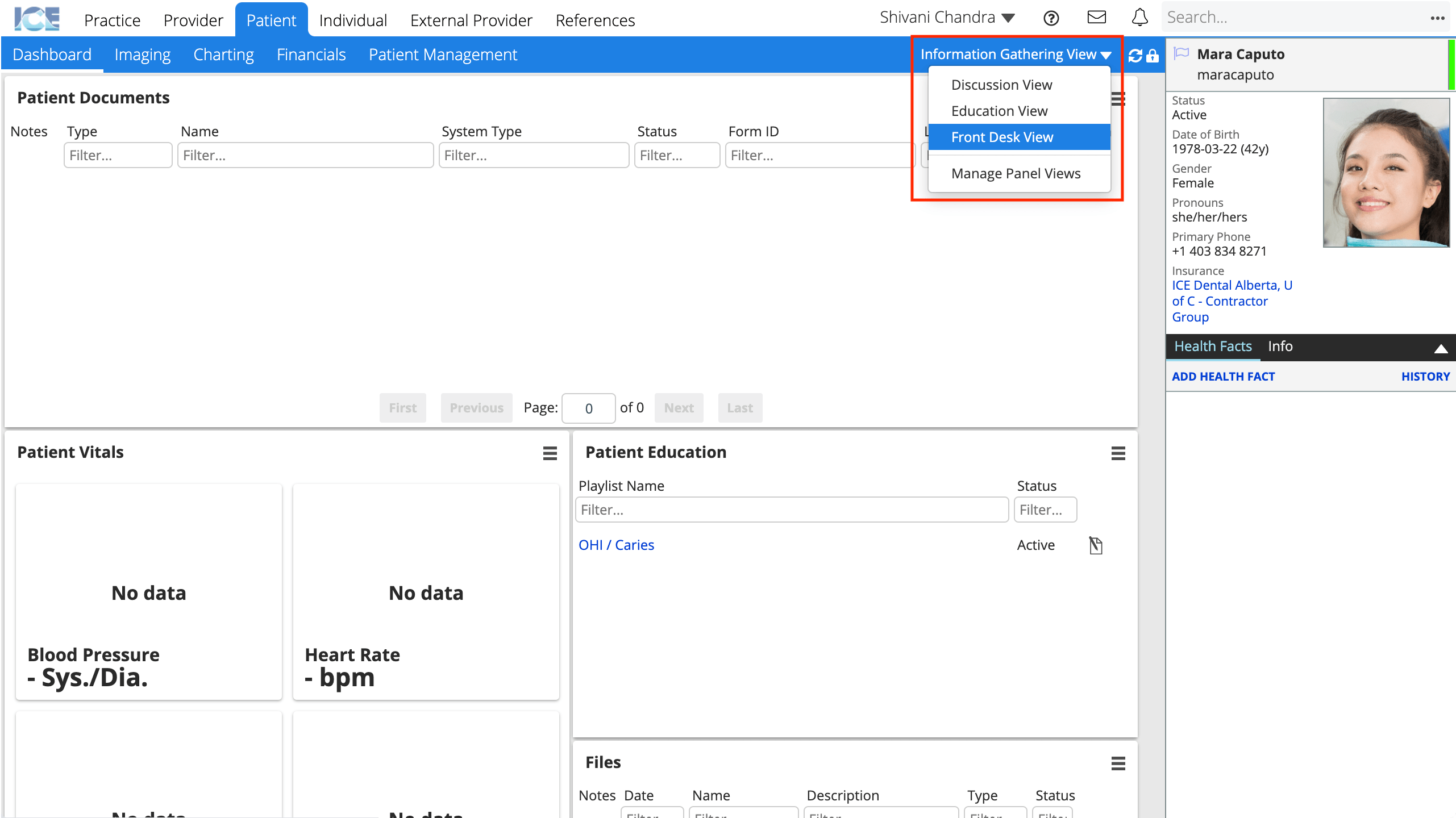
- The panel view appears on your workspace