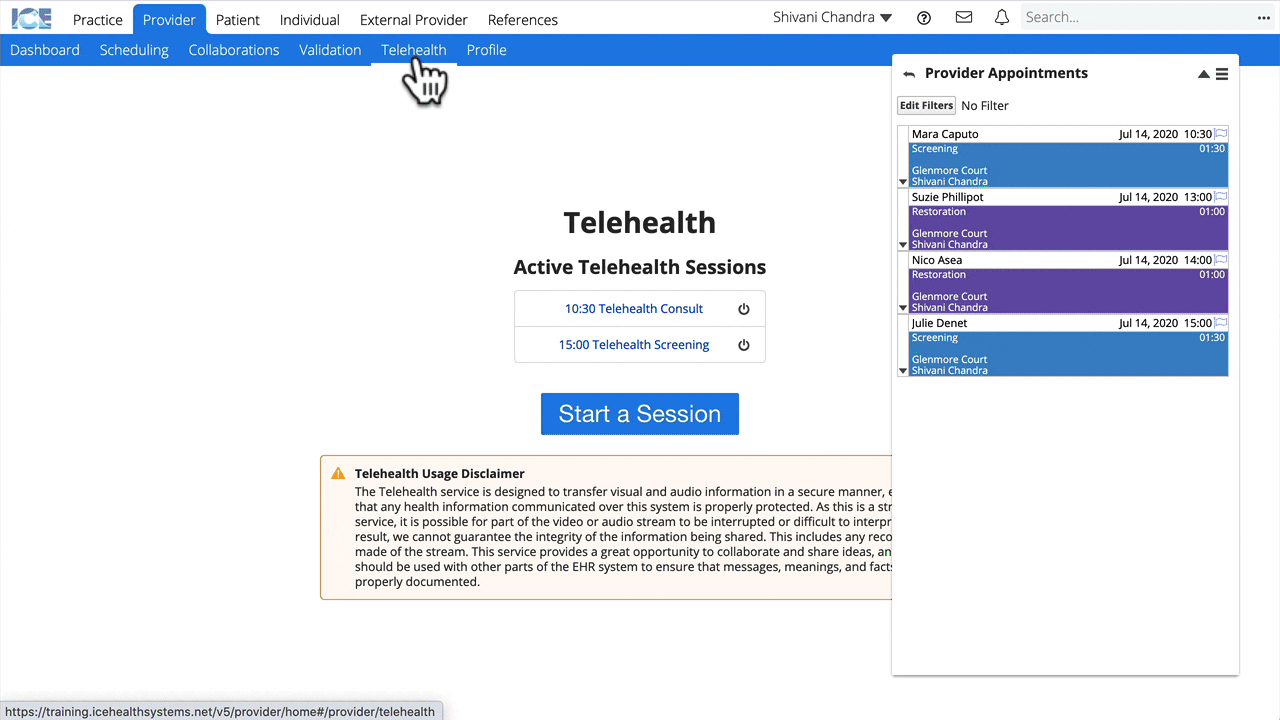Float a panel across workspaces
You can float a panel so it follows you as you move throughout the system.
For example, you can float your Provider Appointments panel so that your upcoming appointment list is visible no matter where you are in the system.
- Select
and choose Float
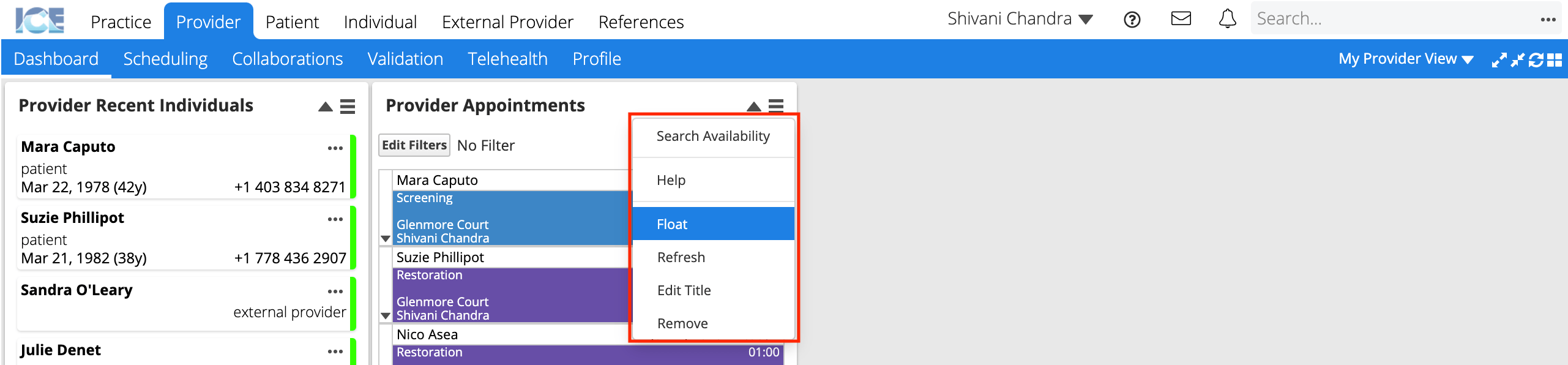
- The panel floats in the middle of your workspace
- Select a new menu to go somewhere else in the system
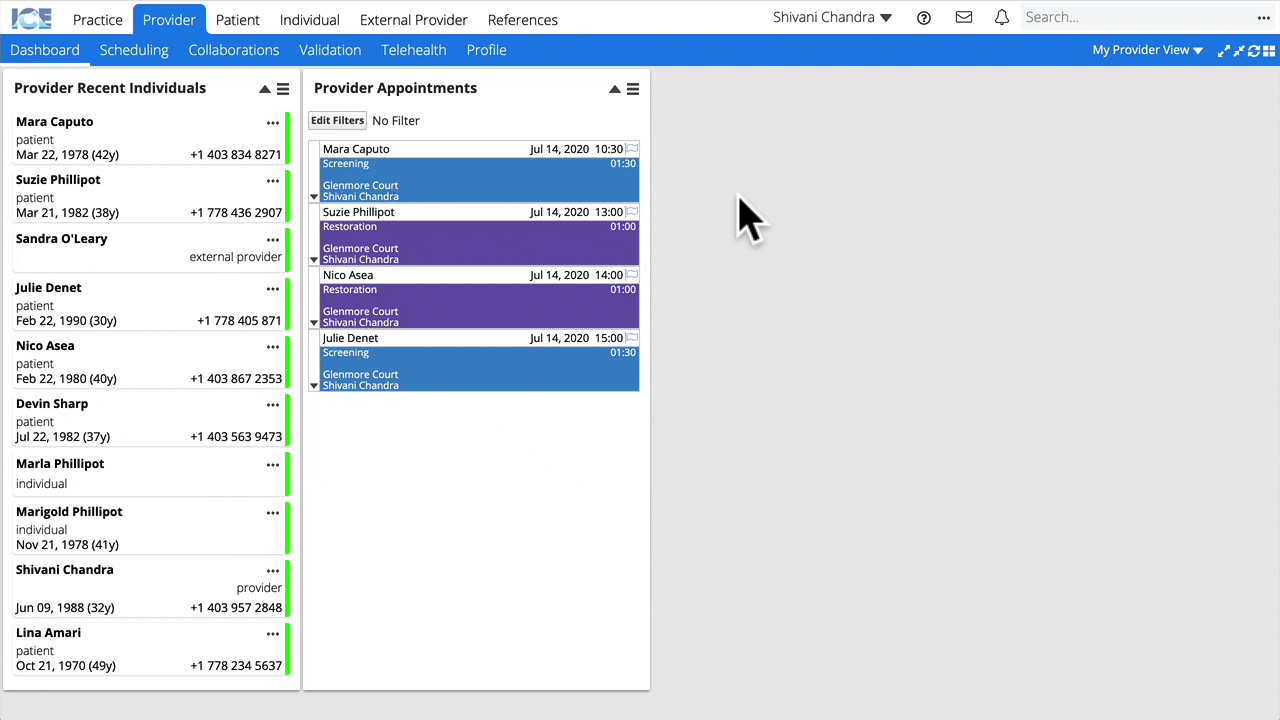
The panel continues to float in the middle of your new workspace.
- To move the panel: Select and hold the panel name then drag it to a new location.
- To minimize the panel but keep it floating: select
- To return the panel to its original location: select
or
and then Dock