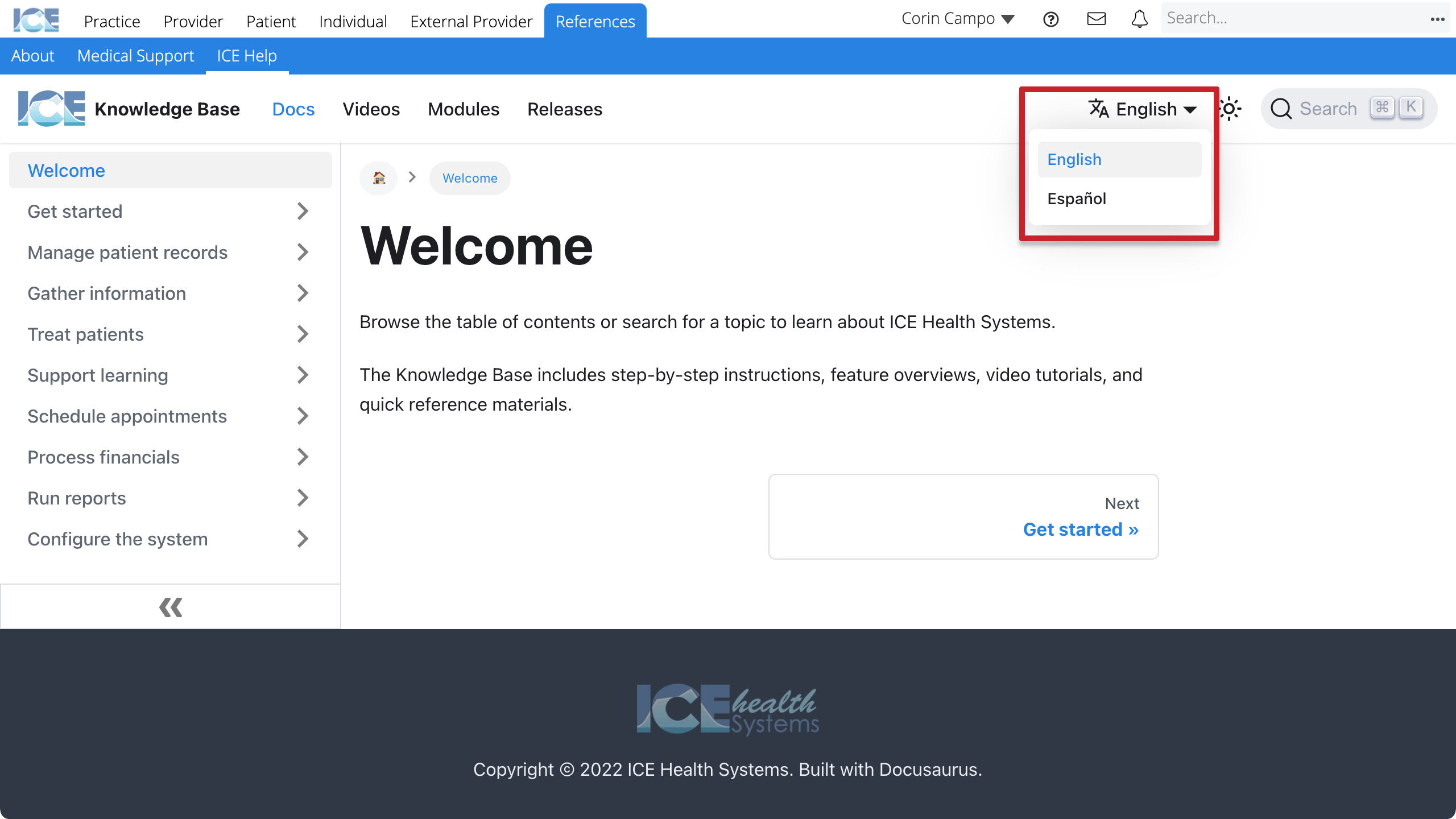Access support materials
You can access all of the latest training documentation inside the system under References > ICE Help or from a panel's menu.
Documentation includes feature overviews, step-by-step instructions, videos, quick reference materials, activity modules, and a glossary.
- Select
from the top menu

- Select ICE Help
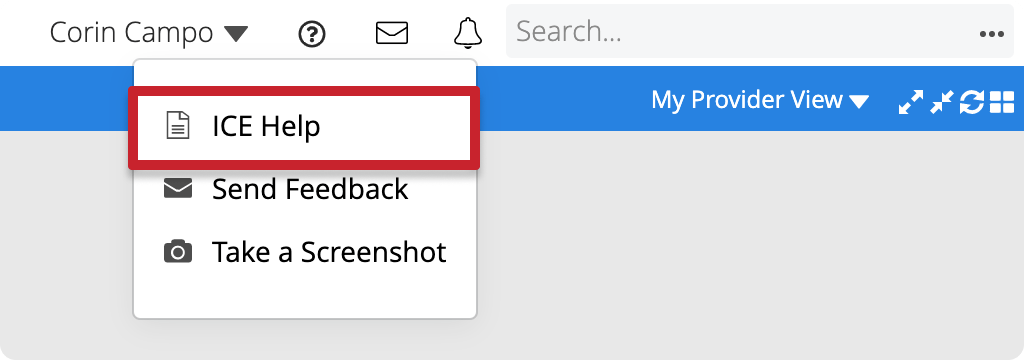
- This takes you to References > ICE Help
- From the welcome page, search for a topic or browse the table contents
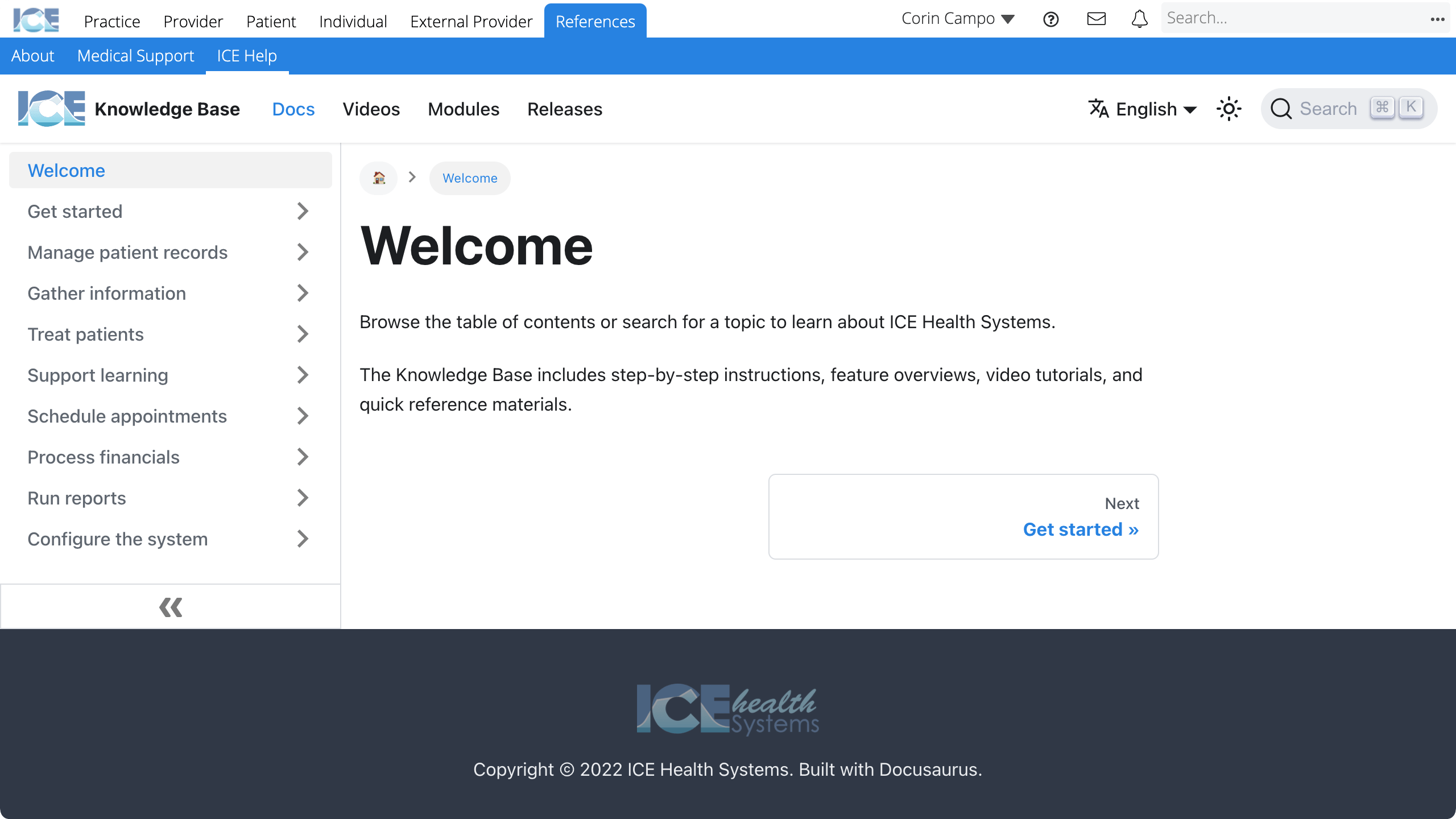
- Each top-level topic in the table of contents includes an overview page
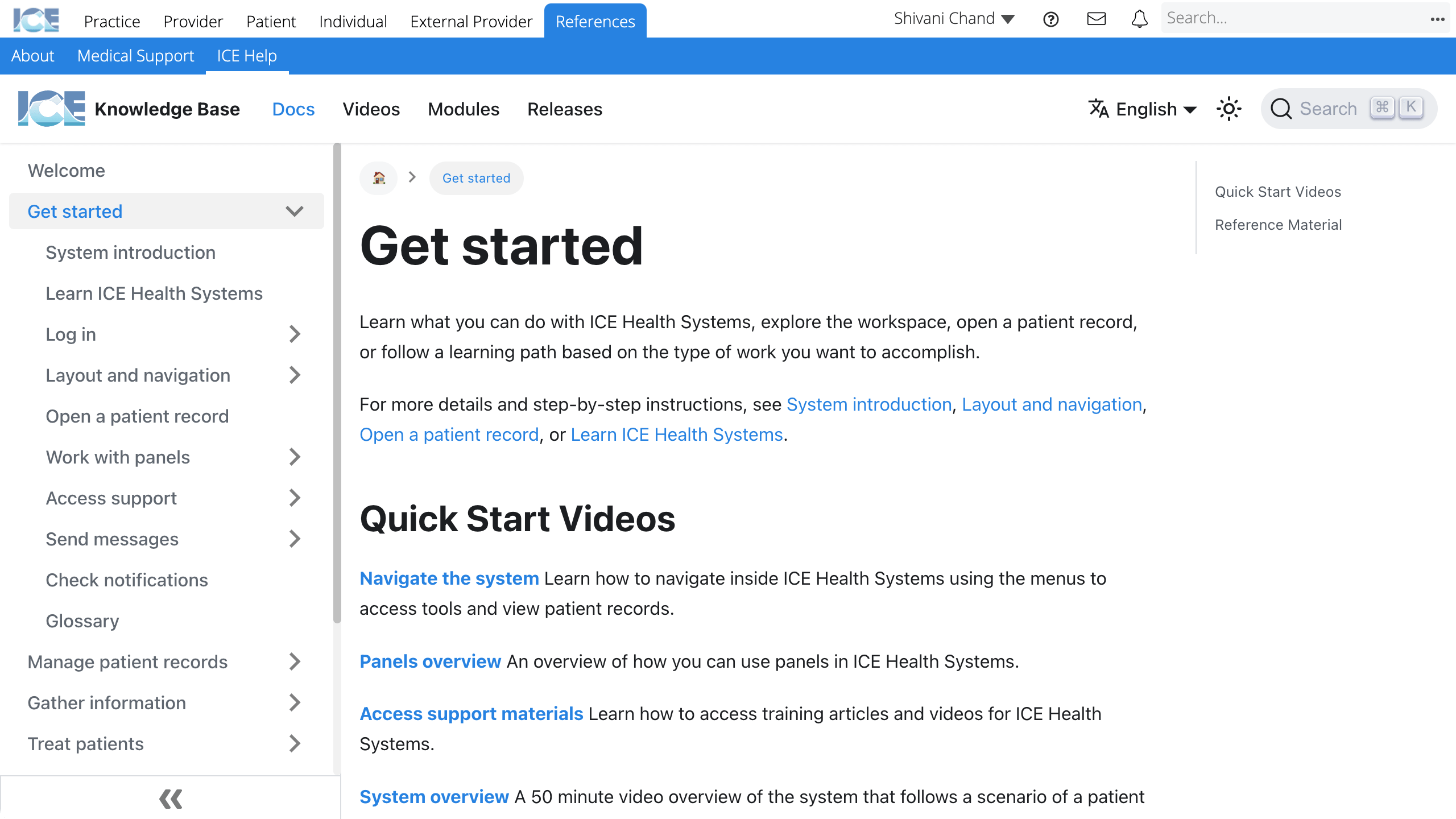
- Overview pages provide quick introductions and summaries for each core task, with collections of quick start videos, playlists, and other reference material for the topic.
Access help from a panel
You can also quickly open and review support materials while you're working with panels.
- Find a panel you want to learn more about
- Select
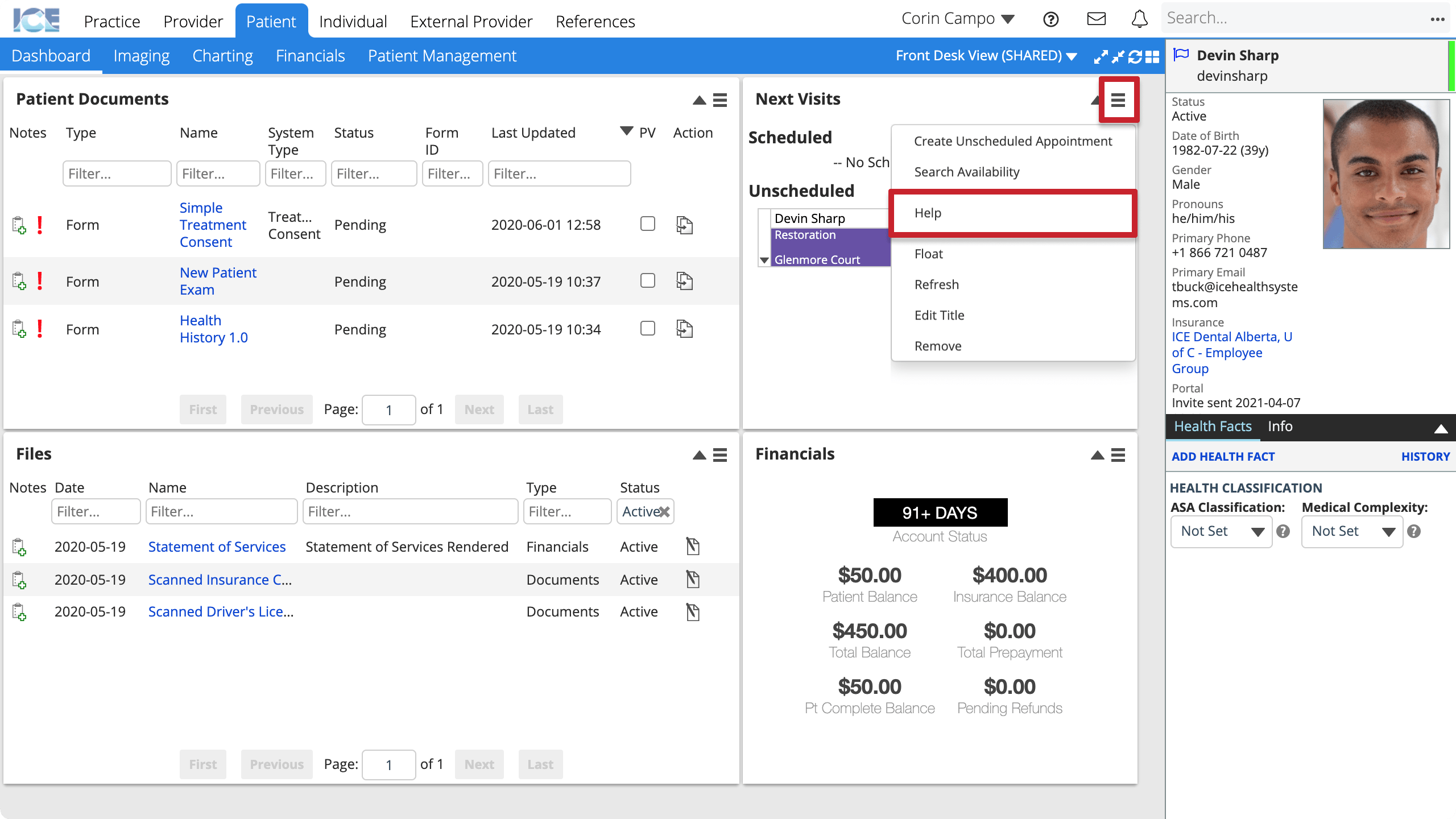
- Select Help
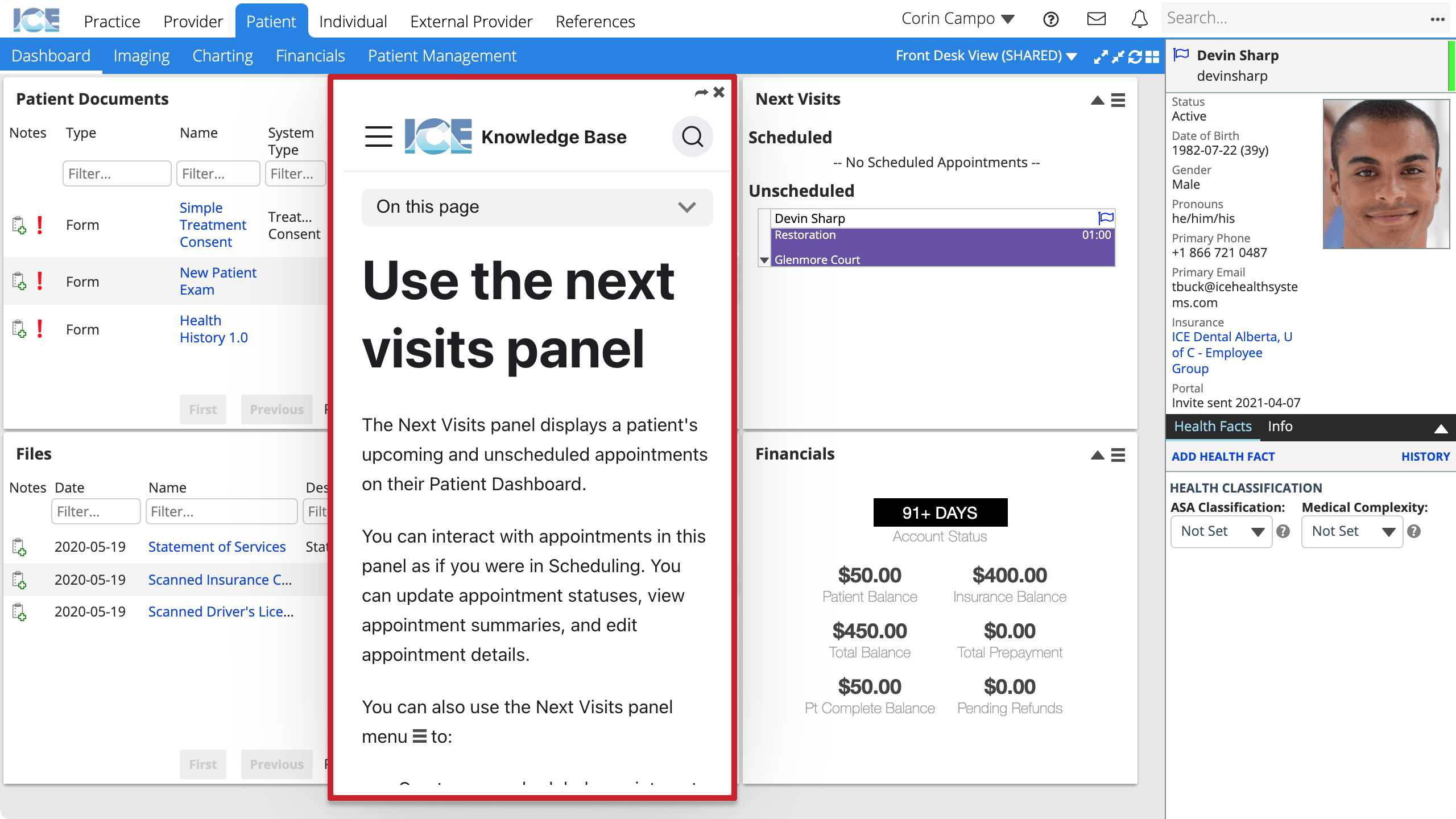
- You can read the and scroll through the article right beside the panel.
- To open different articles, click links in the article, use the left sidebar
or the search
- To read a full sized version of the article with larger images, select
to open the article in a new browser tab.
- To close the article, select X
You can also add a Knowledge Base panel to your Dashboard that displays the documentation homepage.
- You can use the Knowledge Base panel to quickly search for support materials right from your dashboard.
- To learn more about customizing your dashboard panel view, see Adding panels to a view.
Help language
If your localization language is Spanish, the ICE Help link shows you the Spanish version of the knowledge base.
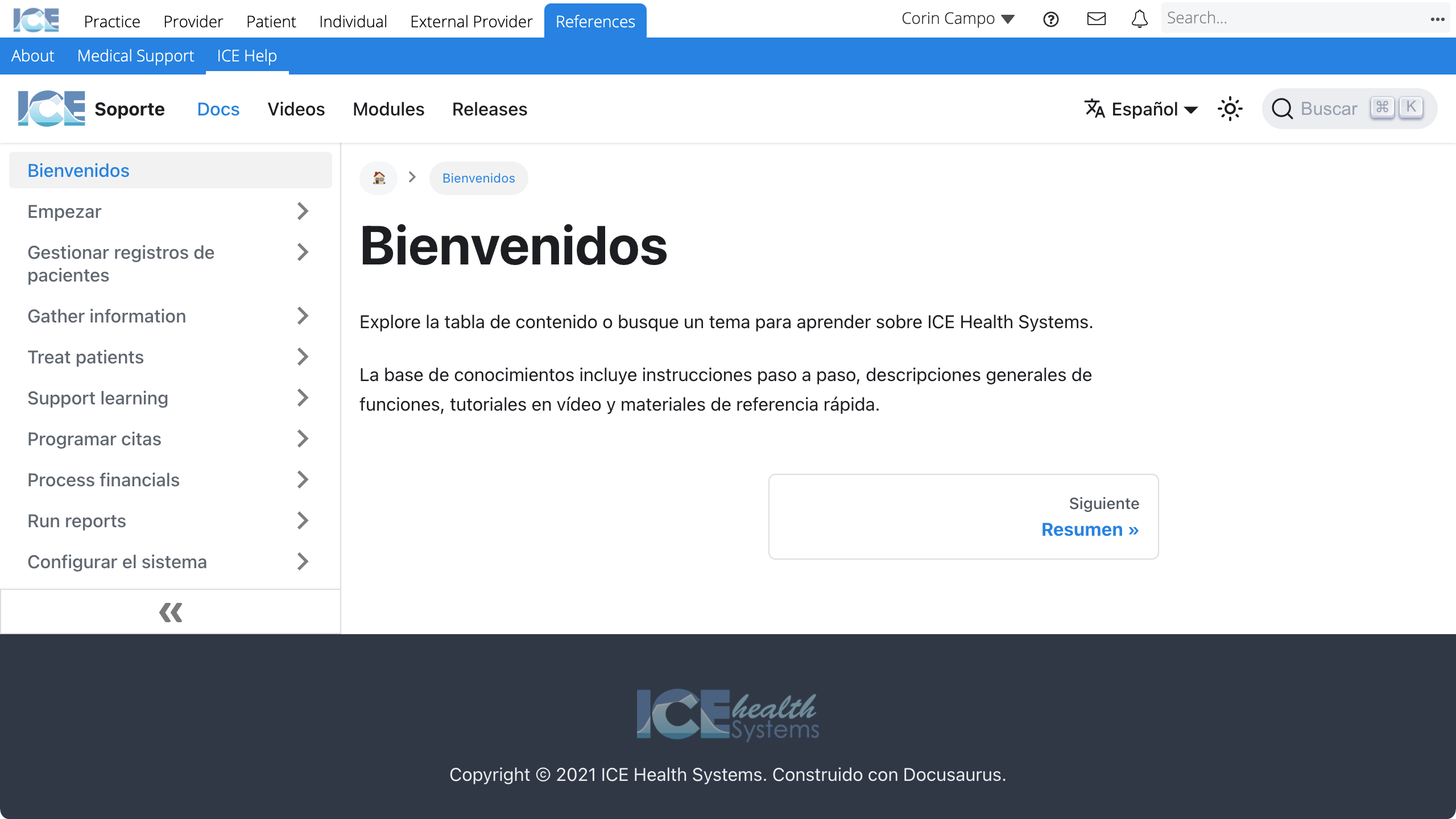
To change your localization language, go to Provider > Profile > Account > Localization.
To switch between English and Spanish articles, select the current language and choose another one.