Share a panel view
You can share the panel views that you create.
A person using a shared view cannot change the layout or types of panels in the view. This can be helpful for administrators who want to make sure everyone is using the most efficient layouts for different tasks.
Panel views can be shared with specific people or with entire provider groups. For example, you could create a Front Desk view that will be accesible to anyone that is a member of the Front Desk provider group.
- Select the current panel view name
- Select Manage Panel Views from the drop-down menu
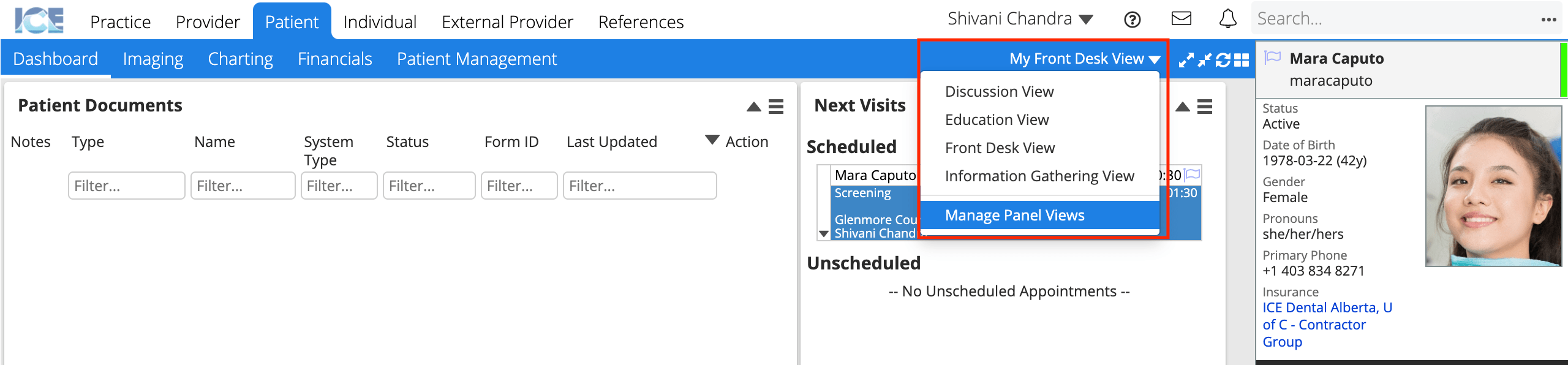
- Select
beside the name of the view you want to share
- Select Share View
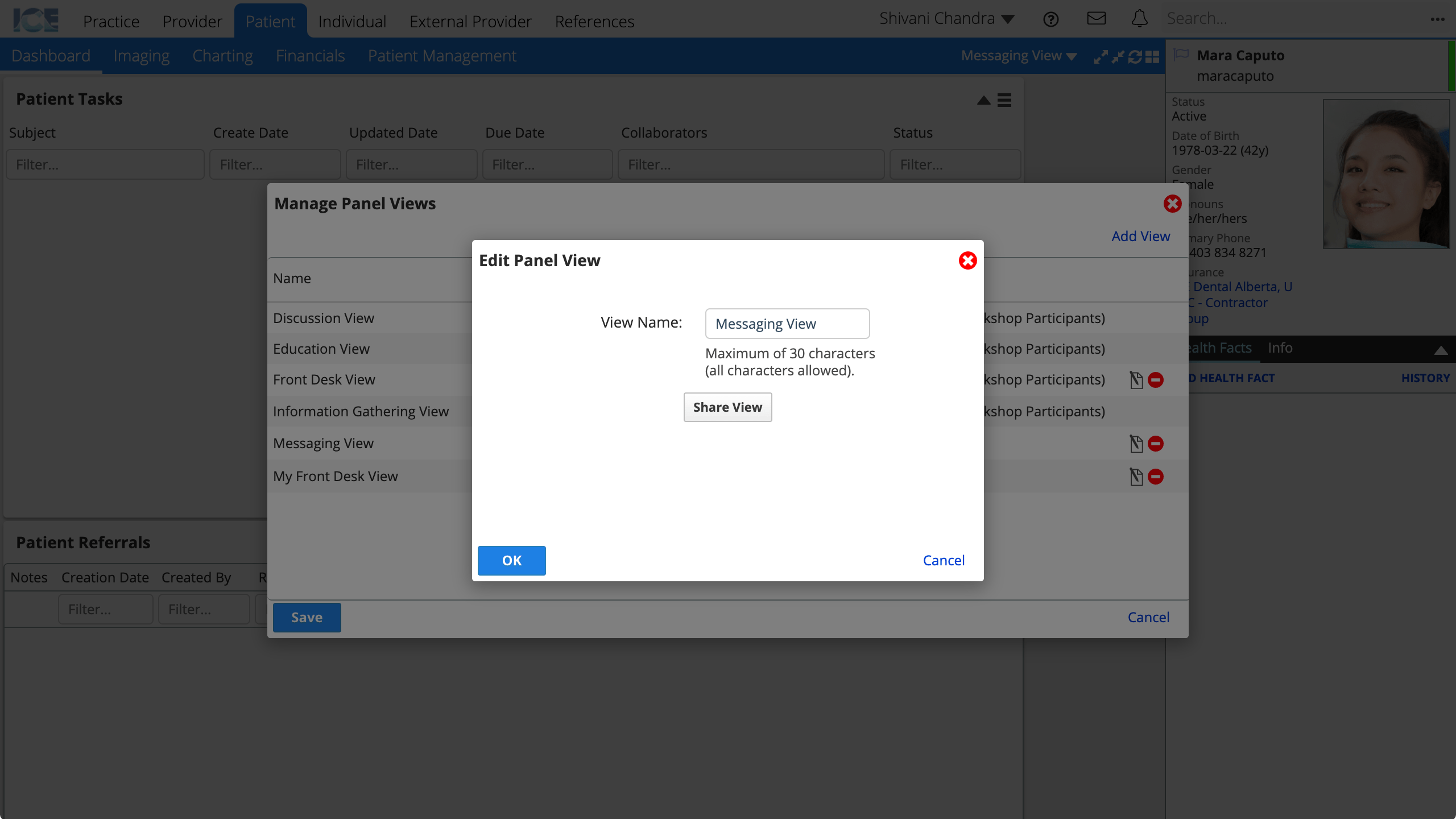
- If you want to share this view with specific people, select the Providers tab and use search to add people to the list.
- If you want to share this view with all current and future members of a group, select the Provider Groups tab and double-click a group to add it to the Selected Groups list.
- Select Save
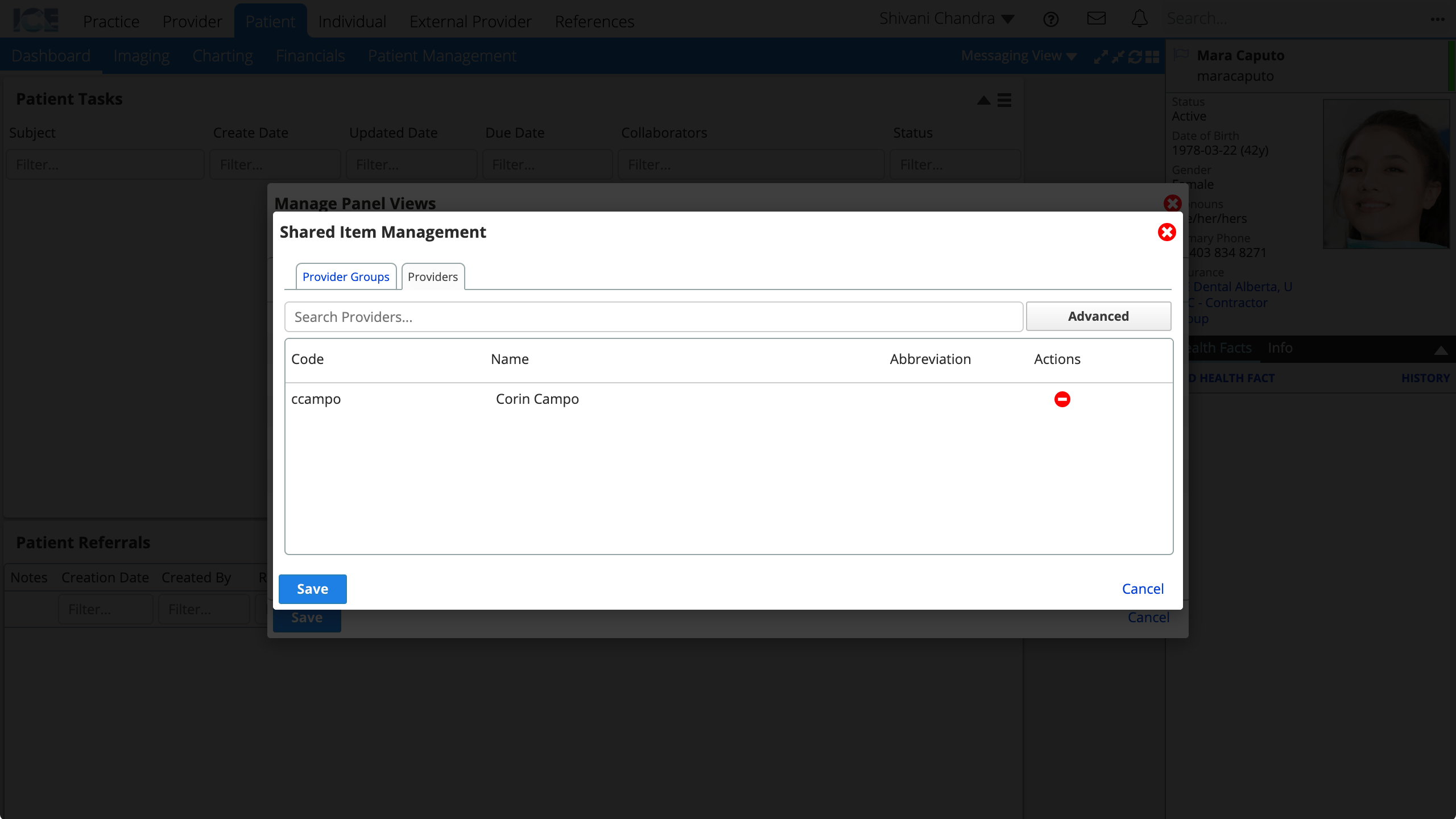
- Select OK
- Select Save
A summary of who the view is shared with is displayed in the Manage Panel Views window.
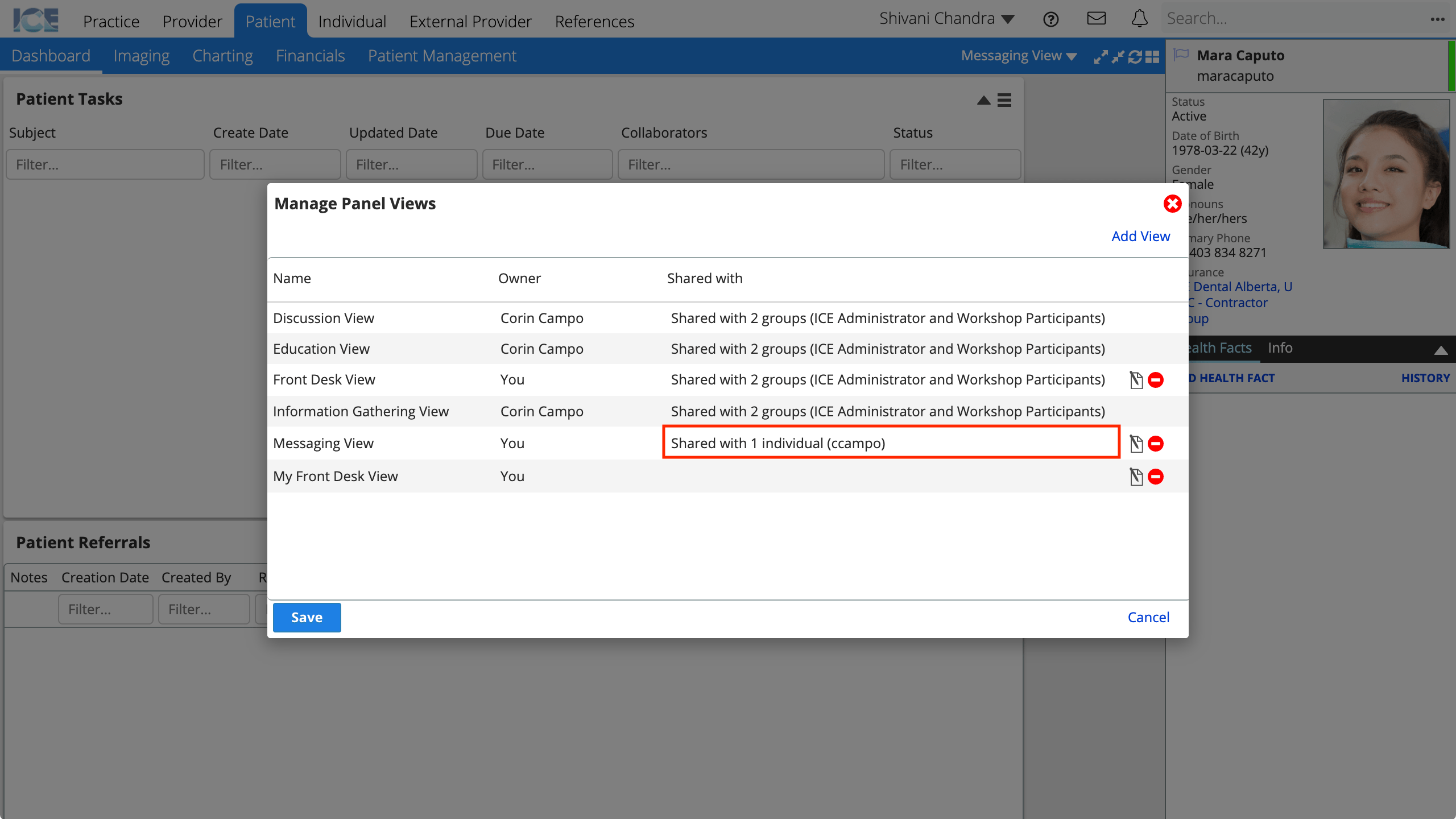
Any view you've shared displays (SHARED) beside its name while you're using it.
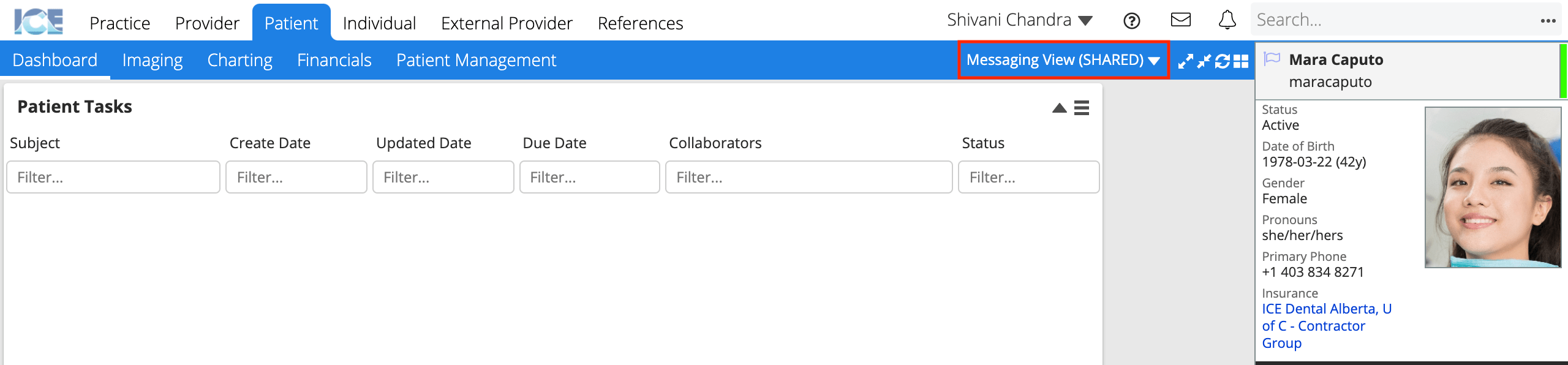
Design a shared panel view
Keep these tips in mind when designing a panel view that you will share with other people.
- Don't collapse panels in a shared view.
- Others will not be able to change the layout. This includes expanding or collapsing panels.
- Choose your panel filters wisely.
- Shared views also share any saved filters on your panels. For example, when you filter the Referrals panel to a specific clinic.
- They can be temporarily changed by a user, but will revert back after refresh.
- Be careful what edits you make to the view and when.
- Changes to a shared panel view are effective as soon as someone using your view refreshes their screen.
- If you're experimenting with a variation in a shared panel view, make a copy of it to test your changes.
- Once you're happy with the changes, you can make them to the original shared view.
- Don't use a view you've shared as your working view.
- You will probably filter, collapse, or move the panels at some point during the day and that will impact everyone else that is using that view.
- Create a copy of it for your own personal use so you're free to make changes as you work.