Log in with username or SSO
Depending on your organization's security settings, you have one of two options when logging into the system:
- Enter a username and password
or - Select the single sign-on (SSO) button used by your organization
- Single sign-on authentication options may include: business or education Google accounts, Shibboleth, or another identity provider.
If your organization uses single sign-on to log in, it is helpful to confirm that you're logged in with the single sign-on service first, before attempting to login to your ICE Health Systems environment.
Log in with username and password
- Open Google Chrome
- Load your organization's ICE Health Systems login page
- Select Username or Chart Number and enter your username
- Select Password and enter your password
- Select Login
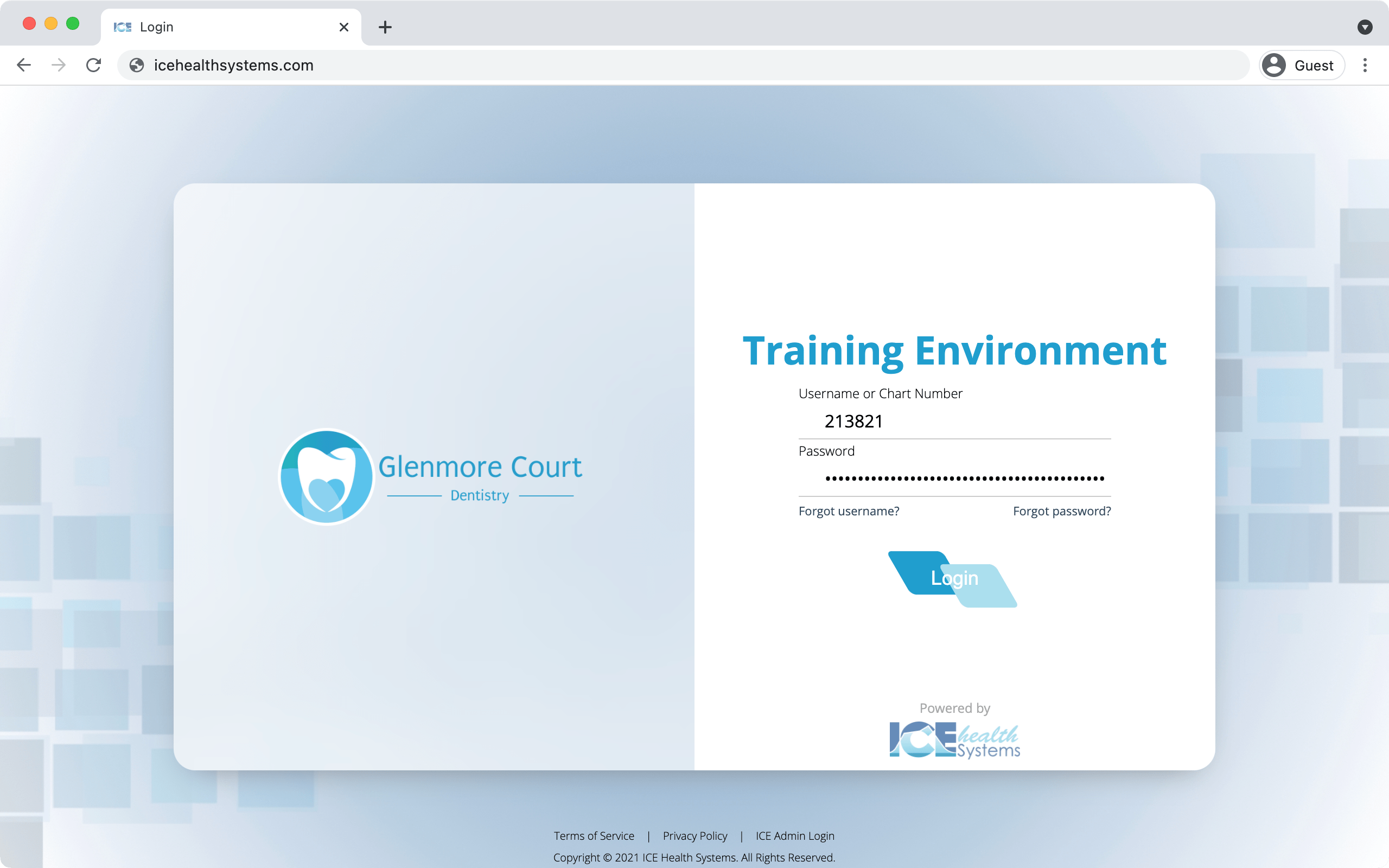
Forgot username or password?
If you forget your username or password, select the Forgot username? or Forgot password? options on the login screen and follow the prompts.
If the forgot tools don't work for you, or if there's an issue with your contact methods on file, contact your clinic or administrator.
Log in with single sign-on
- Open Google Chrome
- Confirm that you are already authenticated with your single sign-on provider
- For example, confirm you are logged into your business or education Google account before selecting the Google button on the login screen.
- Load your organization's ICE Health Systems login page
- Select the single sign-on button with your authentication method's name on it
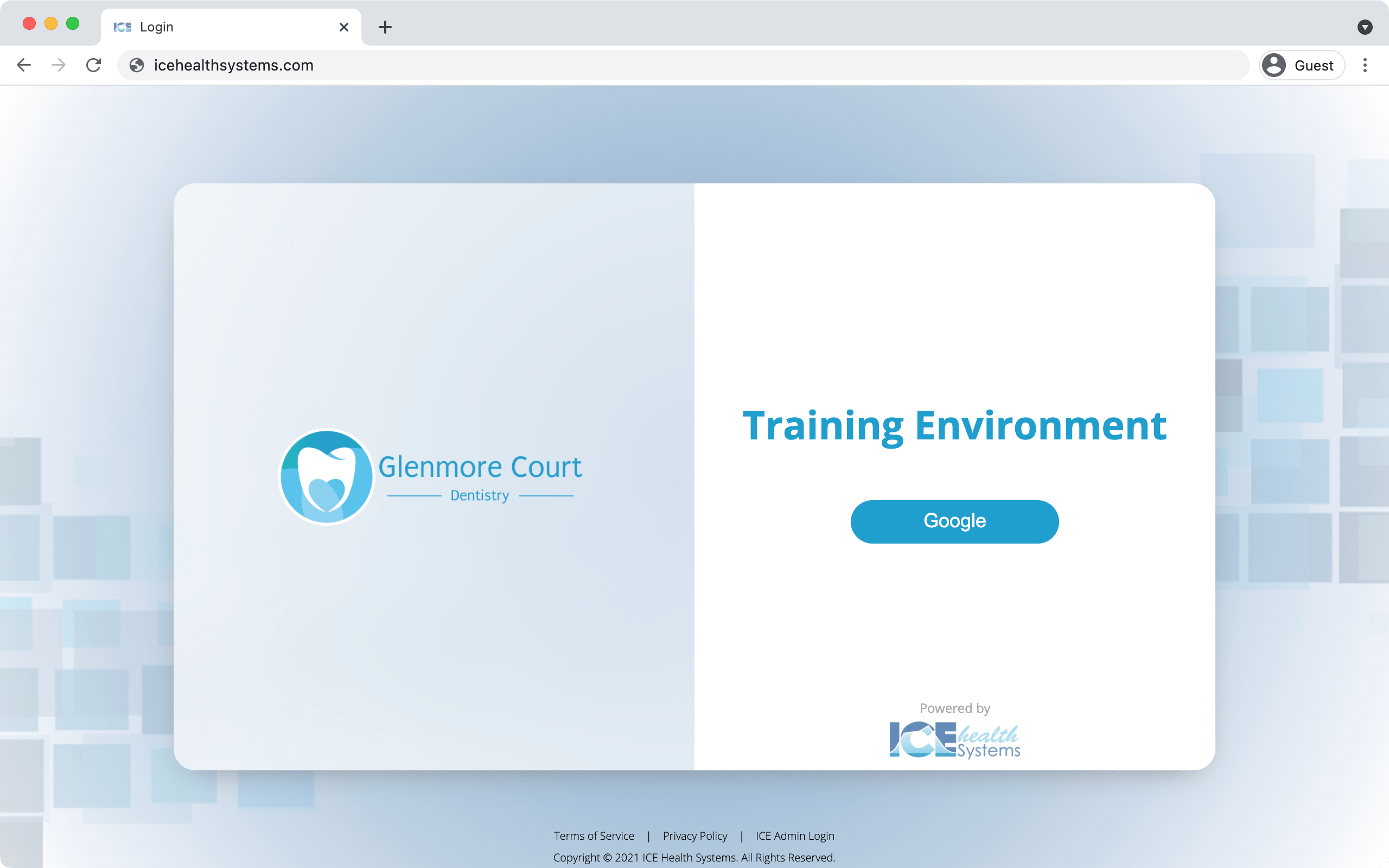
- For example, Google or Shibboleth.
If the login fails repeatedly, confirm you're logged into the correct single sign-on account or contact your administrator to confirm your account details.