Create a new panel view
You can create a new panel view so you have a workspace with just the information and tools you want.
You can create unique panel views for each workspace that uses them i.e., Patient Charting, Patient Dashboard, Provider Dashboard, etc.
- Select the current panel view name
- Select Manage Panel Views from the drop-down menu
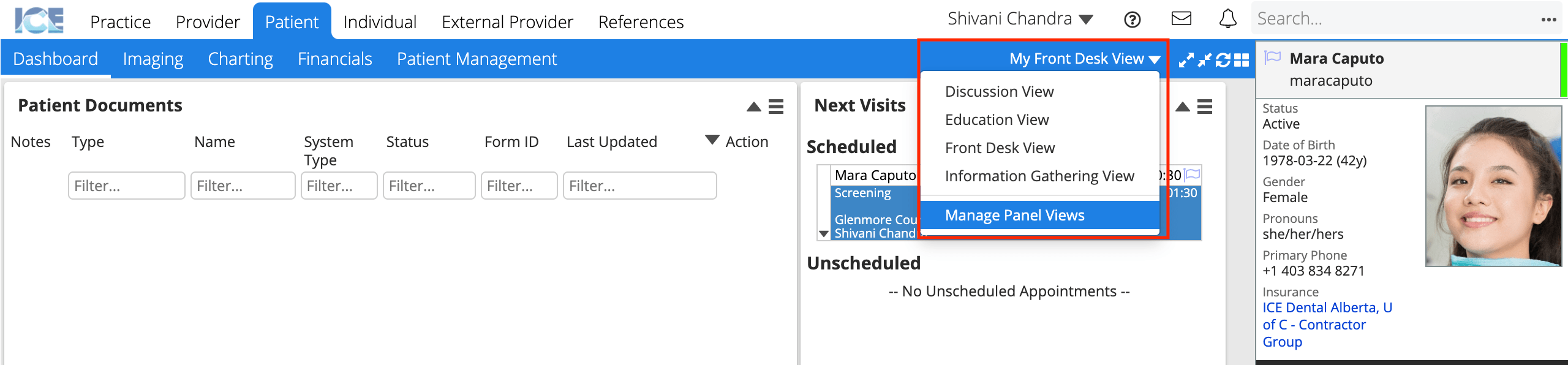
- Select Add View
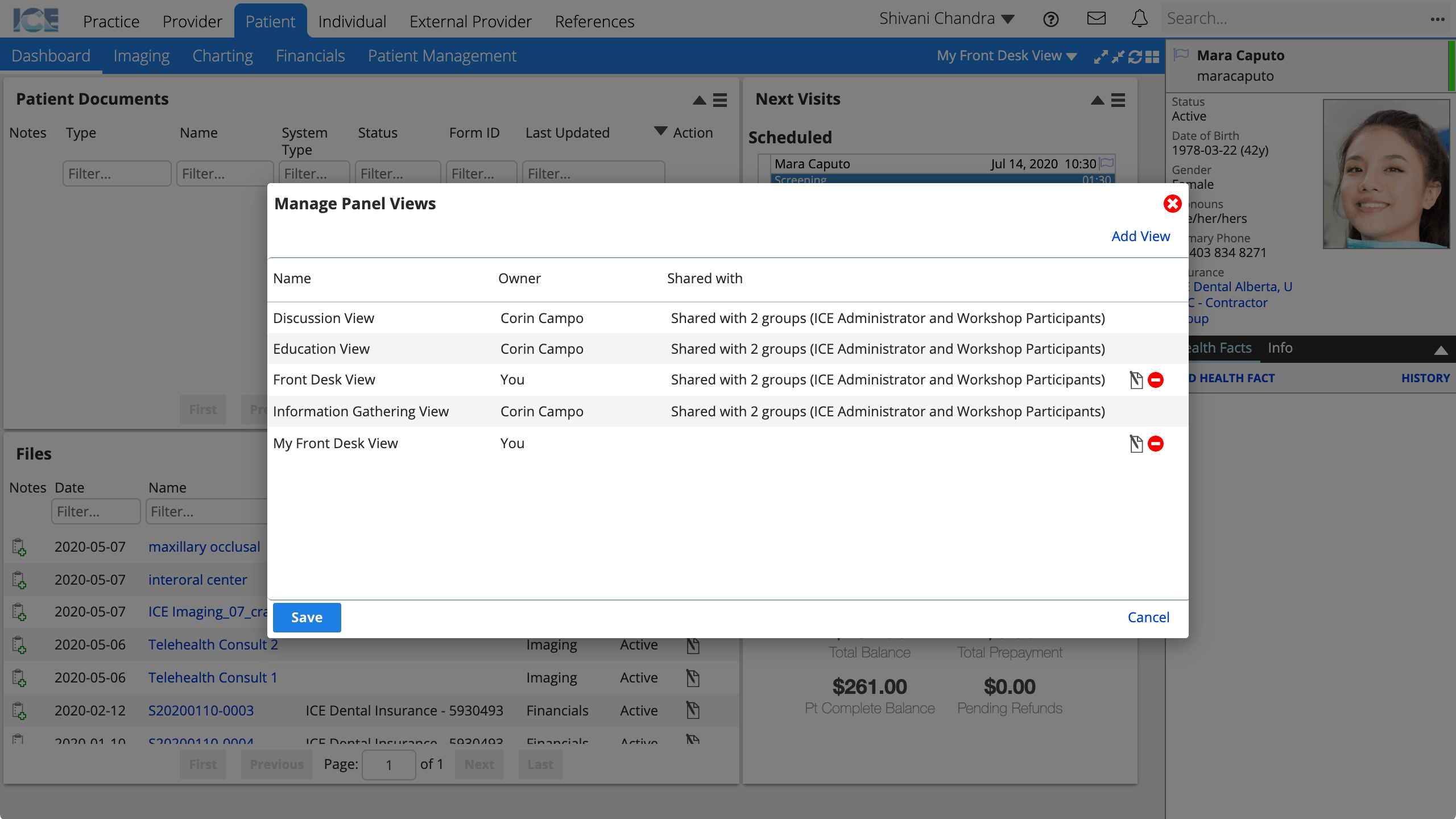
- Enter a View Name
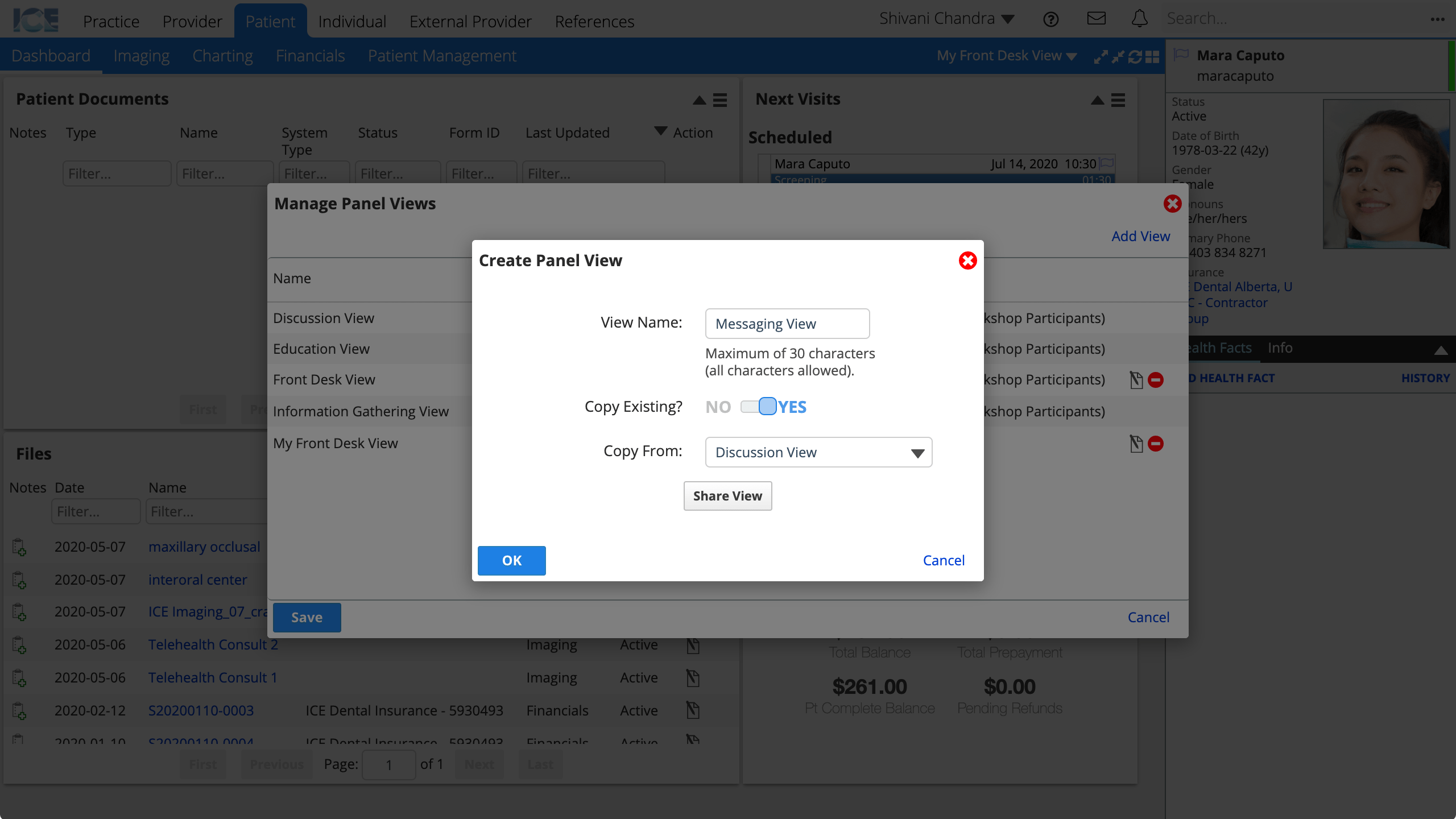
- Optional: Toggle Copy Existing? to Yes and choose a view whose panels you want to copy
- Select OK
- Select Save
- You can edit a view's name again by selecting
- You can edit a view's name again by selecting
- Select +Add to add the panels you want to include in your new view
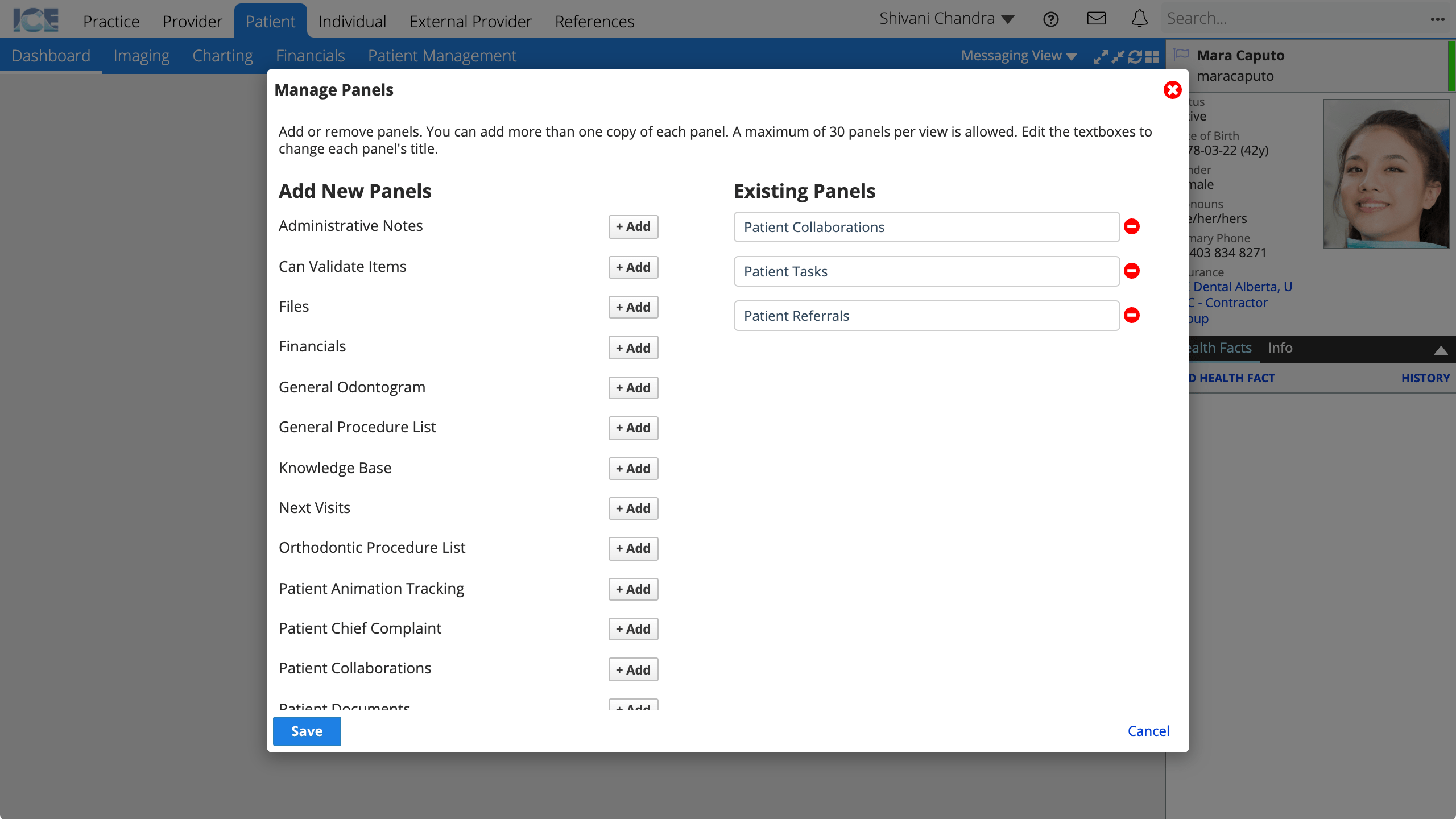
- Select Save
Delete a panel view
You can delete a panel view that you created.
- Select the current panel view name
- Select Manage Panel Views from the drop-down menu
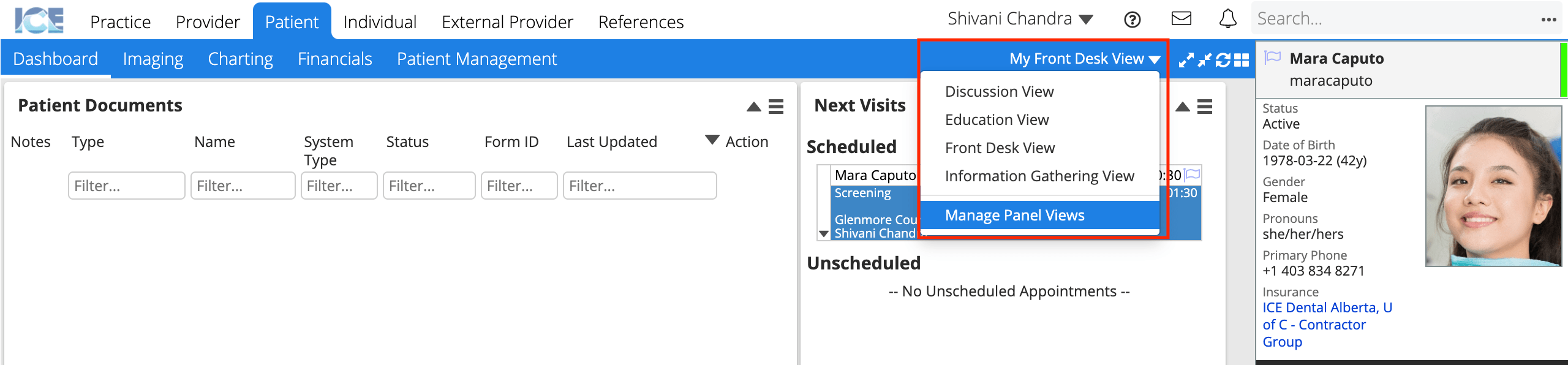
- Select
to the right of a panel view that you created
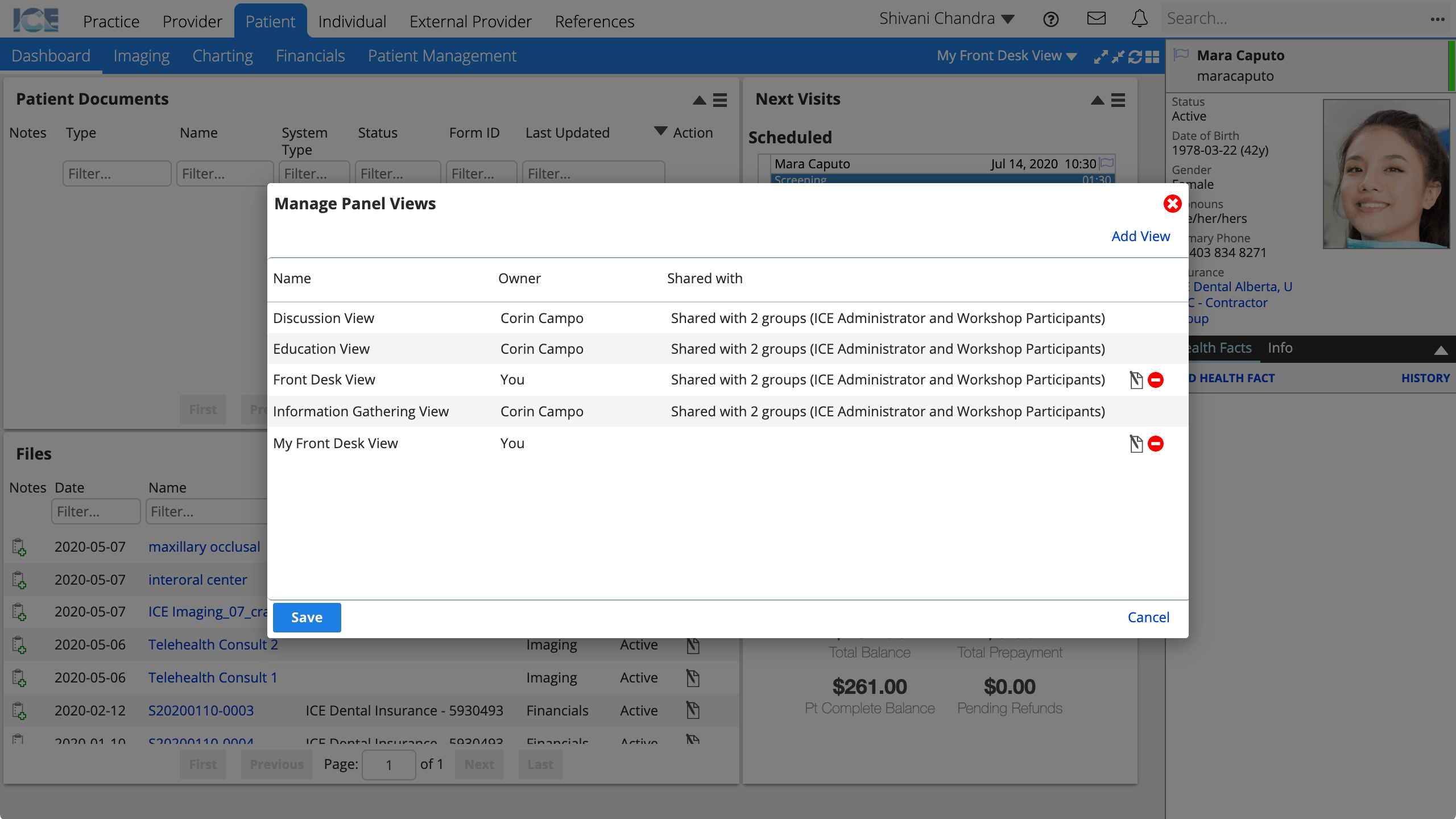
- The view disappears from the list
- Select Save