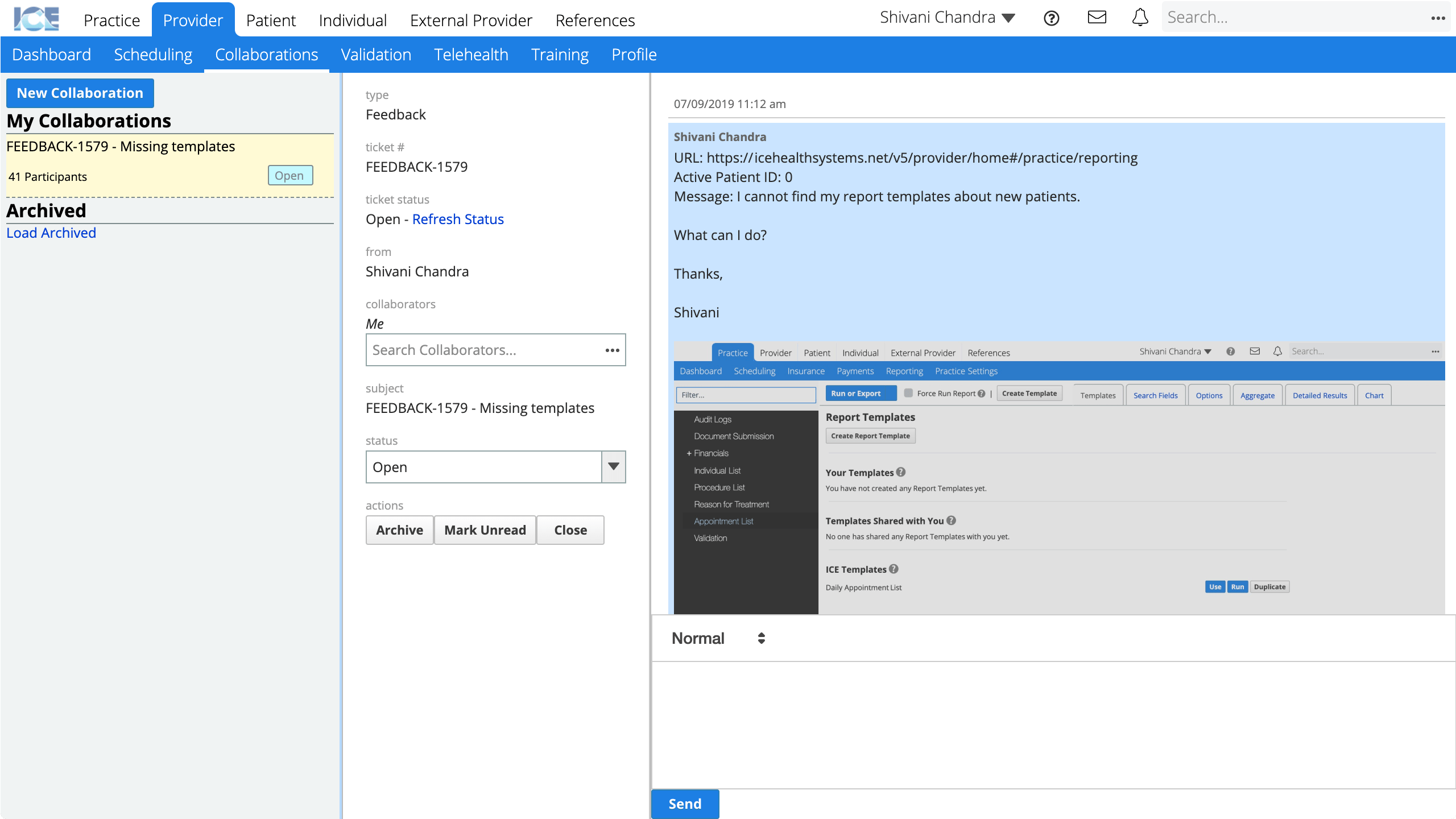Submit feedback
Use the Feedback tool to share suggestions or comments that provide valuable feedback to ICE Health Systems.
Privacy Check
Do not add personally identifiable information (PII) or protected health info (PHI) when sending feedback.
- For example, do not enter a patient's name or chart number.
- If you need to send feedback about a specific patient's record, make sure you have their record open when you select Send Feedback.
- An administrator with feedback permissions can login and see what record you had open when you sent the feedback.
You can take and attach screenshots to feedback you send. These screenshots are not sent to ICE Health Systems and are only accessible inside your system.
- Select
from the top menu
- Select Send Feedback
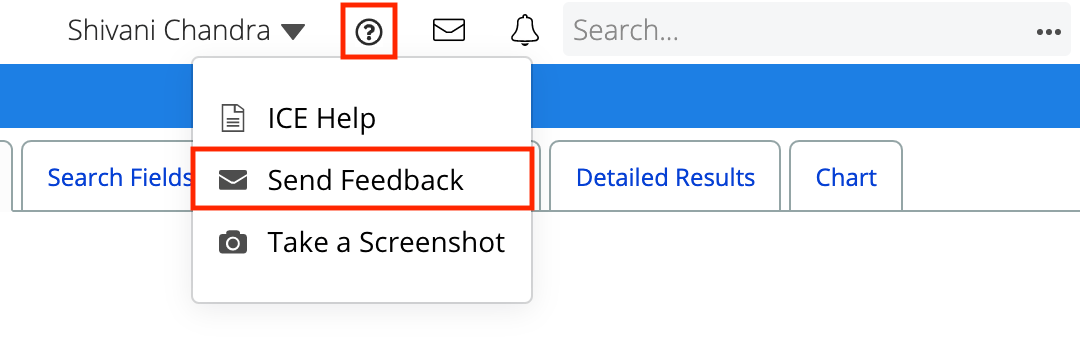
- Enter a Subject line
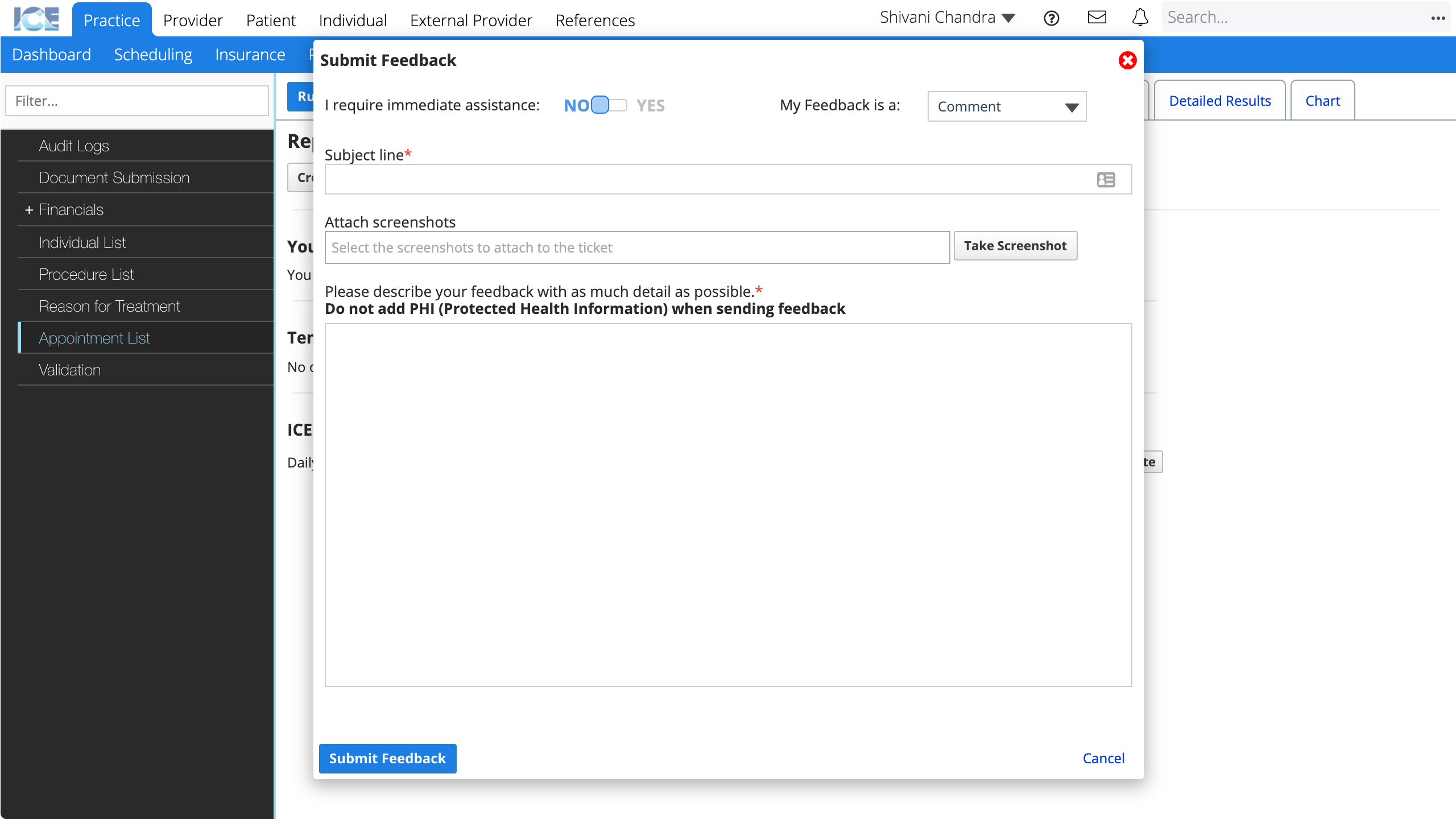
- Optional: Select Take Screenshot to include a screenshot of your current screen that helps describe your feedback.
- Optional: Annotate the screenshot
- Select Highlight and then click and drag to highlight specific areas of your screenshot.
- Select Black out and then click and drag to black out PHI in your screenshot.
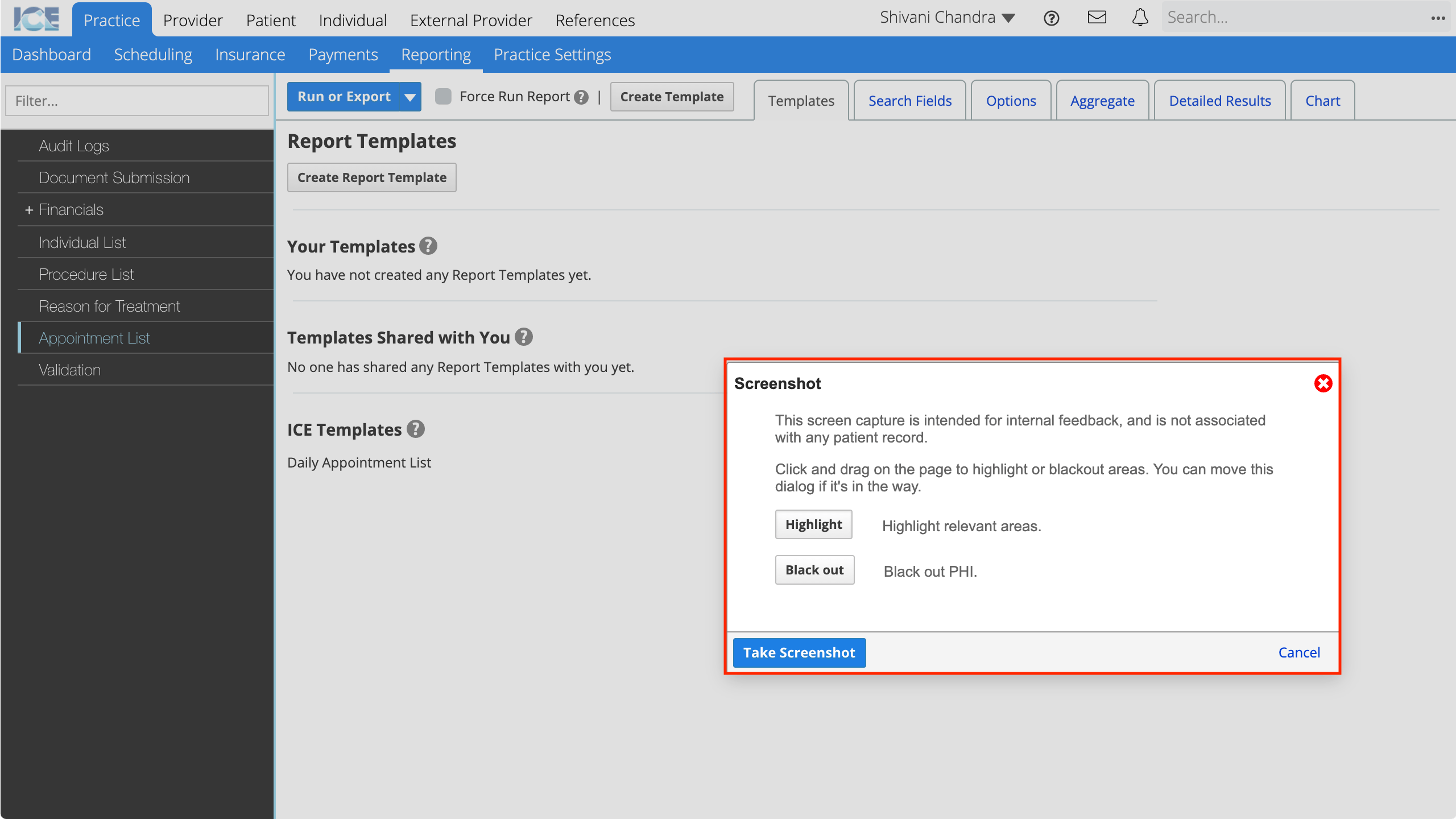
- Select Take Screenshot
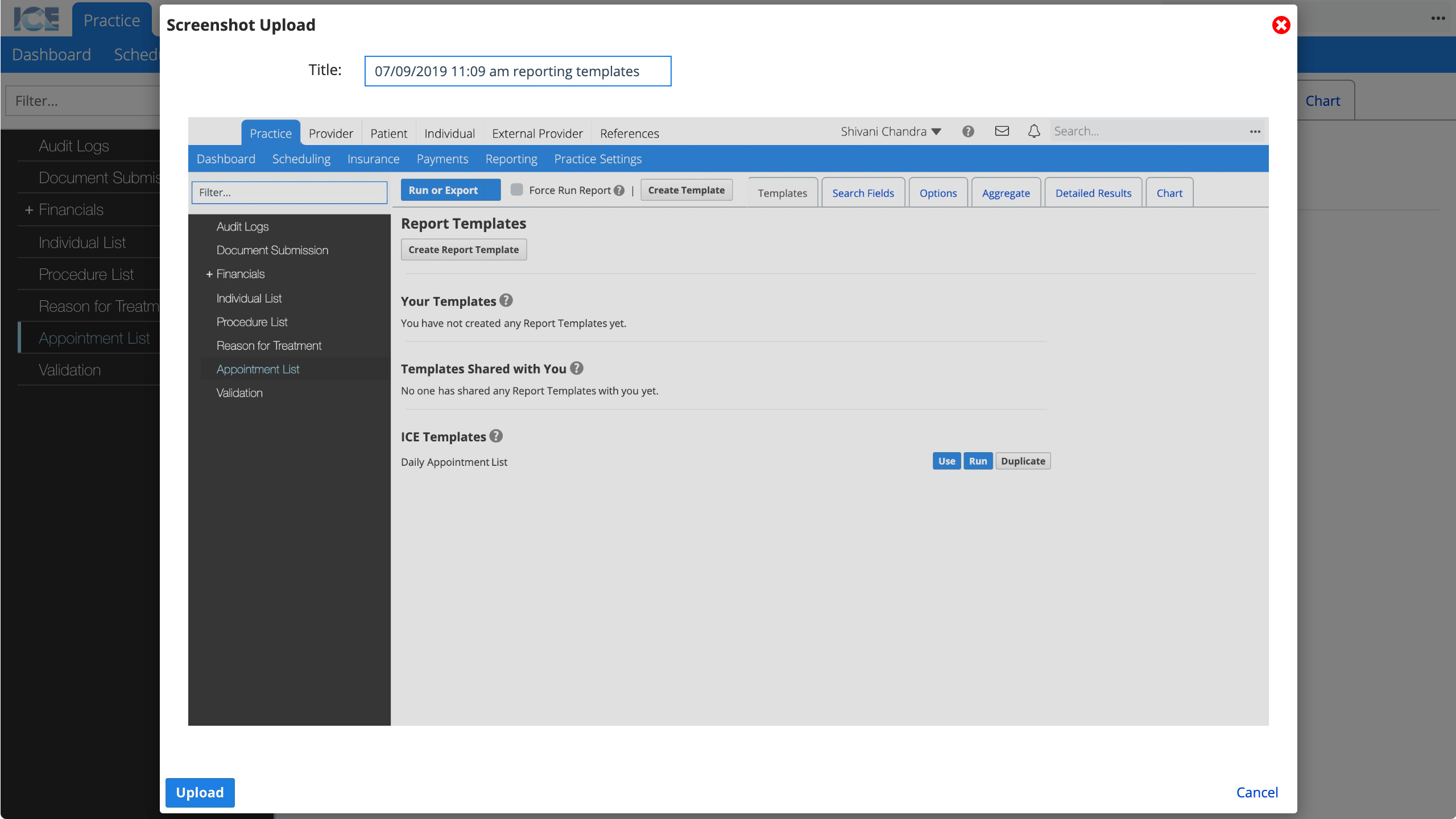
- Add a description to the Title so that the screenshot is easier to find later
- Select Upload
- Repeat as necessary to add additional screenshots
- Screenshots you've previously captured with Take Screenshot are accesible when you select the Attach screenshots field.
- This may be helpful if you captured a screenshot before opening the Submit Feedback window.
- Optional: Annotate the screenshot
- Describe your feedback with as much detail as possible in the large text field
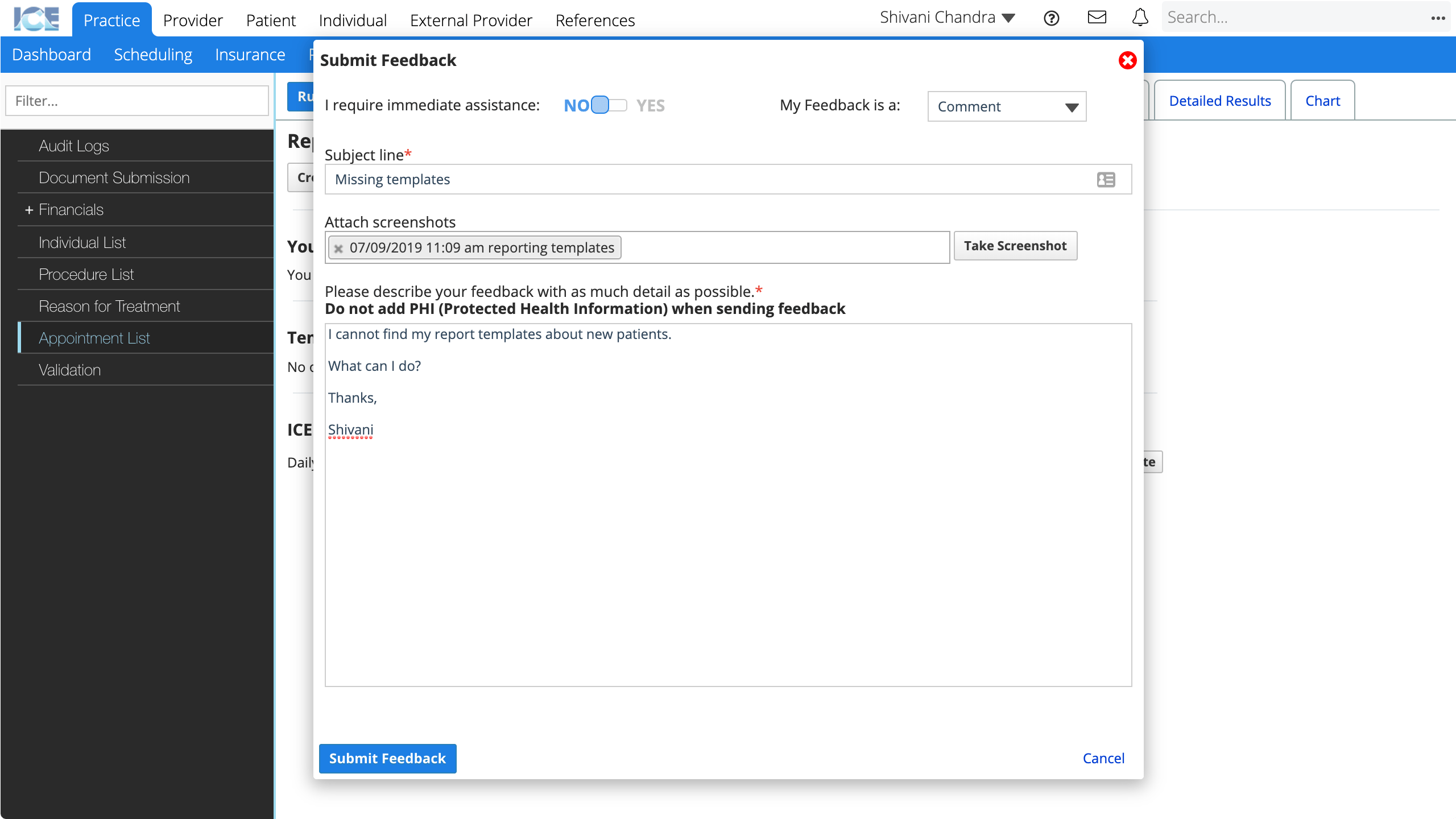
- Select Submit Feedback
When you submit feedback an internal collaboration is automatically created between you and ICE Health Systems.
- From Provider > Collaborations you can see the status of your ticket and any attached screenshots.