Change the status of a form
After you open a new form you can enter information into it, edit that information, and change the form's status. The system saves your changes automatically.
A form's status indicates what someone can and cannot do with the form. For example, a form in the draft status can be edited, but not turned into a PDF for printing.
Forms may have one of three statuses. The Document and Form panels display the form's status.
| Status | Description | Can | Cannot |
|---|---|---|---|
| Draft | The form has not been locked or it was rejected. | Edit, Discard, Assign, Lock. | Generate PDF. |
| Pending | A provider who requires validation attempted to lock the form and it is pending validation. | Reject or Validate. | Edit, Discard, Assign, Lock, or Generate PDF. |
| Locked | The form is locked. | Generate PDF. | Edit, Discard, Assign, Lock. |
Use the buttons at the bottom of a form to change its status.
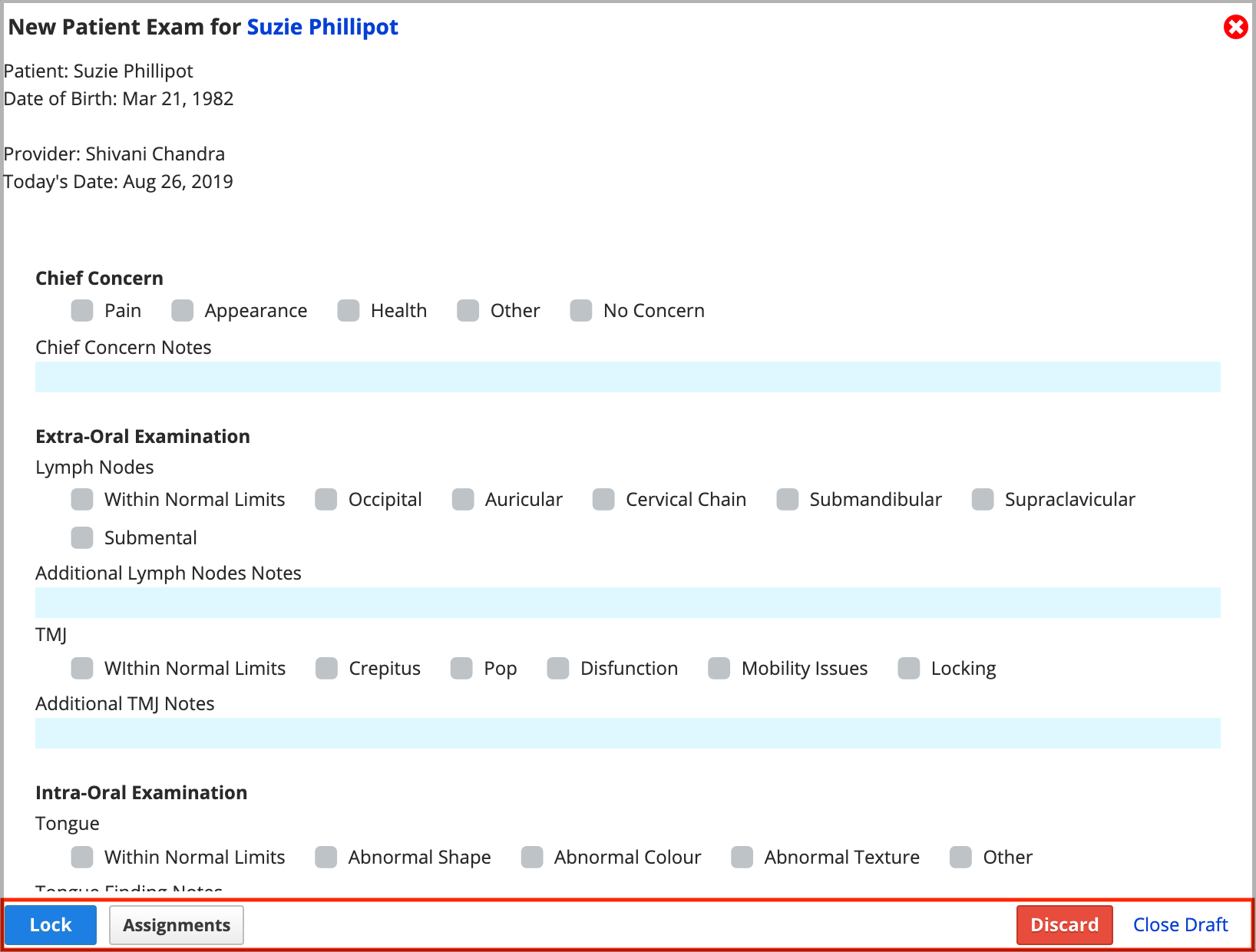
Different buttons are available depending on the form's status.
| Button Name | Effect | Available In |
|---|---|---|
| Close Draft | The form is saved as a draft and can be opened and edited later. | Draft |
| Discard | The form is removed from the patient or provider record and cannot be opened again. | Draft |
| Assignments | The form can be assigned to other providers. | Draft |
| Lock | The form becomes Locked and cannot be edited. If the provider requires validation, the form becomes Pending. | Draft |
| Reject | The form is returned to Draft status so it can be edited. | Pending |
| Generate PDF | A printable copy of the form is displayed as a PDF. Patient form PDFs are saved to the patient Files panel. | Locked |
| Close | The form keeps its current status and can be opened again later. | Pending or Locked. |
The form lifecycle helps illustrate how moving a form through the different statuses affects what you can do with the form.
Here is the standard form lifecycle. It starts by opening a new form or by duplicating a previously completed one.
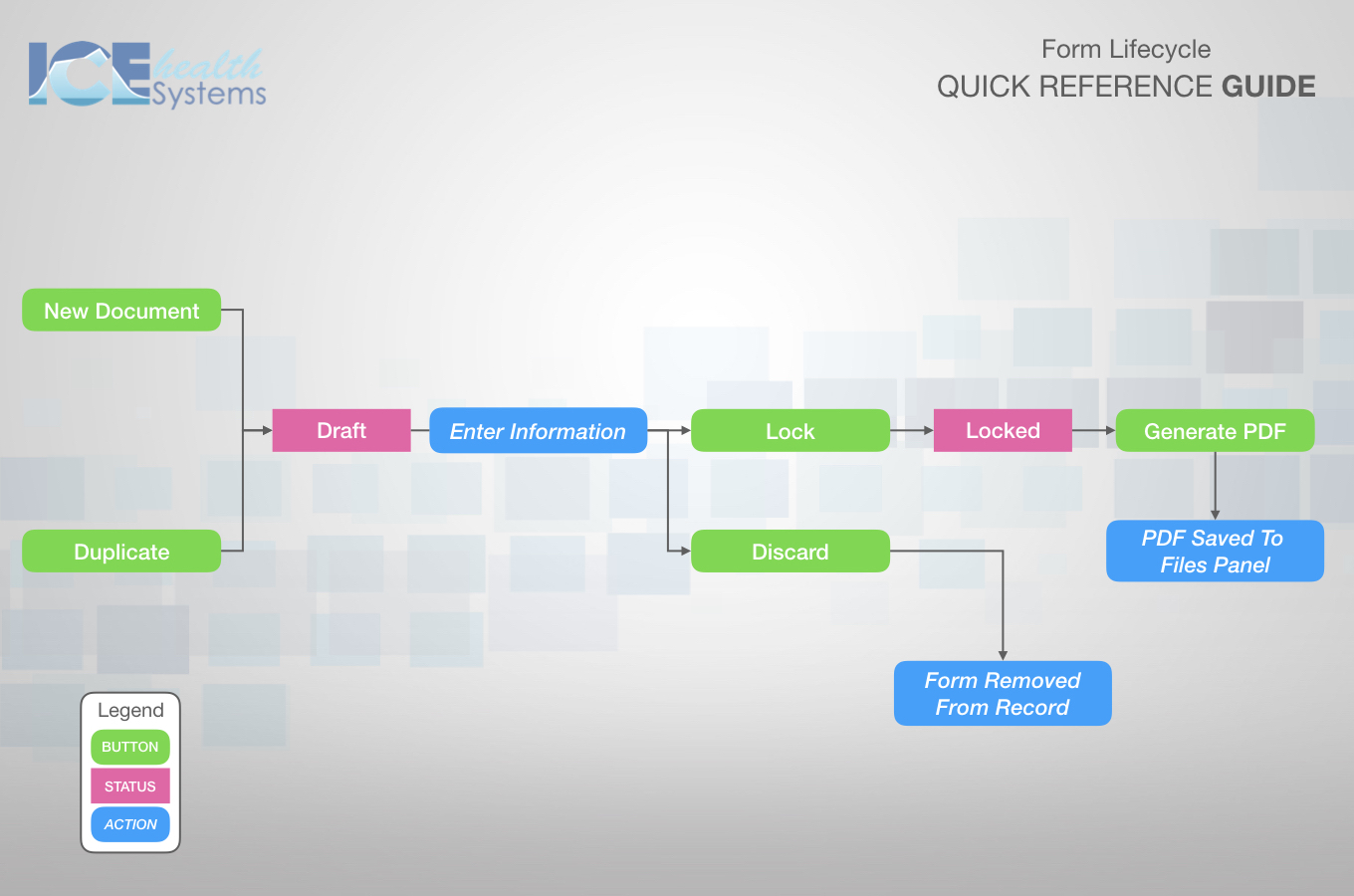
The form lifecycle can be more complex depending on your workflows. The table below describes these workflows and provides more complex reference materials for each situation.
| Additional Workflows | Form Lifecycle Description | Reference |
|---|---|---|
| Providers require validation. | This lifecycle includes an extra step and status for validation. It is a helpful reference if the provider attempting to lock the form requires validation. The Validate button does not appear on the form itself. To learn about where validation happens, see Validation overview. | 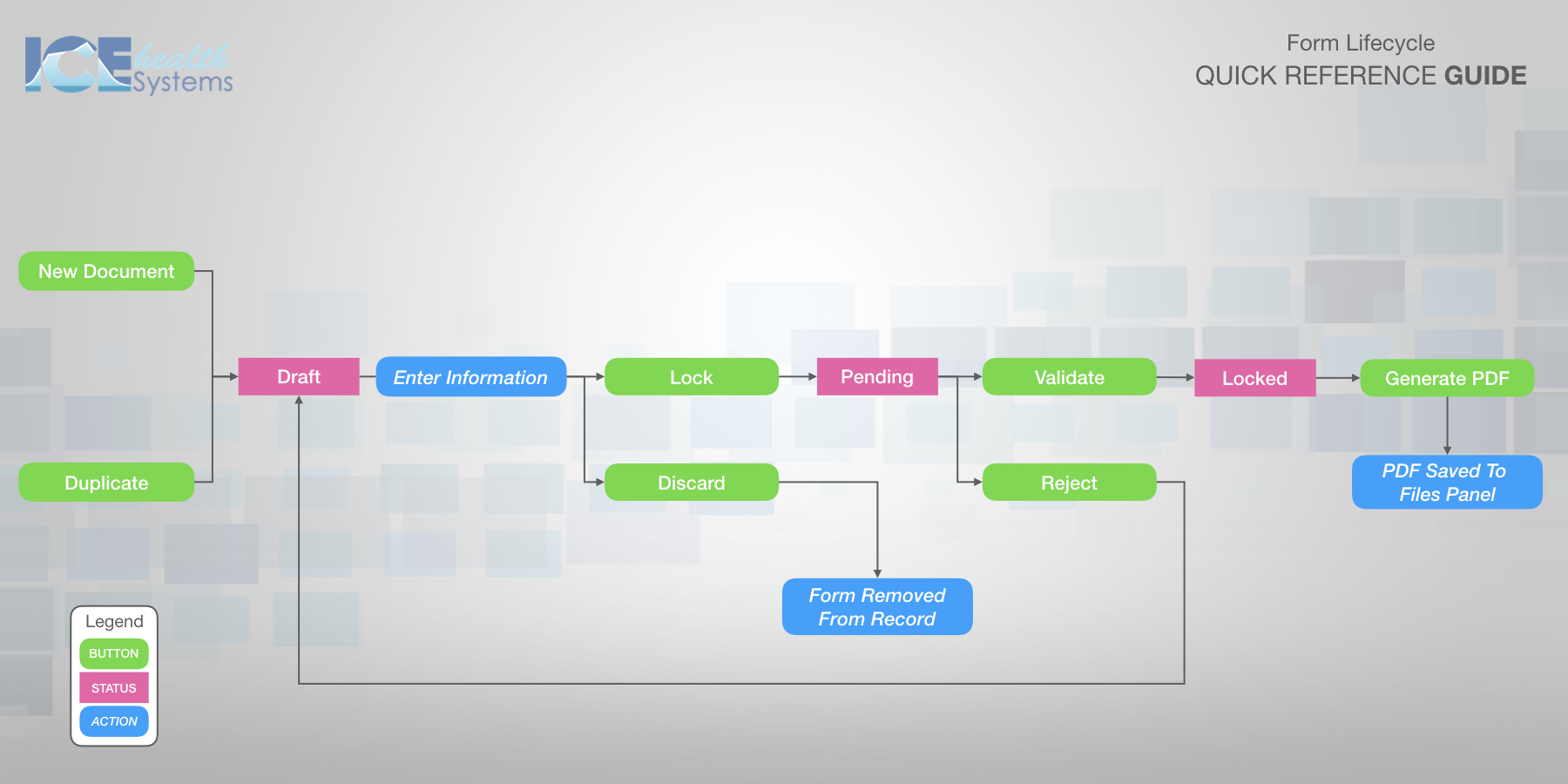 |
| Forms are assigned to providers. | This lifecycle includes the assignment option. It is a helpful reference if your practice assigns forms to providers so that they receive a notification. To learn more about form assignment, see Assign a form to a provider. | 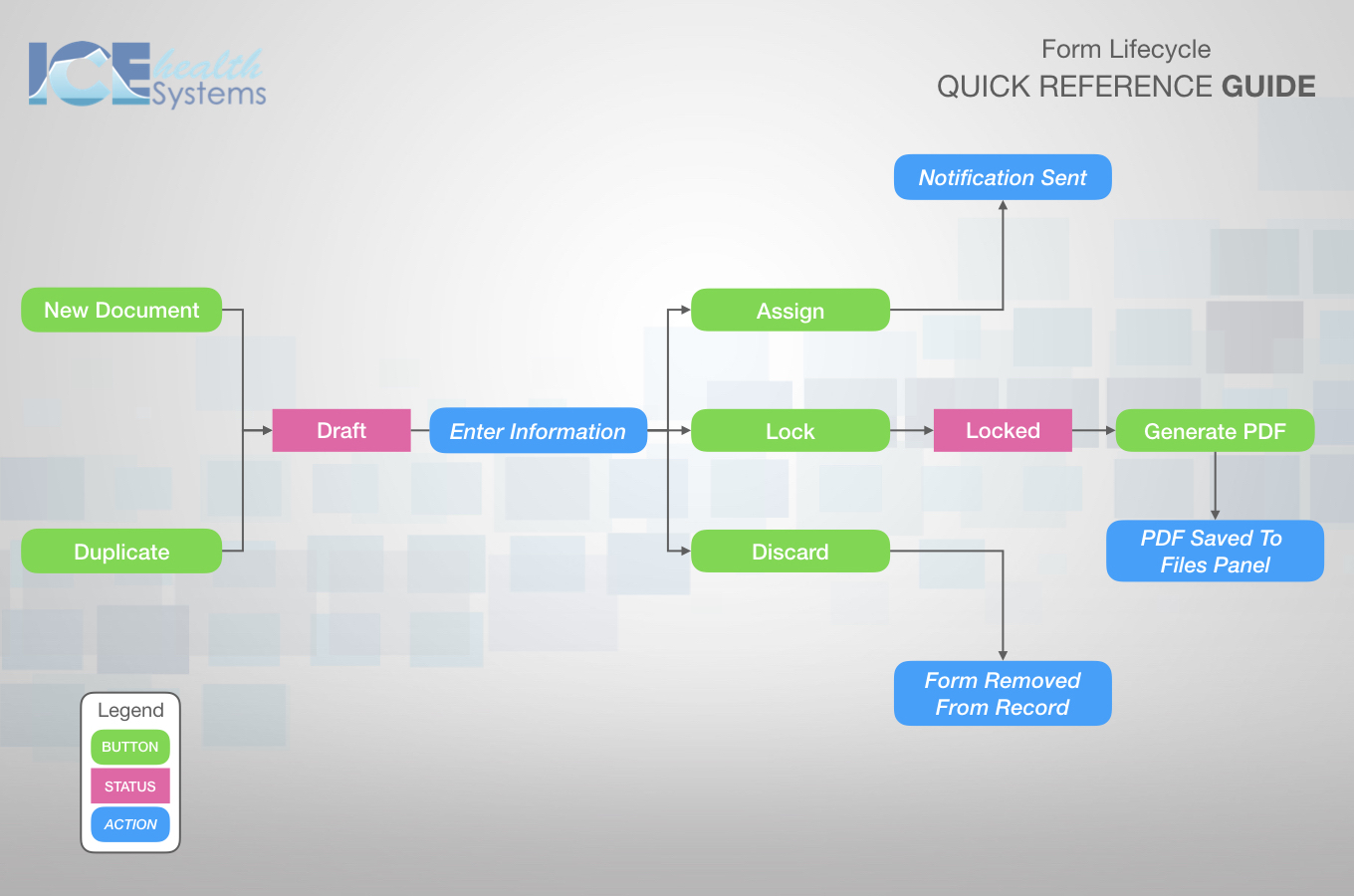 |
| Forms are assigned to providers and providers require validation. | This lifecycle has it all. It is a helpful reference if your practice uses both validation and form assignment workflows. |  |