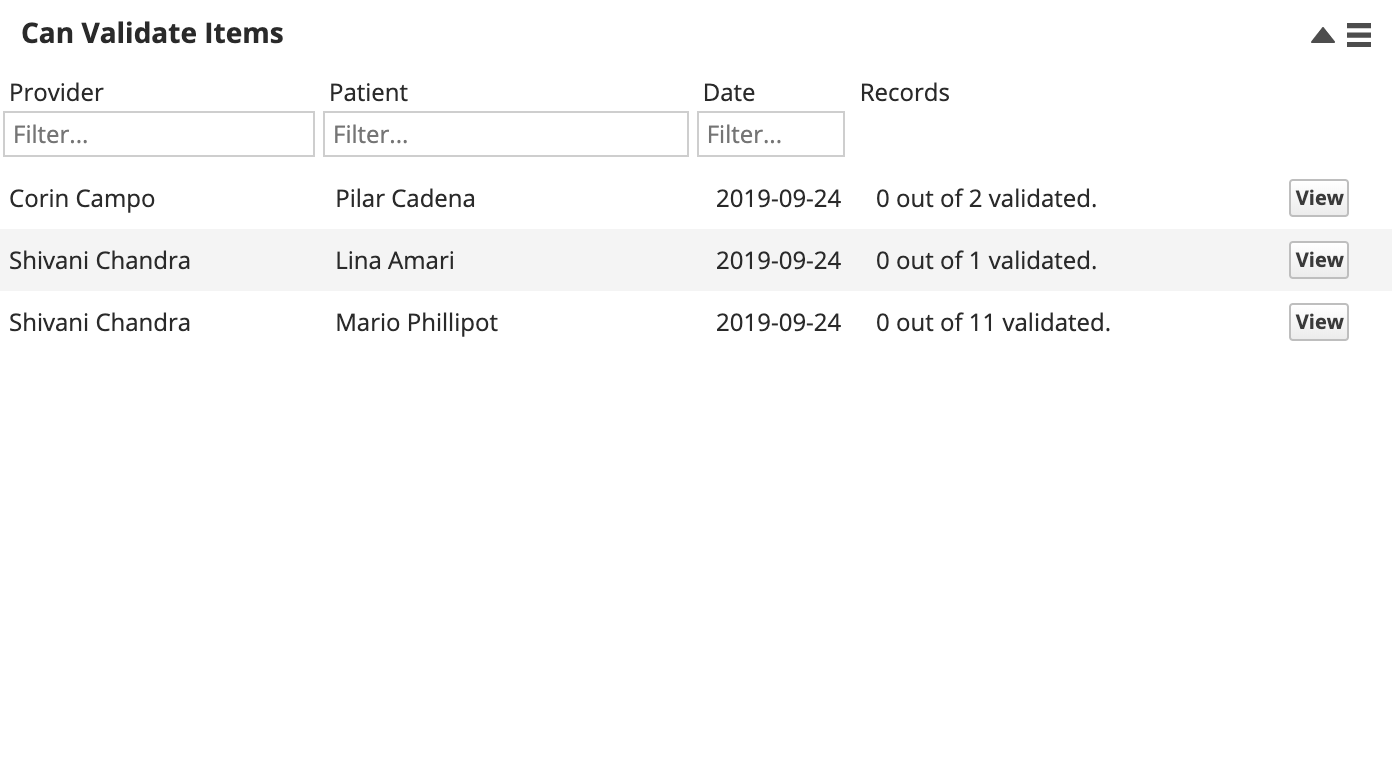Validation overview
You can support clinical learning inside the system by using the Validation feature. Validation allows certain people to approve the work of others before the work is considered correct and complete.
When a person requires validation, the work they do with a patient is tracked for approval. This information is summarized in a validation area for review. People with validation permissions can access this area in order to review and approve work.
People with validation permissions can also validate work directly from their mobile devices. Learners can present their work to a supervisor, who validates directly from their own mobile device instead of logging into the learner's computer.
Available validation items
The items below can be validated for accuracy and completion. Each validation item has different indicators to show when validation is required.
If a person requires validation, their work with all of these items requires validation.
Forms & letters
Validation Begins:
- After a person that requires validation attempts to lock a form or letter.
Pending Validation Indicator:
- Red exclamation mark beside the document in the Patient Documents panel. Hover to see "Requires Validation" message. The document's status is Pending.
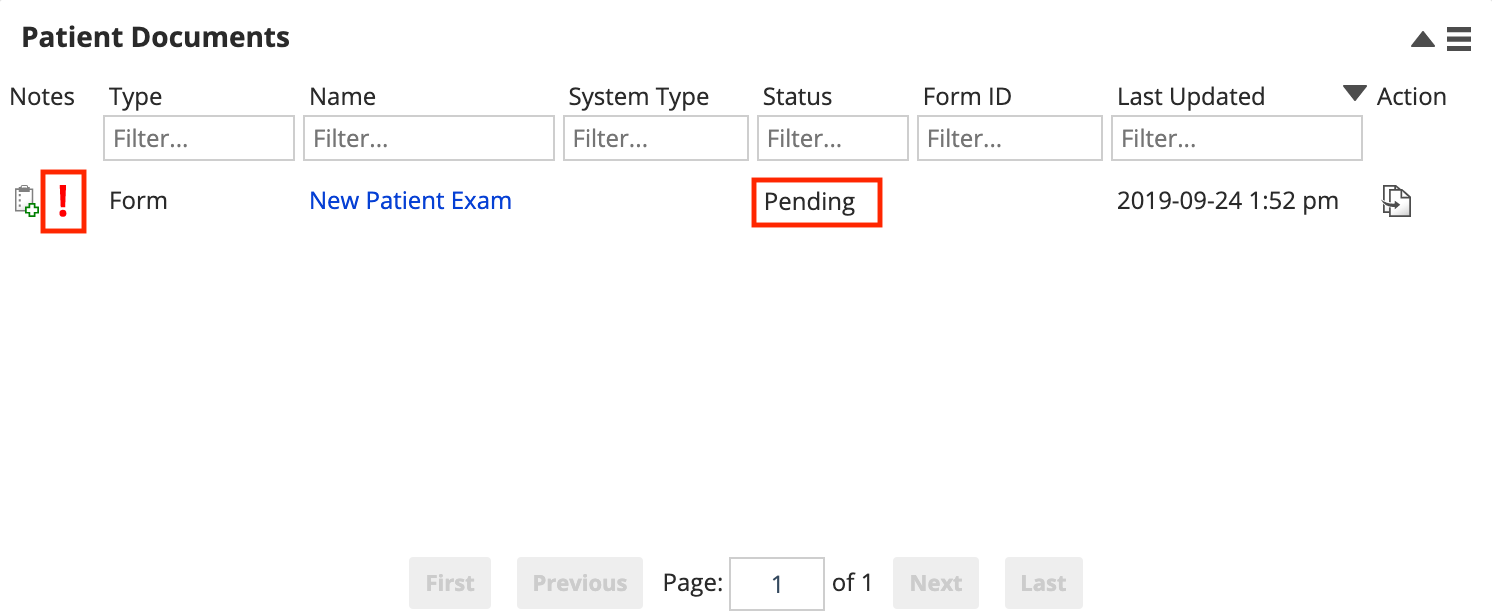
Findings & procedures
Validation Begins:
- After a person that requires validation adds findings and procedures to the General Procedure List or Treatment Plan.
Pending Validation Indicator:
- Red exclamation mark beside the entry in the General Procedure List or Treatment Planning panels. Select to see "Validation Required" message.
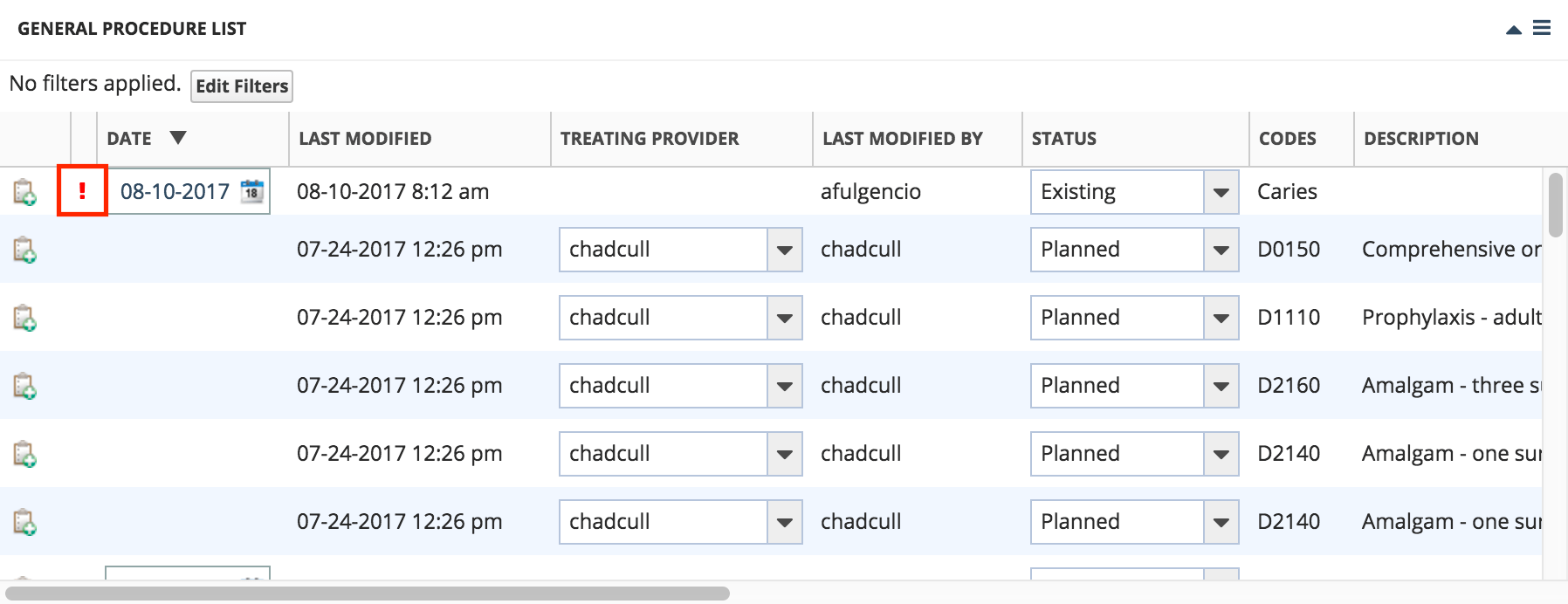
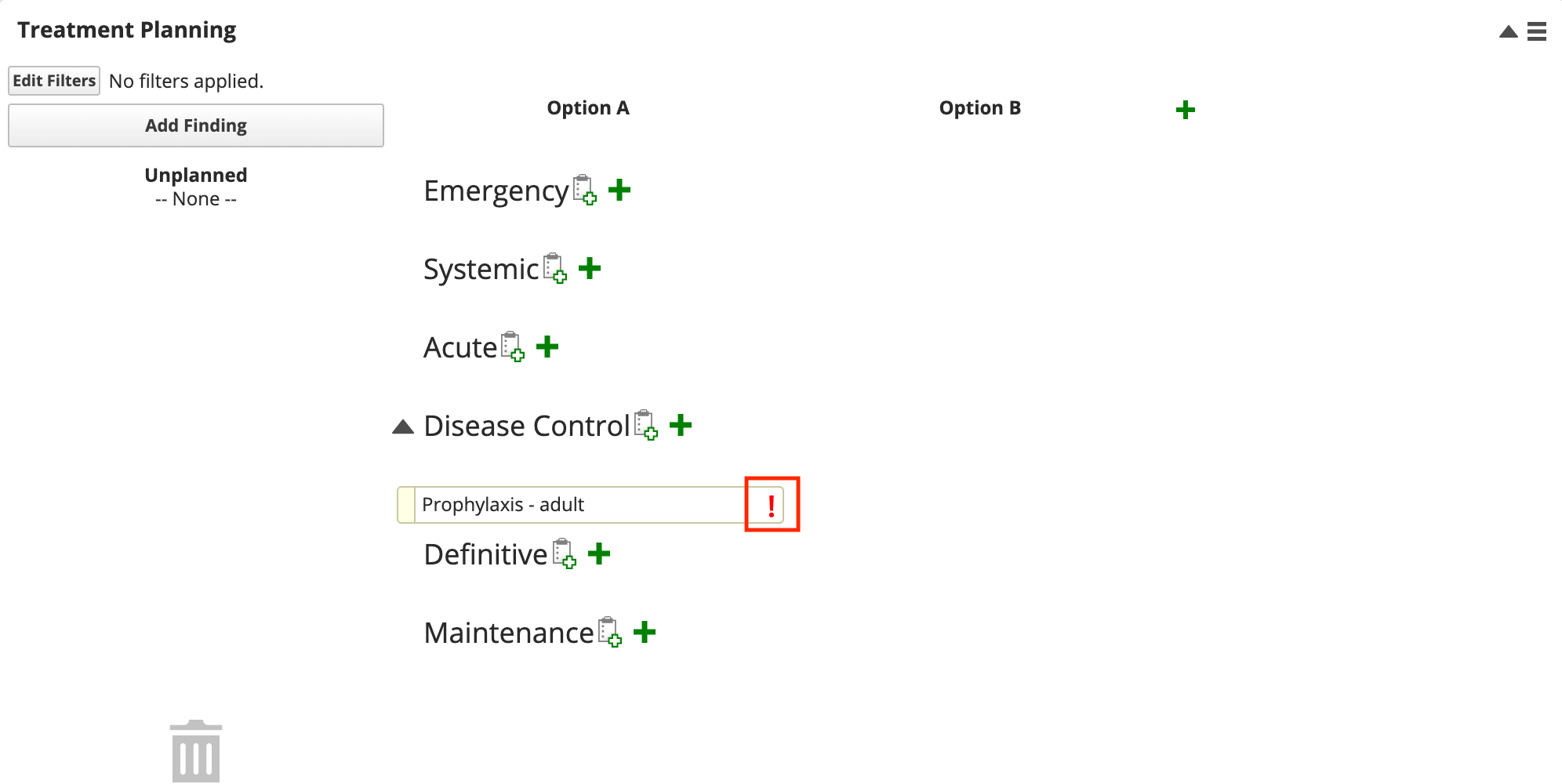
Progress notes
Validation Begins:
- After a person that requires validation creates or attempts to lock a progress note.
Pending Validation Indicator:
- Red exclamation mark beside the progress note's name in the Progress Notes panel. Hover to see "Validation Required" message.
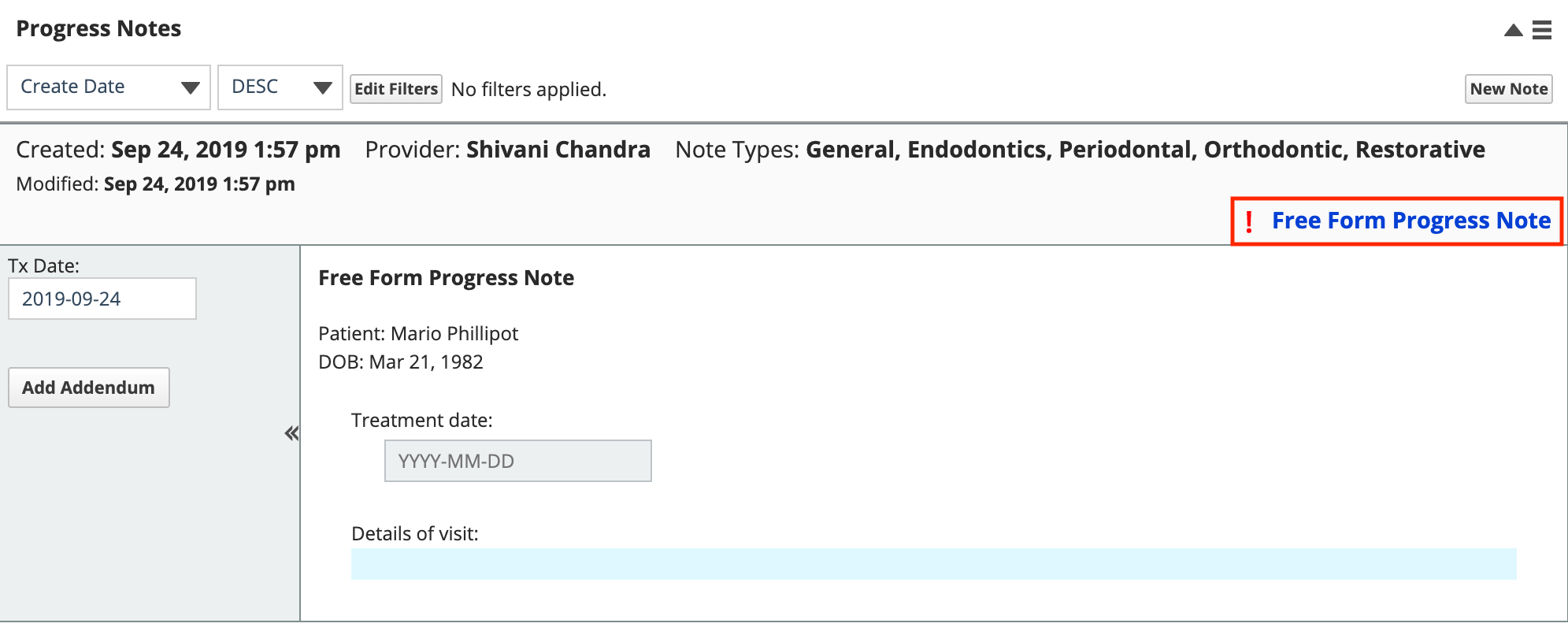
Periodontal charting
Validation Begins:
- After a person that requires validation enters any periodontal measurements into Periodontal Data Entry.
Pending Validation Indicator:
- Only visible from the Provider > Validation workspace. No visual indication in the Perio Data Entry screen or Periodontal Odontogram.
Vitals
Validation Begins:
- After a person that requires validation enters any vital measurements into the Patient Vitals panel.
Pending Validation Indicator:
- Measurements requiring validation are shown as red circles in the Patient Vitals panel. Hover to see "Validation Required" message.
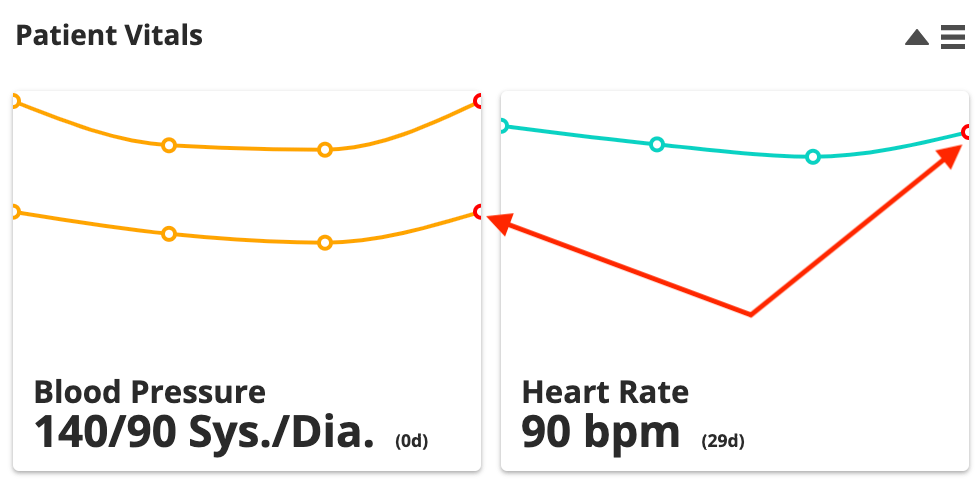
Validation workflow
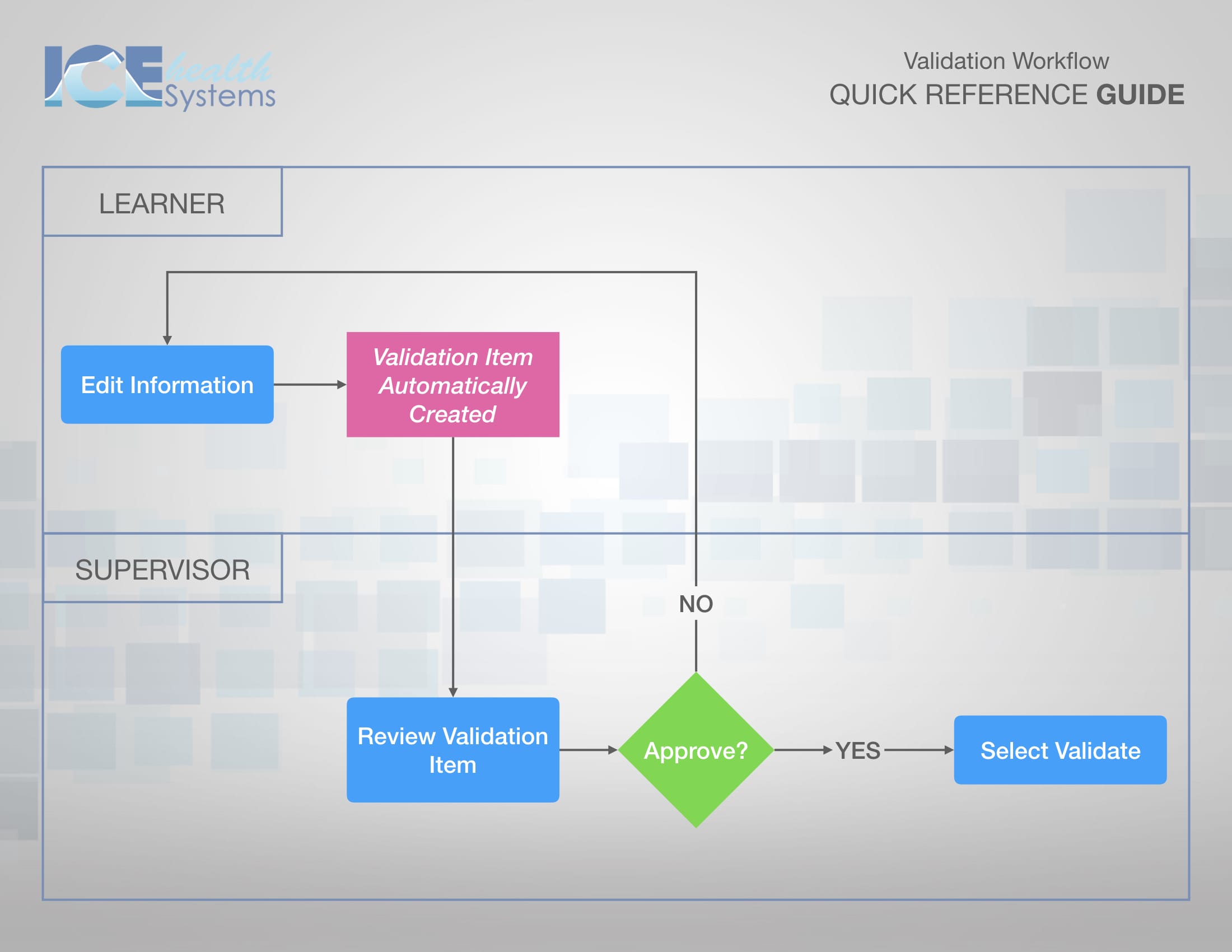
Access validation items
Your work that requires validation and the work you can validate are accessible using any of the following methods:
- Go to Provider > Validation

- Go to the Requires Validation Items panel on the patient or provider dashboard
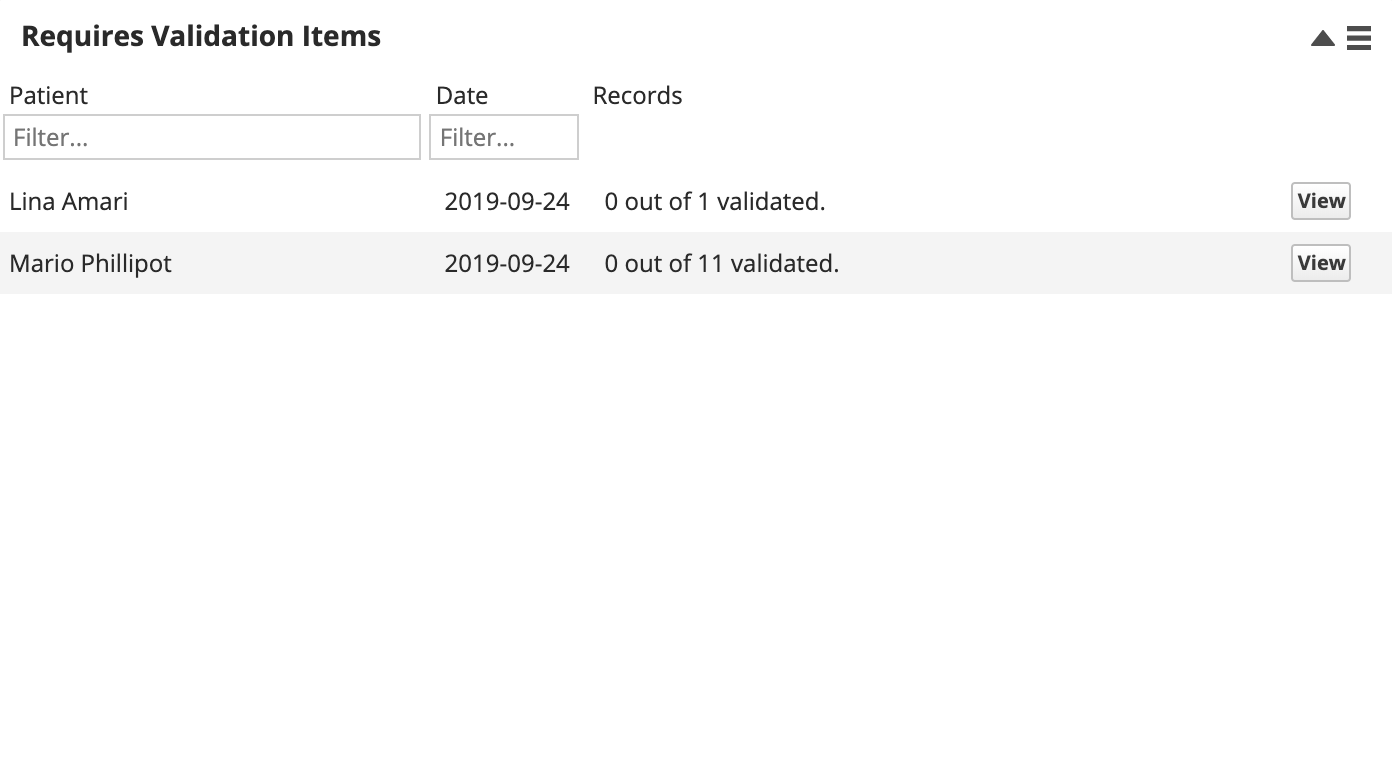
- Go to the Can Validate Items panel on the patient or provider dashboard