Capture images from video
The Session Chair can capture still images from video during a telehealth session. For example, from a secondary USB camera during a remote patient exam.
Before images can be captured, the session must have an associated patient in the About Patient field. This determines where the image files are saved when captured.
- Start a telehealth session
- Search and select a patient in the About Patient field
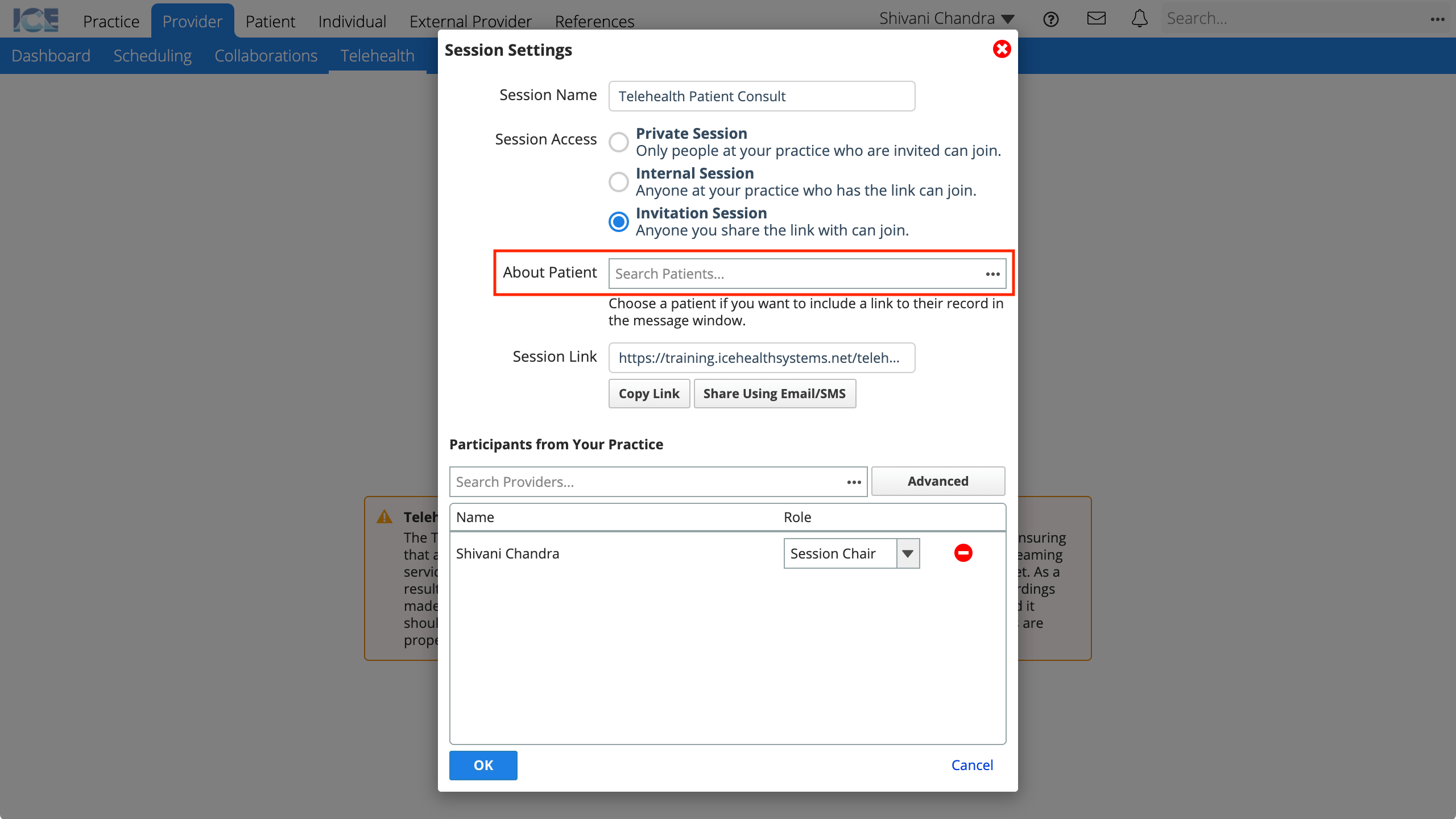
- A patient selection is required to enable image capture.
- Images captured during the session are saved to this patient's Files panel.
- Confirm that you or the person you want to capture images are set to the role of Session Chair
- Complete the remaining fields and select OK to start the session
- Select
from the video you want to capture
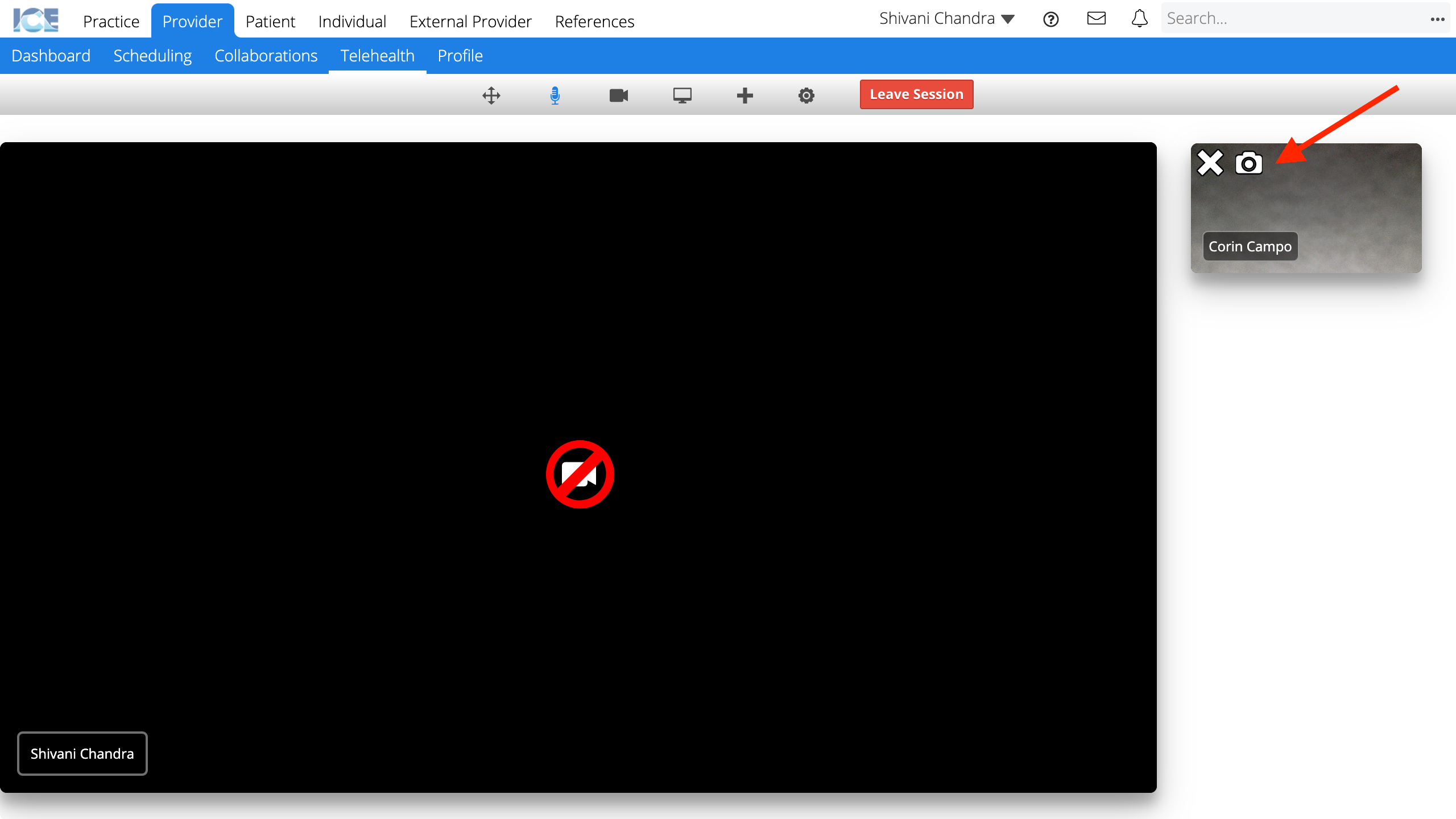
- A progress indicator appears in the bottom-right corner
- The image is saved to the associated patient's Files panel
To view the captured images later, select them from the patient's Files panel.
Captured images can also be uploaded to the patient's imaging. To learn more, see Upload from the files panel.