Upload from the files panel
You can pick images saved in a patient's Files panel and upload them to a timepoint and label in patient imaging.
This is great for moving images captured during a telehealth session into imaging.
Before uploading any images, confirm that the timepoint and image template you want to use are active.
- Go to Patient > Imaging
- Select the label where you would like to upload an image
- Select Patient Files
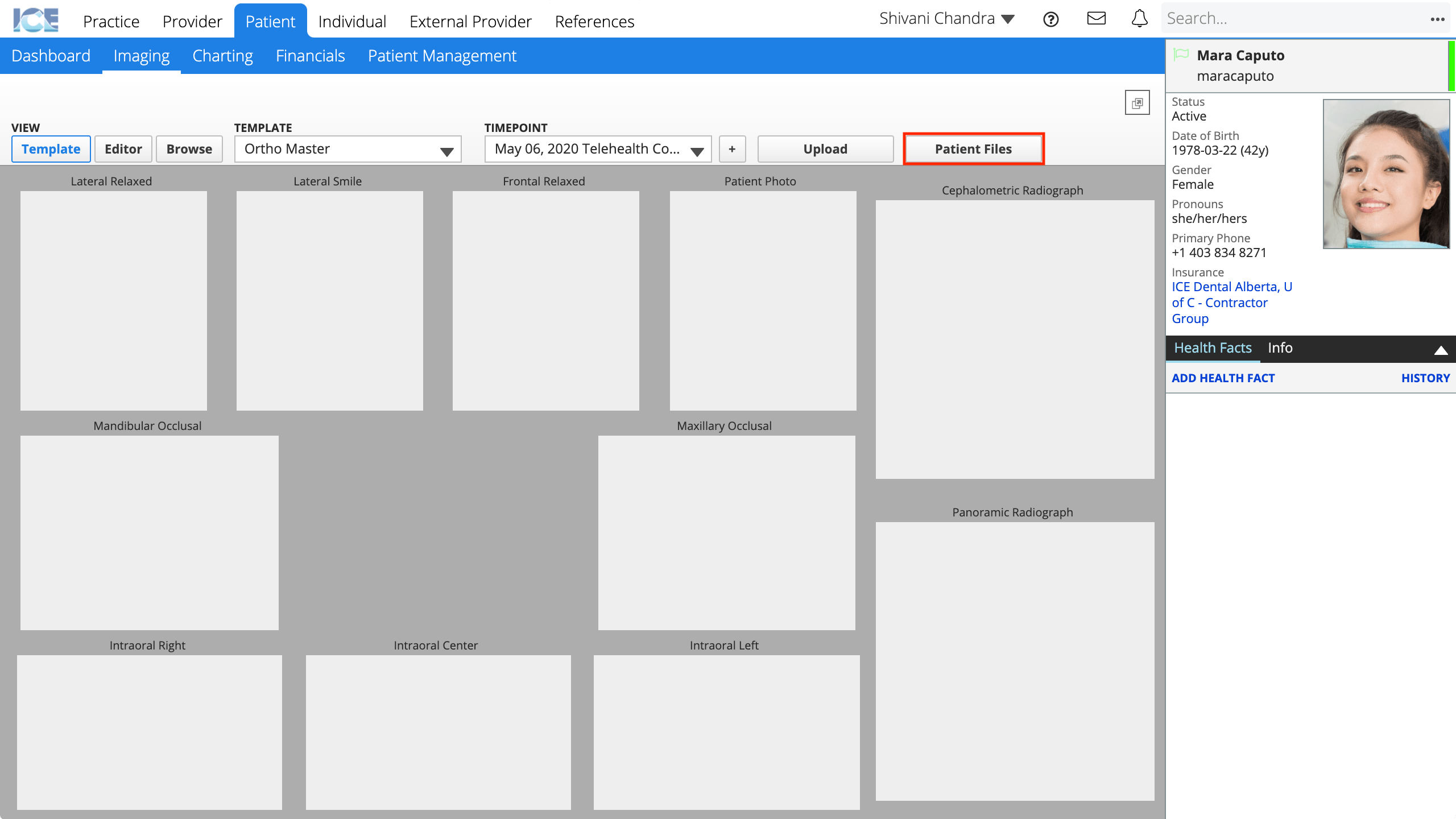
- Choose one or more images
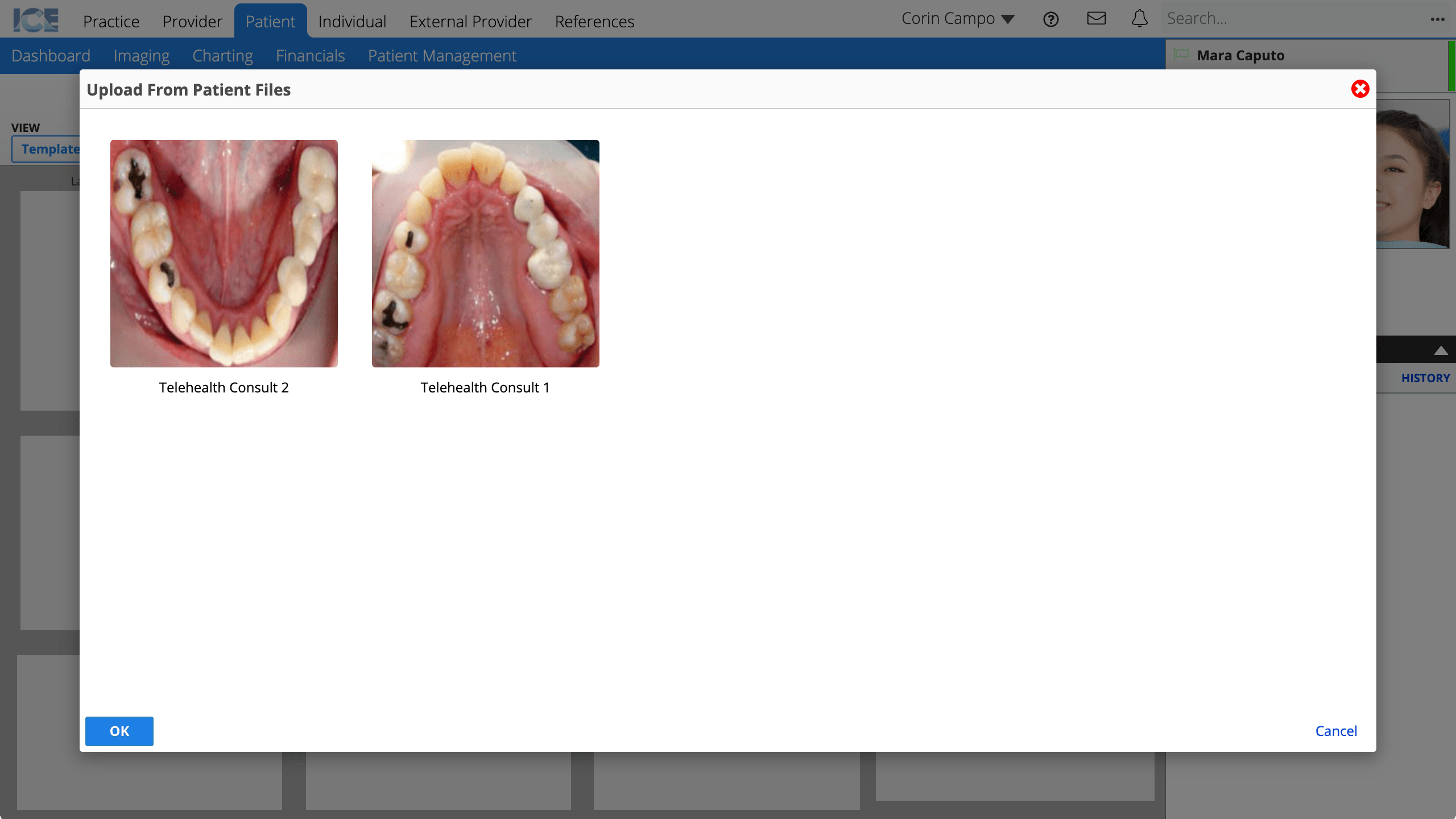
- Images saved to the patient's Files panel with the file type "Imaging" appear here.
- If you choose multiple images, they fill the labels based on the template's upload order and the label you selected to start.
- Select OK
If you accidentally upload an image to the wrong label, you can move it to another label in the same template. To learn more, see Move images to different labels.