Browse images
You can review images in flexible layouts that you create and change by using the browse tools.
The browse view is more flexible than the template view and it is great for comparing images across timepoints or labels.
- Select Browse from the View section in the top left
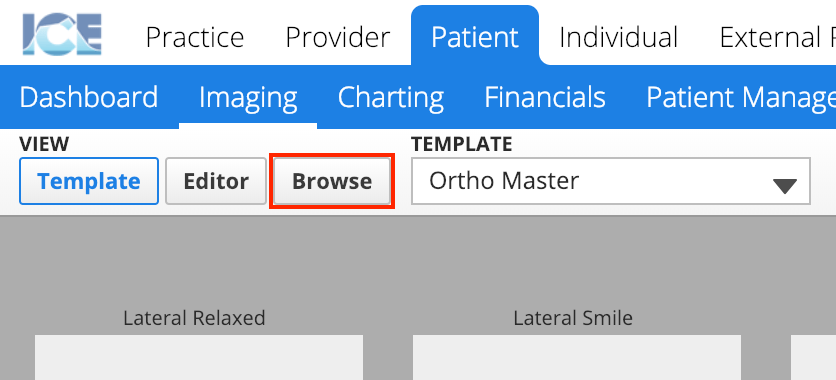
- Select any label or timepoint to view the images associated with it
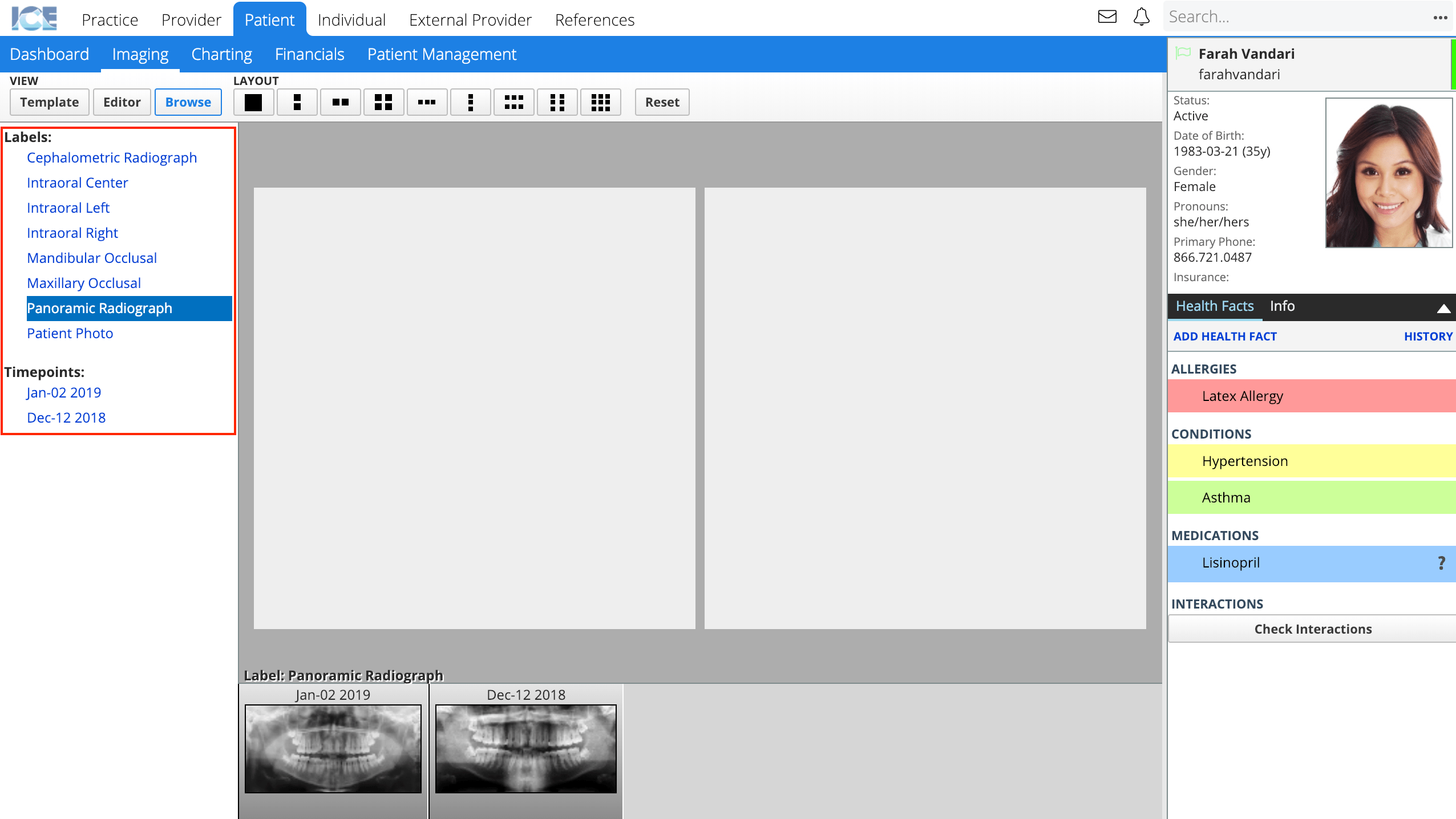
- The sidebar lists all labels and timepoints with images attached to them.
- Select a layout spot where you want to place an image
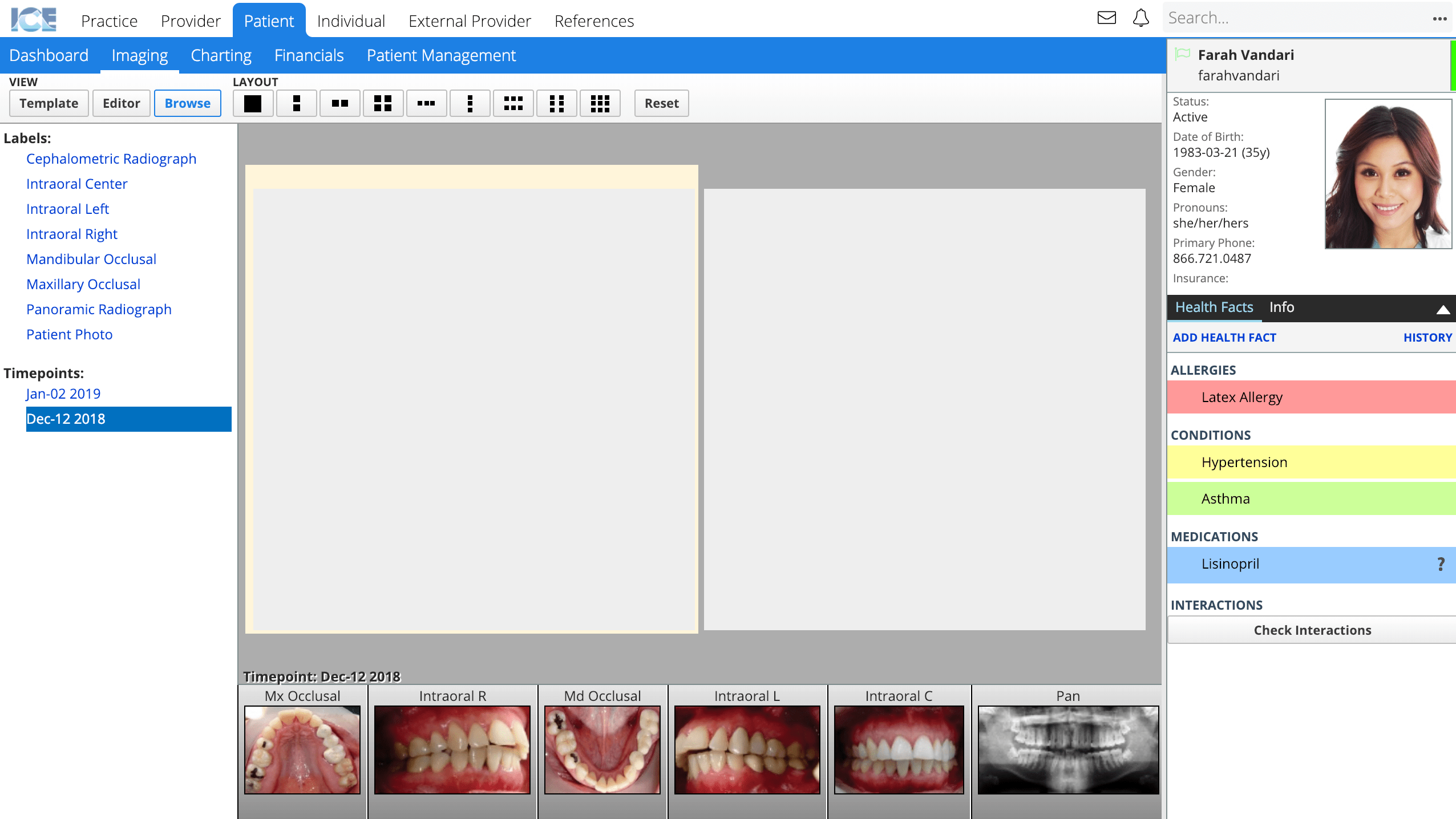
- Select an image from the bottom of the workspace to add images into the layout spots
- Select from the various layout options to view images in different configurations
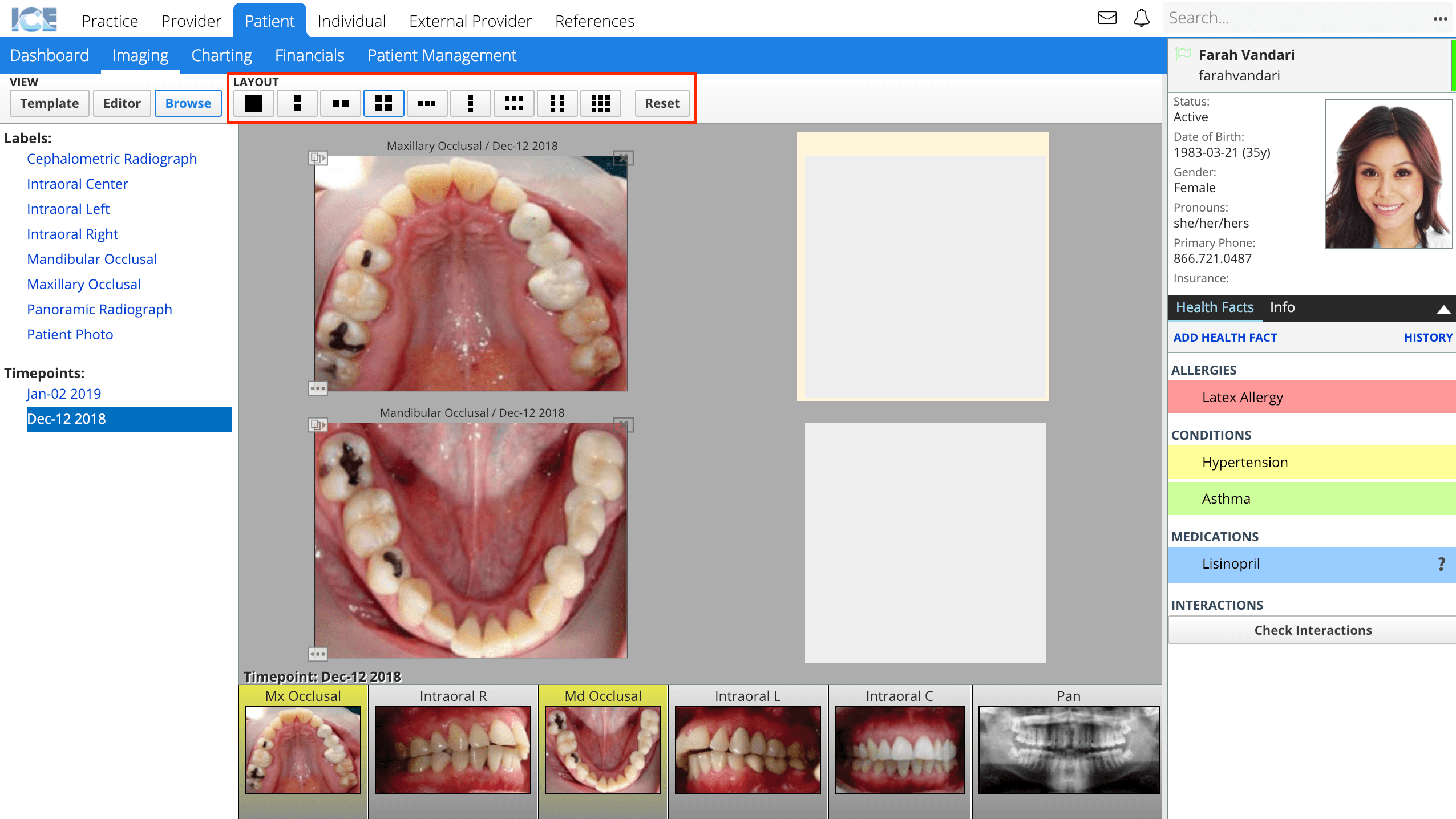
- Select and hold the
 in the top left corner of an image to drag it from one spot and drop it in another
in the top left corner of an image to drag it from one spot and drop it in another - Select Reset to empty the layout and start over