Fill out a form
You can open and fill out a new form by picking a form template from the Patient Documents panel.
If you don't want to finish a form right away or if you want to add it to a patient's record for a colleague or the patient to complete later, you can save it as a draft.
- Select
from the Patient Documents panel
- Choose New Document
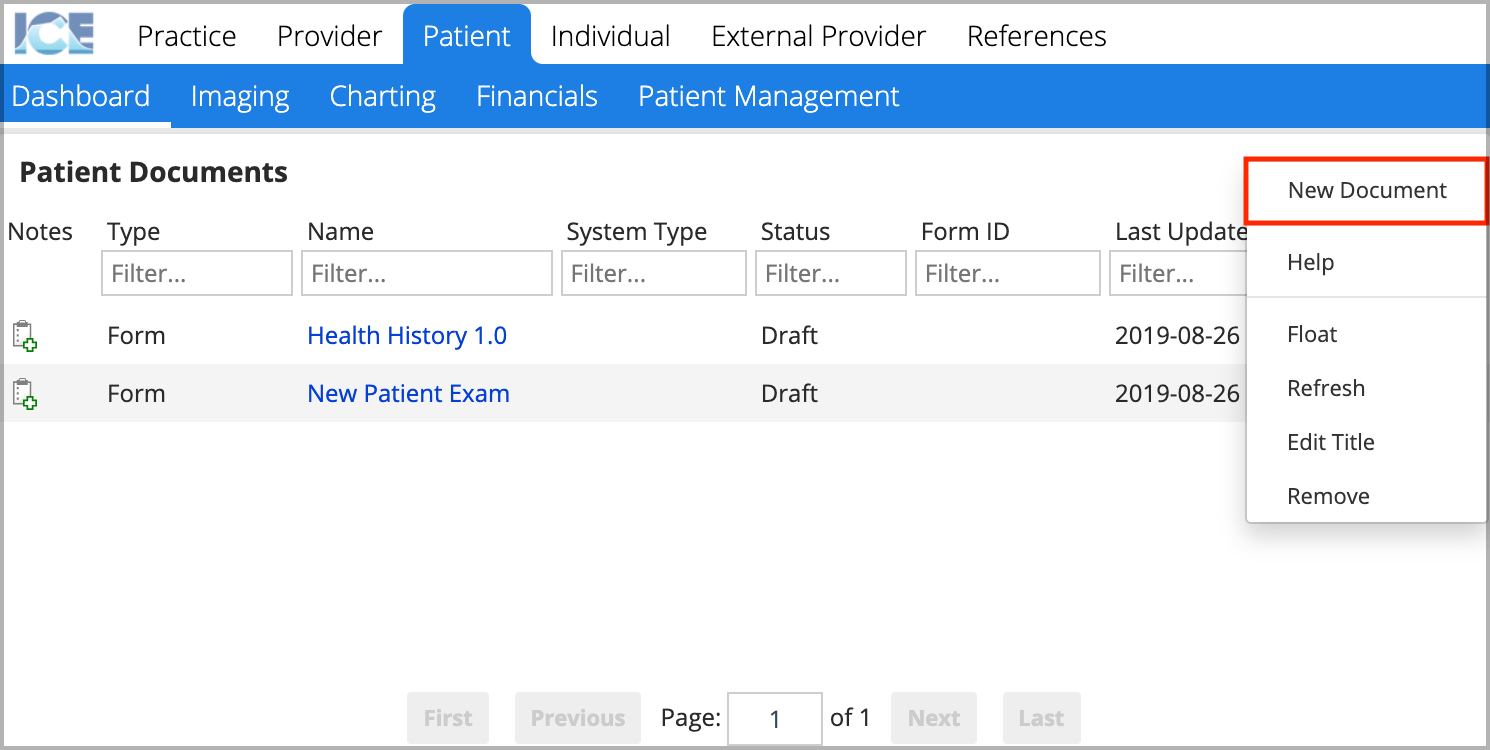
- Search for a specific template with the filter field
or
Expand folders by selecting the triangle beside each folder or by selecting Collapse/Expand All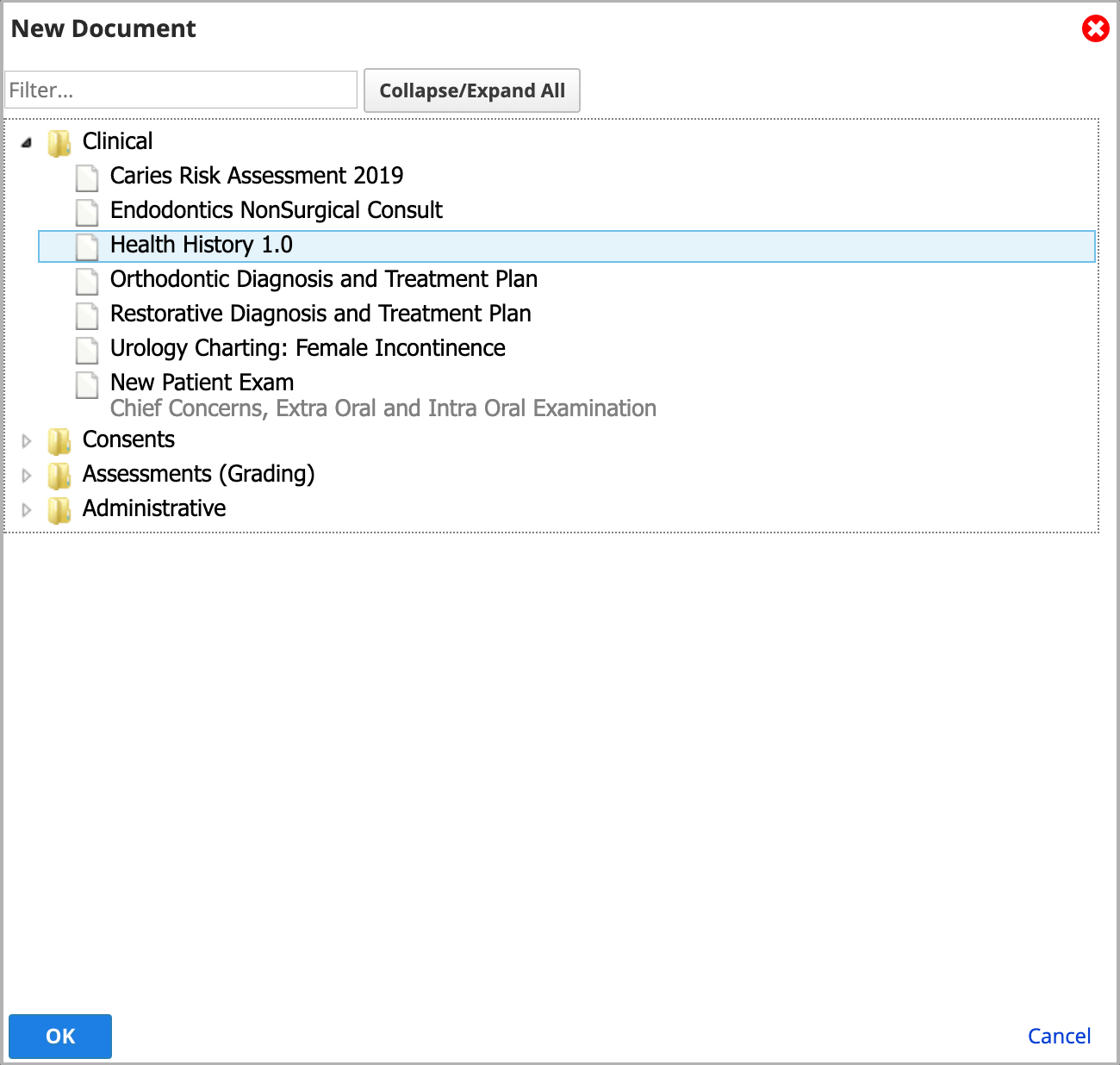
- Select a template and choose OK
- If a document template is missing from the list, confirm that the template was added to a folder in Practice > Practice Settings > Document Templates.
- You may now:
- Fill out the form.
- Save the form as a draft by selecting Close Draft.
- Lock or discard the form.
- Assign the form to a provider.
- Share the form in the patient's portal by selecting Close Draft and then the PV (Portal Visible) checkbox in the Patient Documents panel.
- A patient can only edit portal visible forms in the Draft status.
- The system saves your changes automatically
After you choose a form, it is saved to the Patient Documents panel if it is a standard or assessment form. A grading form is saved to your Grading Forms panel with a reference link to the patient's record.