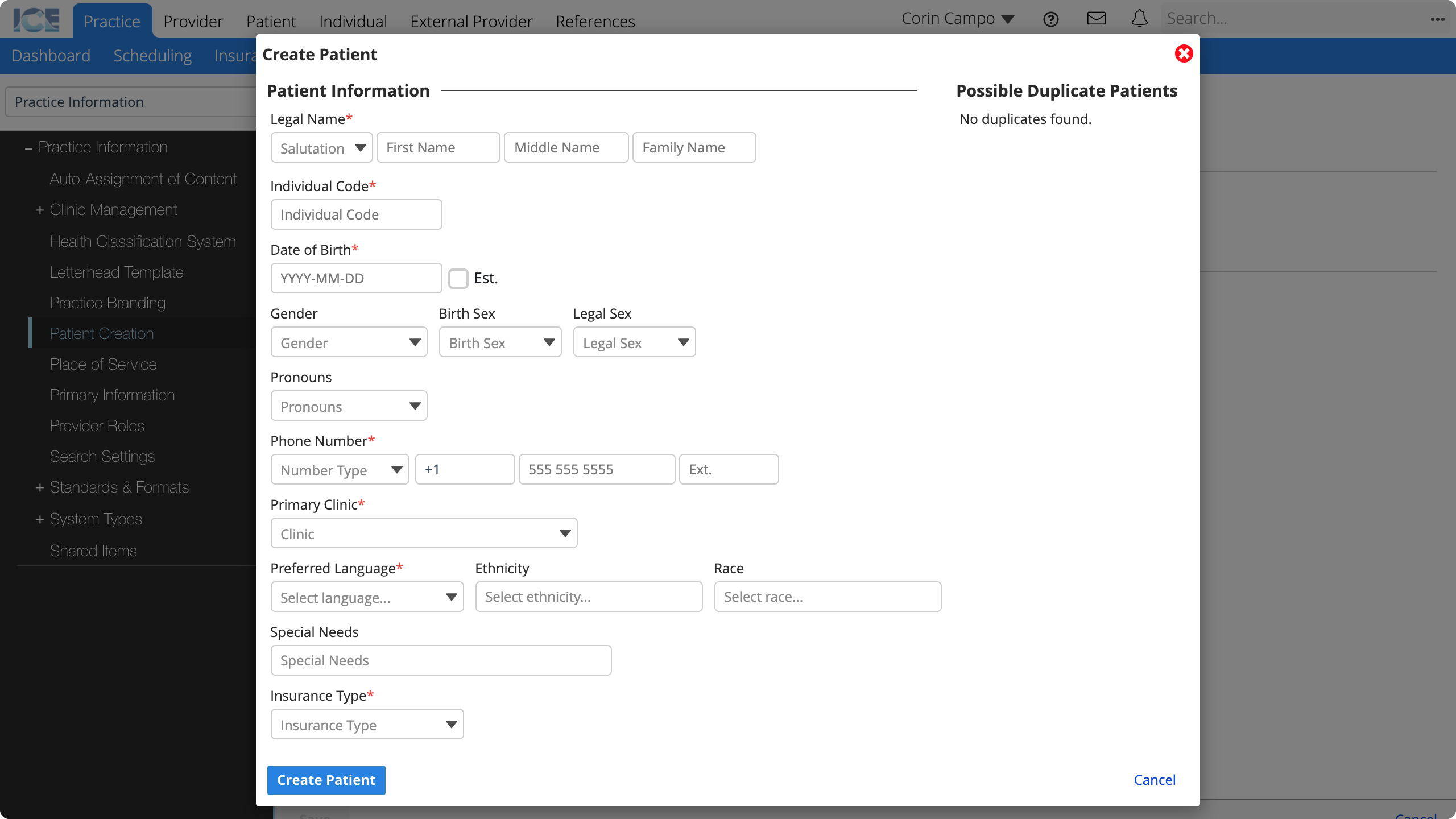Practice settings: patient creation
You can configure the fields in the create patient dialog.
You can remove and reorder fields, choose which fields are required before staff can create a patient record, and even include custom fields to collect unique data specific to your work.
This helps streamline patient creation while still capturing important data about a new patient.
Only Available to ICE Administrators
This area is not available to all administrators. Speak with your ICE Health Systems representative to configure these settings.
Upload a configuration file
You must upload a JSON file to configure the create patient dialog.
To learn more about the configuration options, see JSON configuration below.
- Go to Practice Settings > Practice Information > Patient Creation
- Select Choose File to find the JSON file you want to upload
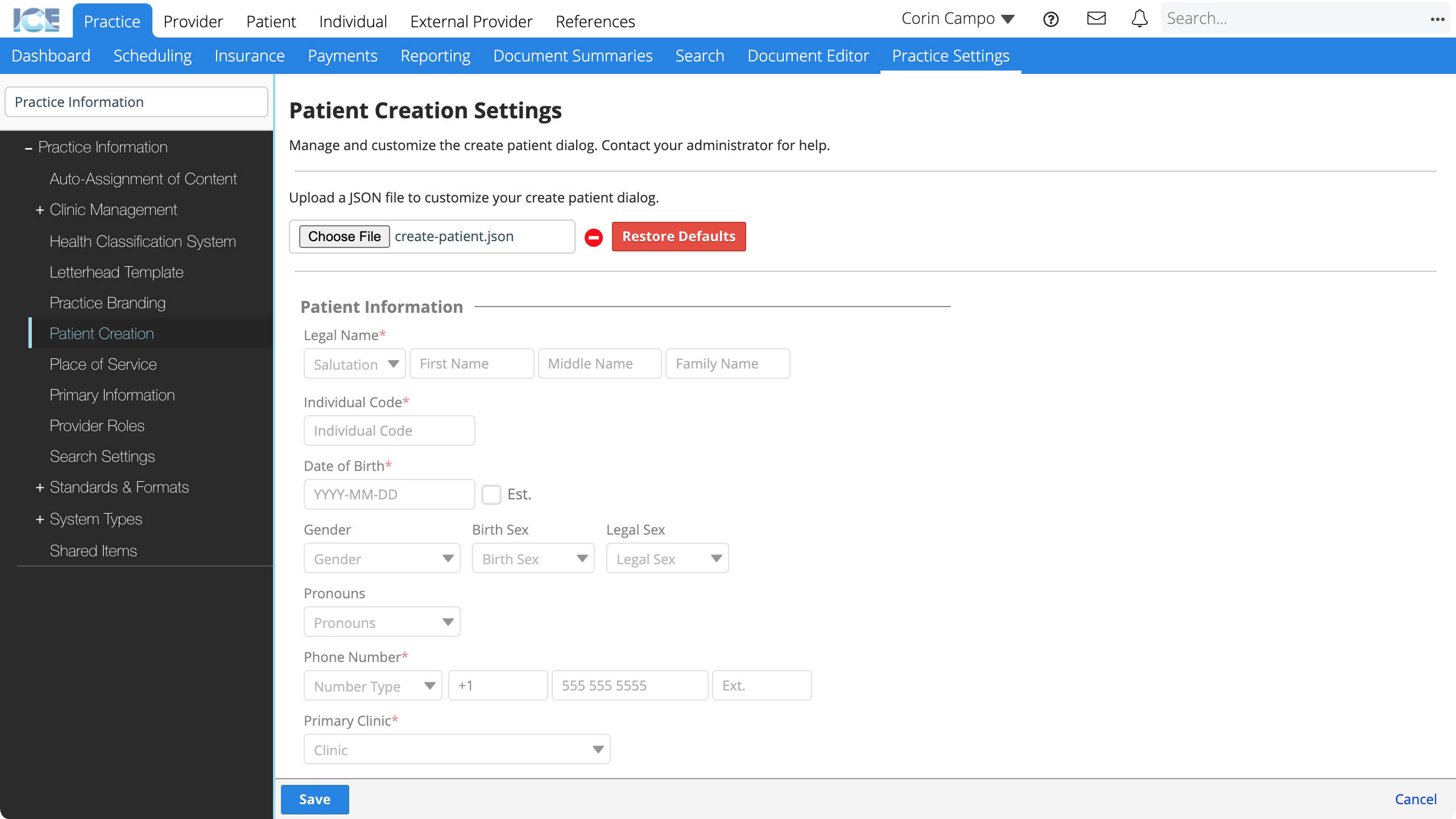
- The create patient dialog preview updates to reflect the JSON file you uploaded
To undo your changes without saving, select Cancel or .
To save your changes, select Save.
To return to the default create patient configuration, select Restore Defaults.
Find a custom field's identifier
If you want to include a custom field in the create patient dialog, you must find and reference its Custom Field ID.
- Go to Practice Settings > Practice Information > System Types > Custom Fields
- Select
in the Actions column of the field you want to reference
- Copy the identifier from the Custom Field ID field
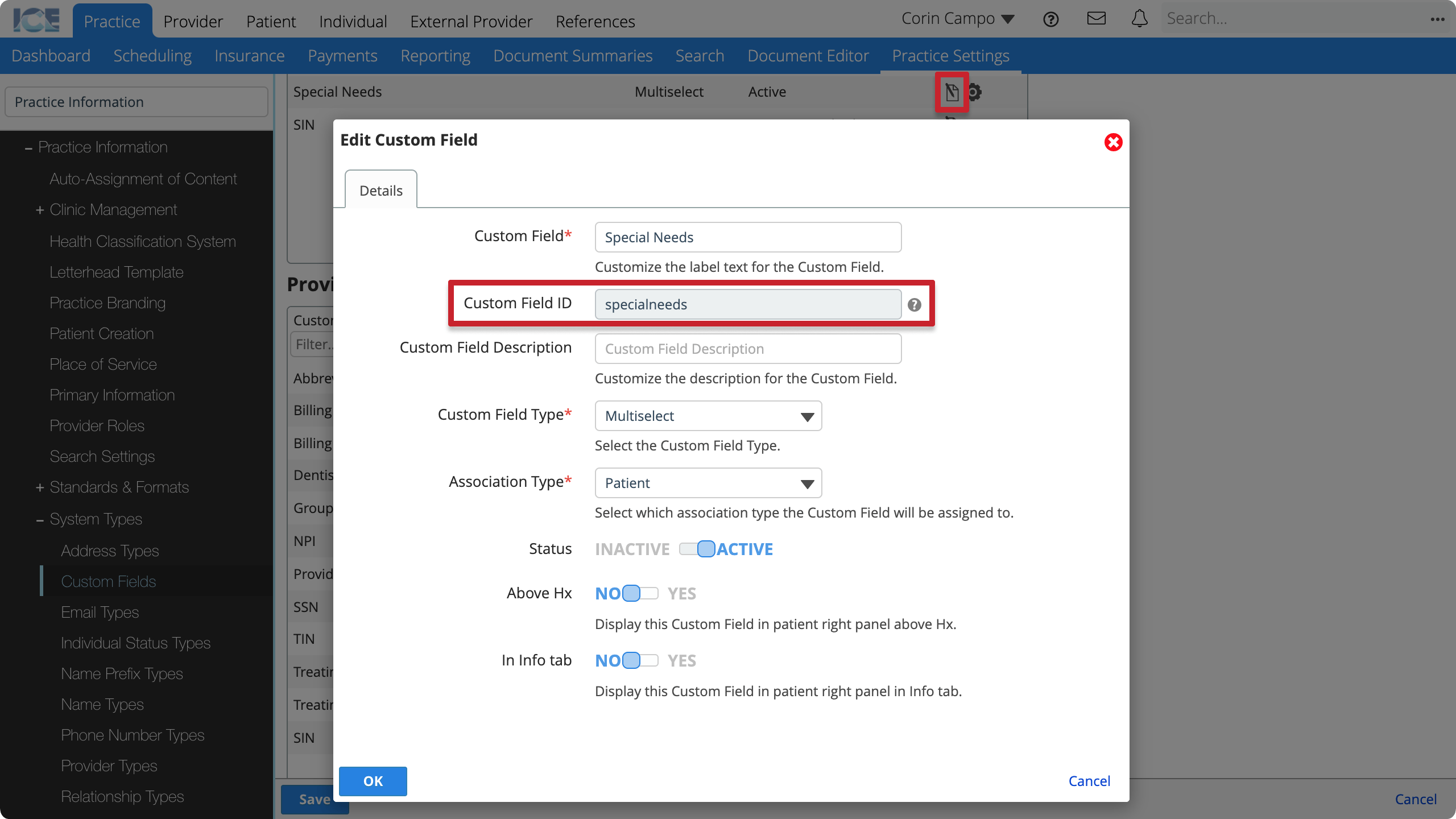
- Add the identifier to the JSON file
If the custom field identifier in the JSON does not match a custom field configured in the system, the system doesn't add a field to the create patient dialog.
JSON configuration
You must upload a JSON file to Practice Settings > Practice Information > Patient Creation to configure the create patient dialog.
With the JSON file you can define:
- fields in the dialog.
- order of the fields.
- if some fields are required.
- if custom fields are available.
- if portions of a field are hidden, e.g., name suffix, preferred language.
The schema portion of the file defines the fields in the dialog and their order, and the uiSchema portion defines display and requirement settings.
schema
schema defines the fields in the Create Patient dialog and their order.
| Property | Type | Description |
|---|---|---|
address | object | Address field for one address. |
clinicID | number | Primary Clinic drop-down menu. |
customFields | array | Section with custom fields defined in uiSchema below. |
dateOfBirth | object | Date of Birth date selector. You must include the Date of Birth field. |
email | object | Email field for one email. |
genders | object | Section with Gender, Birth Sex, and Legal Sex drop-down menus. |
individualCode | string | Individual Code field. The system generates a unique individual code for a patient even if you remove this field. |
inlineBlocks | object | Section with Preferred Language, Ethnicity, and Race fields. |
names | object | Legal Name section with all Name Part fields. You must include the Names field. |
phoneNumber | object | Phone Number field for one phone number. |
pronouns | object | Pronouns drop-down menu. |
Example schema configuration that only shows name, individual code, and date of birth fields in the create patient dialog:
{
"schema": {
"type": "object",
"properties": {
"names": {
"type": "object"
},
"individualCode": {
"type": "string"
},
"dateOfBirth": {
"type": "object"
}
}
},
"uiSchema": {
"names": {
"ui:field": "Names",
"hiddenFields": ["suffix"]
},
"individualCode": {
"ui:field": "IndividualCode"
},
"dateOfBirth": {
"ui:field": "DateOfBirth"
}
}
}
Create patient dialog result:
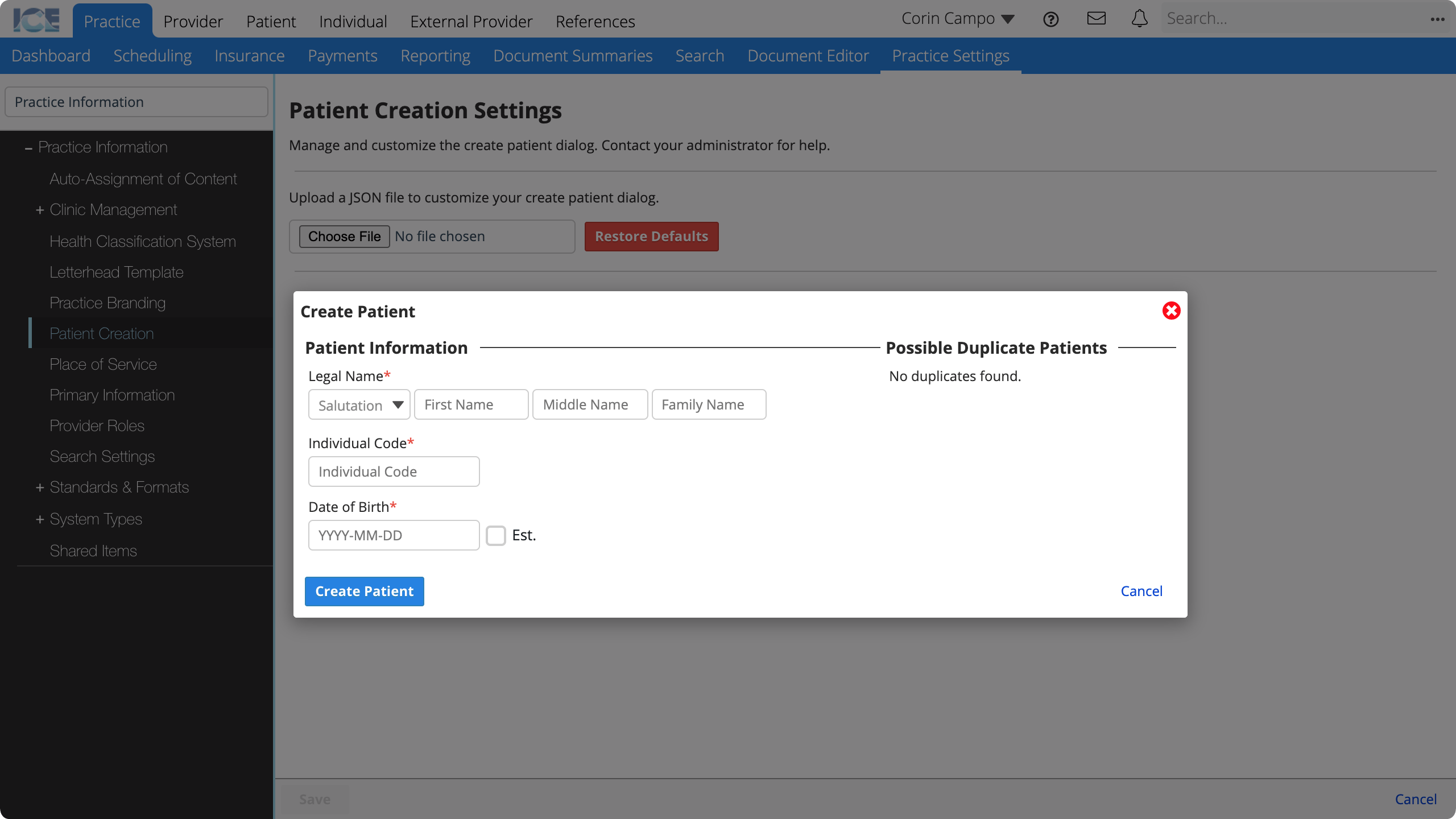
uiSchema
uiSchema defines display options and requirement settings for the fields in schema.
For each field you include in schema you must include the field in uiSchema with at least ui:field defined.
address
The patient's address.
| Name | Type | Default | Description |
|---|---|---|---|
ui:field | string | Address | The UI name of the field. The default is not configurable. |
required | boolean | false | Whether the system requires you to enter an address before creating a patient. |
clinicID
The patient's primary clinic.
By default the system auto-fills the primary clinic of the person who creates the patient.
| Name | Type | Default | Description |
|---|---|---|---|
ui:field | string | ClinicSelect | The UI name of the field. The default is not configurable. |
required | boolean | false | Whether the system requires you to choose a primary clinic before creating a patient. |
empty | boolean | false | Whether this field is empty. If false the system fills the primary clinic of the user creating the patient. The user can update the field afterwards. |
customFields
Define the custom fields that appear in the custom field section of the dialog.
Only supports custom fields of the type "text", "select", and "multi-select".
If the Custom Field ID in the JSON does not match a custom field configured in the system, the system doesn't add a field to the create patient dialog.
To learn how to find each field's Custom Field ID, see Find a custom field's identifier.
| Name | Type | Default | Description |
|---|---|---|---|
ui:field | string | CustomFields | The UI name of the field. The default is not configurable. |
customFields | array | [] | List the Custom Field ID for each custom field you want to display in the create patient dialog. Only supports "text", "select", and "multi-select" type fields. |
required | array | [] | List the Custom Field ID for each custom field you must fill out before creating a patient. |
dateOfBirth
A date of birth is always required to create a patient.
| Name | Type | Default | Description |
|---|---|---|---|
ui:field | string | DateOfBirth | The UI name of the field. The default is not configurable. |
email
The patient's email contact method.
| Name | Type | Default | Description |
|---|---|---|---|
ui:field | string | Email | The UI name of the field. The default is not configurable. |
required | boolean | false | Whether the system requires you to enter an email address before creating a patient. |
genders
The Gender, Birth Sex, and Legal Sex fields.
The system auto-fills birth and legal sex based on the gender you select when you create a patient. You can update the fields afterwards.
| Name | Type | Default | Description |
|---|---|---|---|
ui:field | string | Genders | The UI name of the field. The default is not configurable. |
required | boolean | false | Whether the system requires you to enter gender before creating a patient. |
individualCode
An individual code is always required and generated by the system but the field doesn't need to appear in the create patient dialog.
To configure how the system generates an individual code, go to Practice Settings > Practice Information > Standards & Formats > Generated Formats > Individual Codes.
| Name | Type | Default | Description |
|---|---|---|---|
ui:field | string | IndividualCode | The UI name of the field. The default is not configurable. |
inlineBlocks
The Preferred Language, Ethnicity, and Race fields.
You can hide each of these fields individually.
| Name | Type | Default | Description |
|---|---|---|---|
ui:field | string | InlineBlocks | The UI name of the field. The default is not configurable. |
hiddenFields | array | [] | List any of the preferredlanguage, ethnicity, or race fields you want to hide from the dialog. |
required | array | [] | List any of the preferredlanguage, ethnicity, or race fields you must fill out before creating a patient. |
names
A First Name and Family Name are always required to create a patient record.
You can hide the Prefix and Suffix fields.
| Name | Type | Default | Description |
|---|---|---|---|
ui:field | string | Names | The UI name of the field. The default is not configurable. |
hiddenFields | array | [] | List the prefix or suffix name fields you want to hide from the dialog. |
phoneNumber
The patient's phone number contact method.
| Name | Type | Default | Description |
|---|---|---|---|
ui:field | string | PhoneNumber | The UI name of the field. The default is not configurable. |
required | boolean | false | Whether the system requires you to enter a phone number before creating a patient. |
pronouns
The patient's pronouns.
The system may auto-fill pronouns based on the gender you select when you create a patient. You can update the field afterwards.
To change the pronoun auto-fill setting, go to Practice Settings > Practice Information > Standards & Formats > Display Formats > Pronouns.
| Name | Type | Default | Description |
|---|---|---|---|
ui:field | string | Pronouns | The UI name of the field. The default is not configurable. |
required | boolean | false | Whether the system requires you to choose pronouns before creating a patient. |
Example configuration
Here is sample JSON to define a create patient dialog.
It matches the system default, but:
- hides the name Suffix field.
- adds two custom fields for Special Needs and Insurance Type.
- makes Phone Number, Primary Clinic, Preferred Language, and Insurance Type required fields.
- does not auto-fill Primary Clinic to the logged-in-user's primary clinic.
{
"schema": {
"type": "object",
"properties": {
"names": {
"type": "object"
},
"individualCode": {
"type": "string"
},
"dateOfBirth": {
"type": "object"
},
"genders": {
"type": "object"
},
"pronouns": {
"type": "object"
},
"phoneNumber": {
"type": "object"
},
"clinicID": {
"type": "number"
},
"inlineBlocks": {
"type": "object"
},
"customFields": {
"type": "array"
}
}
},
"uiSchema": {
"names": {
"ui:field": "Names",
"hiddenFields": ["suffix"]
},
"individualCode": {
"ui:field": "IndividualCode"
},
"dateOfBirth": {
"ui:field": "DateOfBirth"
},
"genders": {
"ui:field": "Genders"
},
"pronouns": {
"ui:field": "Pronouns"
},
"phoneNumber": {
"ui:field": "PhoneNumber",
"required": true
},
"clinicID": {
"ui:field": "ClinicSelect",
"empty": true,
"required": true
},
"inlineBlocks": {
"ui:field": "InlineBlocks",
"required": ["preferredlanguage"]
},
"customFields": {
"ui:field": "CustomFields",
"customFields": ["specialneeds", "insurancetype"],
"required": ["insurancetype"]
}
}
}
Create patient dialog result: