Practice settings: letterhead templates
You can create new letterhead templates to apply to PDF copies of a document template.
Letterhead templates allow you to define margins and upload an image containing header, footer and background.
If a letter is longer than one page, the system applies the same letterhead settings to all pages.
Go to Practice Settings > Practice Information > Letterhead Template
Create a letterhead template
- Select Create Letterhead Template
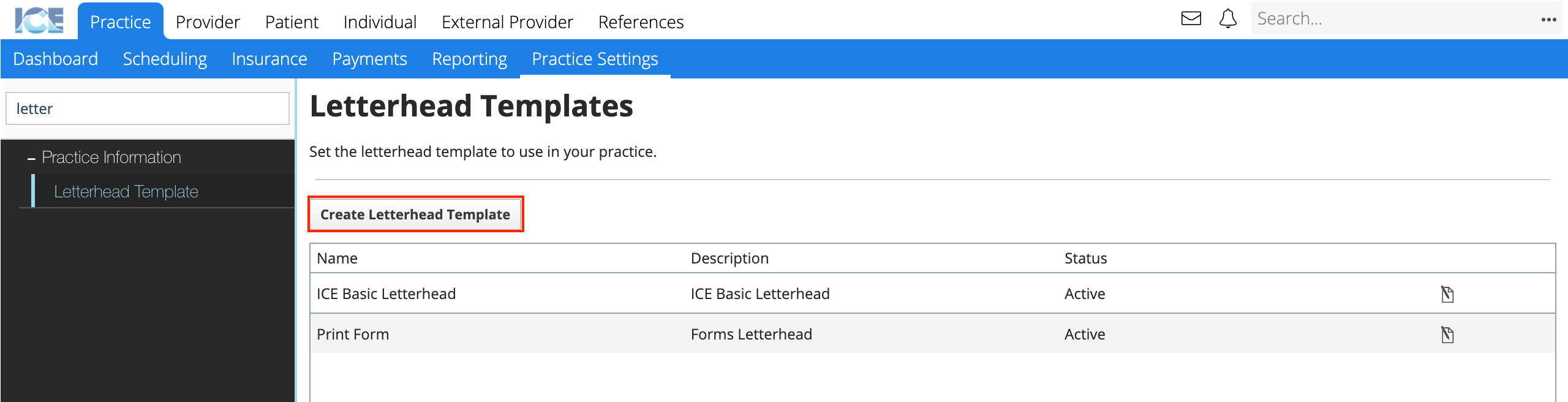
- Enter the required information
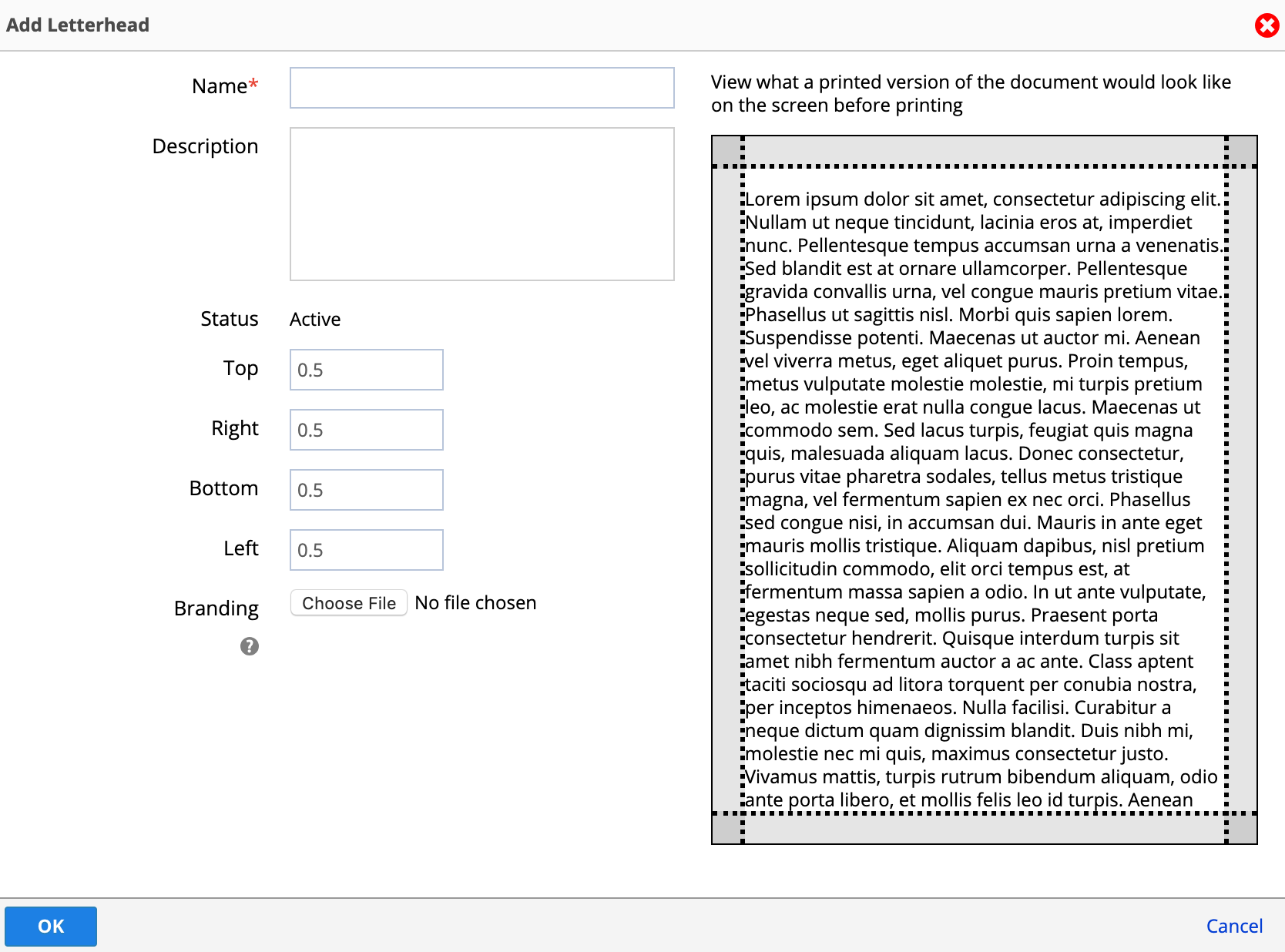
- Name: A short description that appears when you choose a letterhead for a document template.
- Description: A longer description that only appears here in Practice Settings.
- Status: Active letterhead templates appear for use in the system. Inactive letterheads cannot be used, but appear in historical references.
- Margins: Define the top, bottom, right, and left margins where the system should not place a document's content.
- Branding: Upload a file with the branding visuals
- The branding file should be in .png format, with a size of 2550 px x 3300 px (300 dpi).
- Select OK
- Select Save
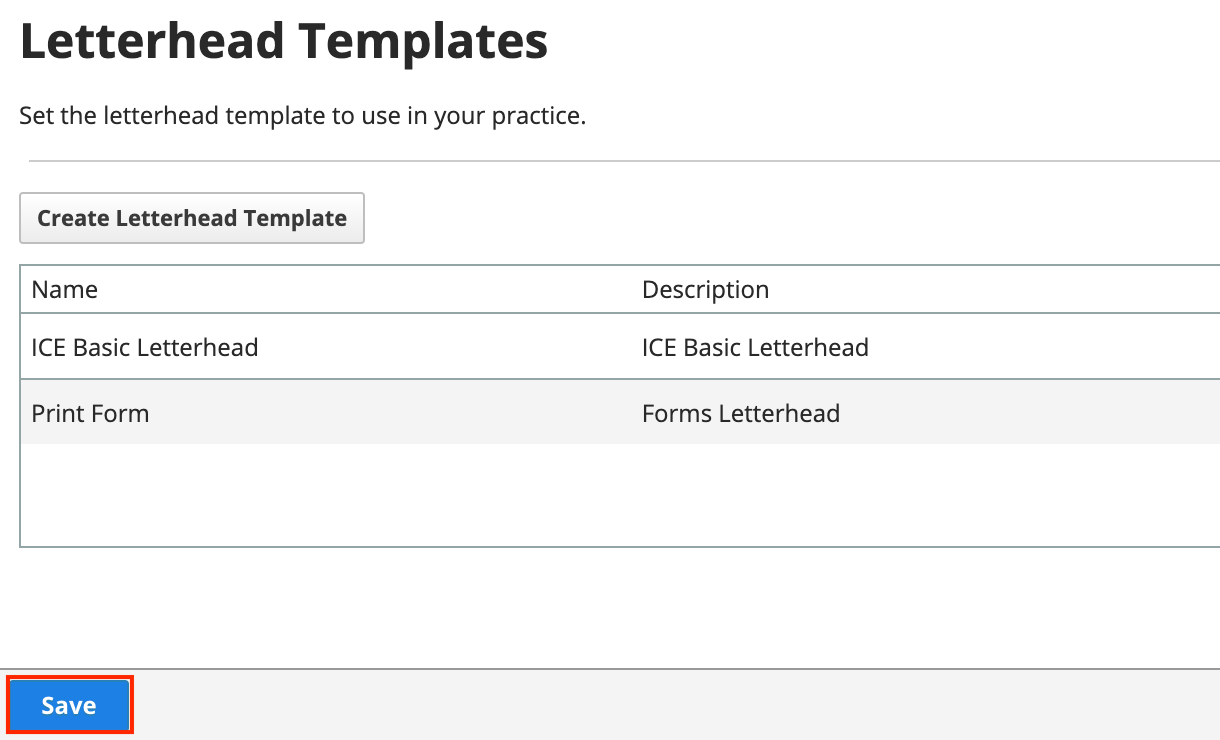
To edit an existing letterhead template, select in the far right column.