Create clinic hour ranges
Clinic hour ranges are templates used to configure when a clinic is open i.e., when activities can be scheduled at a clinic.
The hour ranges themselves are not clinic specific, but are applied to specific clinics and dates.
For example, a practice may use this combination of three hour ranges to cover the hours when their clinics can be open throughout the year.
- Standard Day: 7:00am to 6:00pm
- Morning Only: 7:00am to 12:00pm
- Afternoon Only: 1:00pm to 6:00pm
You can only apply one hour range to each day. Therefore, consider the widest possible hour range a clinic would need for each day when you create these hour ranges.
For example, you don't need to consider a midday lunch break when creating clinic hour ranges. Even though the Standard Day clinic hour range is a full working day, you can configure more limited hours for providers and resource within that range later by using availability templates or events.
- Go to Practice > Practice Settings > Practice Information > Clinic Management > Clinic Hour Ranges
- Select Create Clinic Hour Range
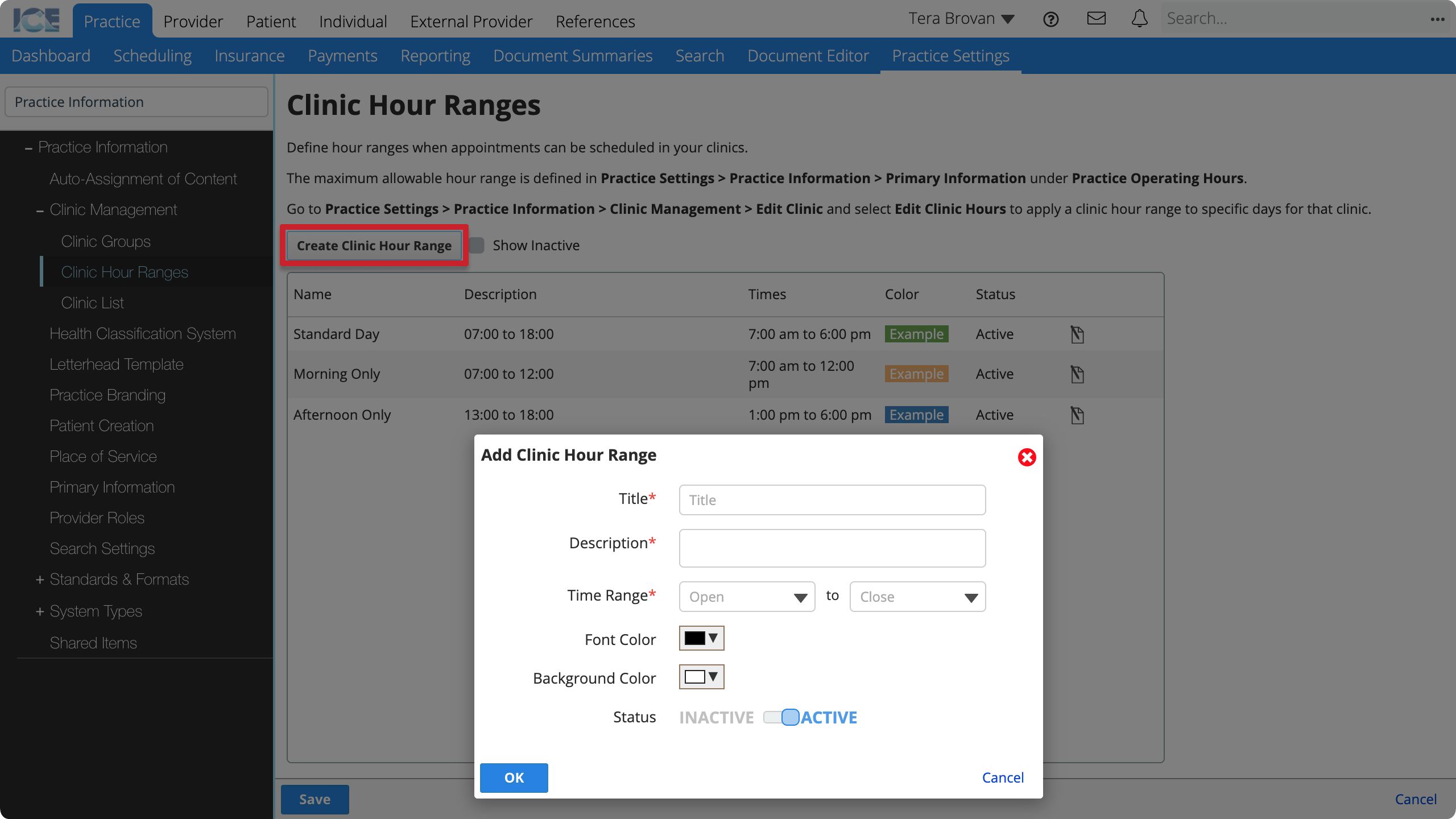
- Enter a title
- The title and time range is visible when you apply clinic hour ranges to a clinic. Ensure the title accurately describes the purpose of this range.
- Enter a description
- What do you intend this range to be used for?
- Enter a time range
- These times do not correspond to any time zone. The time zone is set when the range is applied to a clinic.
- Configure the colours
- They appear on the calendar when you apply clinic hours. Varied colours between hour ranges will make it easier to tell what ranges are applied to a clinic.
- Confirm the range is set to Active
- Select OK
- Select Save
After you create clinic hour ranges, you can apply them to specific clinics. To learn more about applying clinic hours, see Edit clinic hours.