Practice settings: auto-assignment of content
You can configure the system to automatically add documents, patient education playlists, and referrals to each new patient record.
For example, you could create a rule where the system assigns a paediatric health history form to all records created with an age less than 18 years.
To add a new auto-assignment rule:
- Go to Practice > Practice Settings > Practice Information > Auto-Assignment of Content
- Select Add Auto-Assignment Content
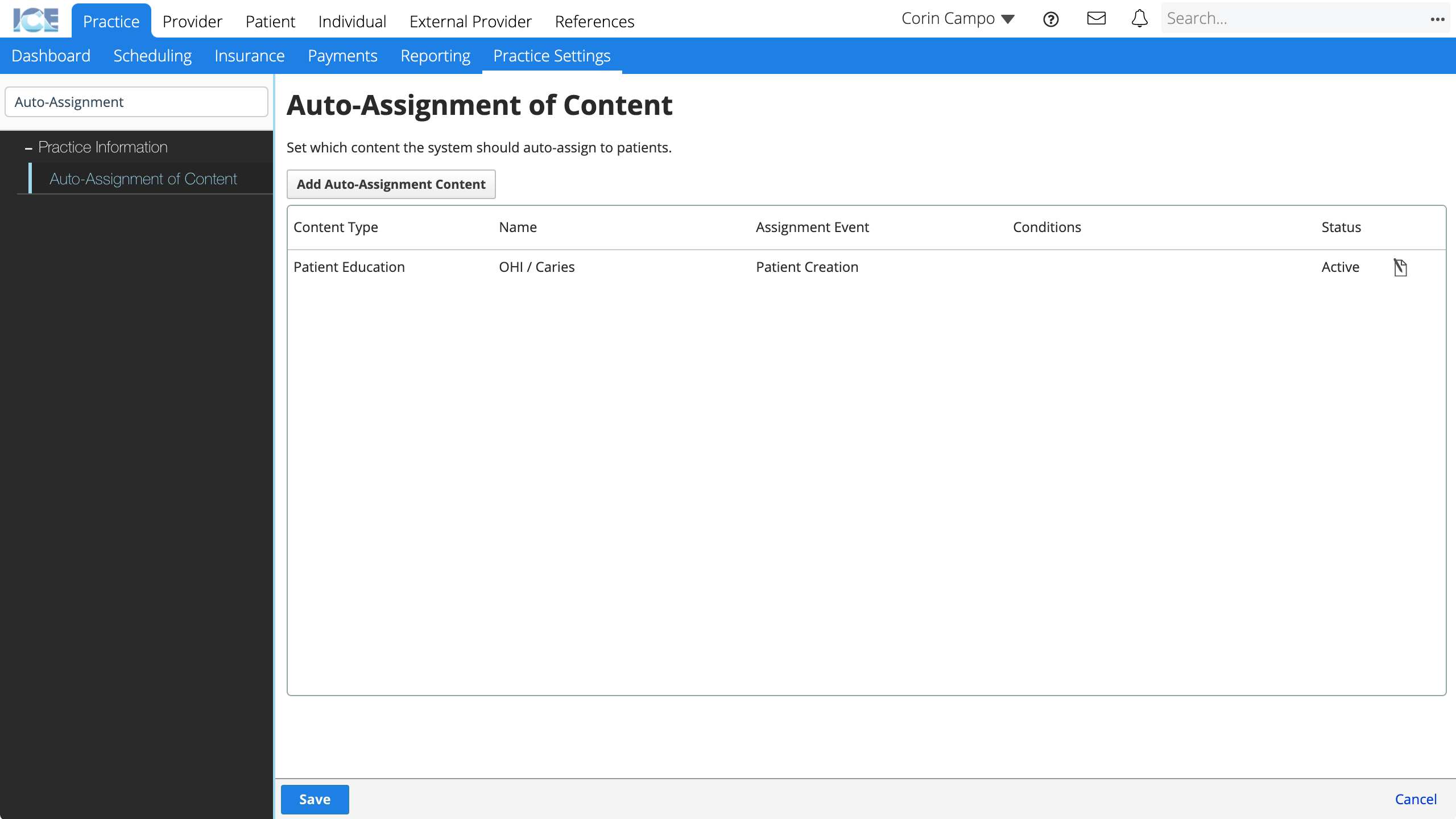
- Complete the required fields
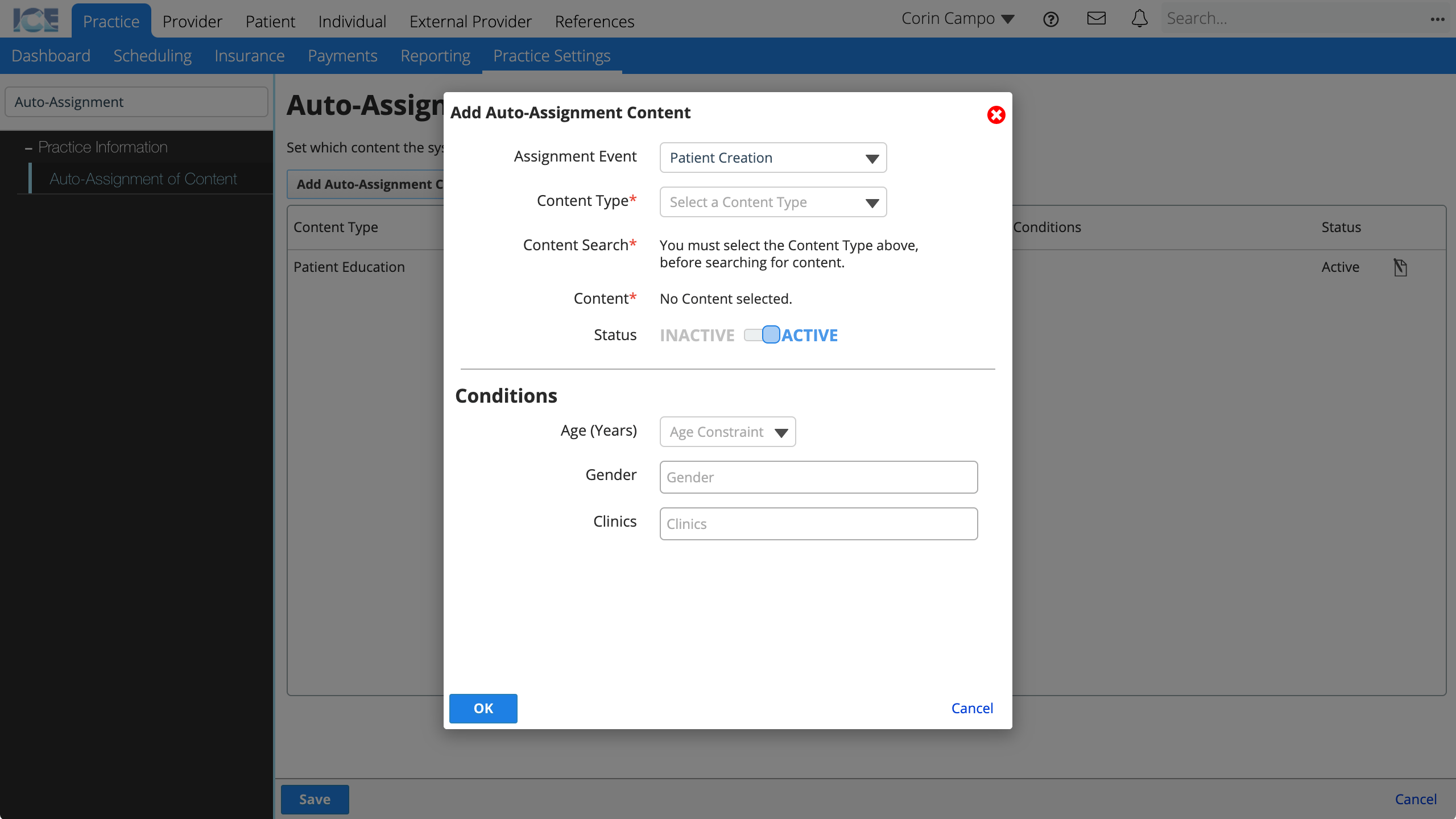
- Assignment Event: The action that triggers this rule.
- Patient Creation: The rule triggers when someone creates a new patient.
- Content Type: Do you want this rule to assign a document template, patient education template, or referral template?
- Document: Choose any active document template.
- Patient Education: Choose a patient education playlist from the Global Templates list.
- Referral: Choose the referral type, description, attached document templates, and attached files. You can upload new files or link to files stored in your practice's Files panel.
- Content Search: Search and select the item you want this rule to assign.
- Content: The item that this rule assigns.
- Status: Active rules trigger at the assignment event. Inactive rules don't trigger, but appear in historical references.
- Assignment Event: The action that triggers this rule.
- Optional: Choose conditions to limit the scope of your rule
- Age: The rule applies to patients with a certain age or age range.
- Gender: The rule applies to patients with a certain gender.
- Clinics: The rule applies to patients with a certain clinic selected on their record.
- Select OK to add the rule
- Select Save to save your changes
- Select Cancel to discard your changes.
To edit an existing rule, select in the far right column.