Practice settings: patient education
The global template feature allows you to create practice wide templates that contain a predefined collection of animations.
These templates can then be assigned to a patient from their Patient Education panel or by using the content auto-assignment tools in Practice Settings.
Create a global template
- Go to Practice > Practice Settings > Patient Education > Global Templates
- Select Create Template
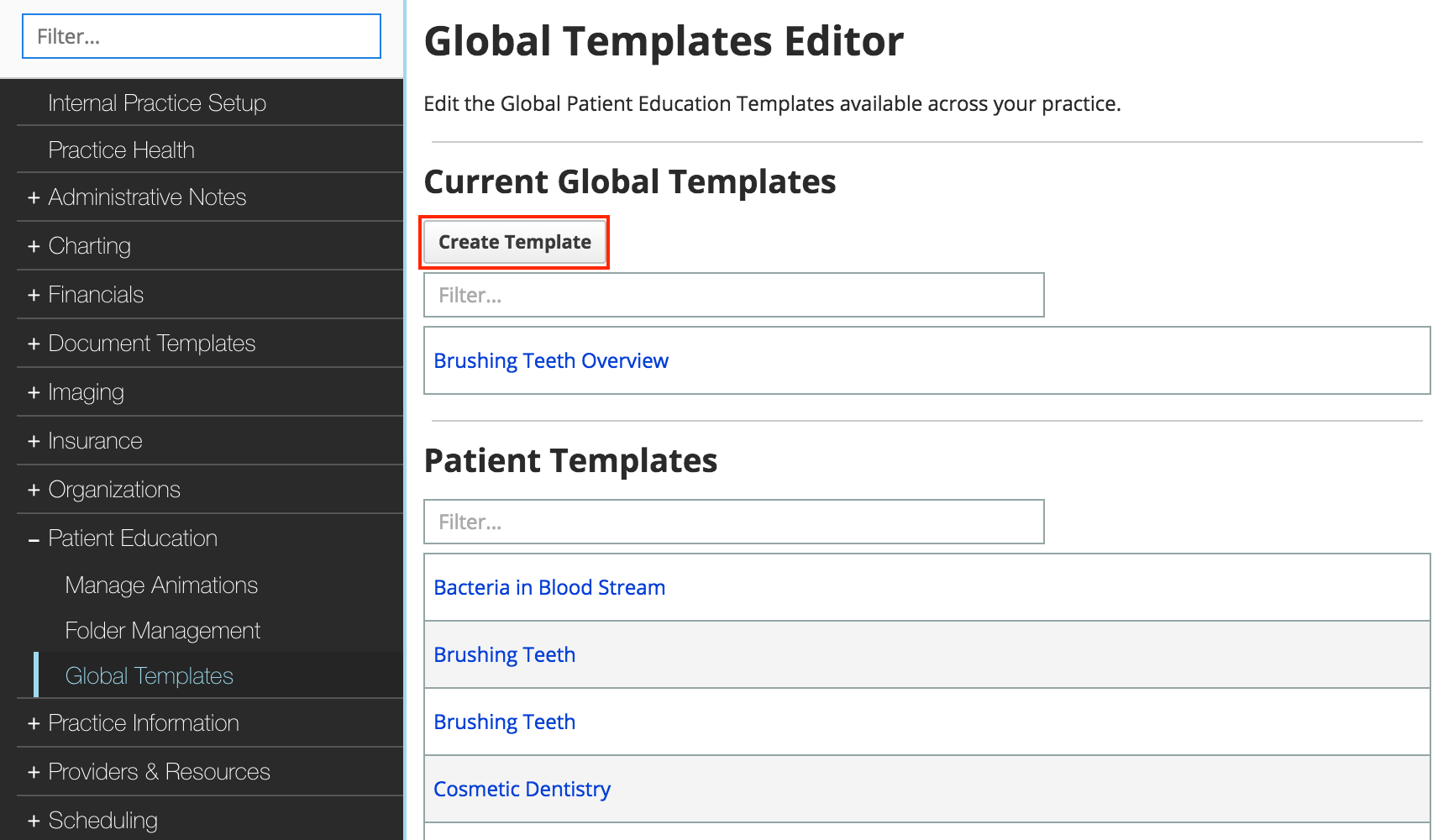
- Browse the available animations, and select Insert to add them to your playlist
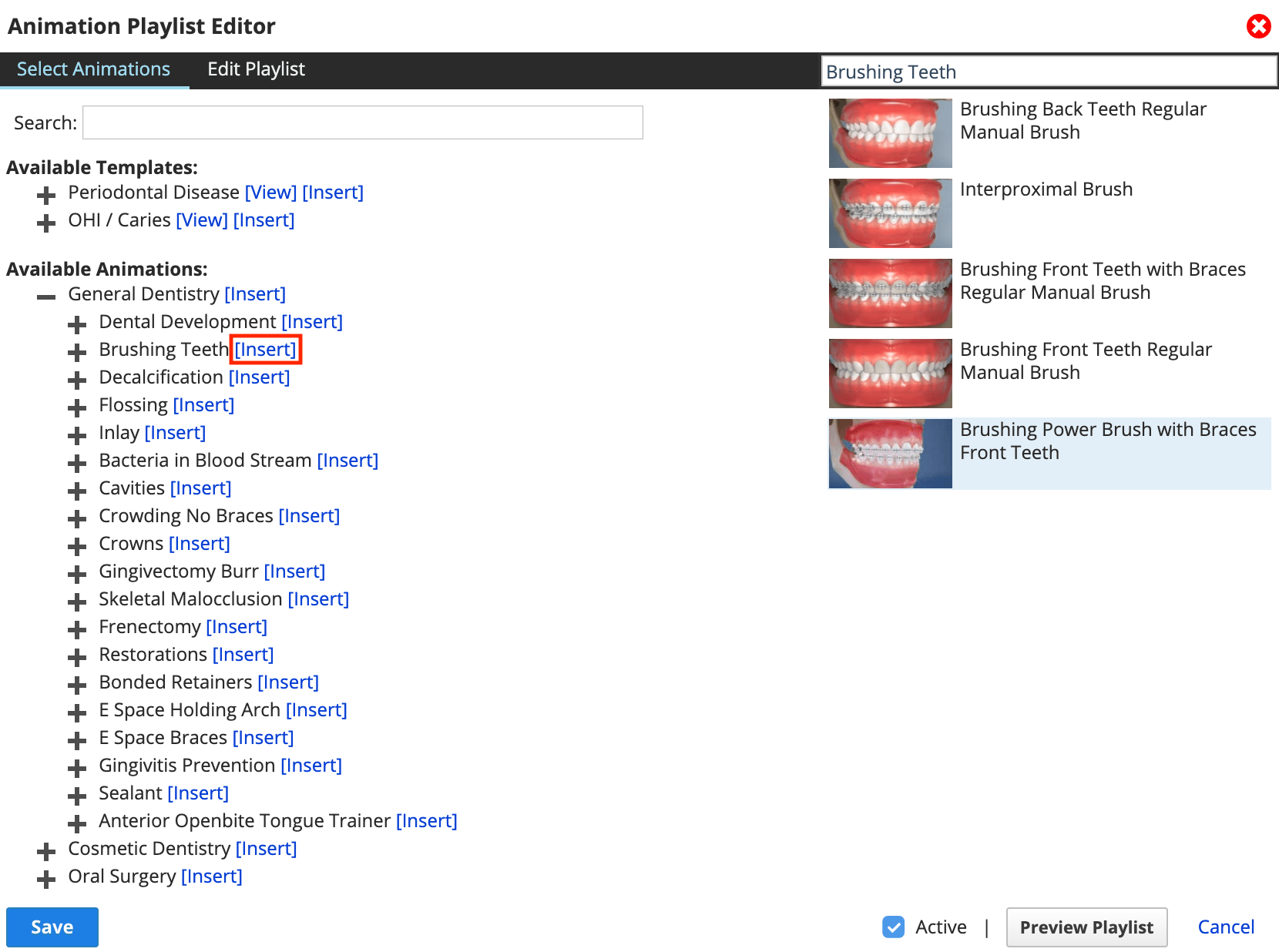
- From the Edit Playlist screen you can customize the order of the animations and the start and end points if necessary
- To customize the name of the template, type over the default text.
- To remove an animation from the playlist, select
on the animation.
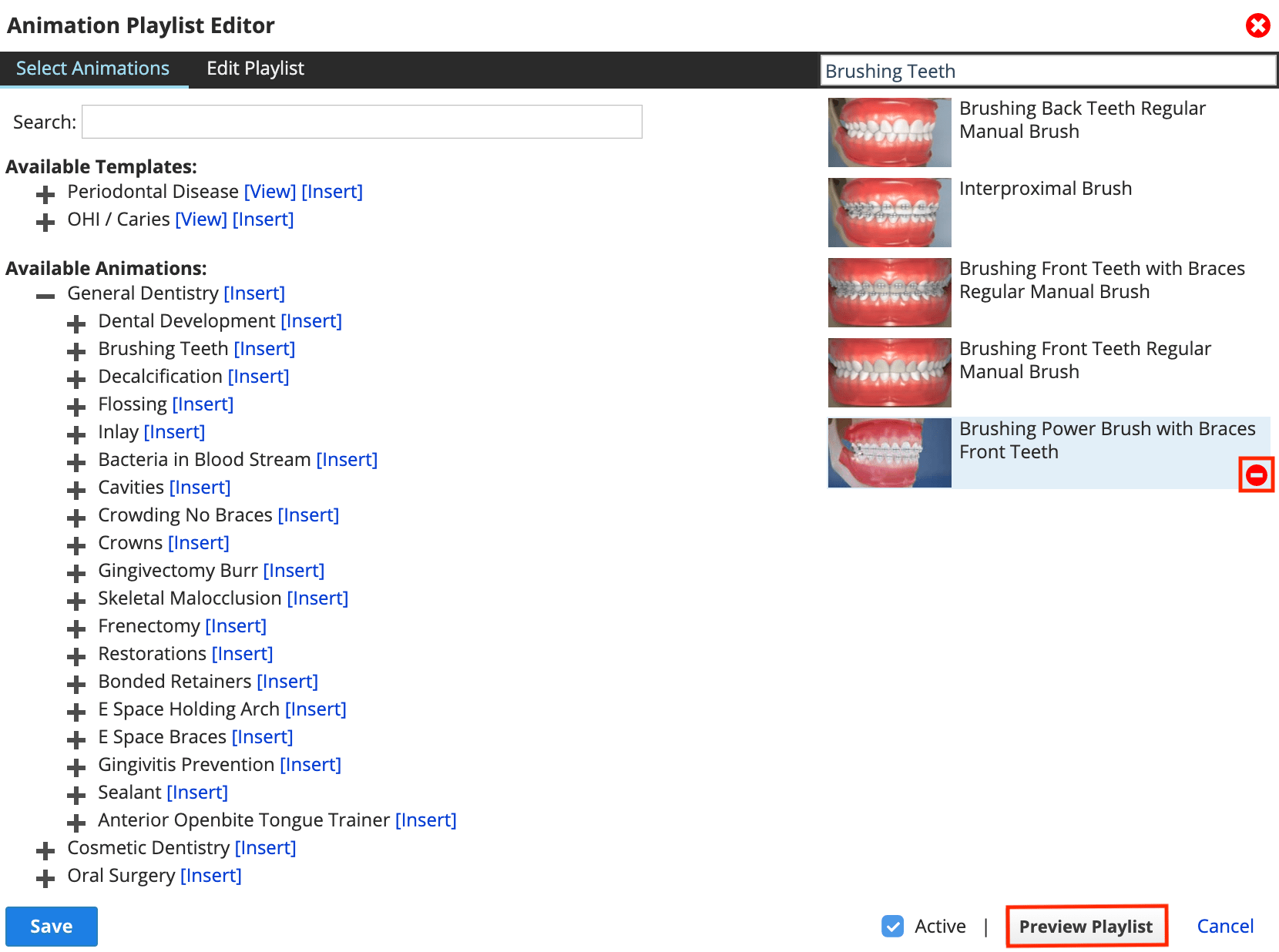
- Select Preview Playlist to watch the selected animations in order
- Select Save to add the animation playlist as a global template
Now when you start assigning an animation to a patient, your new global template appears in the list under Available Templates.
Create a global template from a patient template
You can also create Global Templates from patient animation playlists that you've already assigned to individual patients.
- Go to Practice > Practice Settings > Patient Education > Global Templates
- Under the Patient Templates heading, you can search for existing Patient Templates
- Hover over the desired template's name and select Copy to Global Template
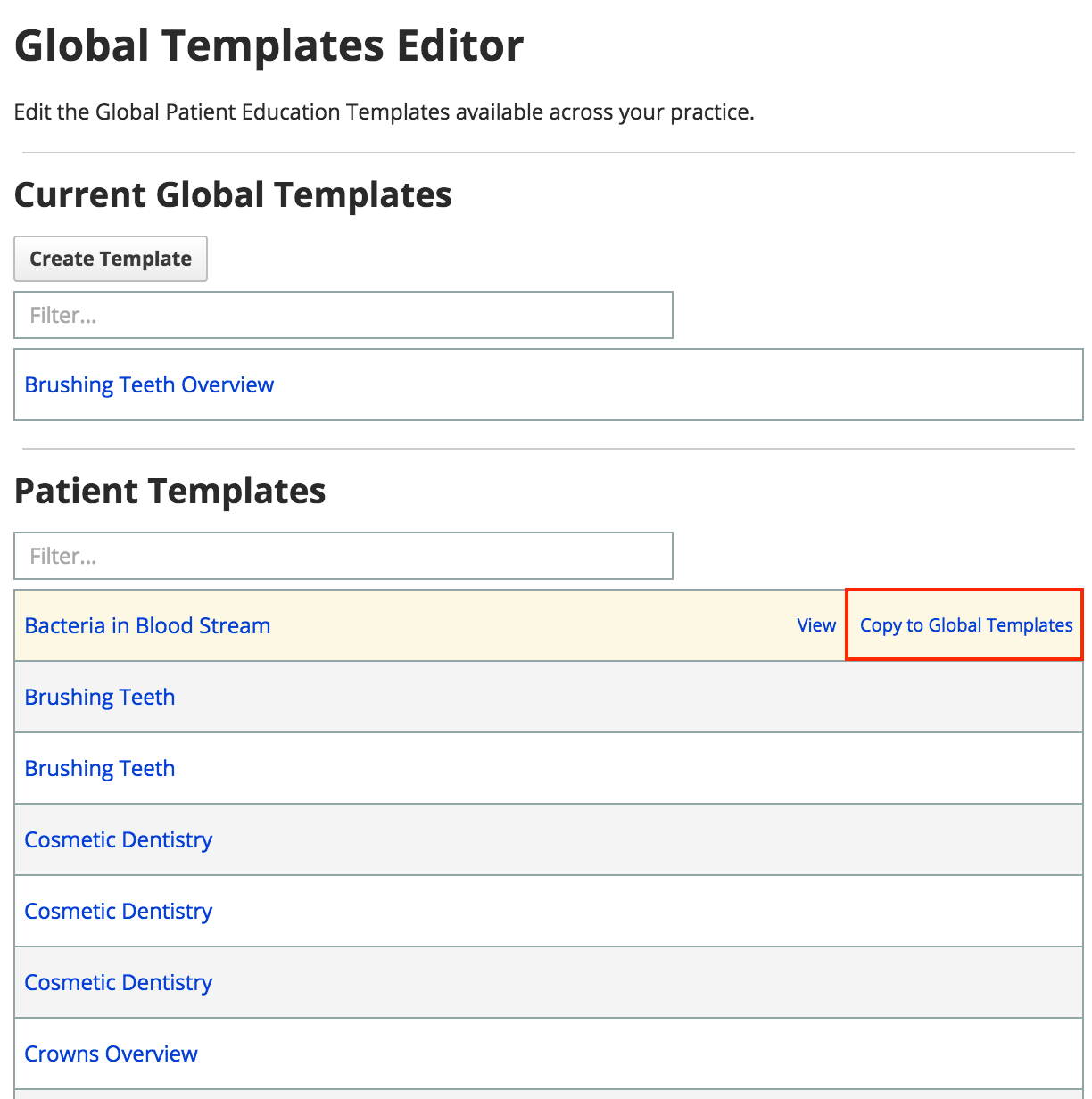
Now when you start assigning an animation to a patient, your new global template appears in the list under Available Templates.