Practice settings: validation
Validation is organized into two types of groups:
- Groups requiring validation
- Groups able to validate
These are then combined in different ways to determine who can validate whose work.
If a provider group requires validation, they require validation for all actions that can be validated e.g., Forms, Findings & Procedures, Progress Notes.
Provider groups must be assigned validation permissions to appear in the selection screen.
Go to Practice > Practice Settings > Validation to configure them.
- Select Add Validation Group
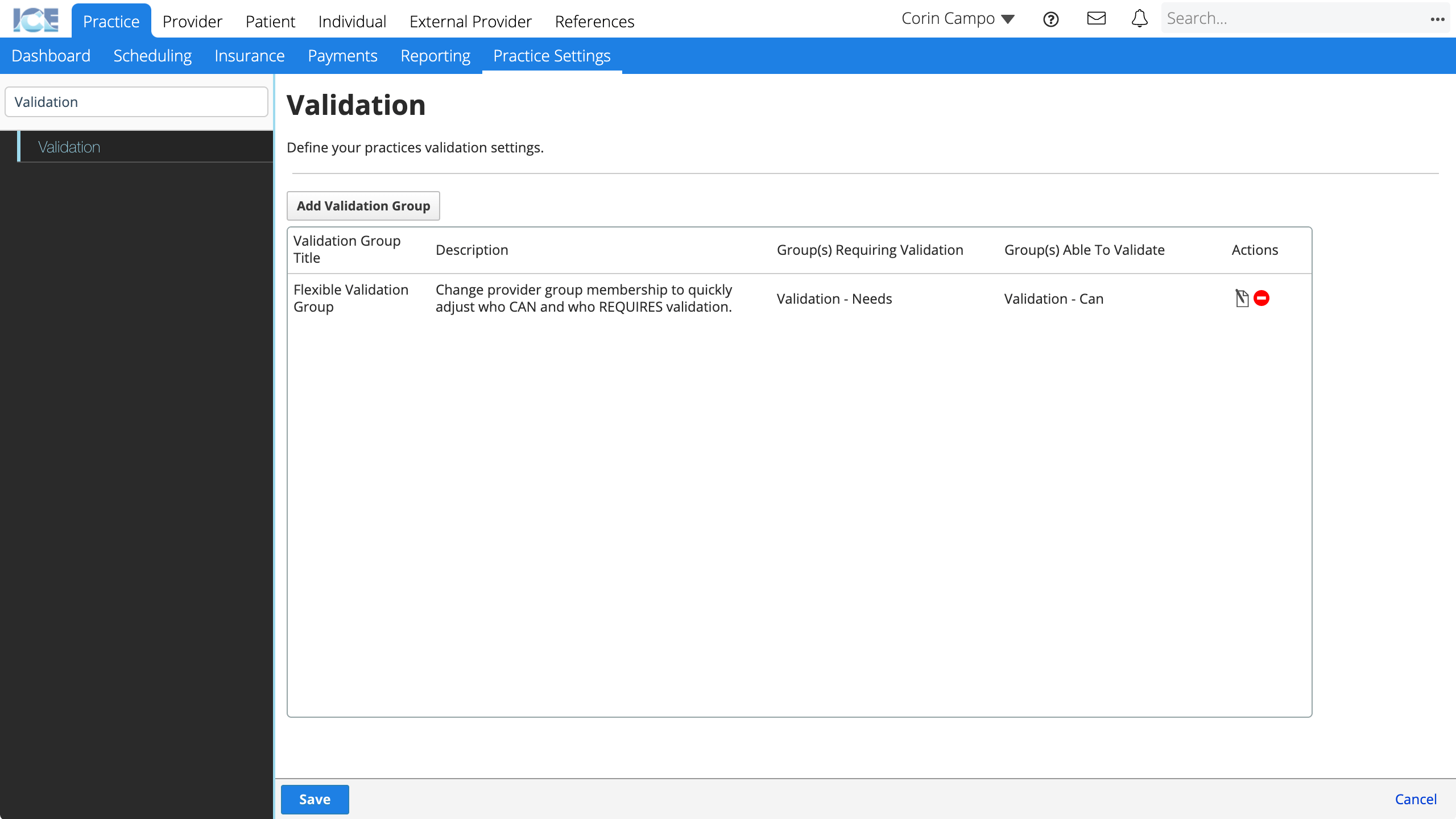
- Select a group from the Available Groups list for Provider Groups requiring validation
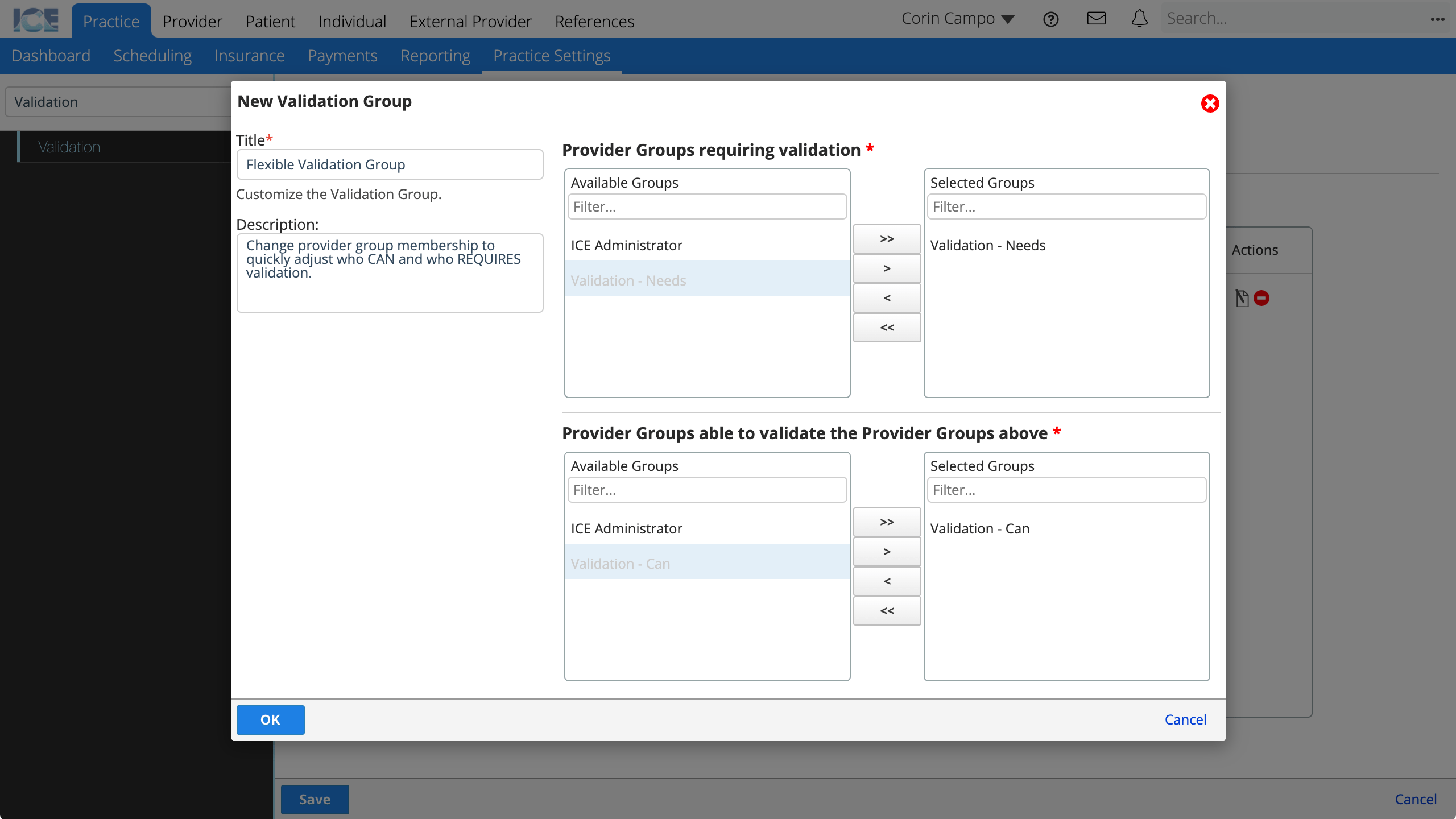
- You can press and hold Control from your keyboard to select multiple groups at one time if necessary.
- Select > to move the group to the Selected Groups list
- You can also select >> to move all groups at one time if necessary.
- Select < or << to remove groups from the Selected Groups list.
- Repeat steps 2-3 for Provider Groups able to validate the Provider Groups above
- Select OK
- The new validation group appears in the list
- Select Save to save your changes
To edit an existing validation group, select in the Actions column.
To remove an existing validation group, select in the Actions column.