Configure event types
You can use events to display information on the schedule grid, schedule providers for staff meetings, or indicate when someone is away and can't be scheduled.
Events are similar to appointments, but don't include patients. Events use event types to categorize the event, set colors, and define how the event does or does not affect availability.
Confirm that you have different event types to cover multiple situations i.e., sick time, vacation, staff meetings, office closures, offsite visits, and special events.
For example, a "Staff Meeting" event type that marks people and resources as Busy and an "Out of Office" or "Office Closed" event type that marks them as Unavailable.
- Go to Practice > Practice Settings > Scheduling > Event Types
- Select Create Event Type
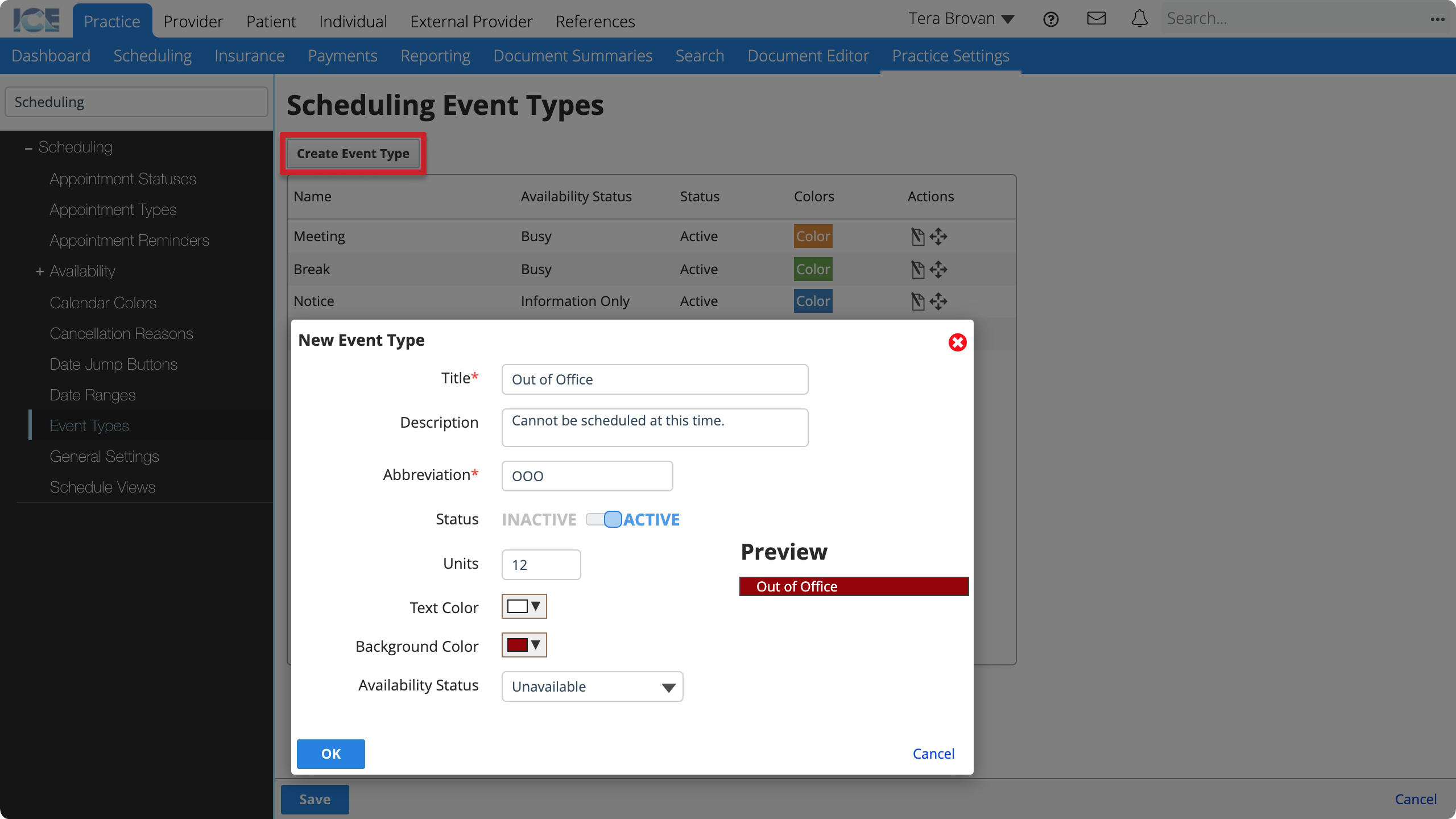
- Enter the required information
- Title: A short description that appears when you create an event and choose an event type.
- Description: A longer description that only appears here in Practice Settings.
- Abbreviation: A short identifier for when space is limited.
- Status: Active event types appear for use in the system. Inactive event types cannot be used, but appear in historical references.
- Units: How many units of time is the default duration for this event type?
- By default a unit is 5 minutes, so 12 units define a default duration of 1 hour.
- A scheduler can adjust the duration of an event when they create it.
- Text & Background Color: The colors of the event body on the schedule grid.
- Availability Status: Do events of this type affect the availability of providers or resources assigned to the event?
- Information Only: The event doesn't affect availability.
- Busy: The event is counted as an activity for the purposes of double-booking.
- Unavailable: The event marks the provider or resource as unavailable during this time. They cannot be scheduled.
- Select OK
- Select Save
To edit an existing event type, select in the Actions column.
Event availability status
An event can affect the availability of providers or resources assigned to the event if you configure the Event Type to have an Availability Status of Busy or Unavailable.
This table summarizes the options with examples of when different statuses may be useful.
| Availability Status | Example | |
|---|---|---|
| Information Only | The event doesn't affect availability. | Label which provider is the primary today or show when the auditors are touring the clinic. |
| Busy | The event is counted as an activity for the purposes of double-booking. | A special staff lunch event when providers could be double-booked if required. |
| Unavailable | The event marks the provider or resource as unavailable during this time. They cannot be scheduled. | Dr. Chandra is on vacation in Bali and can't see patients. The office is closed today and no activities can be scheduled. |