Practice settings: provider authentication
You can configure provider access methods, single sign-on (SSO) services, automatic session timeouts, and username and password rules.
Configure ICE Health Systems Employee Administrator Access Rules
You can control ICE Health Systems employee logins to your environment.
- Go to Practice > Practice Settings > Security Management > Provider Authentication
- Update the ICE Administrator Access Rules text field
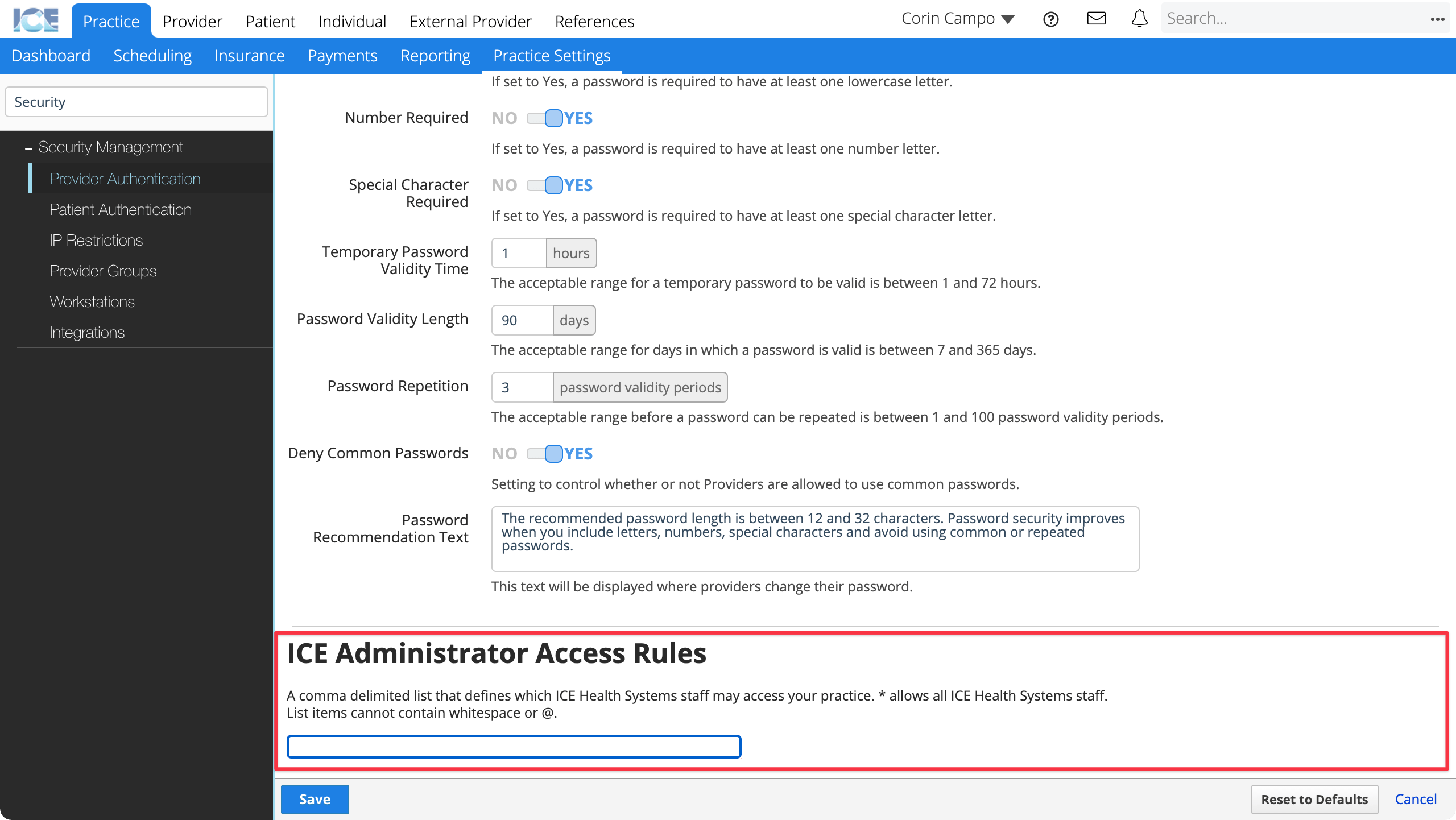
- Access for all ICE Health Systems accounts:
- Add * to allow any ICE Health Systems employee to log into your practice. This is strongly not recommended for production systems and mainly used for internal development purposes.
- Whitelist access for specific accounts:
- Specify a comma delimited list of ICE Health Systems employee email account names, e.g.,
jdoe,tsmith,ccampo
- Specify a comma delimited list of ICE Health Systems employee email account names, e.g.,
- Access for all ICE Health Systems accounts:
- Select Save to save your changes
- Select Cancel to discard your changes.
Now an employee with access can use the ICE Admin Login link on the login screen to log into your environment.
They receive permissions from provider groups configured in Practice Settings > Security Management > Provider Groups.
Configure Google Apps authentication
To enable your team to authenticate with your Google Apps business or education account, speak with your ICE Health Systems representative.
Configure external identity providers
To enable your team to authenticate with a SAML2 Identity Provider such as Shibboleth, including support for multi-factor authentication, speak with your ICE Health Systems representative.