Allow a user to login with a Google account under a specific domain
For users to login to your environment with a Google account from a specific organization or business, you can add the account domain with a * wildcard to the access rules list.
- Go to Practice > Practice Settings > Security Management > Provider Authentication
- Scroll down to Google Apps Access Rules
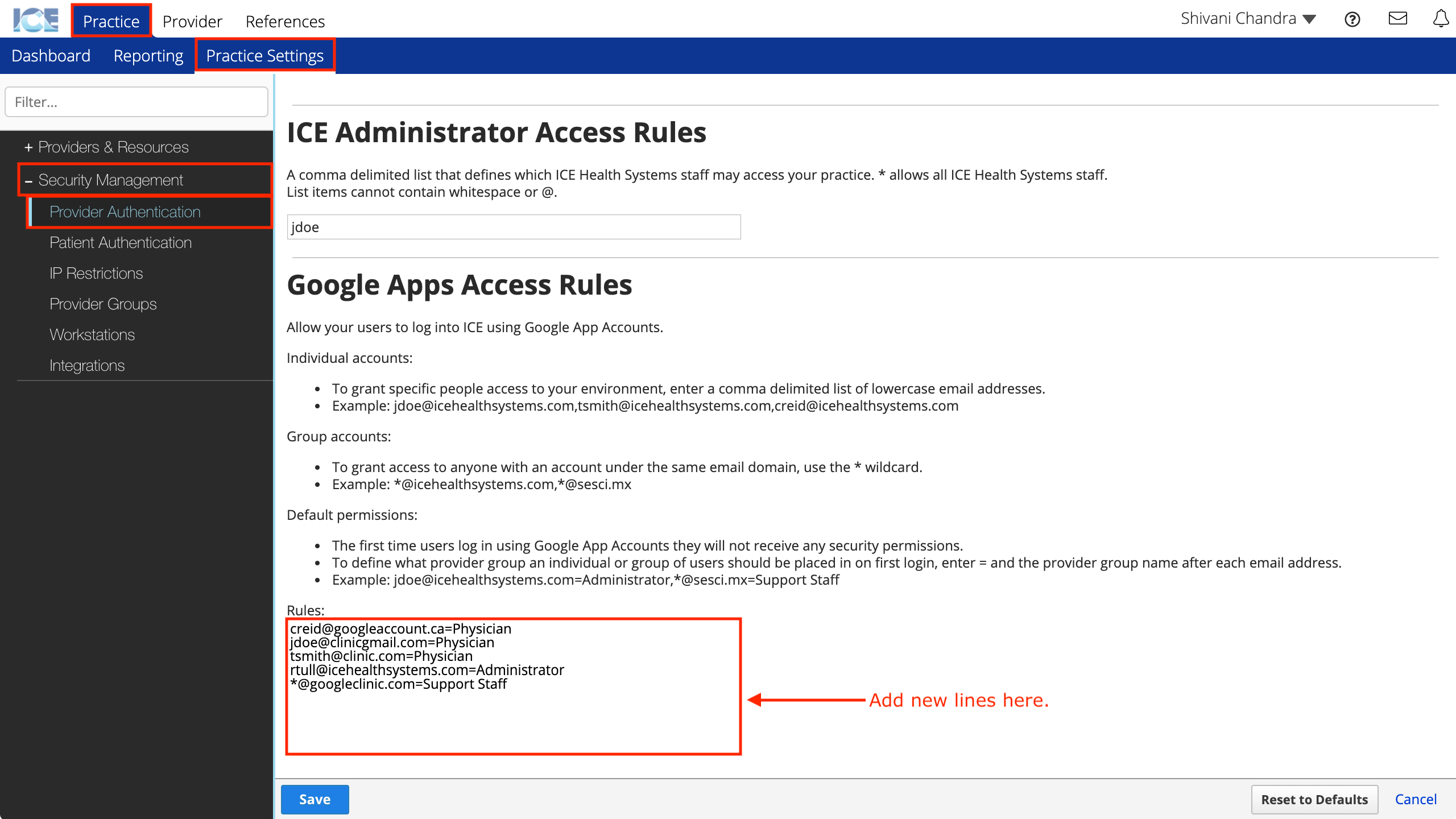
- Add a new line to the Rules list
- Type the Google account email domain on the new line with
*@ahead of it, for example:*@googleclinic.com
- To define a user's default provider group, add its name to the end of the email domain after a
=character, for example:=Support Staff- Without a provider group, the first time users log in they do not receive any security permissions and must be manually added to a provider group.
- The line should look something like:
*@googleclinic.com=Support Staff
- Select Save
In this example, anyone with a Google account ending in @googleclinic.com can now go to the login screen and select Google to access the system with their @googleclinic.com Google account and receive Support Staff level permissions to the system.