Allow a user to login with a specific Google account
For a user to login to your environment with their Google account, you can add their Google account email address to the access rules list.
- Go to Practice > Practice Settings > Security Management > Provider Authentication
- Scroll down to Google Apps Access Rules
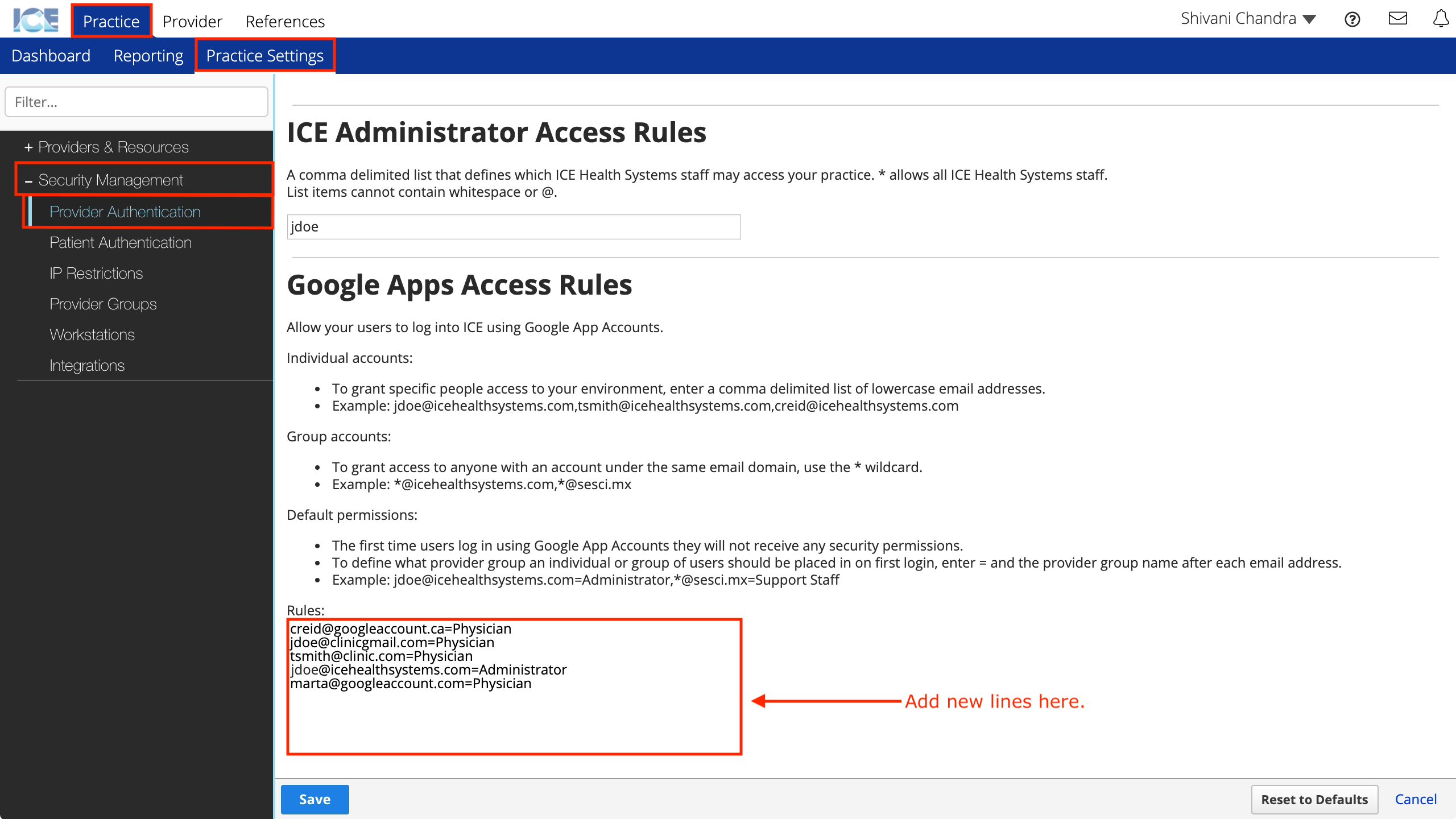
- Add a new line to the Rules list
- Type the user's Google account email address on the new line
- To define a user's default provider group, add the group name to the end of the email address after a "=" character, for example:
=Physician- Without a provider group, the first time users log in they do not receive any security permissions and must be manually added to a provider group.
- The line should look something like:
marta@googleaccount.com=Physician
- Select Save
In this example, Marta can now go to the login screen and select Google to access the system with her marta@googleaccount.com Google account and receive Physician level permissions to the system.