Edit an orthodontic payment plan summary
You can edit an active orthodontic payment plan summary in order to change the responsibly split between accounts.
- For example, by transferring responsibility for some of the cost from insurance, to the patient.
After you edit a payment plan summary, the payment schedules will be out of balance and need to be corrected. To learn more, see Edit a payment schedule.
- Select
from the summary title bar
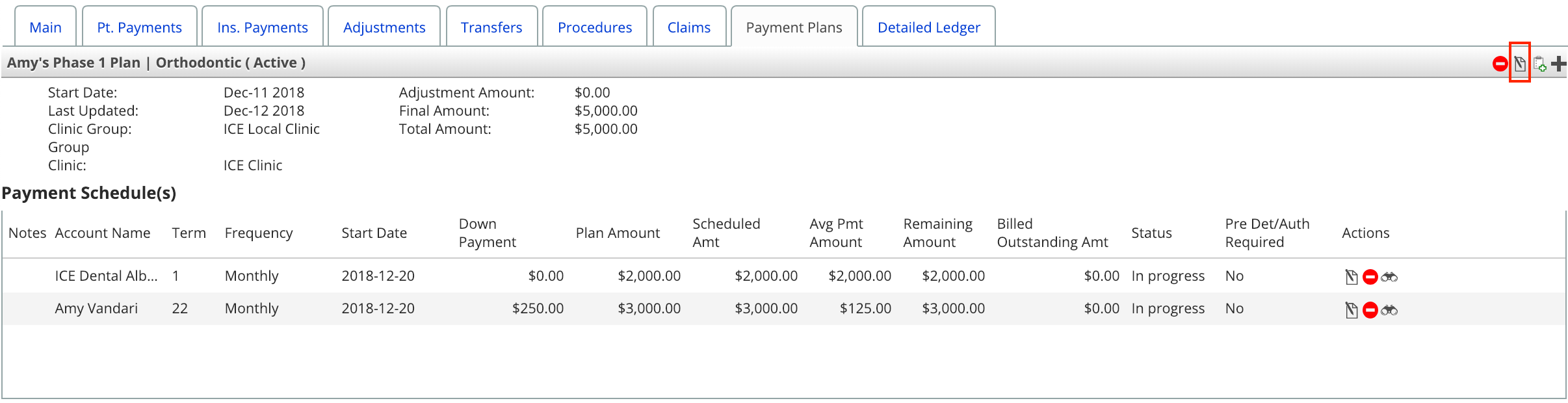
- Edit the New Coverage Amount values to reflect the new responsibility split between parties
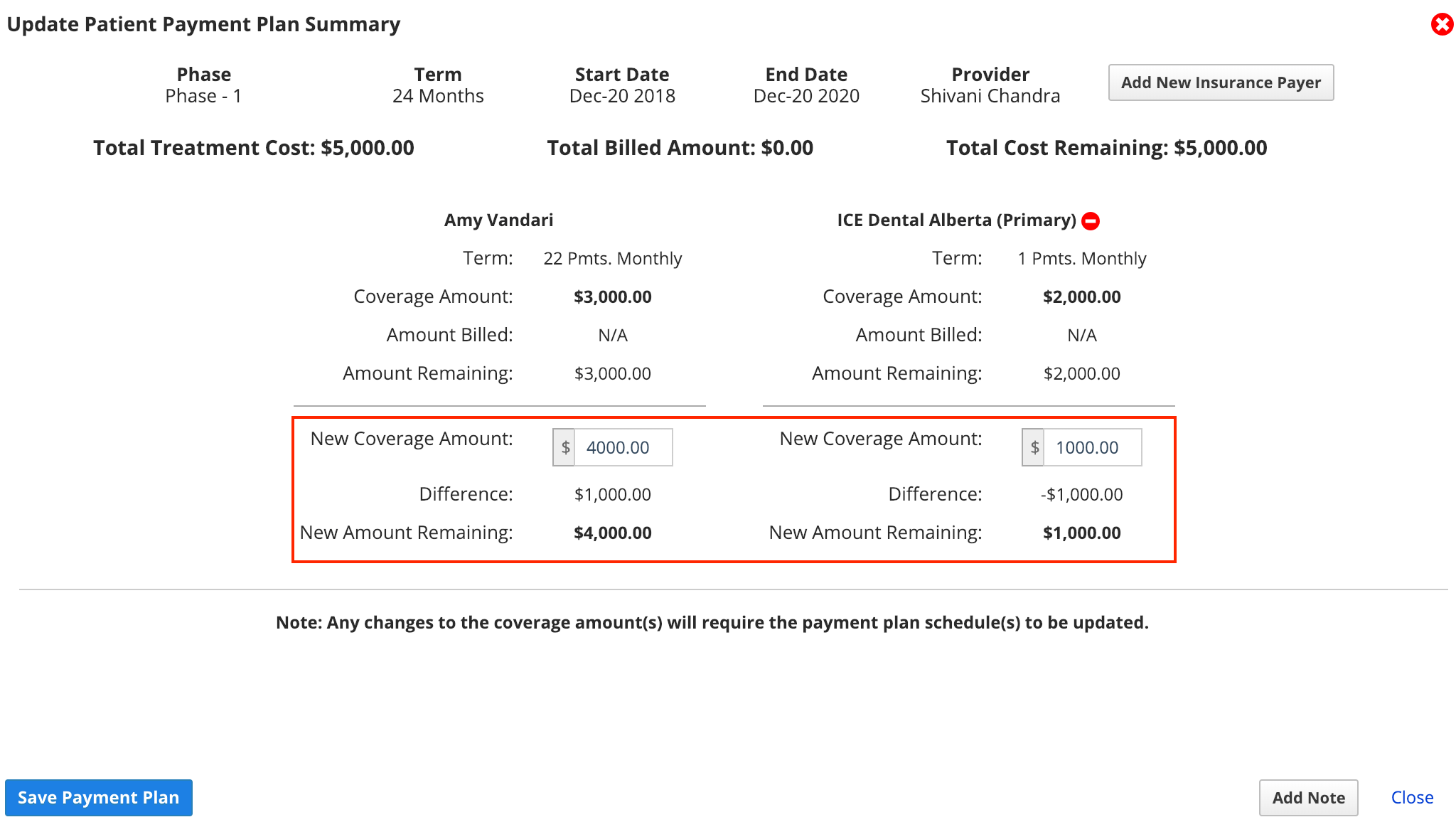
- The summary for each party updates with a comparison of the initial and potential new coverage amounts.
- The new coverage amounts must add up to the total treatment cost before you can save your changes.
- Select Save Payment Plan
- After you make changes to the summary, confirm that the payment schedules cover the new Plan Amount of the payment plan summary
- For example, if the patient's payment schedule previously totalled $3000.00 but is now $4000.00, you will need to update the number or value of the scheduled charges in order to reach $4000.00.
- Payment schedules that are out of balance display a ! beside their action buttons.
- To learn more, see Edit a payment schedule.