Cancel an orthodontic payment plan
Cancelling a payment plan summary also cancels any active payment schedules associated with it.
Prepayments assigned to the payment plan become unassigned when it is cancelled.
If you cancel an active payment plan summary, a record of the cancelled plan remains on the patient's record for reference. Cancelled draft plans are not stored.
When you cancel an active orthodontic payment plan, the associated orthodontic treatment plan created in Patient > Charting is also cancelled.
There is an extra confirmation step when you cancel an orthodontic payment plan. You must confirm that the amount billed through the payment plan matches the amount of work completed through the treatment plan.
When an orthodontic treatment plan is active, the system uses the estimated treatment length to estimate the cost of the work completed by the provider. This isn't the cost billed to the patient, it is the amount of revenue generated by the provider, based on the estimated work completed.
For example, if the total orthodontic treatment plan costs $3000.00 over 12 months, the system automatically journals $250.00 of work completed as revenue for the provider each month.
When you cancel an orthodontic payment plan, you can change the actual amount owing based on your own estimate of actual work completed for the orthodontic treatment plan. The actual amount may be more or less than the original value estimated by the system. You can use your own discretion to determine how to split the actual amount owing between patient and insurance payer accounts.
Example Scenario
The orthodontist completed $2000.00 worth of work, but the estimated work done based on the treatment plan length, was only $1500.00.
When you cancel the payment plan, you can update the cost of the actual work completed from the estimated $1500.00 to the actual $2000.00. This creates a new $500.00 charge to cover the difference.
Now the amount of work billed matches the amount of work completed.
- Select
to cancel the orthodontic payment plan
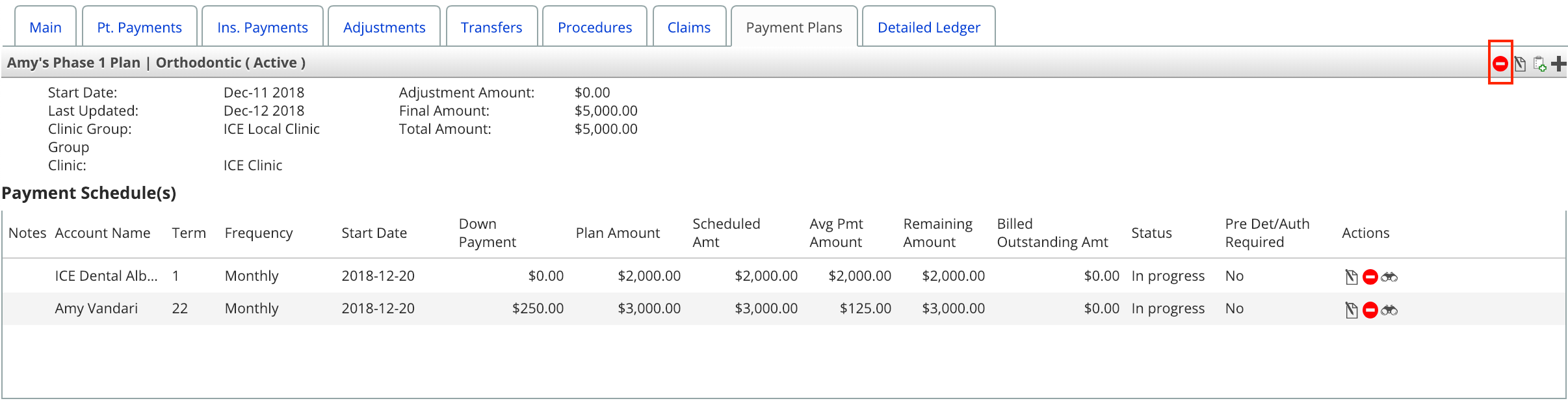
- Confirm that the Treatment Plan Amount matches the Payment Plan Total
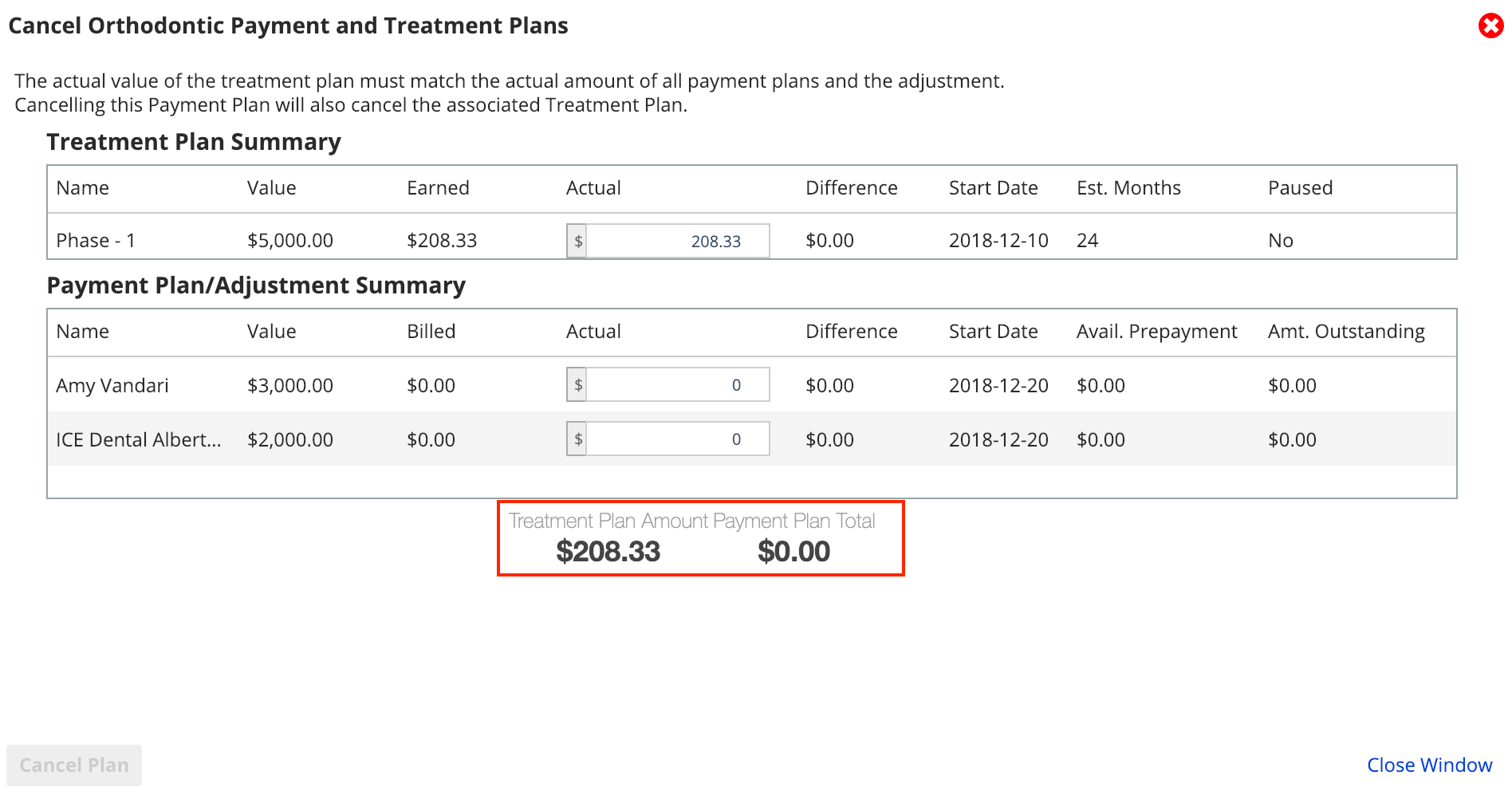
- Edit the Actual values until the totals match
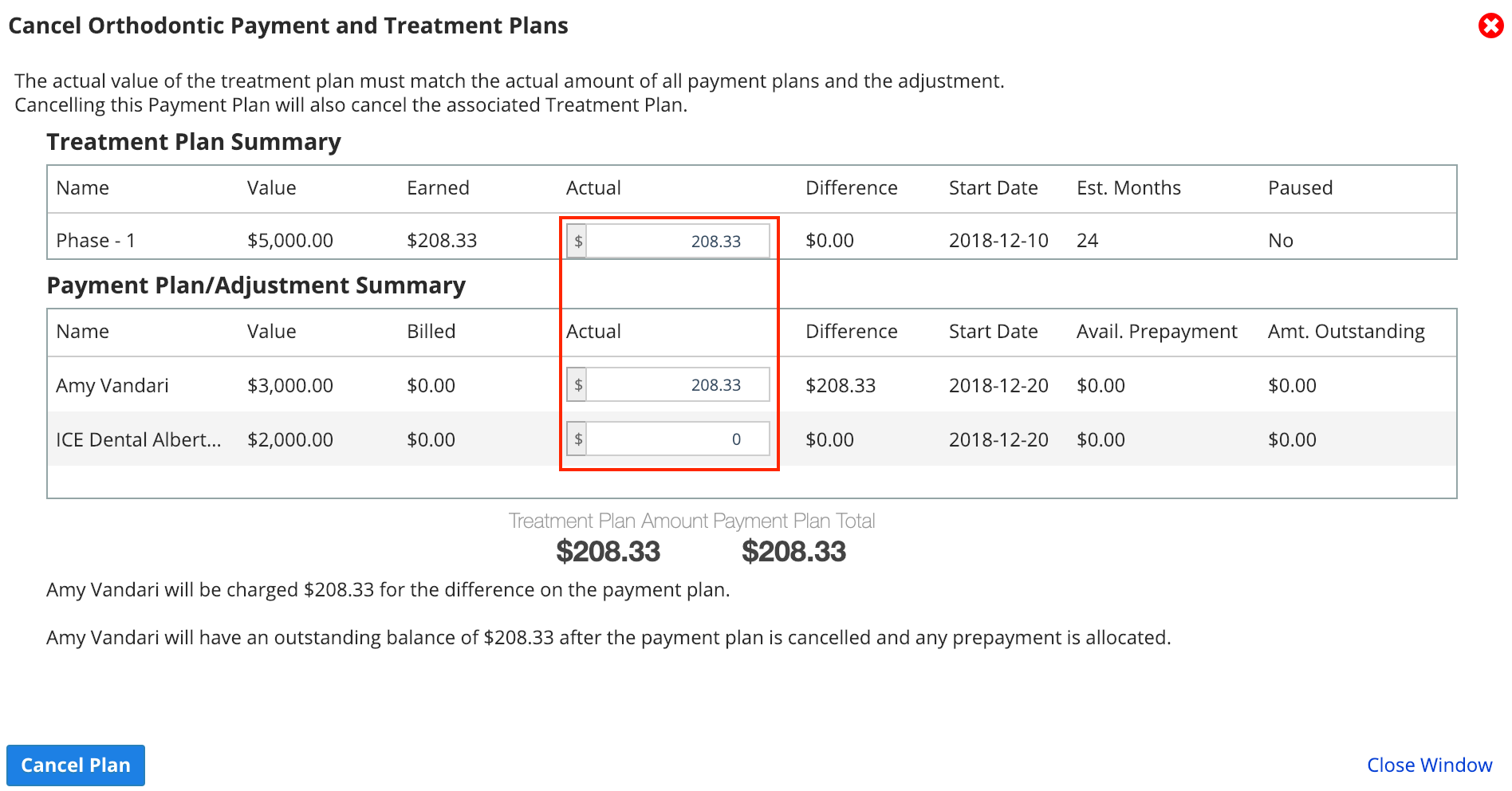
- Before confirming the cancellation, review the warning message(s) at the bottom of the window that describe what will happen
- Select Cancel Plan
- The orthodontic payment plan remains in the Payment Plans tab for reference with a Cancelled status.
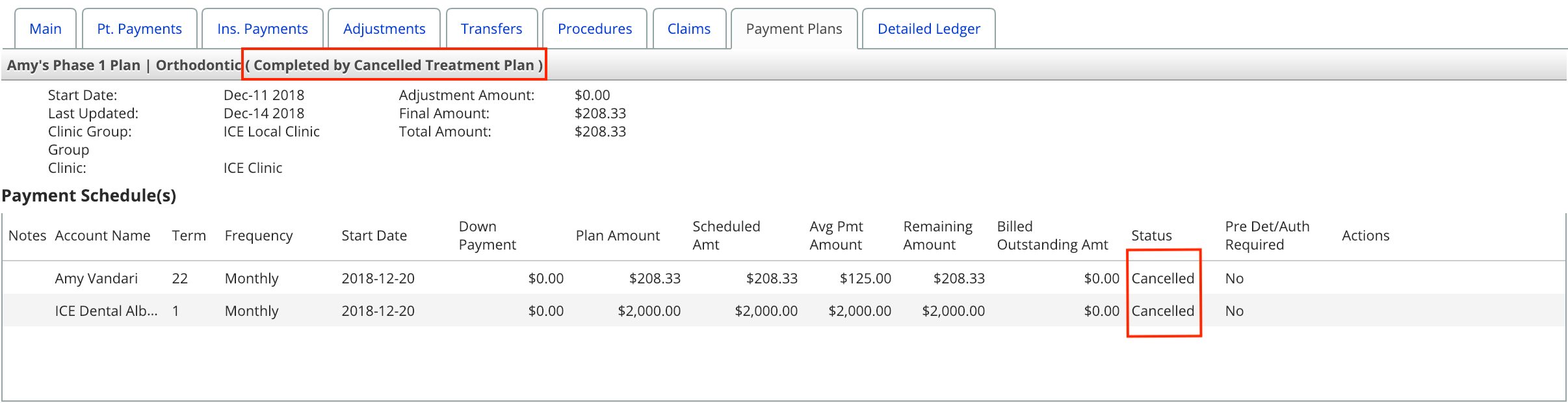
- The payment plan no longer appears in the patient financials summary.
- The orthodontic payment plan remains in the Payment Plans tab for reference with a Cancelled status.