Create an orthodontic payment plan summary
You can create a draft payment plan summary in order to safely plan out the details before committing to a version and making it active.
The patient must have an active orthodontic treatment plan in Patient > Charting in order for the summary to be made active. To learn more about orthodontic treatment plans, see Orthodontic charting overview.
Payment plan summaries and schedules must be set to active before they will generate charges.
- Select Add Payment Plan from the account buttons list

- Choose Orthodontic from the Creating Payment Plan Summary window
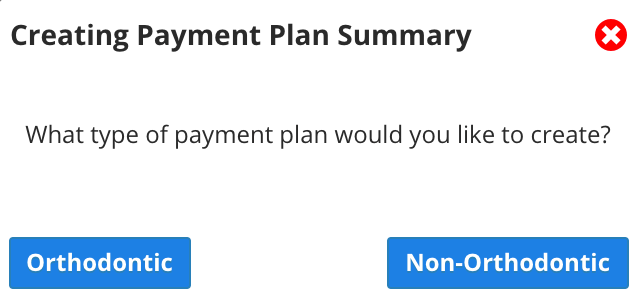
- In the Create Patient Payment Plan Summary window, enter the required information

- Ortho Treatment Plan
- You're creating a payment plan for a specific Ortho Treatment Plan, which one is it?
- This list shows active and draft ortho treatment plans created in Charting.
- Picking an ortho treatment plan will show the related procedure code in the Procedure table to the right.
- Payment Plan Name
- What is a descriptive name for this plan that will make sense to you when it is listed in the Financials panel?
- Start Date
- When does the payment plan start?
- The date can be in the past if the treatment plan has already started.
- Charge Amount
- Does the charge amount for this plan need to be changed?
- For example, the fee schedule for this code was $1000 but it should have been $5000.
- Adjustment Code and Adjustment Amount
- Do you need to reduce the cost of the treatment and track the reduction as an adjustment?
- For example, a staff family discount of 10% or a referral discount of $200 off the charge amount.
- Adjustments are intended for tracking cost reductions so only credit adjustment codes appear here. Dollar amounts must be negative.
- If you enter an adjustment here, it will be recorded as a charge line and then an adjustment line at the payment schedule level.
- Do you need to reduce the cost of the treatment and track the reduction as an adjustment?
- Insurance Amount
- Does the insurance amount need to be changed?
- Each active insurance policy the patient has on their record is listed here.
- Status
- Are the details of this payment plan accurate and do you want to start generating charges for it?
- If you're still planning out the details, leave the Status as Draft for now. You can change it later.
- If you're confident the details are accurate, change the status to Active. This requires that the ortho treatment plan is already set to active.
- A payment plan will only generate charges when both the summary and the schedule(s) are active.
- Are the details of this payment plan accurate and do you want to start generating charges for it?
- Ortho Treatment Plan
- Select Save Payment Plan
A new Payment Schedule window opens so that you can break the amount owing into smaller charges and schedule them into the future.
To learn more about creating payment schedules, see Create a payment schedule.