Edit a non-orthodontic payment plan summary
You can edit an active non-orthodontic payment plan summary in order to add or remove procedures or administrative charges to it.
After you edit a payment plan summary, the payment schedules will be out of balance and need to be corrected. To learn more, see Edit a payment schedule.
- Select
from the summary title bar
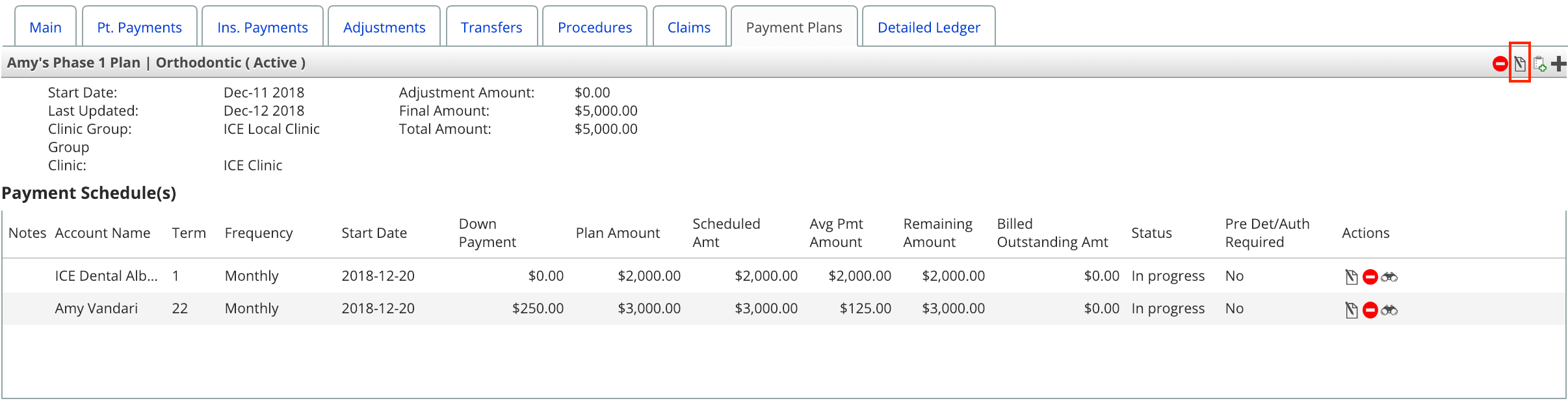
- Choose one or more procedures from the Available Procedures table that you want to add or remove from the plan
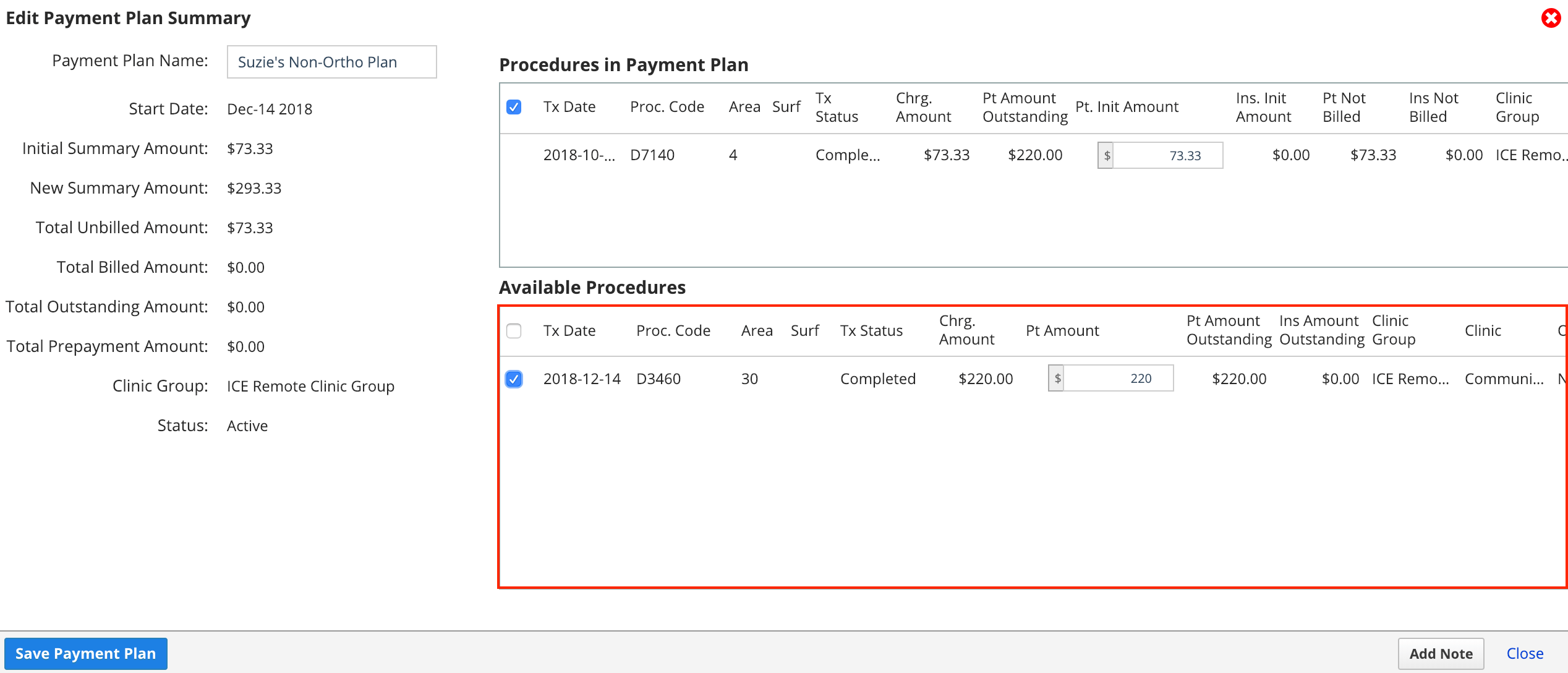
- The summary on the left updates with a comparison of the initial summary amount and potential new summary amount.
- You can only add procedures that are billed under the same clinic group.
- To remove a procedure, reduce the patient amount to equal the billed amount for that procedure. If nothing has been billed through the plan yet, reduce the amount to 0.
- Optional: If you don't want to add the full outstanding balance for a charge to the payment plan, edit the amount value for that charge.
- Select Save Payment Plan
- After you make changes to the summary, confirm that the payment schedules cover the new Plan Amount of the payment plan summary
- For example, if the patient's payment schedule previously totalled $3000.00 but is now $4000.00, you will need to update the number or value of the scheduled charges in order to reach $4000.00.
- Payment schedules that are out of balance display a ! beside their action buttons.
- To learn more, see Edit a payment schedule.