Configure patient guarantor and fees
You can change a patient's guarantor and set a custom fee schedule for the patient by going to Patient > Patient Management > Financials.
Add a guarantor
A guarantor is a person responsible for the financial obligations of a patient. The guarantor must be a patient or individual in the system.
By default, the system defines the patient as their own guarantor.
The system lists a patient's guarantor in Patient > Financials and on ad hoc statements.
Charges and transactions only appear on the patient's record. If the guarantor is also a patient, their Patient > Financials record does not combine transactions from their dependent(s).
- Go to Patient > Patient Management > Financials
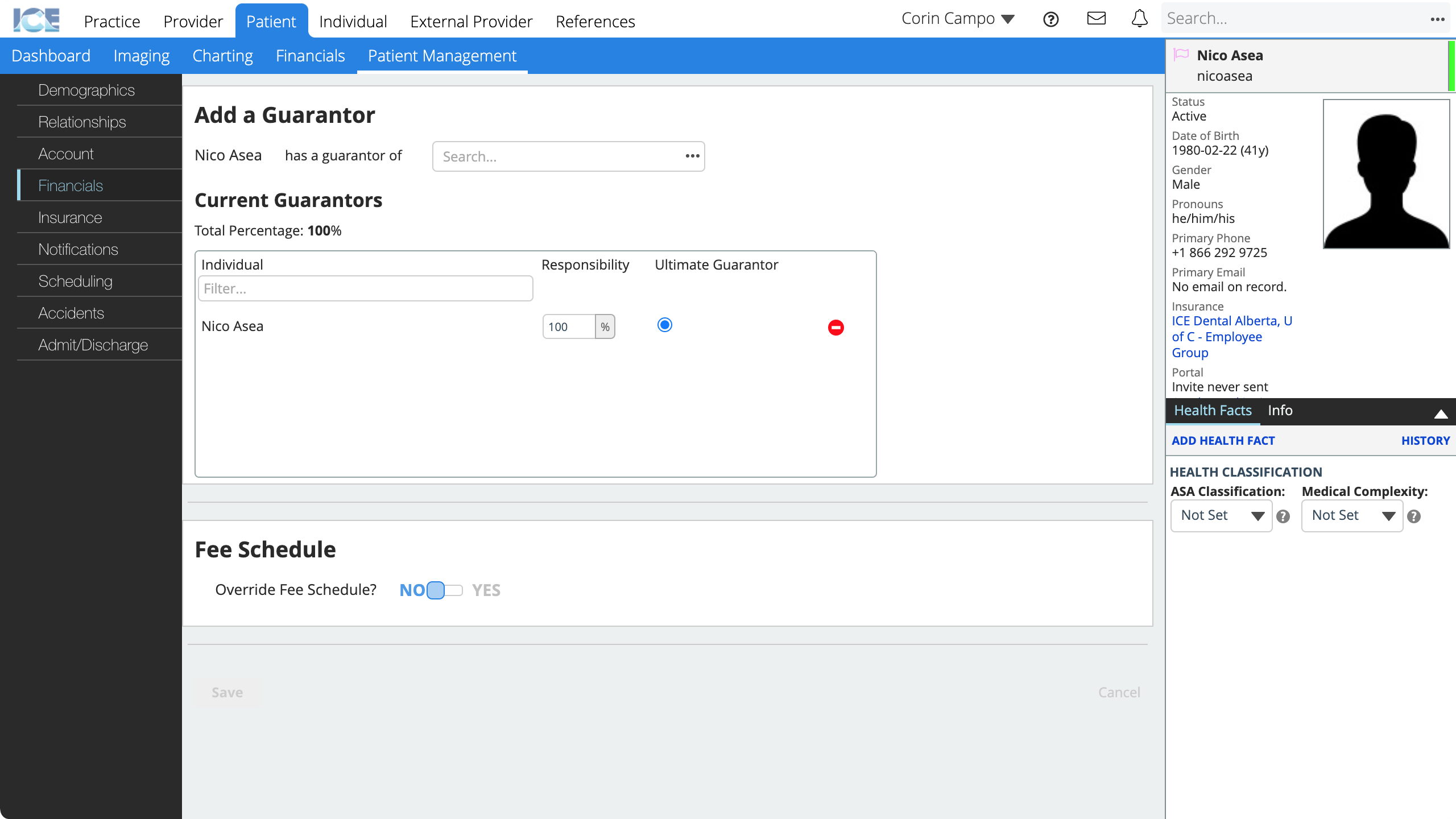
- Search and select the guarantor from the search field
- They may be either a patient or an individual.
- The guarantor does not need to be assigned to the patient under the Relationship tab.
- Change the percentage of responsibility for the guarantor you added to 100%
- Select Ultimate Guarantor to the right of the guarantor with 100% of the responsibility
- Set the guarantor with no responsibility to 0%
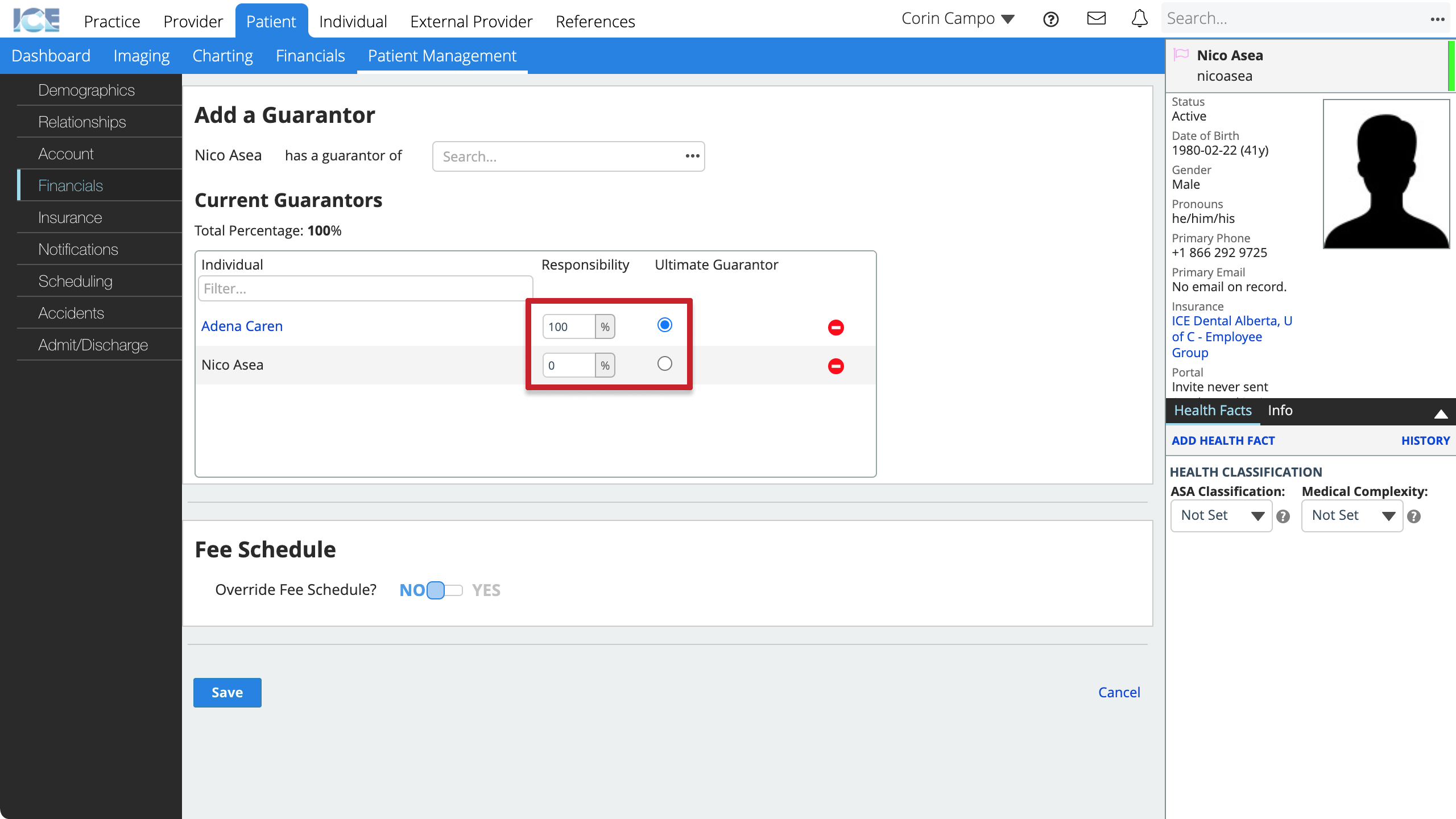
- Select Save
After you save the system removes the 0% guarantor.
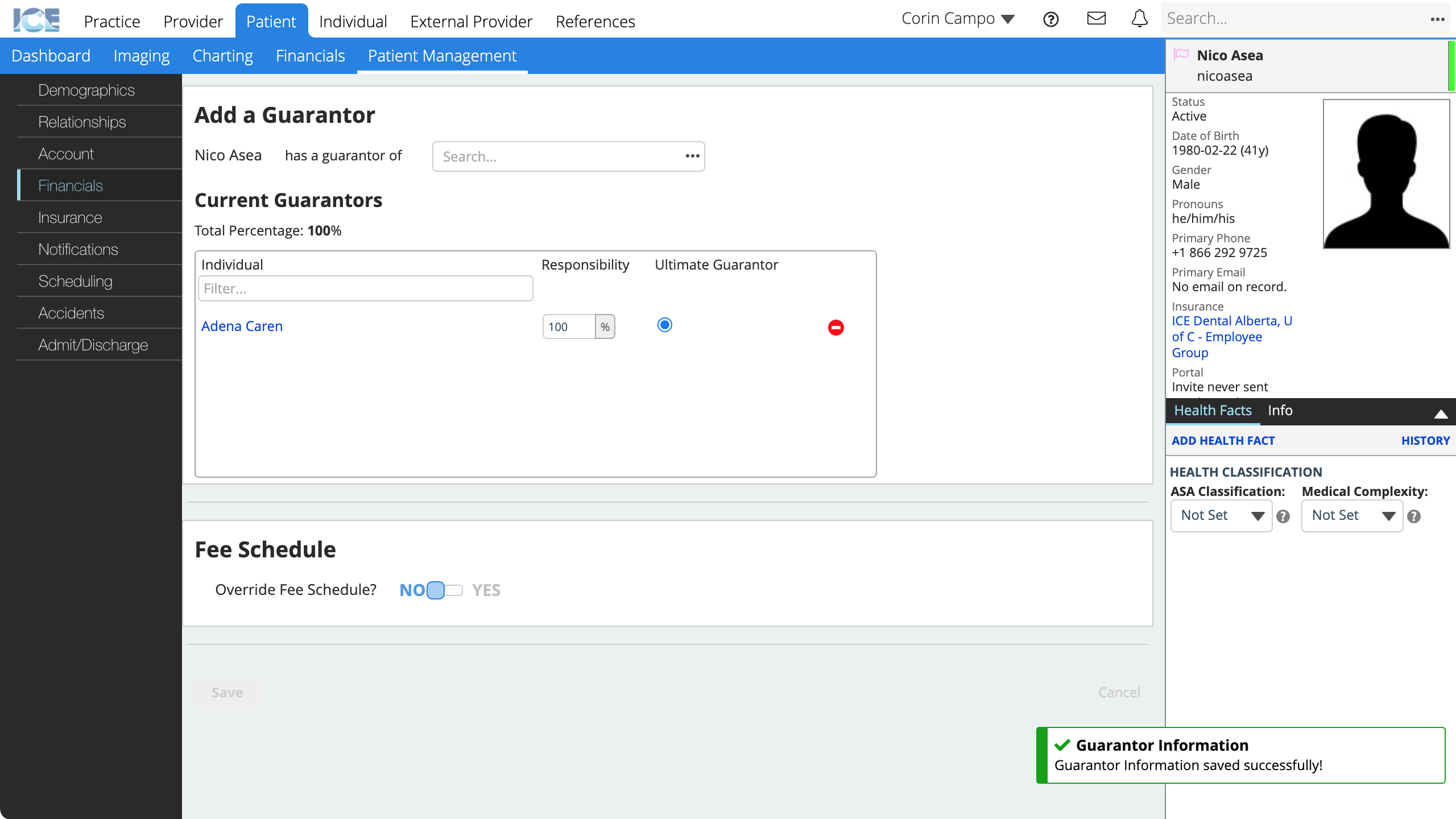
To delete a guarantor, select to the right of their name.
Override the fee schedule for a patient
You can define a fee schedule for a specific patient. The patient level is the lowest in the application order, so the system always uses this fee schedule for the patient's treatment.
To learn more about configuring fee schedules, see Practice settings: fee schedules.
- Go to Patient > Patient Management > Financials
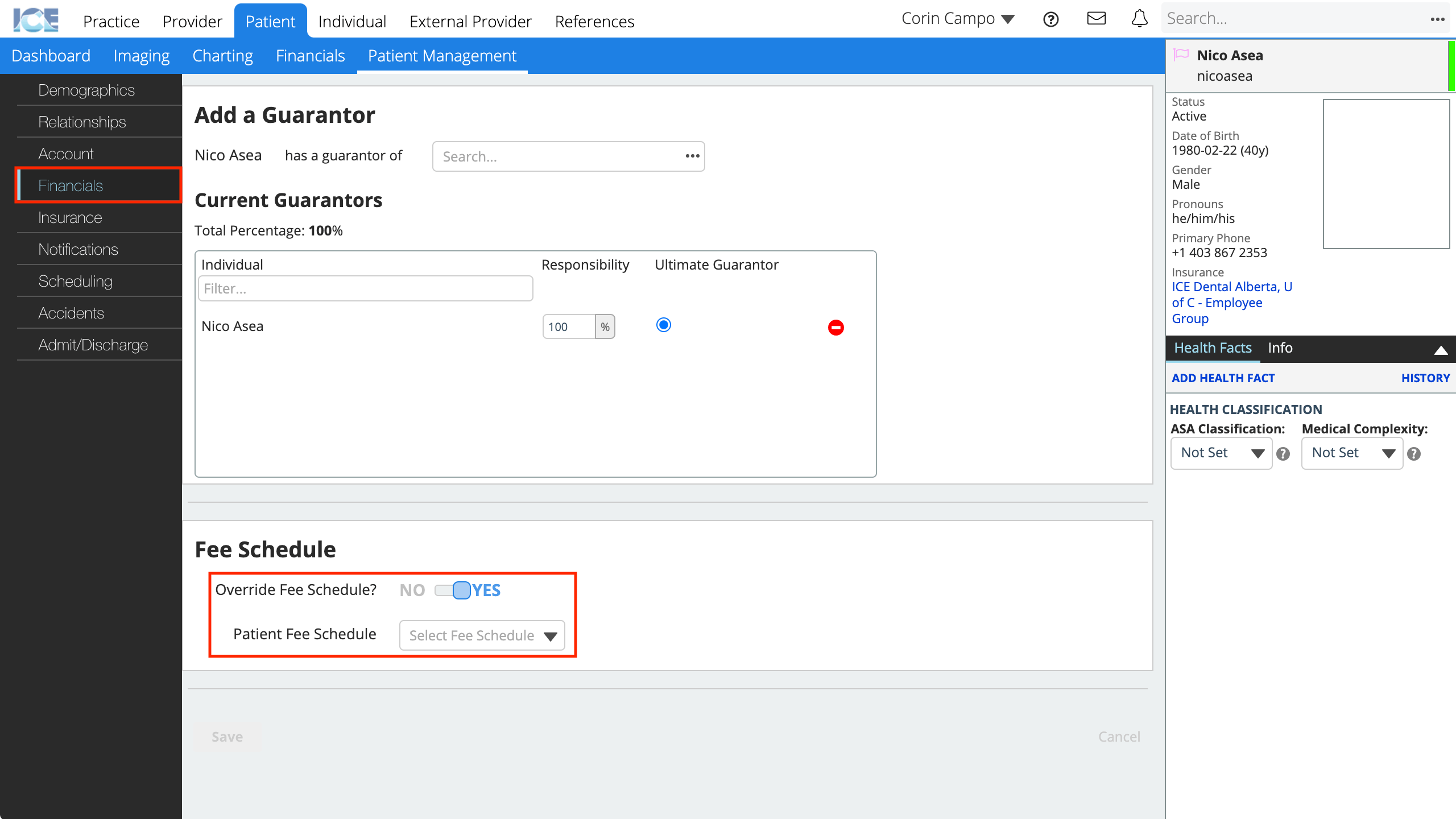
- Toggle Override Fee Schedule below Fee Schedule to Yes
- Choose the fee schedule from the Patient Fee Schedule drop-down menu
- Select Save