Practice settings: fee schedules
A fee schedule is a complete list of fees associated with the procedure codes in charting.
In Practice Settings you can create fee schedules, change fee rates in a schedule, and set dates when they are active.
You have to complete the following steps before the system will use a fee schedule to generate charges from procedures:
- Create a fee schedule
- Set rates for your new fee schedule
- Commit rates to make them active
- Define your practice's default fee schedule
- Optional: Define fee schedules below the practice level
- You can define fee schedules for specific patients, provider types, clinics and clinic groups.
The system applies fee schedules based on a Patient > Provider Type > Clinic > Clinic Group > Practice application order. If a fee schedule is not setup for a patient, for example, the provider type's fee schedule is used instead. The practice fee schedule is automatically used if no other fee schedule is configured.
The system can use different fees schedules to generate charges from procedures based on who is receiving treatment, what provider type is doing the work, what clinic the work is associated with, what clinic group a clinic is in, or the practice default fee schedule.
Separate from the standard fee schedule application order, you can also configure a fee schedule for a Preferred Provider Organization (PPO) insurance policy. A PPO fee schedule does not replace the fee schedule you define at the practice, provider, etc., level. Instead, the system uses it to calculate a contractual adjustment for the difference between the PPO fee, and the standard fee that comes from the fee schedule application order.
Create a new fee schedule
You can create a new fee schedule and leave it and its fees in draft, before committing it later.
- Go to Practice > Practice Settings > Financials > Fee Schedules
- Select Create New Fee Schedule
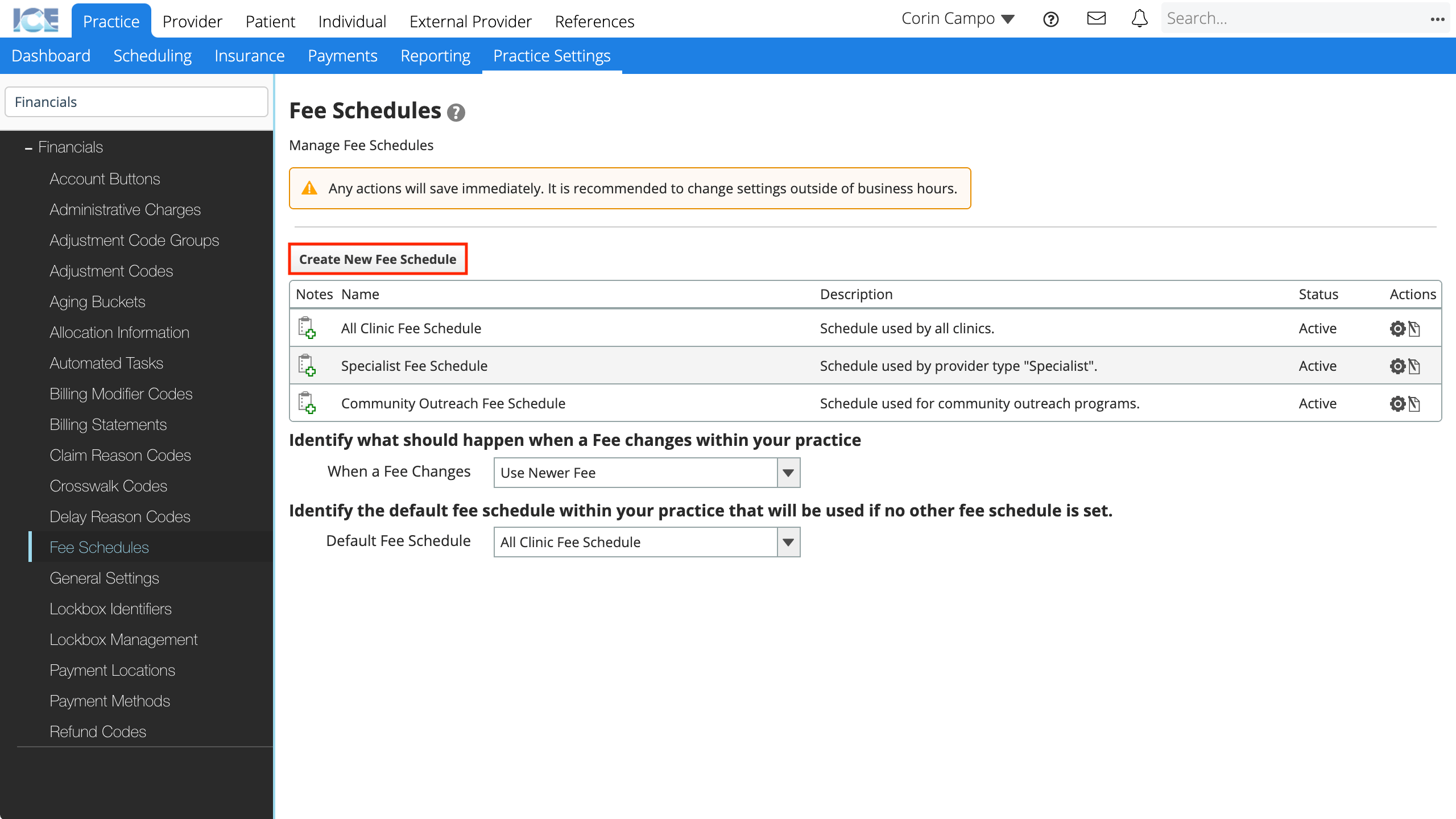
- Enter the required information
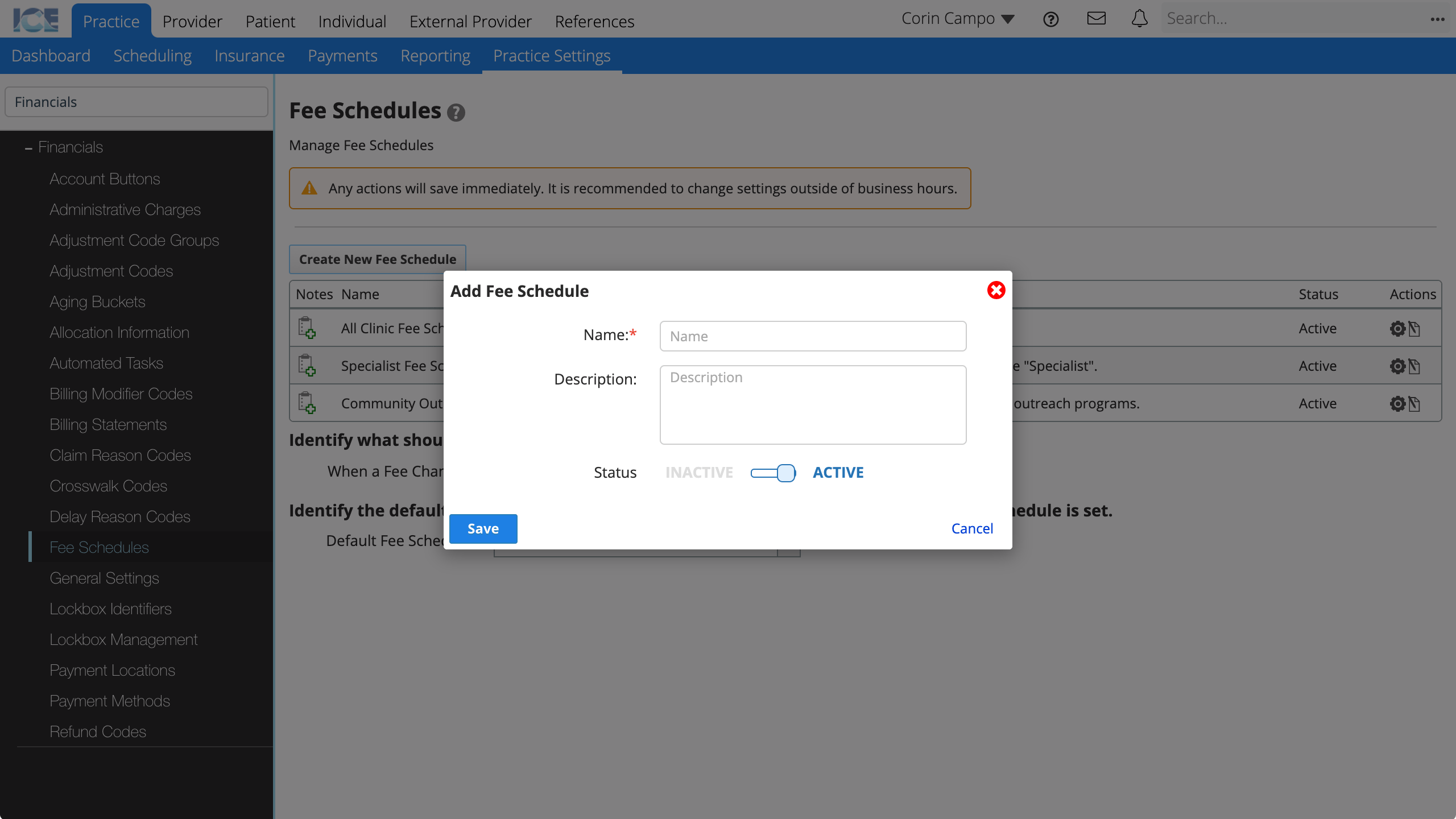
- Name: The short description that appears when configuring schedules to be applied in different situations.
- Description: A longer description that only appears here in Practice Settings.
- Status: Active fee schedules can be selected in Practice Settings when configuring schedules to be applied in different situations. Inactive fee schedules do not appear as selections.
- Select Save
To edit a fee schedule's basic information, select and update the name, description, or status.
Set fee schedule rates
Managing fee schedule rates includes setting draft rates for codes before committing them to make them active.
You can create new draft rates based on previous rates or by setting all draft rates to the same value, and then making edits.
- Select
under the Actions column to manage your fee schedule
- Select Create Draft
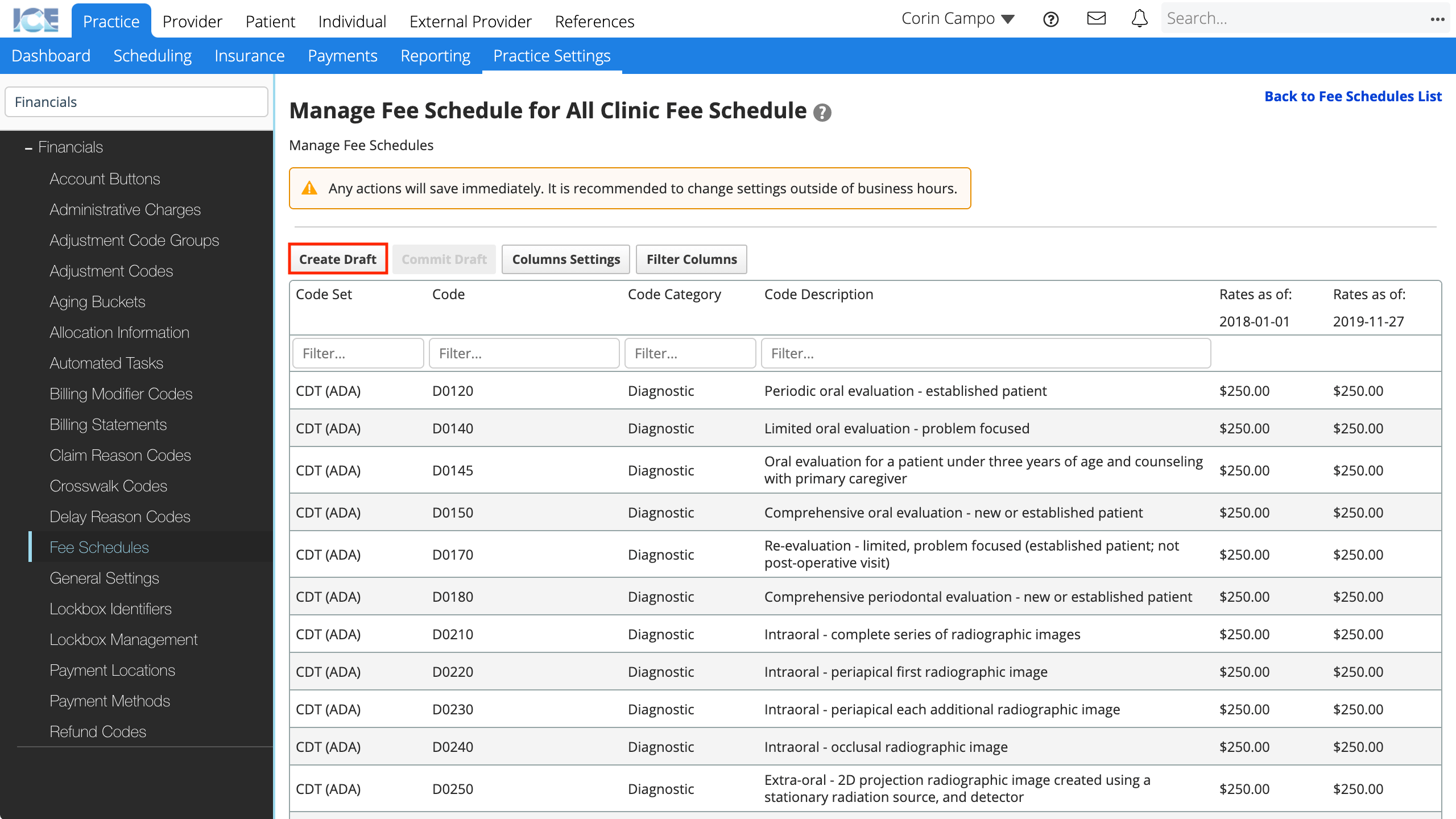
- After you create a draft, you have to set the rates for each code.
- To make it easier to start, you can either use the same rates as an existing fee schedule, or you can set all the rates to the same value.
- You can edit the rates of specific codes before the fee schedule is active.
- If you select Based on an existing Fee Schedule:
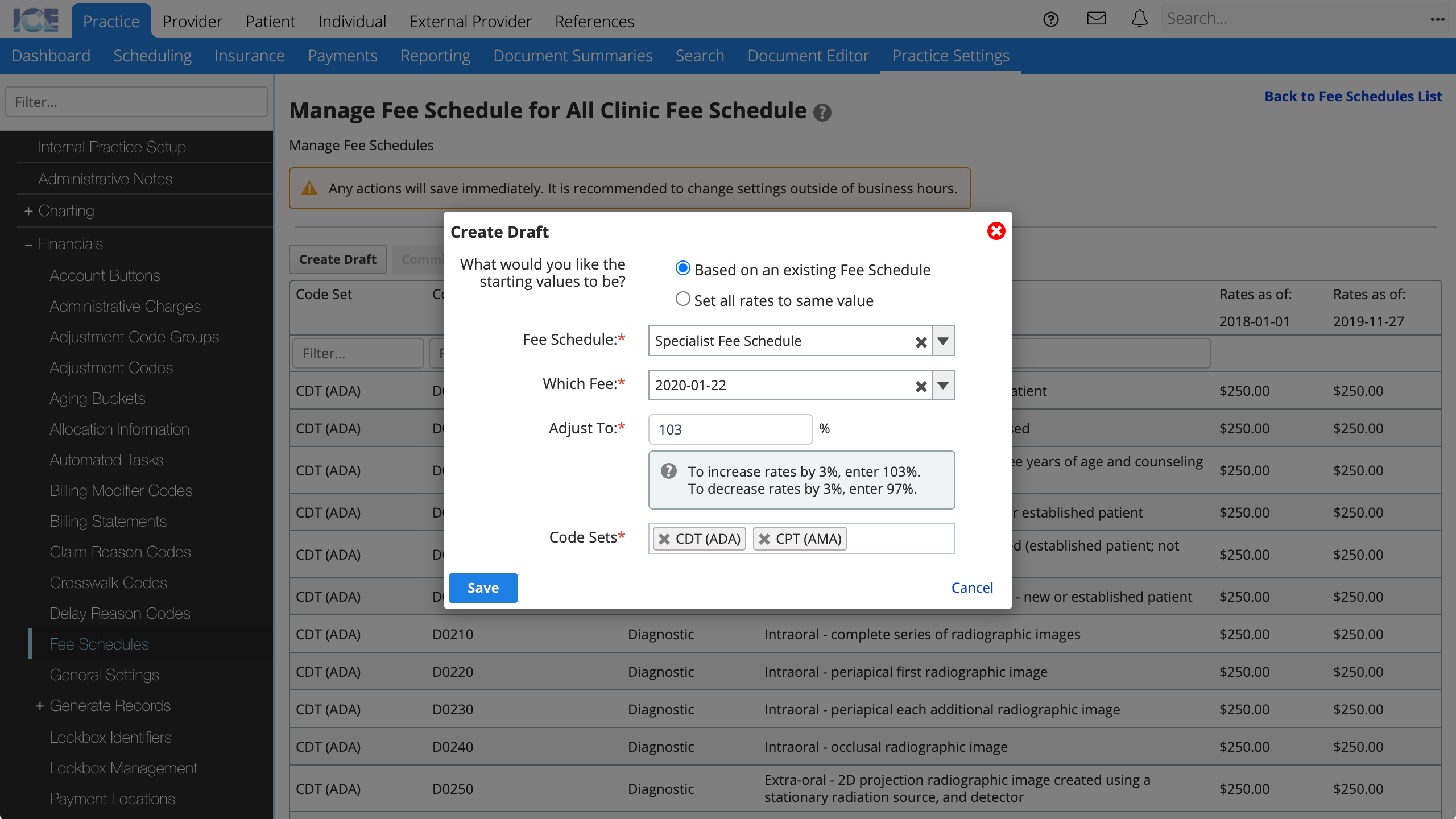
- Choose the fee schedule whose values you want to copy
- Choose which fee date from that schedule to use
- Optional: Adjust the starting values to be a percentage of the current rates
- For example, to increase the fees by 3% set the percentage to 103%. To decrease the fees by 3%, set the percentage to 97%.
- Select the code sets to use in this fee schedule
- If you select Set all rates to same value:
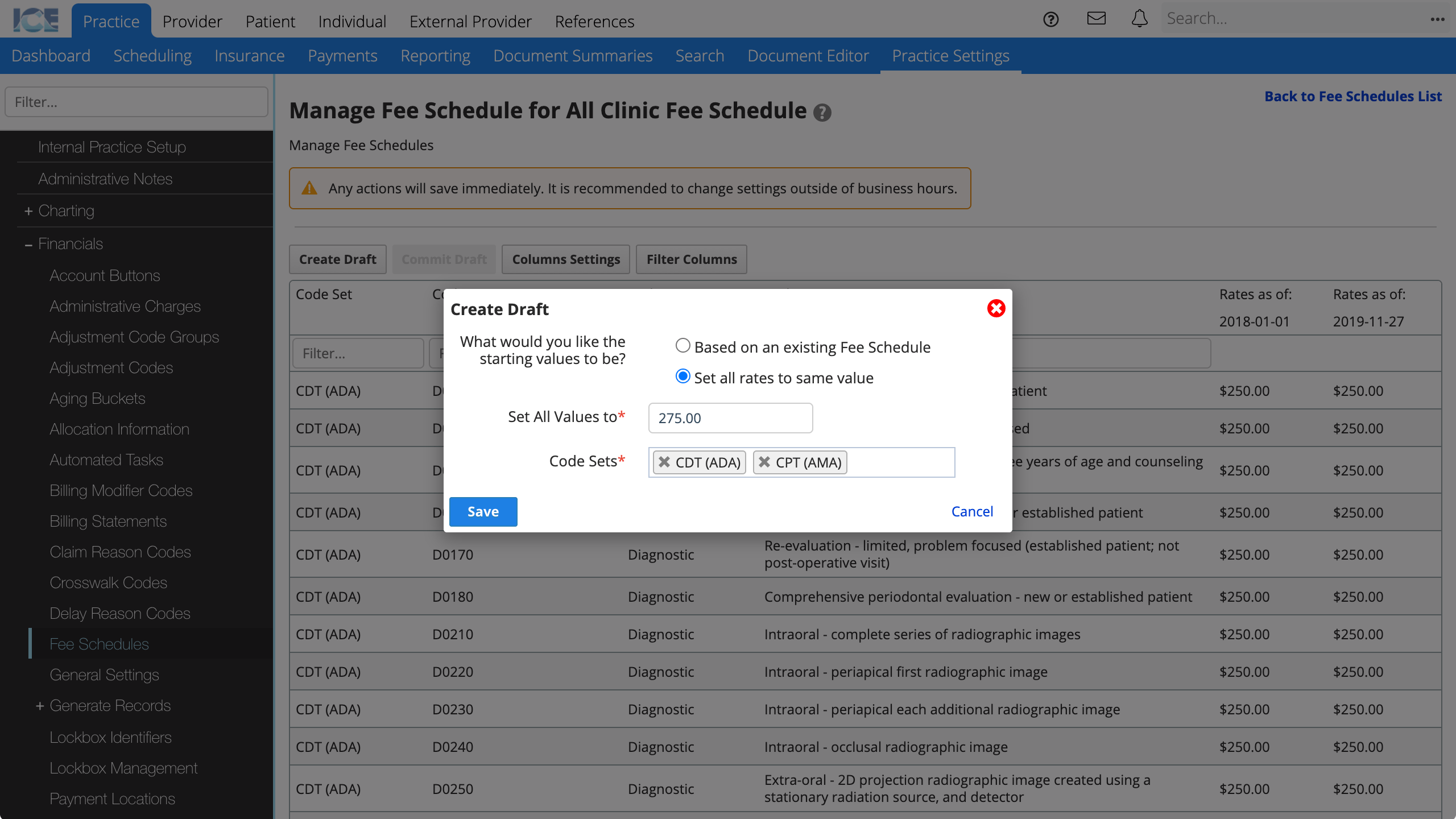
- Enter the value
- Select the code sets to use in this fee schedule
- Select Save
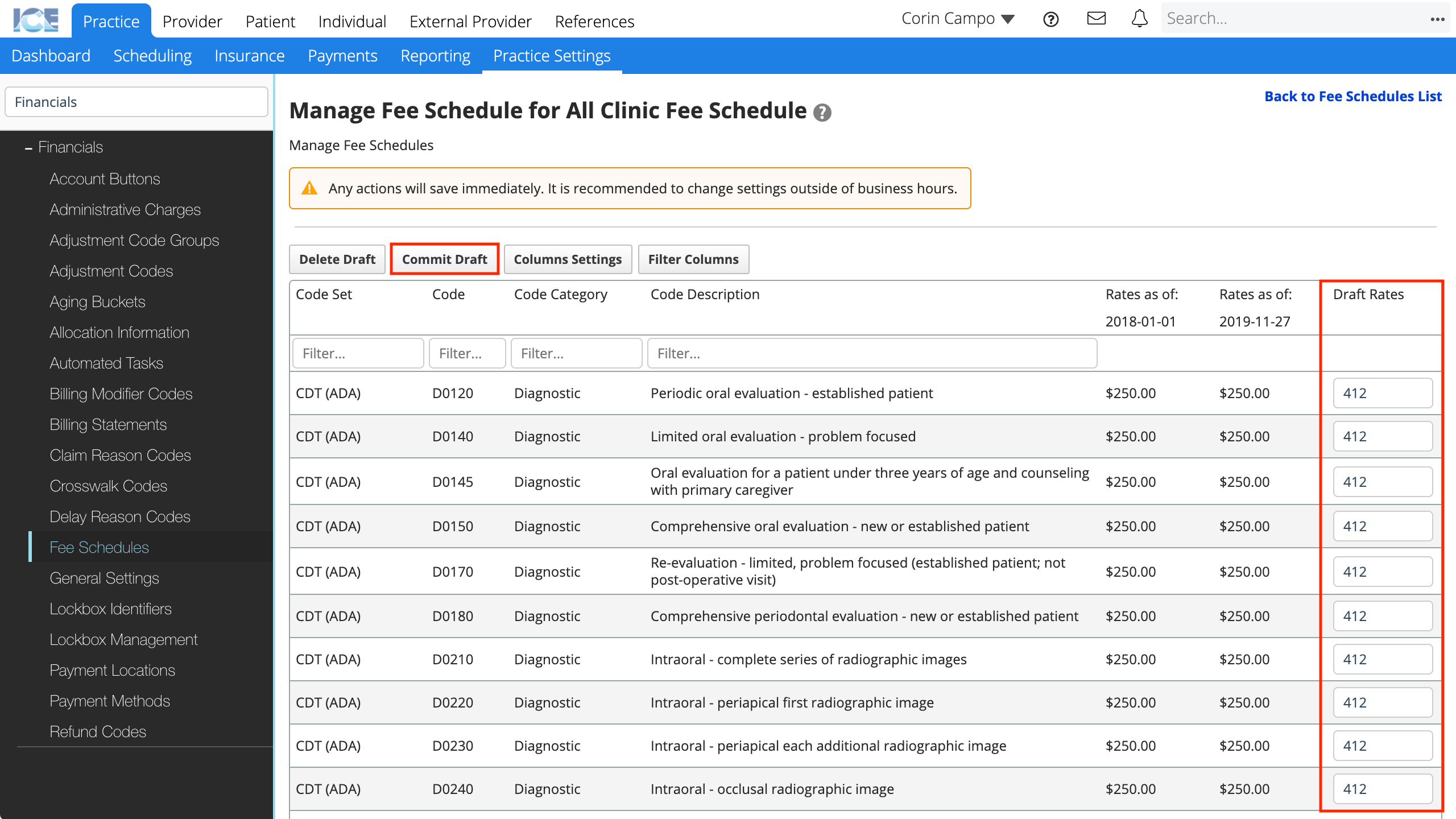
- Optional: Edit the rates of individual codes that are incorrect by selecting the draft rate and entering a new one.
- The system saves your changes to a draft automatically.
- To delete a draft and start again from step 2, select Delete Draft.
- To finalize the draft and set a date when the fees become active, select Commit Draft
- You can leave the rates as draft and come back later to continue editing them or to commit the draft.
- Rates cannot be edited after the draft is committed.
- Select the date when the fees become active
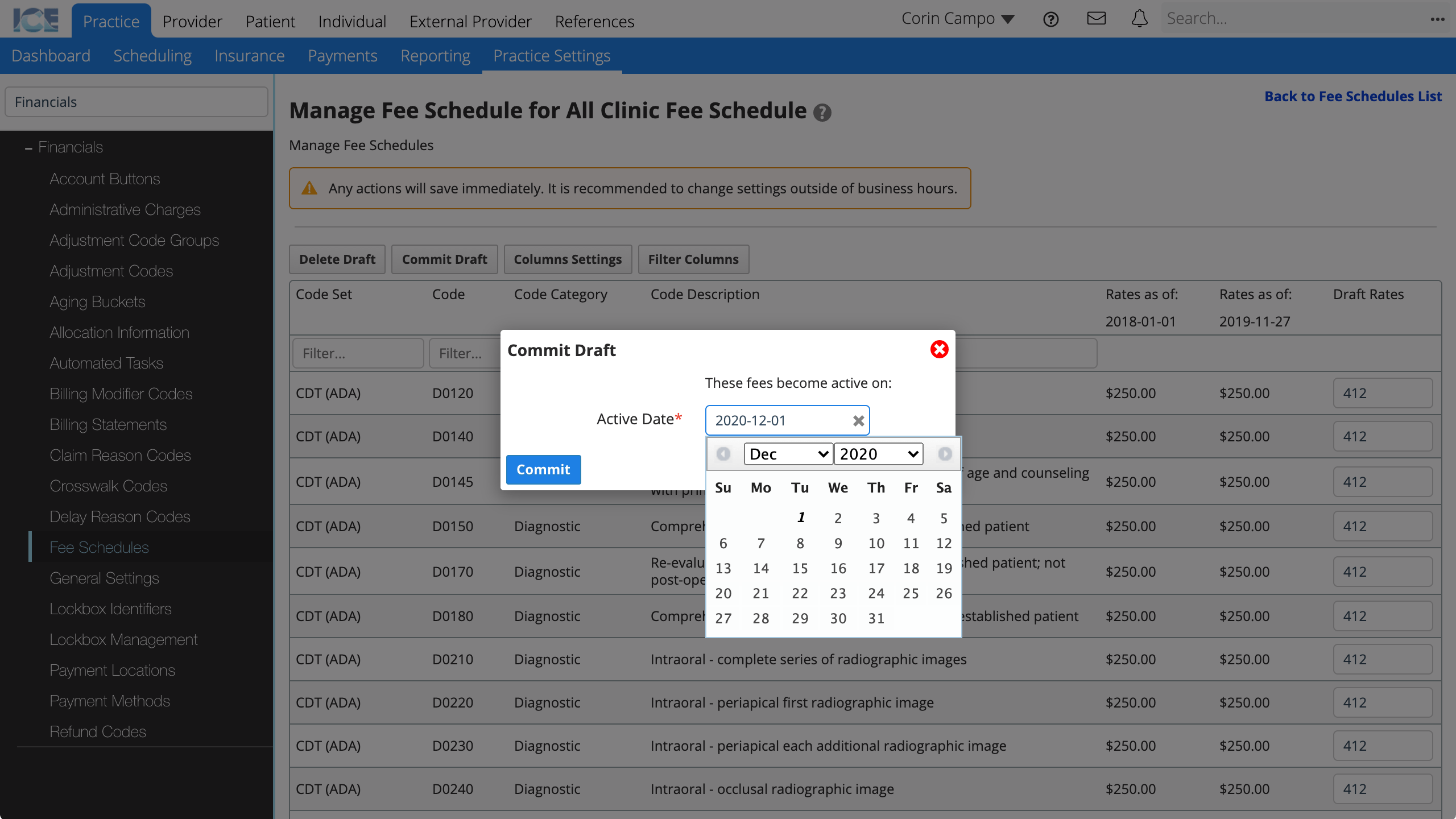
- Select Commit
Now that the fee schedule rates have an active date, confirm that this fee schedule is defined at the appropriate level, i.e., practice, patient, provider type, clinic, and/or clinic group.
If you are updating the fees for a schedule that is already configured and actively in use, you don't need to update the association. The rates come into effect based on the commit date.
Define fee schedules for specific scenarios
You can define fee schedules for specific patients, provider types, clinics, clinic groups, and insurance policies.
The system applies these fee schedules based on the fee schedule application order Patient > Provider Type > Clinic > Clinic Group > Practice.
If a fee schedule is not setup for a patient, for example, the system uses the provider type's fee schedule instead. The system uses the practice default fee schedule if no other fee schedule is configured.
A PPO insurance policy's fee schedule is separate from the standard fee schedule application order. A PPO fee schedule does not replace the fee schedule you define at the practice, provider, etc., level. Instead, the system uses it to calculate a contractual adjustment for the difference between the PPO fee, and the standard fee that comes from the fee schedule application order.
Define a fee schedule for the practice
A Default Fee Schedule selection is required before fees are properly used to generate charges in financials from procedures in charting.
- Go to Practice > Practice Settings > Financials > Fee Schedules
- Choose a fee schedule from the Default Fee Schedule drop-down menu
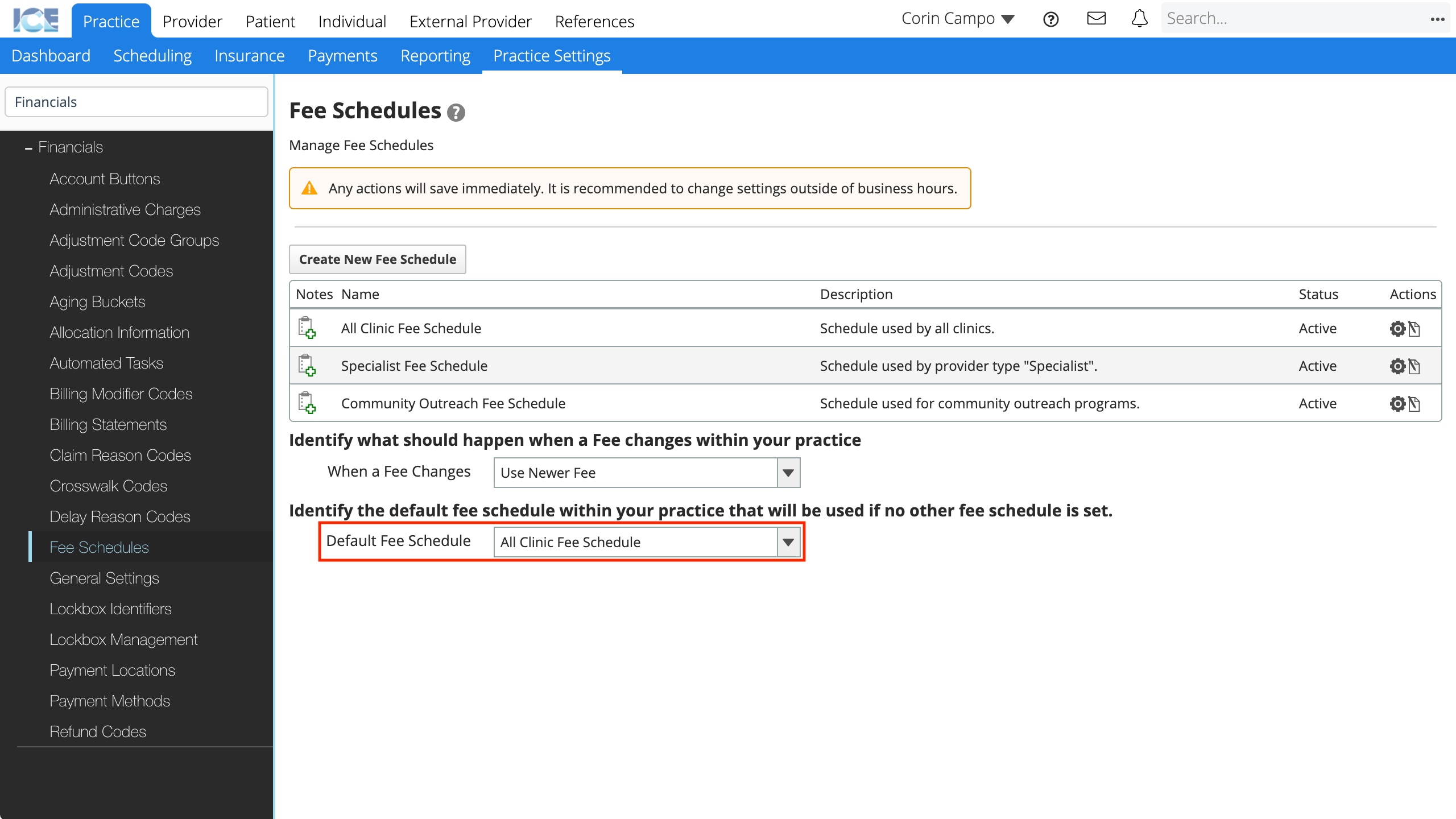
- The system saves your changes automatically
Define a fee schedule for a patient
You can define a fee schedule for a specific patient. The patient level is the lowest in the application order, so the system always uses this fee schedule for the patient's treatment.
- Go to Patient > Patient Management > Financials
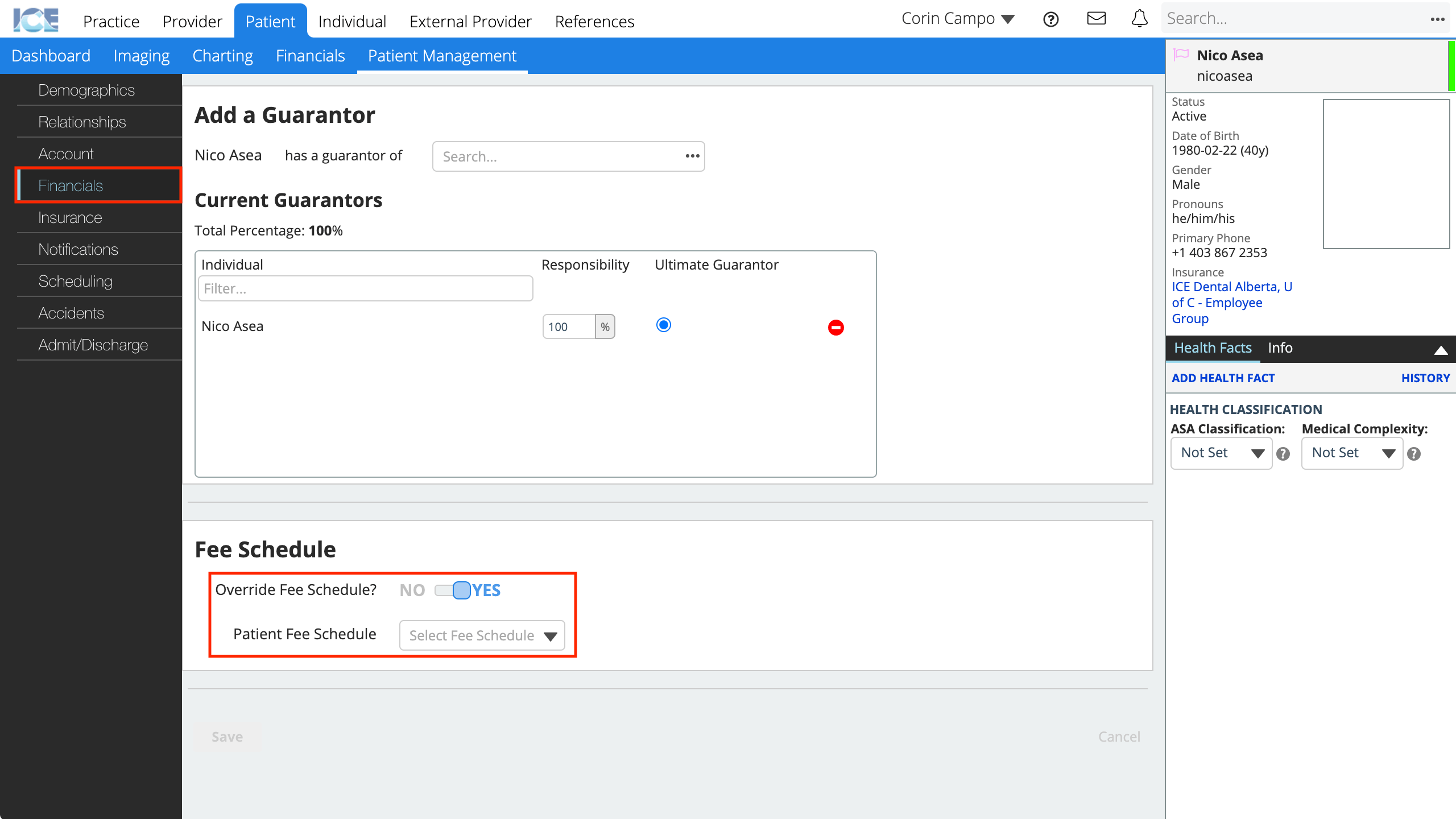
- Toggle Override Fee Schedule below Fee Schedule to Yes
- Choose the fee schedule from the Patient Fee Schedule drop-down menu
- Select Save
Define a fee schedule for a provider type
You can define a fee schedule for specific provider-types. For example, you may have different fee schedules for students, hygienists, dentists, faculty, etc.
- Go to Practice > Practice Settings > Practice Information > System Types > Provider Types
- Select
to the right of the provider type you want to configure
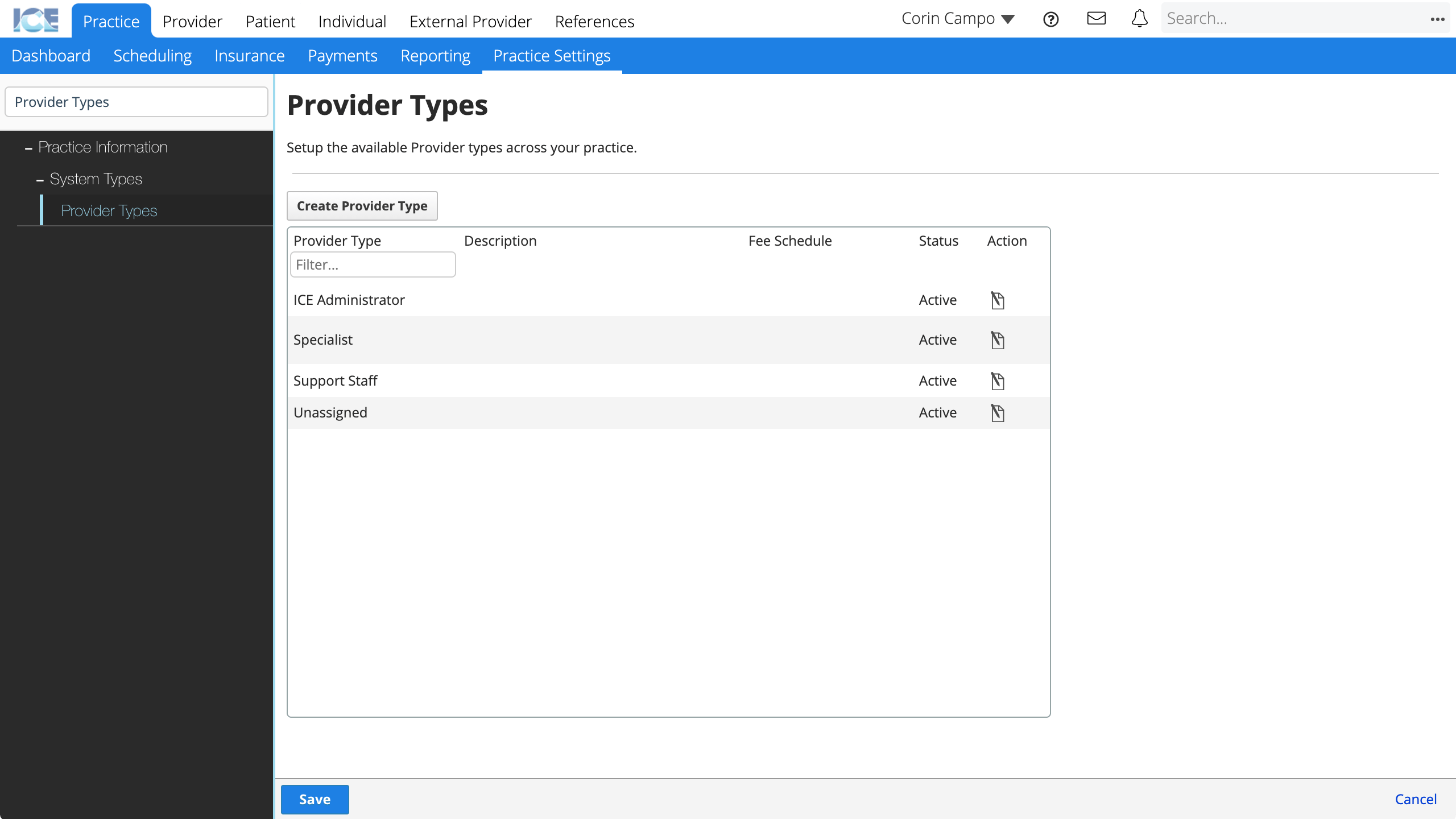
- Choose the fee schedule from the Select Fee Schedule drop-down menu
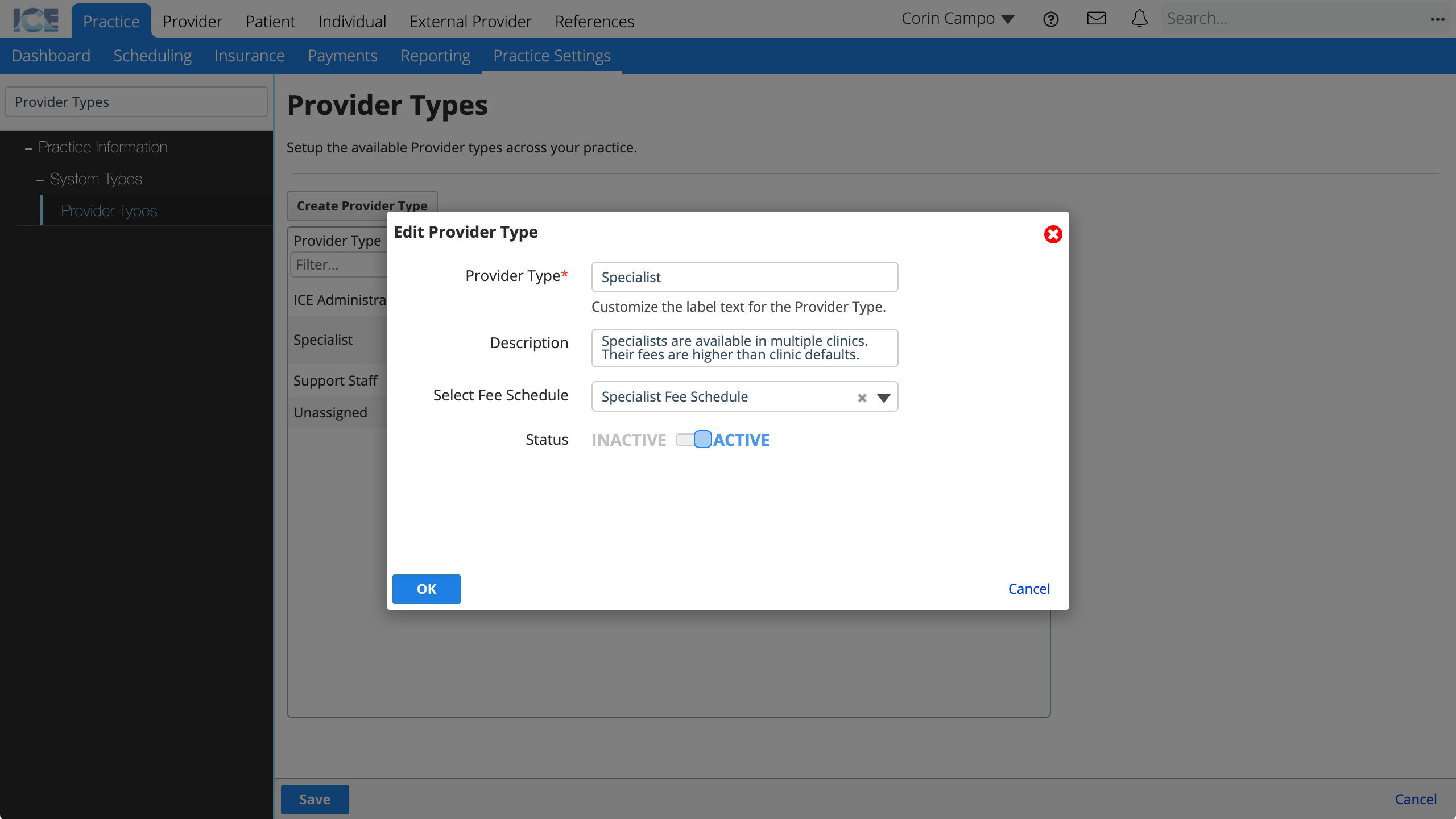
- Select OK
- Select Save
Define a fee schedule for a clinic
You can define a fee schedule for each clinic. For example, all treatment in a primary clinic may have different fees than treatment in a community clinic.
- Go to Practice > Practice Settings > Practice Information > Clinic Management > Clinic List
- Select
to the right of the clinic you want to configure
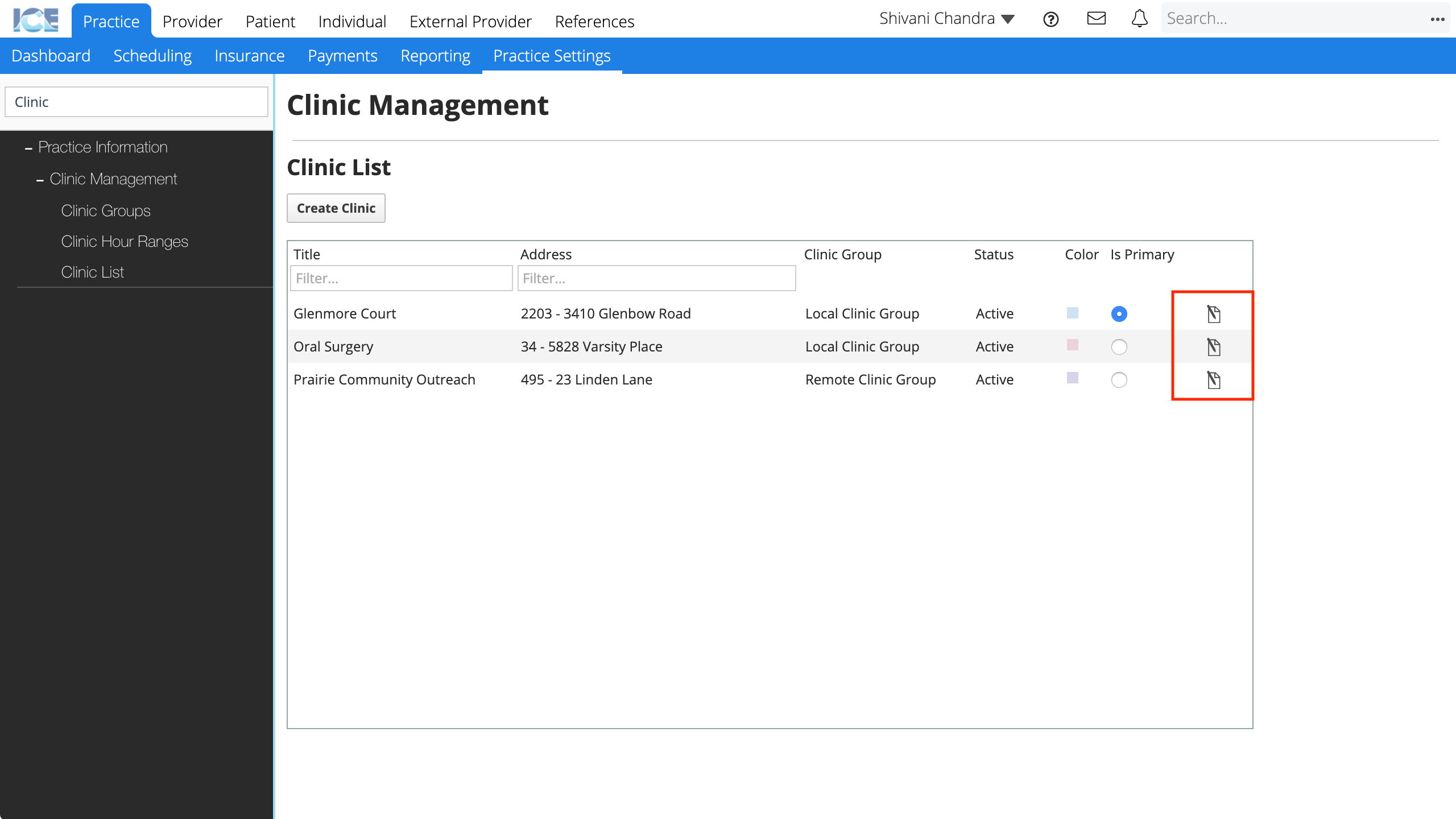
- Scroll down to Clinic Fee Schedule and choose a fee schedule from the drop-down menu
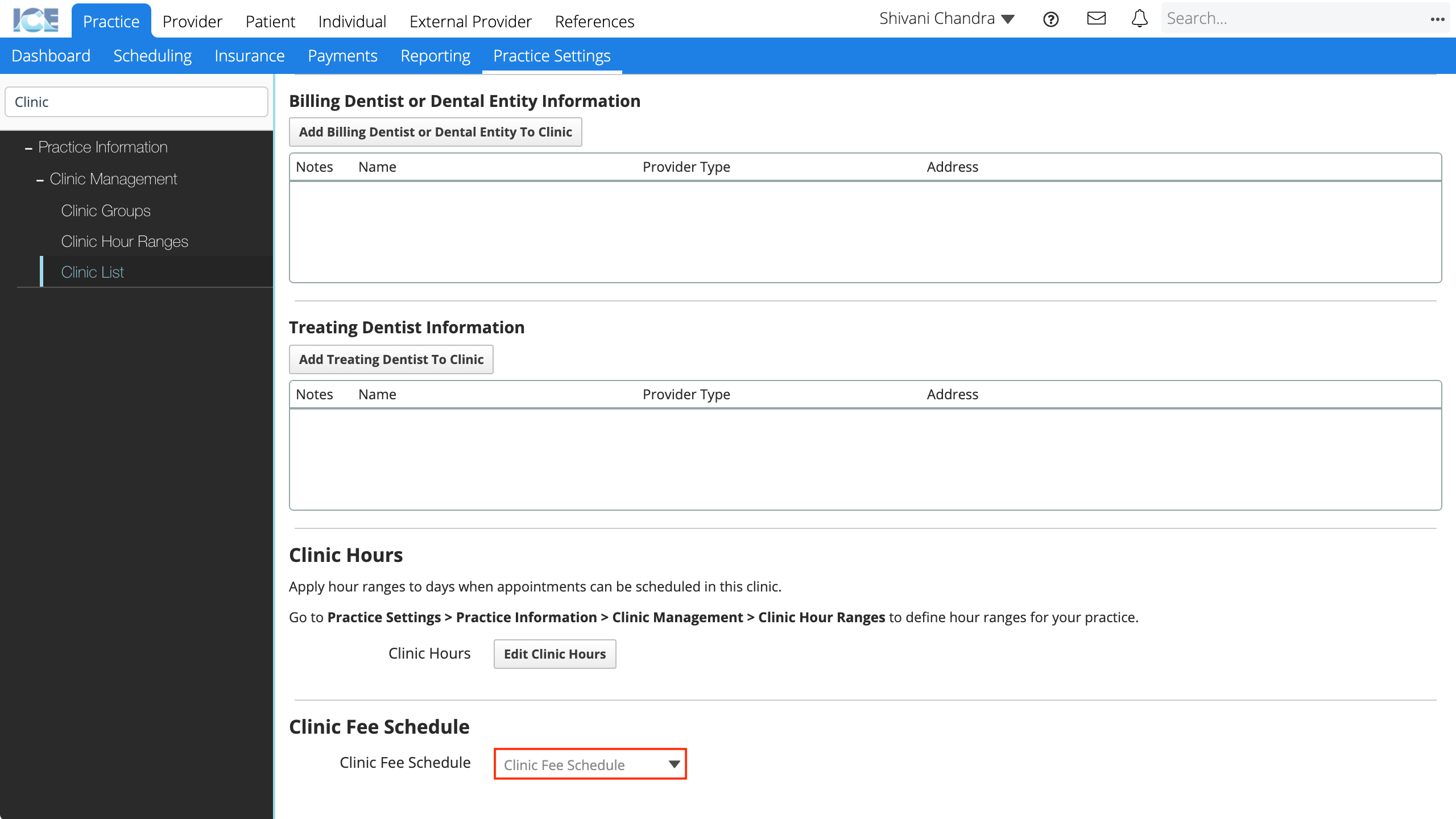
- The system saves your changes automatically
Define a fee schedule for a clinic group
You can define a fee schedule for each clinic group. For example, if you have separate clinic groups for continuing education and standard clinics, you can set different fees at the group level instead of for each clinic separately.
- Go to Practice > Practice Settings > Practice Information > Clinic Management > Clinic Groups
- Select
to the right of the clinic group you want to configure
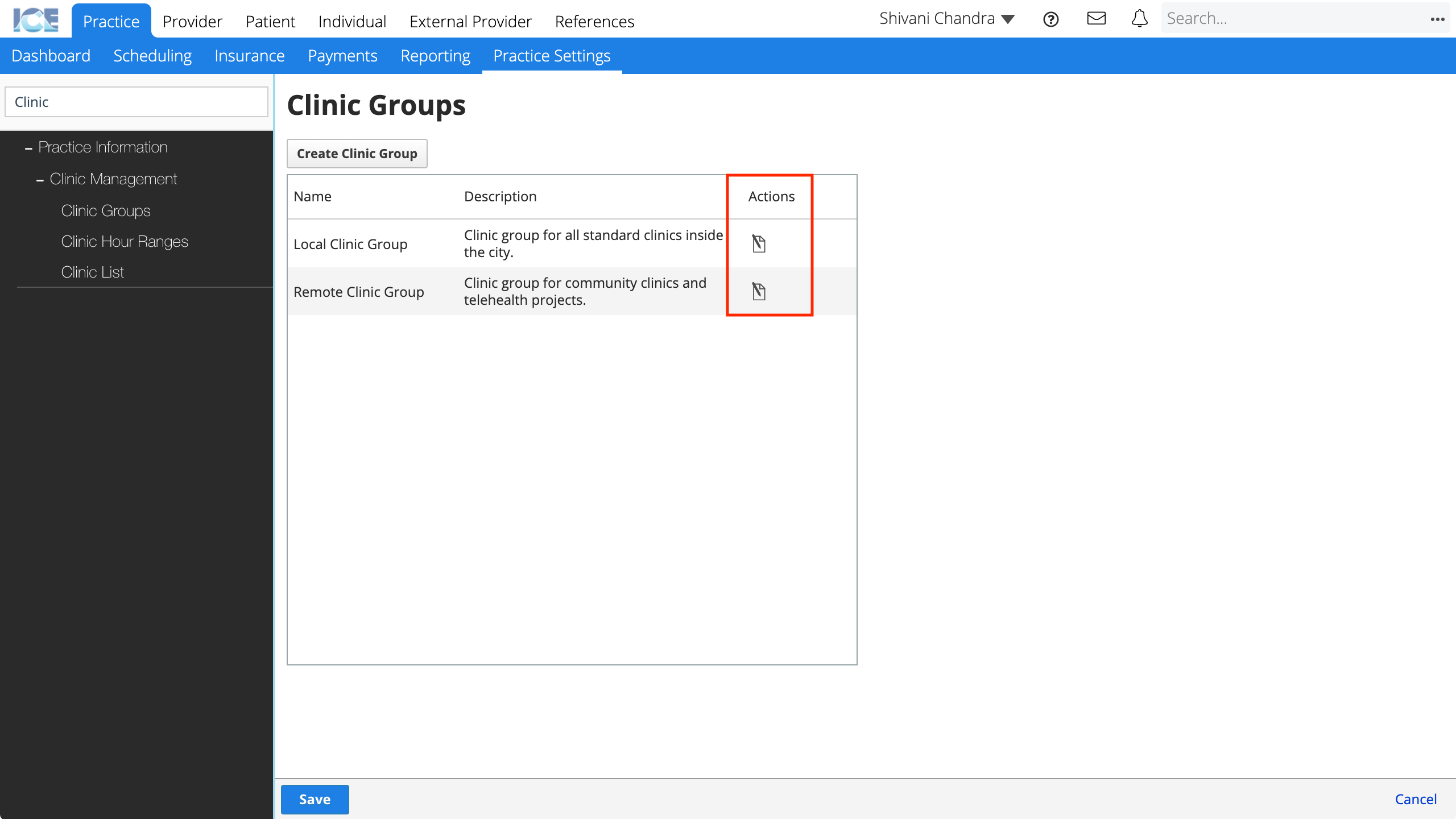
- Scroll down to Clinic Group Fee Schedule and choose a fee schedule from the drop-down menu
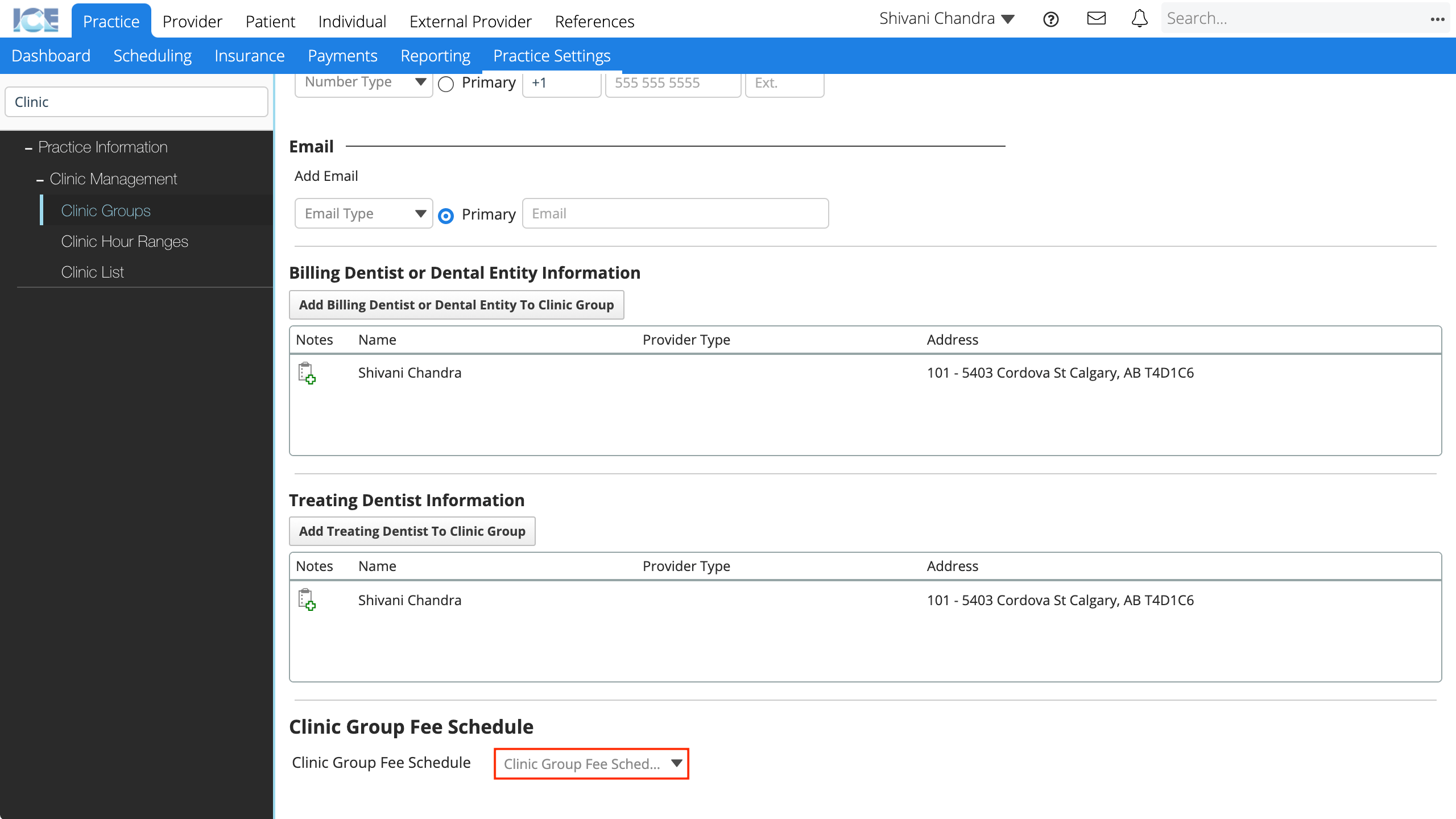
- The system saves your changes automatically
Define a fee schedule for a PPO insurance policy
You can define a fee schedule for a PPO insurance policy with the fees your practice agreed to charge to patients with this policy.
When a procedure becomes billable for a patient with a PPO policy, the system creates a contractual adjustment for the difference between the PPO fee and the standard fee.
The standard fee comes from the fee schedule application order Patient > Provider Type > Clinic > Clinic Group > Practice.
- Go to Practice > Insurance > Policies and Payers
- Search and select the policy you want to associate with a fee schedule
- Choose the fee schedule from the PPO Fee Schedule drop-down menu
- The system saves your changes automatically
For more detail about how to configure insurance policies, see Manage insurance payers and policies.