Edit a patient's insurance details
You can update basic details about a patient's insurance policy status including:
- Setting the policy as primary or secondary.
- Updating the subscriber name or effective date.
- Updating the available coverage estimates.
- Removing the policy.
These changes are related to the connection between the patient and policy, they are not changes to the policy itself.
To edit a policy's coverage types, percentages, maximums, and exceptions, go to Practice > Insurance > Policies and Payers. To learn more, see Manage insurance payers & policies.
- Go to Patient > Patient Management > Insurance to access all of the options below
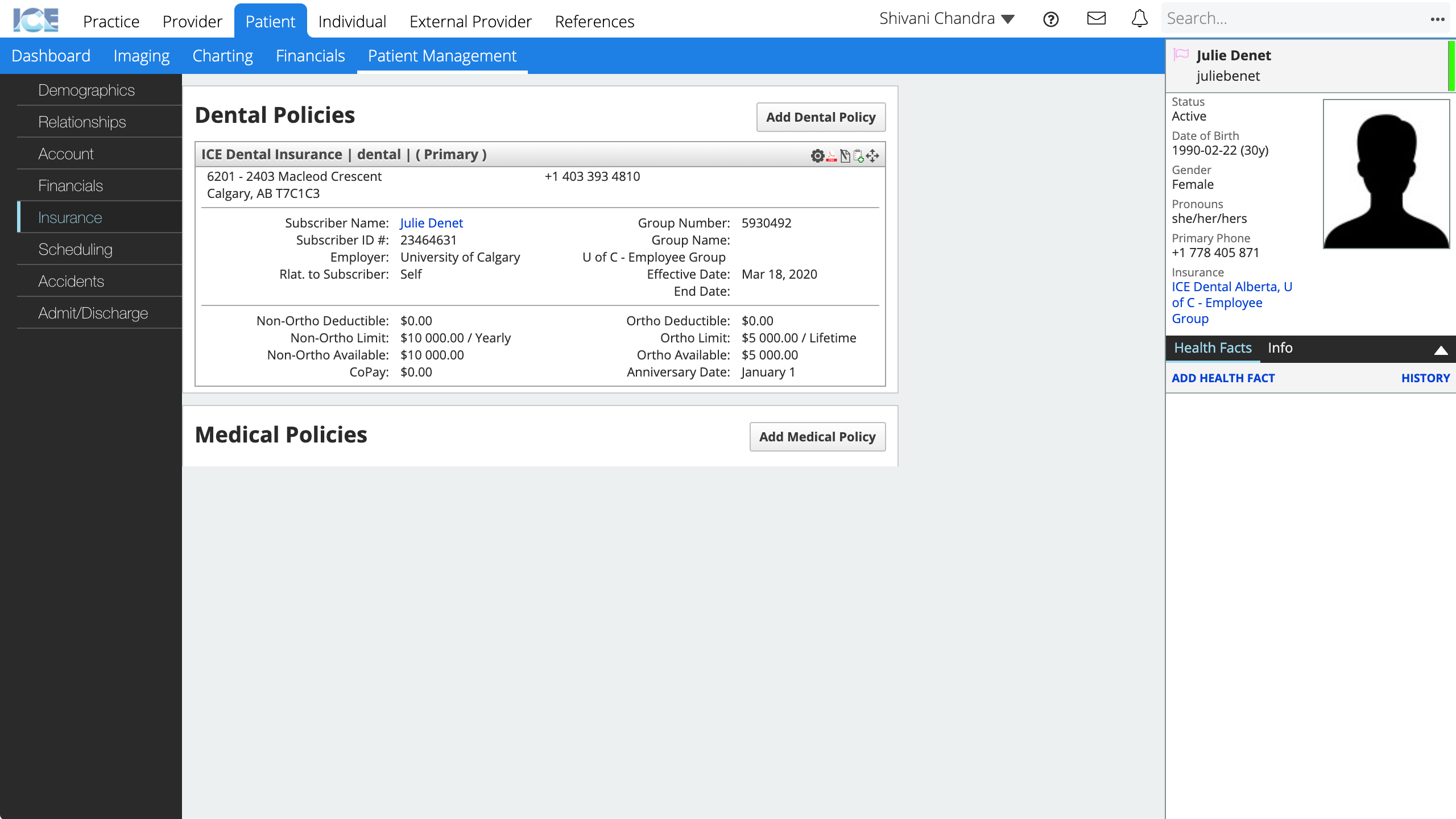
Set a policy as primary or secondary
- Drag and drop the
in the top right corner of the insurance card
- The first card in the list is the primary policy, the second is secondary, and so on.
- Expired policy cards are greyed out and appear at the bottom of the list.
Update the subscriber name or effective date
- Select
in the top right corner of the insurance card
- Update the effective date, or select X to update the Subscriber Name
- Select Save
Update the available coverage estimates
The system updates these coverage estimates when a new charge is billed, and on the policy renewal date.
Financial adjustments after the charge is billed, for example during claims processing, do not affect the remaining amount estimates here, so they may need to be updated manually after confirmation from insurance.
- Select
in the top right corner of the insurance card
- Update the ortho, non-ortho, or co-pay amounts
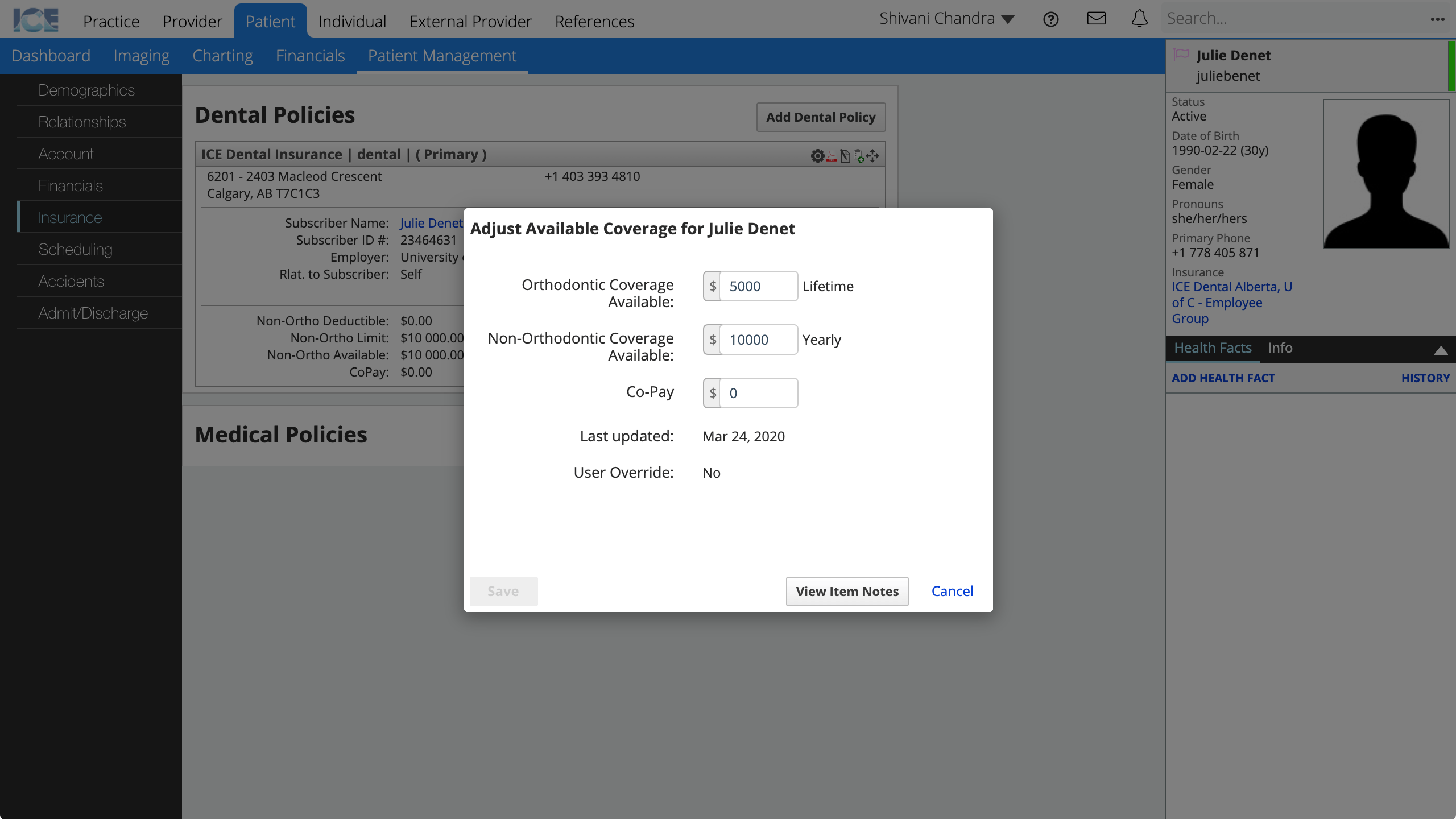
- Select Save
Remove an insurance policy
To remove a policy from a patient, enter an end date in the past.
- Select
in the top right corner of the insurance card
- Update End Date to a date in the past
- End Date comes into effect after the date has passed.
- An End Date of today will not make the policy inactive until after midnight.
- Select Save
The insurance card remains visible for future reference after a policy ends. The card is moved to the bottom of the list, greyed out, and its status becomes Inactive.
The insurance policy links are removed from:
- The insurance list in the patient card.
- Guarantor and Insurance details of Patient > Financials.