Create a patient collaboration
You can use Collaborations to securely send a message to a patient in their patient portal.
The patient can login to their portal to read the message and respond.
- Go to Provider > Collaborations and select New Collaboration
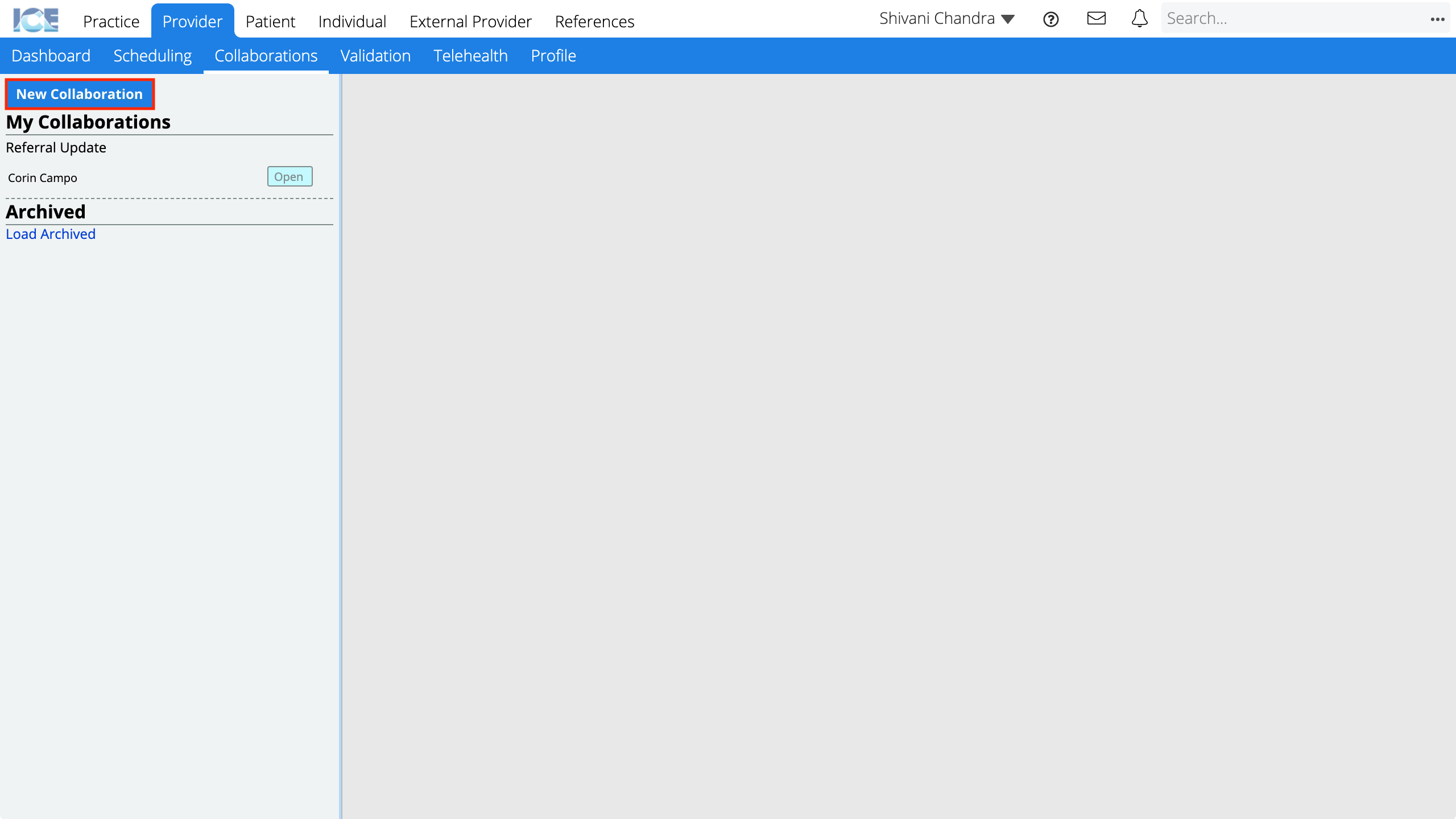 or
or
From a Collaborations panel selectand then New Collaboration
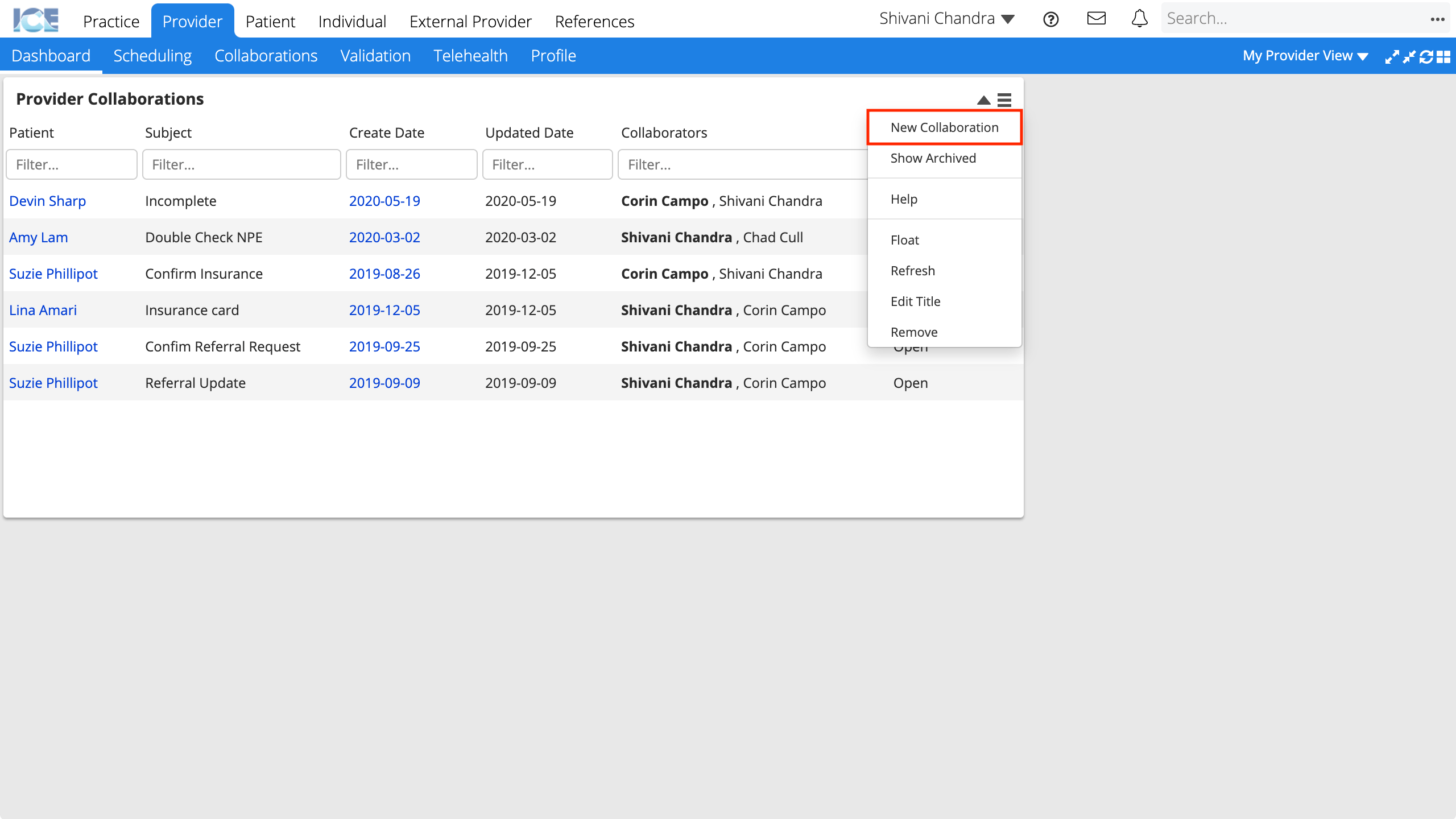
- Confirm the Type toggle is set to Collaboration
- Add the patient as a collaborator using the Add Collaborator search field
- You must add the patient here if you want them to read and respond to messages.
- The name of each collaborator added appears beside the Collaborators field.
- Optional: Link the patient's record to the collaboration by searching and selecting their name from the About Patient field
- This link helps internal collaborators open the patient's record. It does not enable the patient to open and view their full record.
- Enter the Subject and Message
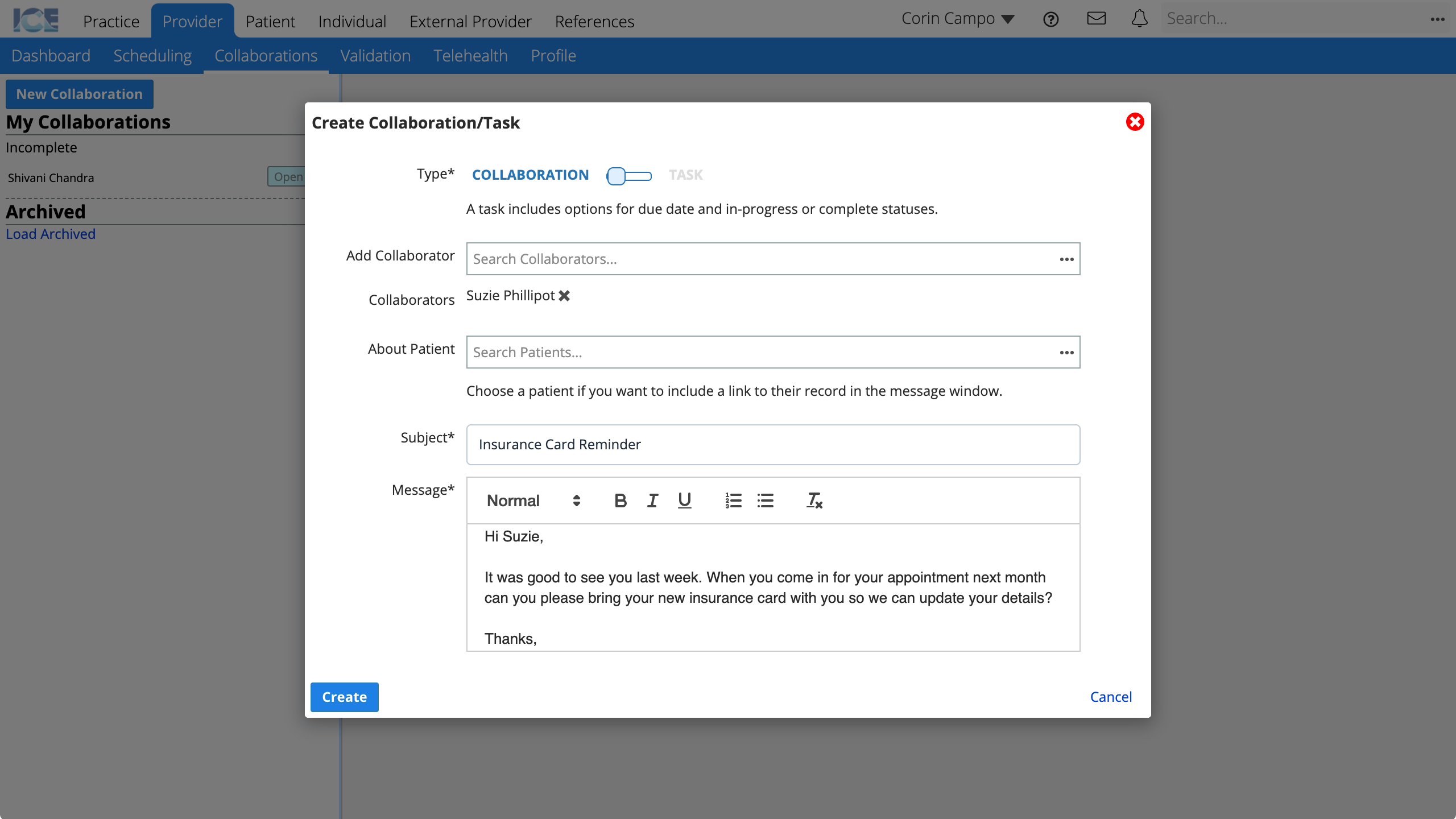
- Select Create
The collaboration appears in Provider > Collaborations, the Collaborations panel, and the Messages area of the patient's portal.
To learn more about how a patient views and responds to collaboration messages in the portal, see Respond to a message in the portal.