Create an internal collaboration
An internal collaboration allows two or more people to send messages to each other inside of the system.
When you respond to a collaboration, the other people involved see their unread message counter increase by one.
When you start a new collaboration you have the option to link a patient record to it, so that collaborators can easily open and review the patient's record.
- Go to Provider > Collaborations and select New Collaboration
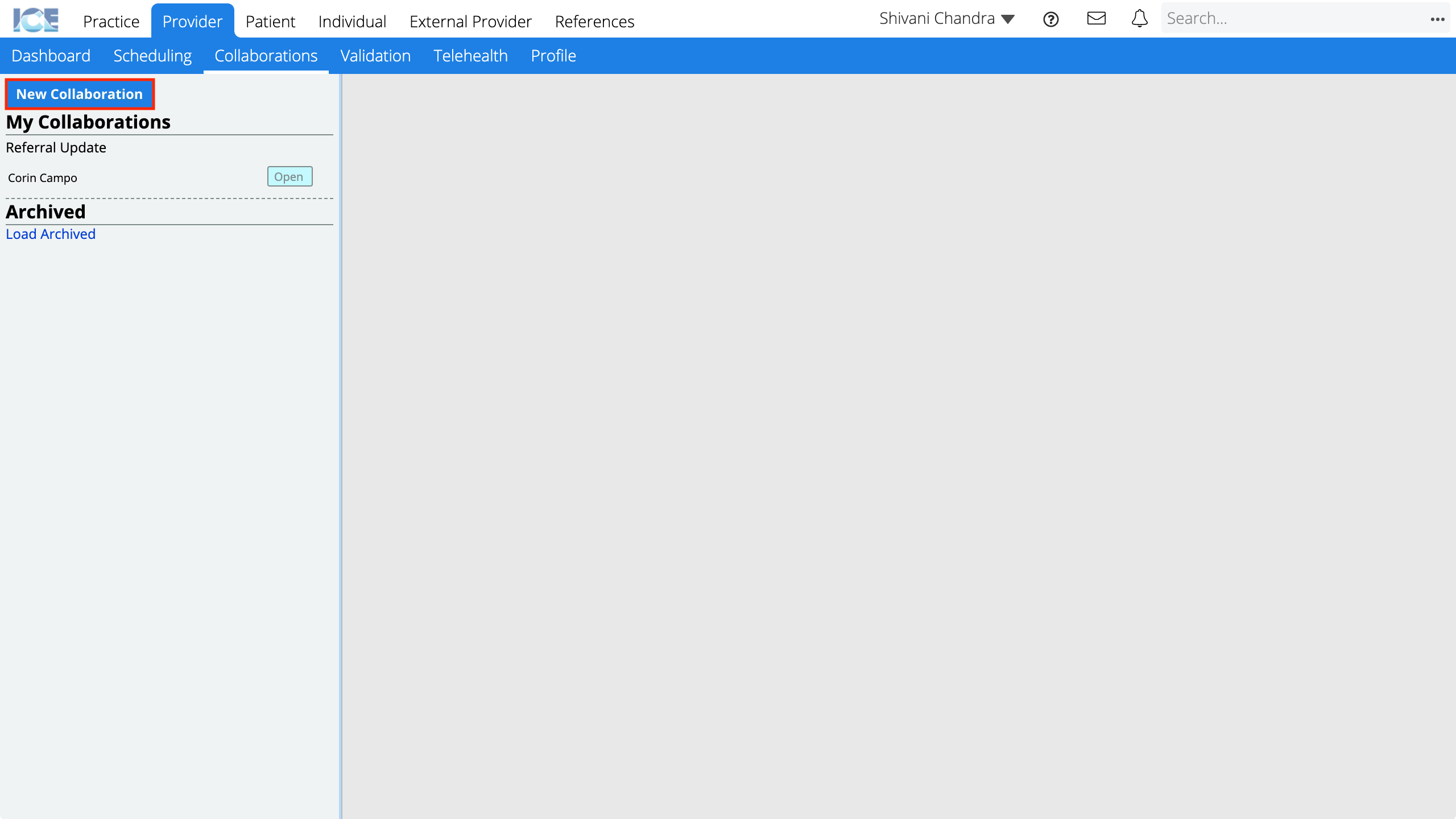
or
From a Collaborations panel selectand then New Collaboration
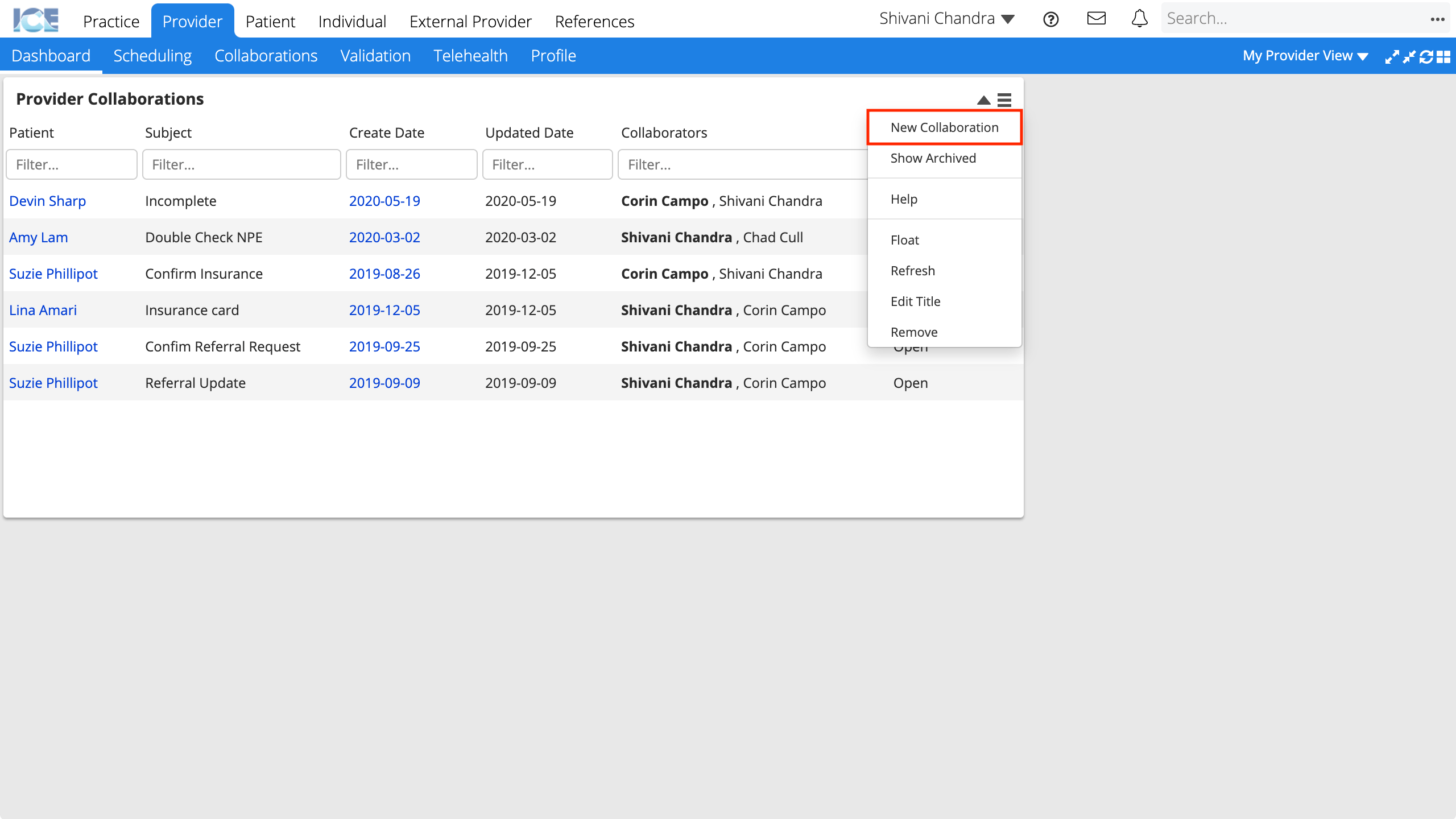
- Confirm the Type toggle is set to Collaboration
- Search and select a name from the Add Collaborator field to include colleagues in your collaboration
- The name of each collaborator added appears beside the Collaborators field.
- Optional: Link a patient's record to the collaboration by searching and selecting their name from the About Patient field
- This link helps internal collaborators open the patient's record. It does not enable the patient to open and view their full record.
- Enter the Subject and Message
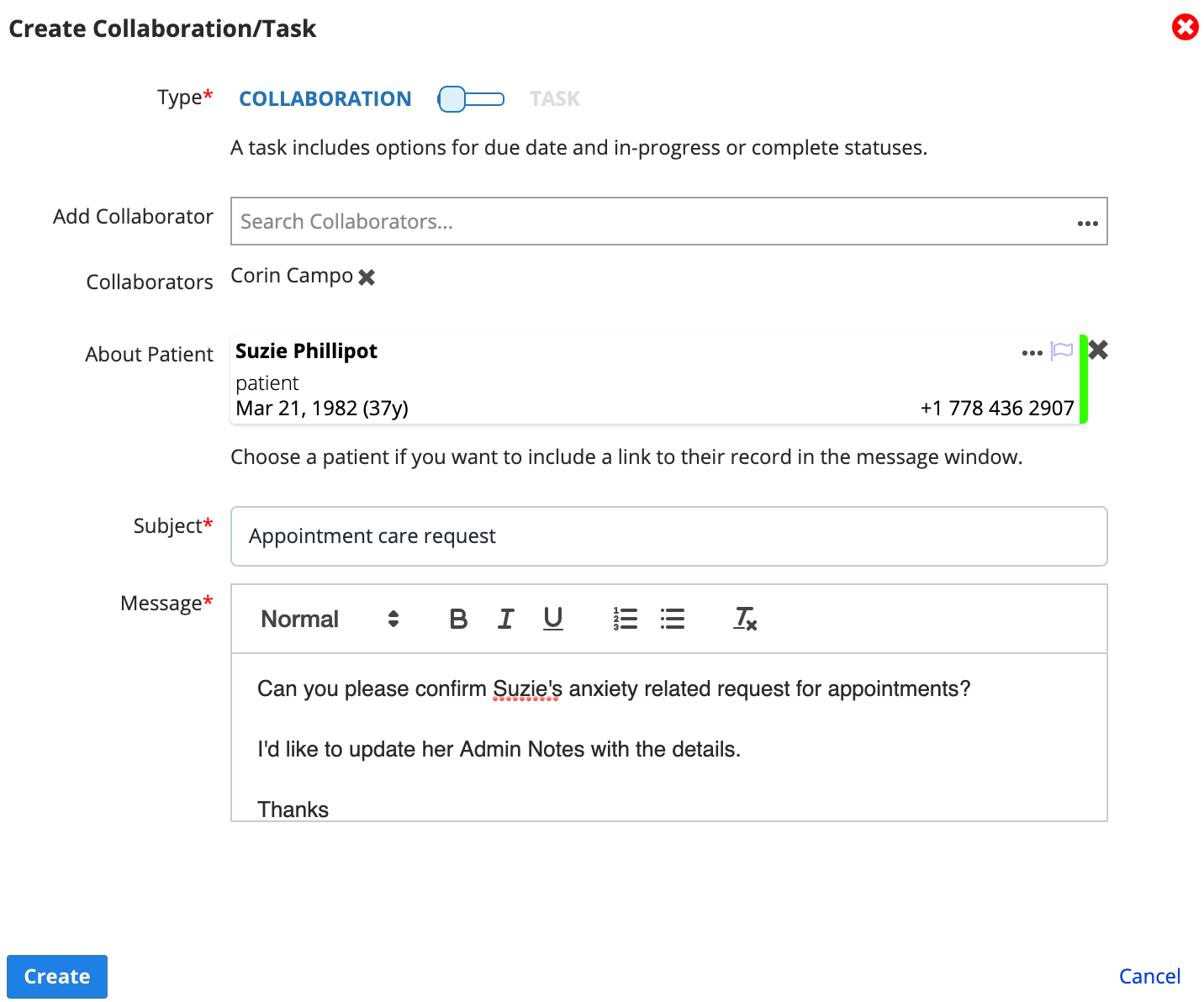
- Select Create
The collaboration appears in Provider > Collaborations and the Collaborations panel.