Create a task
You can also use collaborations to create, discuss, and track tasks.
A task is just like a regular collaboration but it includes a due date and different status options in order to track in-progress and completed work.
A task can be sent to another provider and linked to a patient record for reference.
- Go to Provider > Collaborations and select New Collaboration
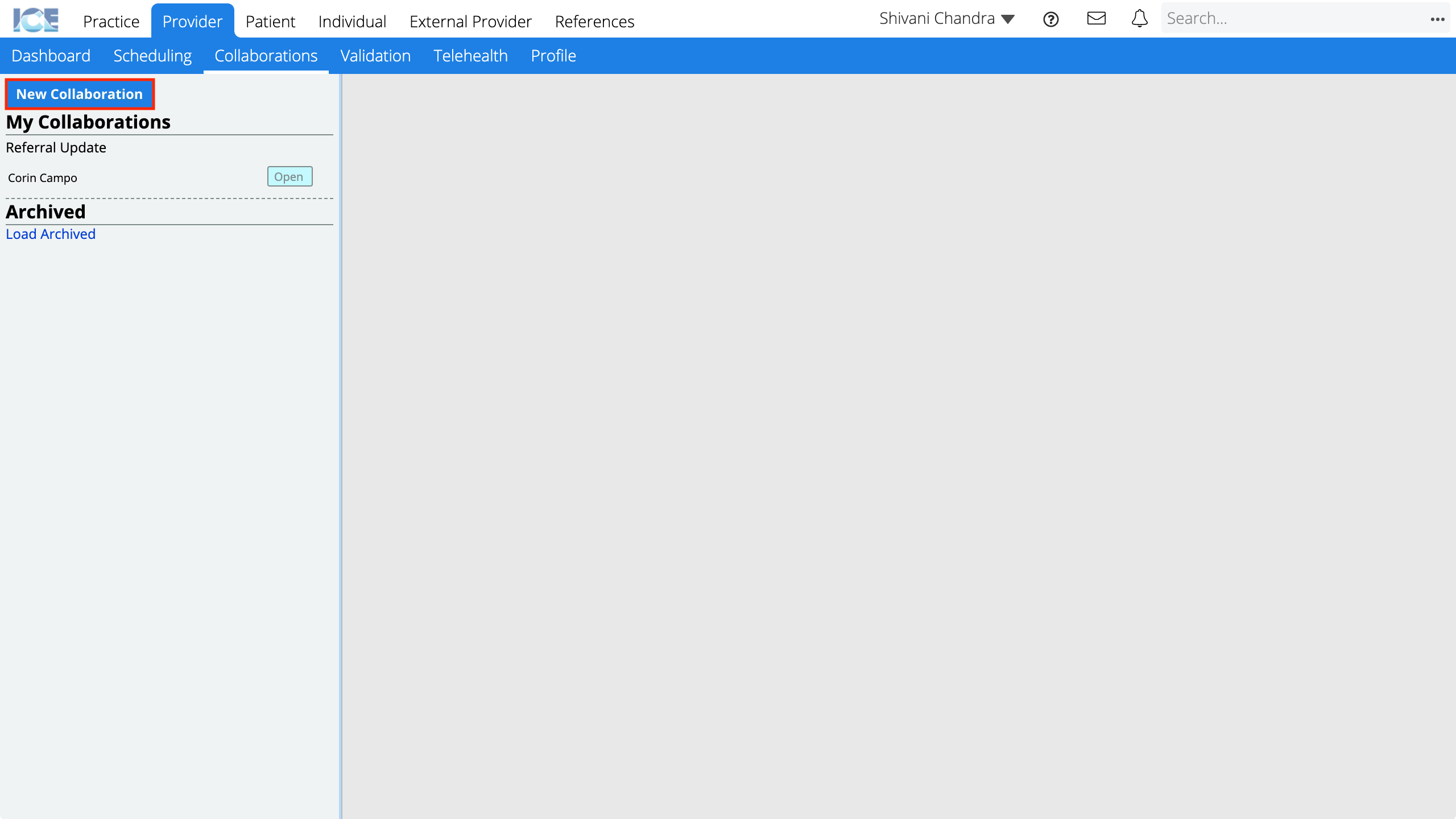
or
From a Tasks panel selectand then New Task
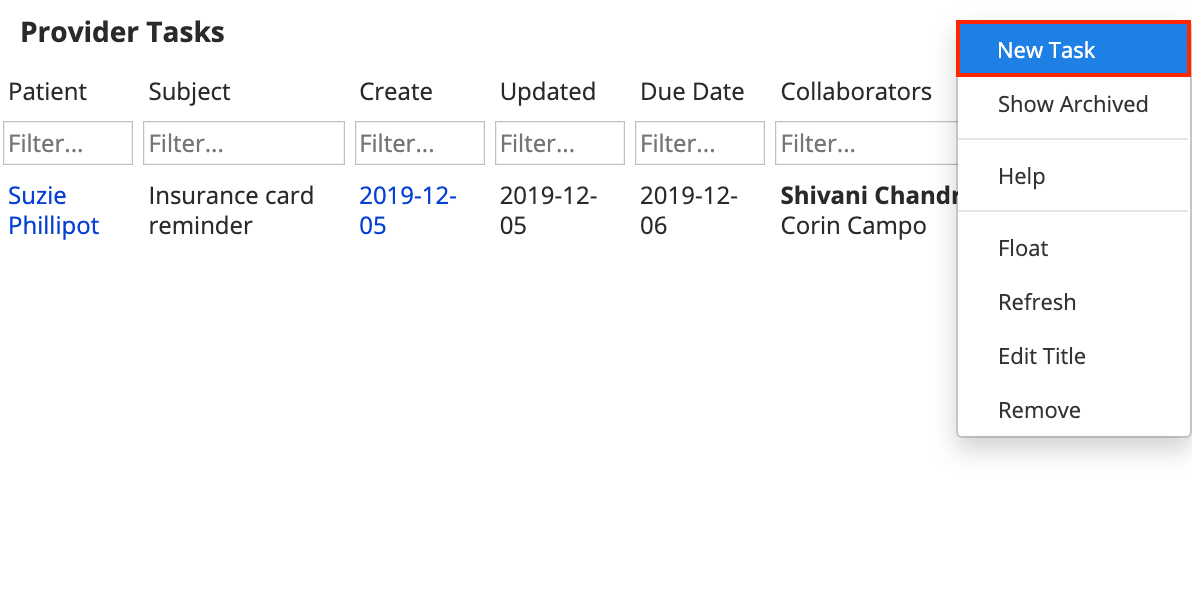
- Confirm the Type toggle is set to Task
- Search and select a name from the Add Collaborator field to send this task to someone
- The name of each collaborator added appears beside the Collaborators field.
- Optional: Link a patient's record to the task by searching and selecting their name from the About Patient field
- This link helps internal collaborators open the patient's record. It does not enable the patient to open and view their full record.
- Enter a Due Date for the task
- Enter the Subject and Message
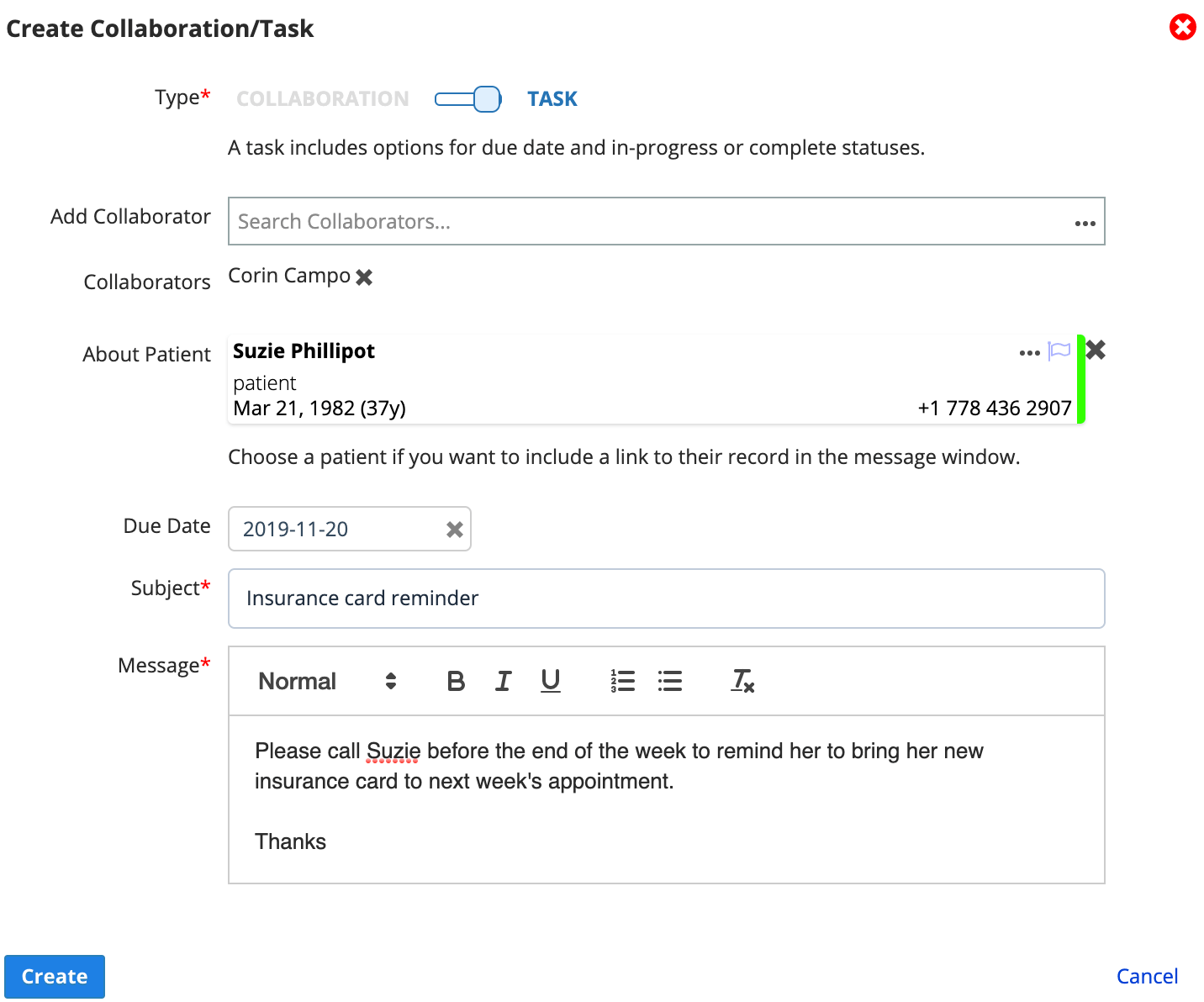
- Select Create
The task appears in Provider > Collaborations and the Tasks panel.
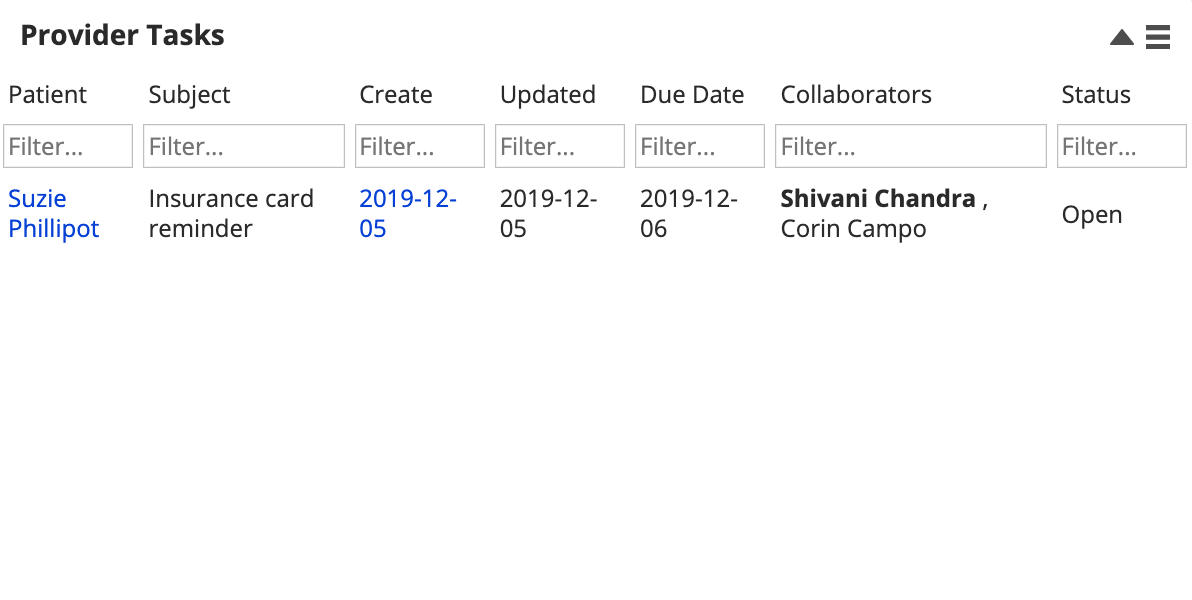
- The name of the person who created the task is bolded.
- The subject is bolded when you have an unread message in that conversation.