Enter perio findings
The Perio Data Entry window lets you record periodontal findings and measurements from one screen. The system saves your work automatically.
Perio data is recorded and displayed per day. If a patient already has perio data from a previous day, you can create a new input date and record new findings for today.
Any new data is locked at midnight and data from a previous day cannot be edited.
- Select Enter Data
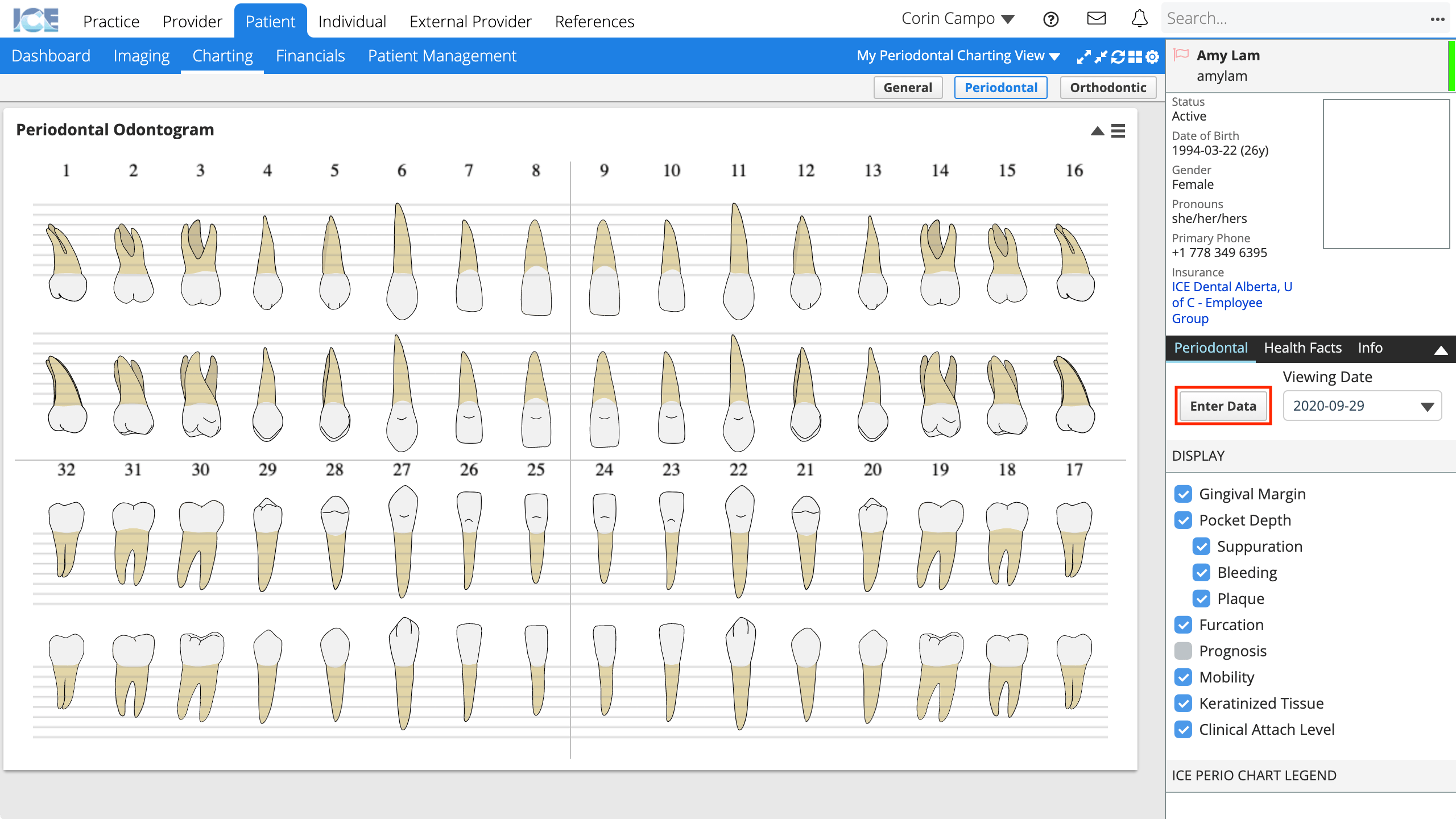
- Select Create New Input Date at the bottom left of the window
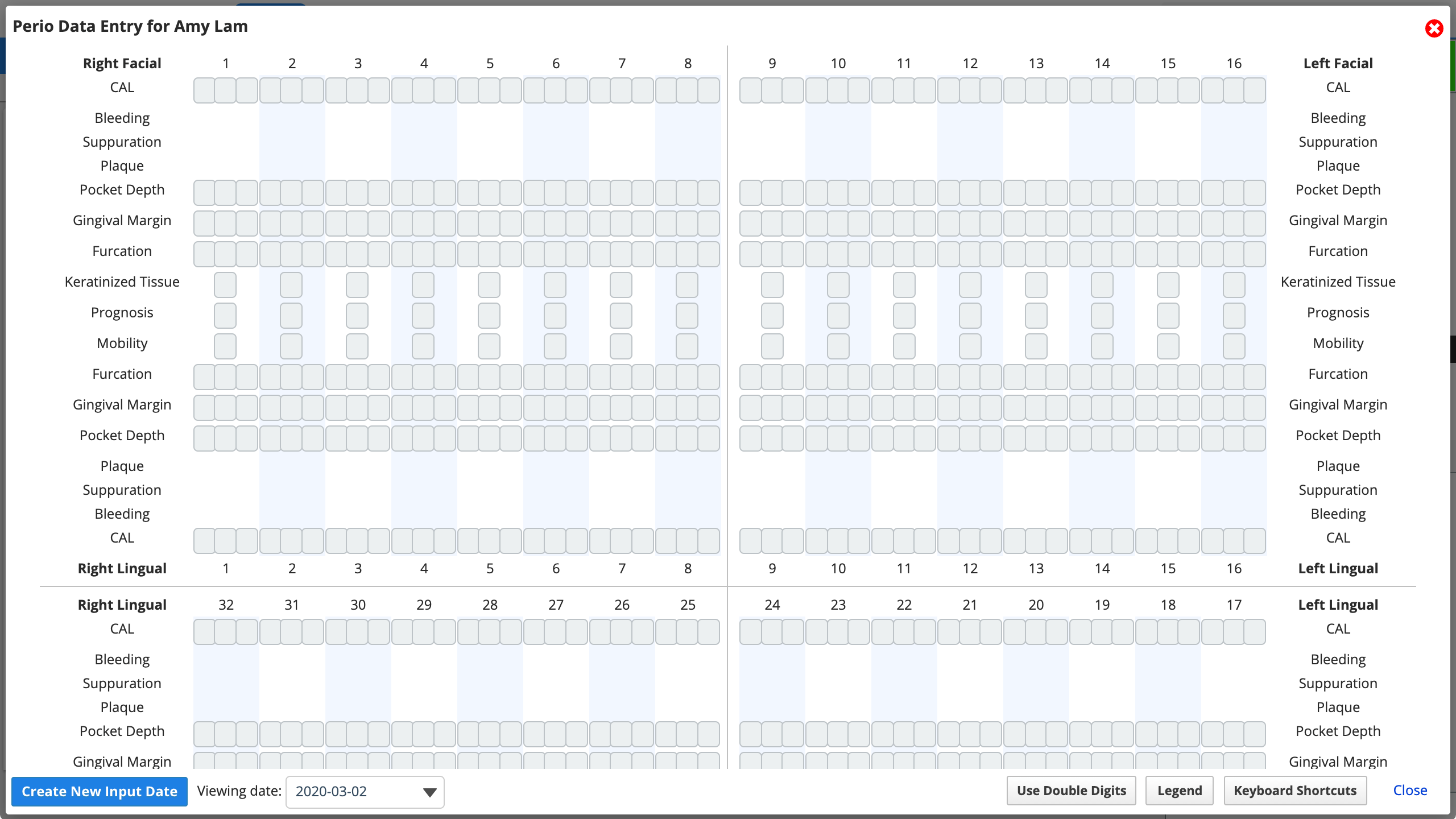
- You can skip this step if this is the patient's first perio exam.
- Select the cell where you want to start entering data
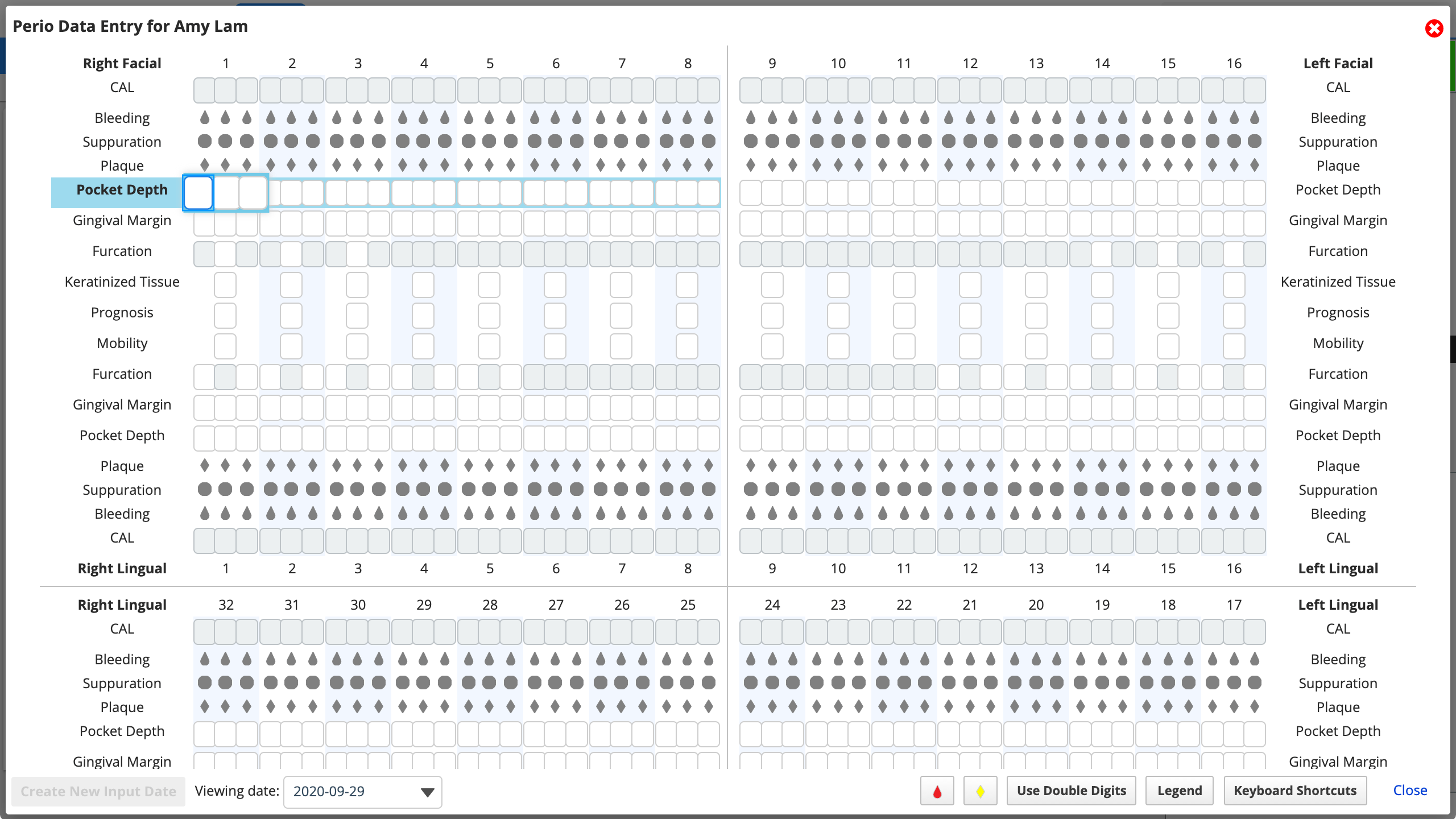
- Enter your data
- The cursor automatically advances to the next cell following the periodontal tab order defined in Practice Settings.
- Please note the Clinical Attachment Level (CAL) is calculated based on the Gingival Margin and Pocket Depth.
- Select the grey symbols for Bleeding, Suppuration, or Plaque to record them for a site. You can also use perio keyboard shortcuts to record them.
- To record bleeding on all sites, select the red droplet icon
at the bottom of the window.
- To record plaque on all sites, select the yellow diamond icon
at the bottom of the window.
- The system saves your changes automatically
- Select Close when you are finished entering data
Enter double digit values
You can input double digit values for Gingival Margin and Pocket Depth. When double digits are enabled the cursor does not advance automatically until you input a double digit value.
- Select Use Double Digits at the bottom right corner of the Advanced Input Screen

- The text turns blue to indicate that double digit entry is enabled.
- Select the cell where you want to start entering data
- Enter the double digit values
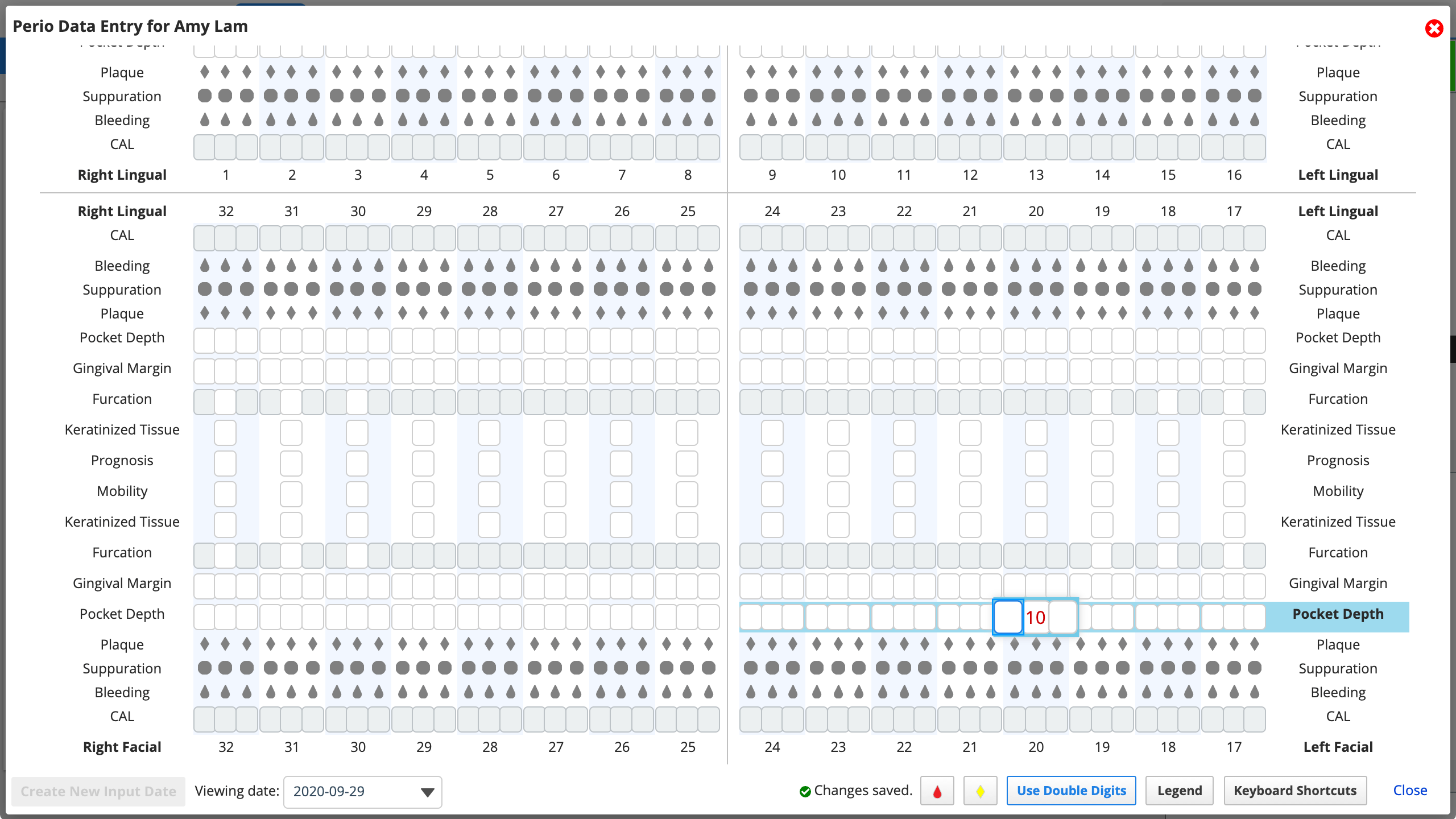
To disable double digit entry and continue entering single digit values:
- Select Use Double Digits again
- The text turns black again to indicate that double digit entry is disabled.
Change your perio tab order
Go to Provider > Profile to customize your periodontal tab order so that it better fits the order you take measurements during an exam.