Submit claims to a batch
After you approve claims in the queue, you can submit them to a batch.
When you submit a batch of approved claims, the system:
- Moves all the approved claims out of the queue.
- Creates a combined PDF of the filled claim forms.
- Adds individual filled claim forms to each patient's record in their Files panel.
- Shows submitted claim charges in the batch payment allocation workspace for processing.
- If your practice is integrated with Change Health: Sends electronic claims to the Change Health clearing house.
All claims on hold remain in the queue for future review.
- Go to one of the queues in Practice > Insurance > Batches
- Confirm the number of approved claims in the queue
- Select Submit Batch
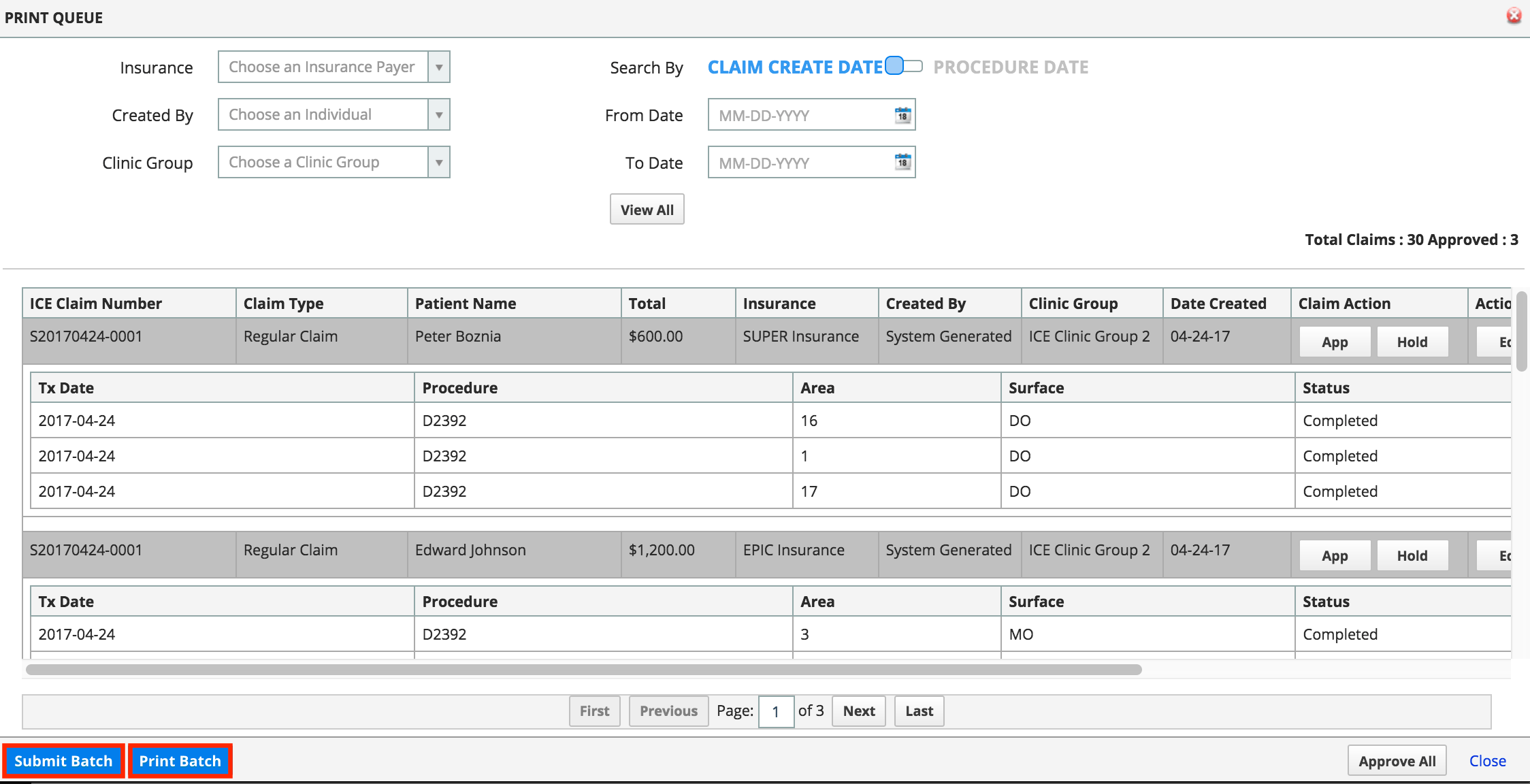
- A new submitted batch appears in the Batch Claims list
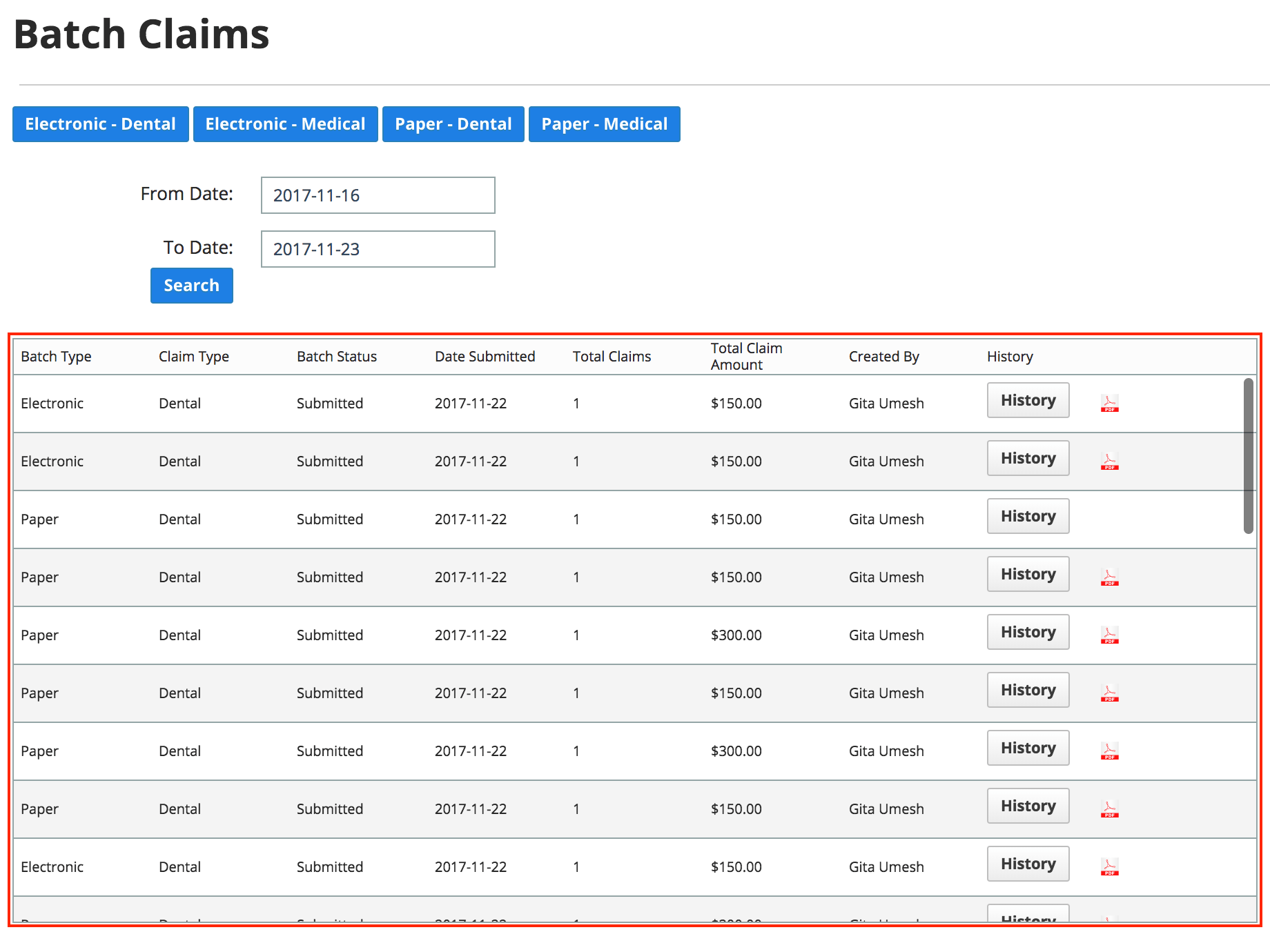
- Select the PDF icon to view and print the combined PDF of all the auto-filled claim forms.
Now that you submitted one or more claims, when you receive a response from the insurance payer you can use the batch payment tools to allocate an insurance payment or adjust the charge(s).
Print Batch
Print Batch is not a replacement for Submit Batch. It prints all claims currently in the queue, no matter their status, and does not remove claims from the queue.
After a batch is submitted, you can print a combined PDF that includes all auto-filled claim forms from that batch.